Hi,
I recently bought a MOXF6. However I have 1 problem I cannot solve:
I want to put my different sounds (voices) in 1 file / master so that I can access these sounds very quickly.
Example: I have 1 song with the following voices: user1-A02 / PRE5-E-02 / USR3-H09 / PRE4-A12
I need these different voices in different parts of the song: Intro, verse, bridge, chorus etc.
I have triewd several things, but unfortunately without succes.
Can anyone assist here?
Thanks a lot!
Kind regards,
Sandra
I think you just need to go into SONG mode, then MIXING, then select PART 1 and assign a first VOICE, PART 2, and assign a second VOICE, etc. I think the key is to go into SONG MIXING. Phil (Bad Mister, who runs this Forum) will provide the definitive answer once he sees your post.
David
One final point is to make sure your STORE ENTER once you've done the VOICE assignments. You can store up to 16 different VOICES in the SONG.
Sandra - here are the more detailed instructions:
http://yamahasynth.com/blog/using-a-mixing-program-in-your-live-setup
David
David,
Thanks for your advice, that was really helpfull!!
I put some strings in bank 5 of a song and all of a sudden the strings I chose got this relayed sound (I don't want), It has "ST" above the voicenumber. I guess that has something to do with it, but I don't know what and how to get rid of it. What do you think?
And I Have one more question. How do I rename the different songs.
Thanks again!
I put some strings in bank 5 of a song and all of a sudden the strings I chose got this relayed sound (I don't want), It has "ST" above the voicenumber. I guess that has something to do with it, but I don't know what and how to get rid of it. What do you think?
The best way to proceed is to first try to use the appropriate terminology- it will help not only those attempting to help you, but believe it or not, it will help you better understand the operation of the synthesizer.
You cannot “put some strings in Bank 5 of a Song” because there is no such thing as Bank 5 of a Song.
Now I’m sure you mean you put a String Voice into Part 5 of the Song Mixing...
Then you say the “strings I chose got this relayed sound” .... again I’m going to guess “relayed sound” is a typo for “delayed sound”... not to worry, we understand. Here’s what’s happening:
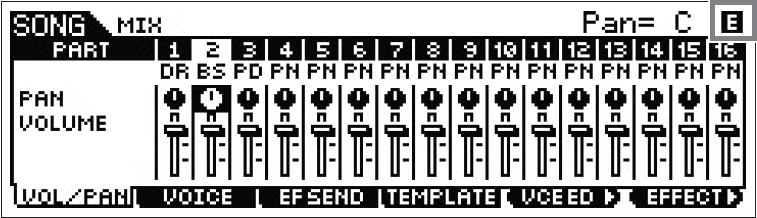
The “ST” above the Voice number is simply indicating that you have selected a STRING sound - the “ST” is short for Strings the category of the sound you selected. PN would be acoustic piano, KB would be an electric keyboard (Rhodes, Wurlitzer, Clavinet... etc), BS would be Bass, PD would be a Pad Sound, GT Guitar, BR brass, etc., etc.
When you place your five Voices into the first 5 Parts of the Song Mixing program... it is analogous to having five musicians plug into the Mixing Console of the recording studio.
The Mixing console has its own two Aux Sends (labeled Rev and Cho... short for Reverb and Chorus. These two Effects are apart of the Mixing Console and belong to the Studio. You can control exactly how much, if any signal is routed to these to Effects from each of your five instruments (Parts).
These Effects Reverb and Chorus are responsible for recreating the acoustics of the “room” your musicians are assembled in. Reverb is the decay in sound after the Source goes silent... the sound hangs in the air (like clapping your hands in a big auditorium you hear it as it bounces off the walls and ceiling.
The Chorus processor also feature Delays, so if you want to make it sound like your out in the Grand Canyon where you yell “hello” and you hear “hello, hello, hello” as the sound bounces from surface to surface, you can setup multiple repeats with this Time Delay Effect.
These two effect blocks are called the System Effects. They are responsible for creating the “room acoustics” - the environment in which the musicians are performing.
You can adjust the Rev Send and Cho Send on each Part to suit your taste... because each Part will have a Send amount. If you do not want the Delayed sound, turn the EFF SEND down on that PART. You can see the Effect Send amounts by press [F3] EF SEND in the screenshot above... if you don’t want Effects on a Part you can adjust the Send amount.
