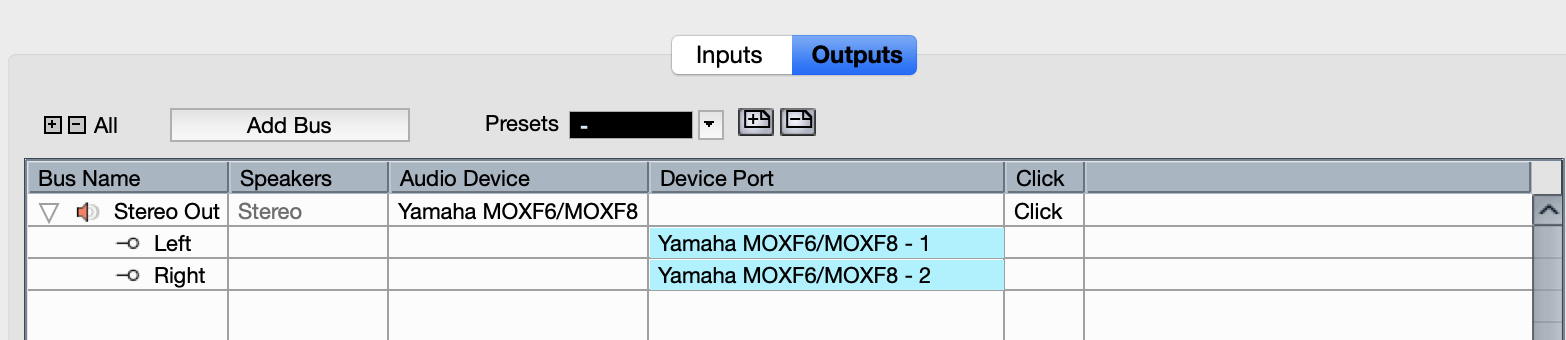How to properly setup the moxf vst audio to export audio file in Cubase 10. I have opened the setup windows but have no idea how the ports and routing should be set up. Everything was working fine until I attempted to export an audio file, and it "timed out" or something to that effect. I fiddled with the setup a bit to no avail, and now all channels play only the grand piano voice.
The MOXF Editor VST is accessed within Cubase as a VSTi
· Start a NEW PROJECT
· Use the EMPTY Template
· Once the empty Track View window is showing:
· Go to “STUDIO” > VST INSTRUMENTS
In the VST Instrument Rack select "External" > "MOXF6/MOXF8 VST"
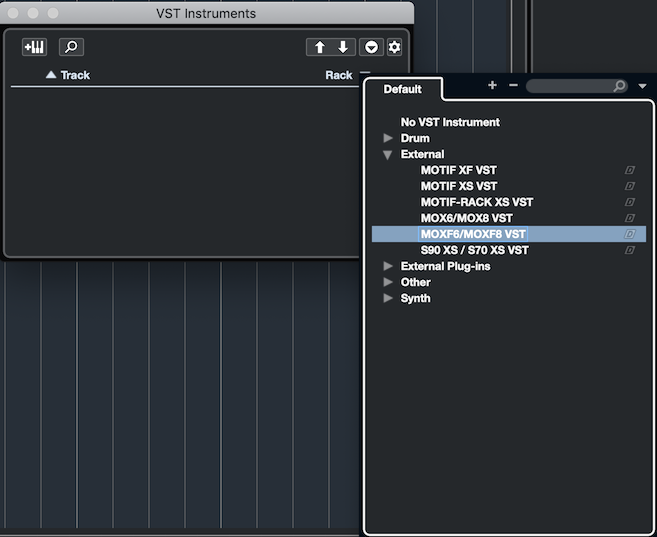
This is how you access the new "MOXF Editor VST". In a similar scenario as you would in setting up any VSTi, you will be asked if you want to create a MIDI track assigned to the "MOXF VST".
Create the MIDI track. The MIDI Track is assigned to the VST MIDI In.
You will create a new MIDI track assigned to the "MOXF6/MOXF8 VST MIDI In" for each MOXF PART you wish to use
The MIDI track for MOXF data and a VST Instrument Folder for the Automation Lane and the Audio Lane will appear. Later you can create as many MIDI tracks, assigned to this VSTi, as you require. Each new PART you want to use in your multi-timbral MOXF requires you create a new MIDI track assigned to the MOXF VST's MIDI IN.
Do not miss this point: The "MOXF6/MOXF8 VST MIDI In" (circled in yellow in the screenshot below) is different from the "MOXF MIDI In" - and is selected as different in the Track Inspector for MIDI OUT.
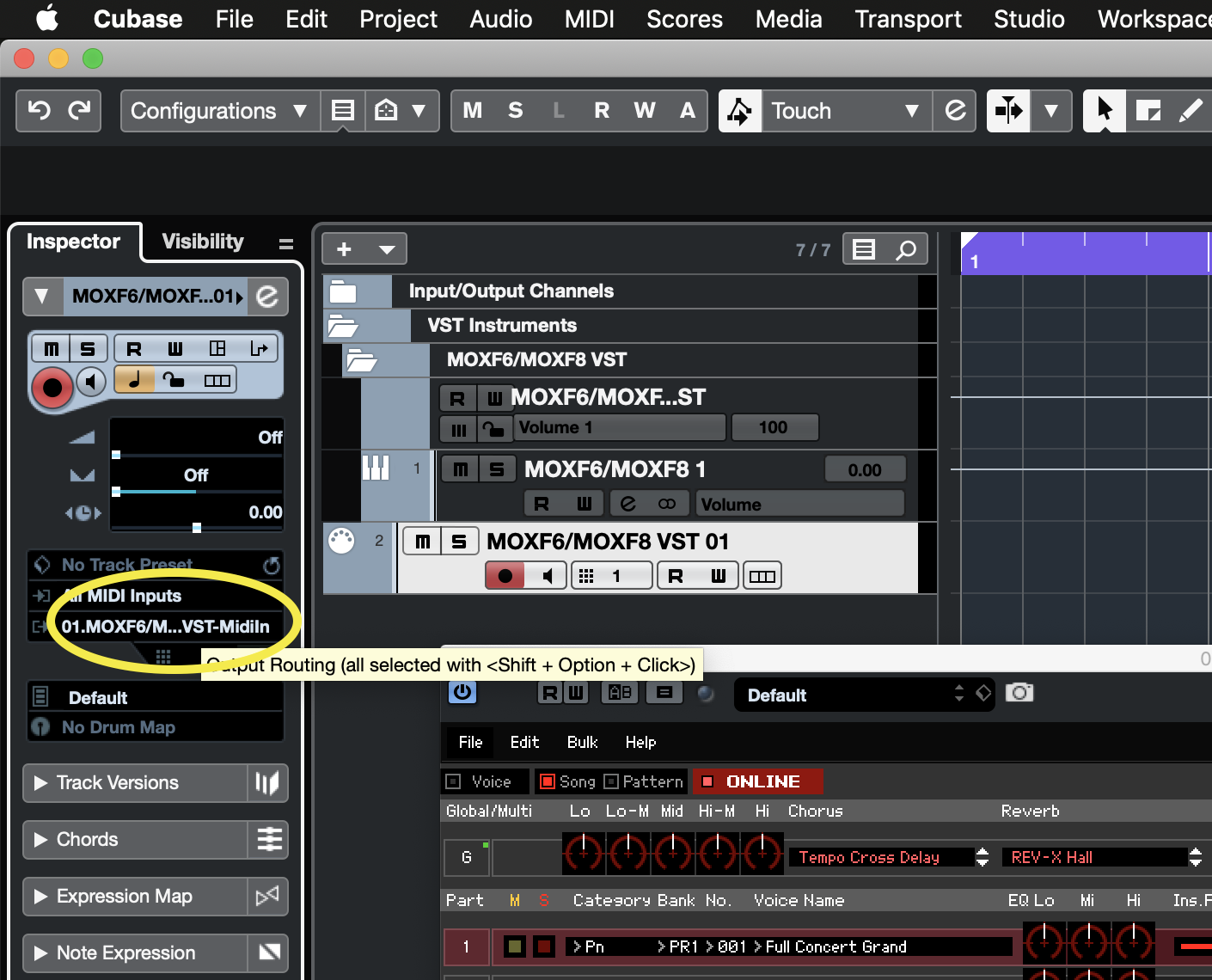
The "MOXF6/MOXF8 VST MIDI IN" allows the MIDI stream to traverse the graphic user interface that you consider the "editor". Not only do the keys on the graphic keyboard indicate what you are playing, the knobs and parameters in the Editor will animate in response to the data you are generating - it is literally, the MOXF's 1:1 representative in the computer. You will "know" it is setup right because if you select a PART in the EDITOR, or you select a Track in Cubase, it will select the corresponding PART on the MOXF, and vice versa, if you select a PART on the MOXF it will select the corresponding Track in Cubase, and PART in the Editor.
Each MIDI track will address this one instance of the MOXF VST. The number of audio lanes (1 or 2) will depend on the number of USB audio Output pairs you activate for the MOXF.
Activating outputs is done on the VST INSTRUMENT rack by clicking on the downward pointing chevron or by activating them in the MOXF6/MOXF8 Editor VST (upper right corner of the Editor VST). You can select to activate all outputs or simply click on the output you require. There are Dual Stereo Outputs available.
Thanks for your quick response, but the problems I encountered seem to be different. I had somewhat mastered the editor screen, setting up different voices, etc. In fact I had recorded a song already with some 5 or 6 parts. It was playing back just fine, but when I attempted to export it to an audio file for mastering it gave me the timed out message. Then after I fiddled around with the setup all the voices would only play as piano.
Another problem is that my vst screen says "no audio". I have attached several screen shots that may be useful in helping me to determine what needs altering.
Your first two screenshot are closed so we can’t read the most important stuff.
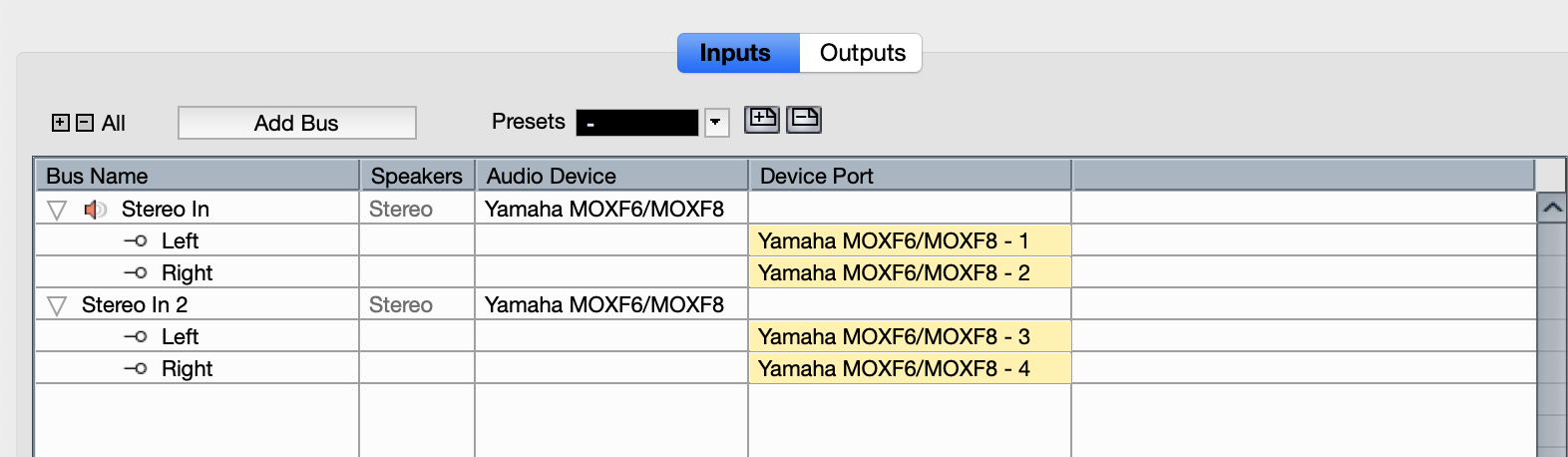
Your Yamaha MOXF6/MOXF8 Editor VST is not “online” and you are getting no audio because the Editor screenshot clearly says “No Audio”... See the screenshot of the "Editor VST" below - clearly ONLINE and set to route Audio. We’ll show you how to bring the audio in and get the Editor “Online”.
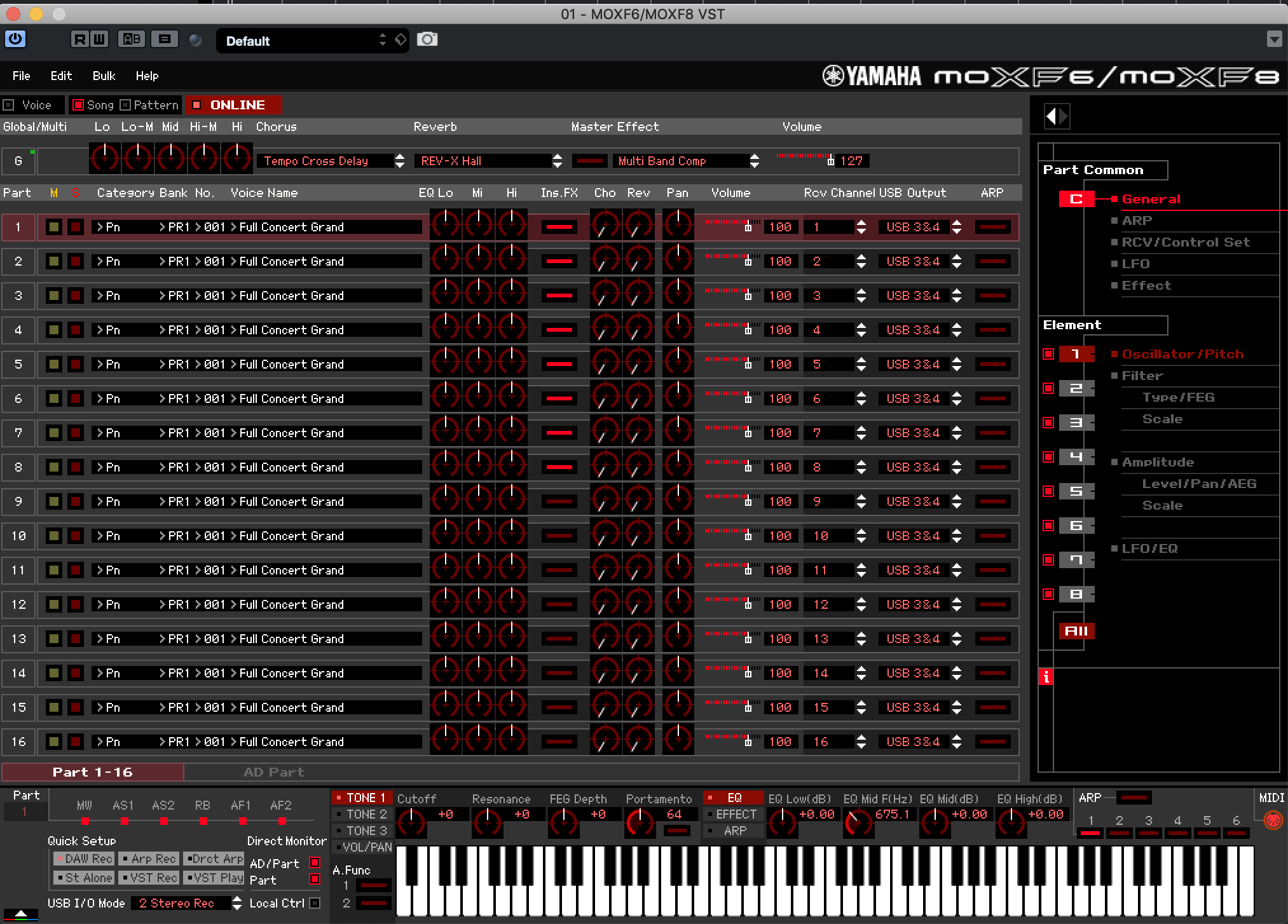
Under FILE > Go to SETUP to setup the MIDI Ports and Auto Sync Setup
Your Auto Sync Setup should be Set so that it will send the CURRENT from the Computer To the Keyboard.
You do not need to Auto Sync all 384 Voices every time you Sync the software and hardware, uncheck the VOICE option. It is significantly slowing you down restoring all the Voices that likely are already loaded in your MOXF. Turn OFF both Global and Voice from Auto Sync’ing.
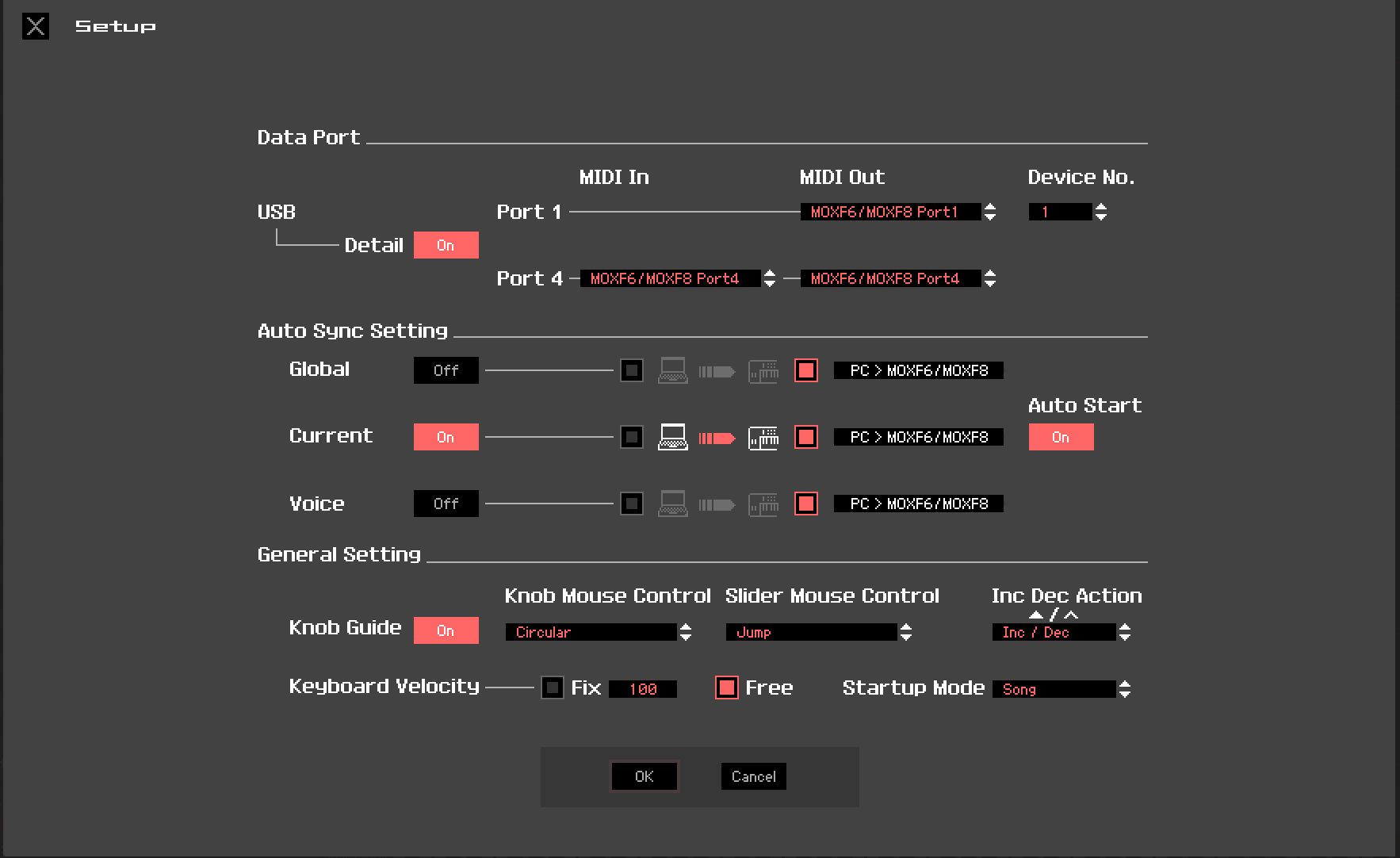
Use it only when you absolutely have to... as you may notice your User 1, 2, 3 and User Drum Kits don’t go away when you power down. So you can save yourself a lot of time by setting the Voice option = OFF (shown below)..
Also your Global settings rarely, if ever change. The important Utility Setting can be made in the lower left corner of the Editor “Quick Setup” (I’m set to “DAW REC”... )
Your setup for the Editor VST is incorrect. You’ll know it’s right when the Editor shows “ONLINE”, and when it Removes the words “(No Audio)” from the top line of the Editor, and when you select a MOXF Track in Cubase it automatically selects it in the Editor and on the MOXF. When sync’d and online, they software/hardware workflow is tight.
Your screenshot of the Cubase Track View -does not include the TRACK INSPECTOR (where all the important MIDI IN/MIDI OUT and MIDI Channel information is kept... It obviously is not set to MIDI OUT = "MOXF6/MOXF8 VST--Midi In" which returns MIDI from Cubase through the Editor... the little keyboard on the Editor will show you what notes are triggered when you select a Track or you play through a Track. Instead of returning the MIDI data directly to the MOXF hardware - you set the MIDI OUT for each MOXF Track to "01.MOXF6/MOXF8 VST-Midi In" If you don't do that you will not succeed.
Try again setting up the Editor as a VSTi... There are 2 setups
Under FILE > Go to SETUP to setup the MIDI Ports
Then Under FILE > Go to "VSTi SETUP" To set your audio returns... the MOXF synth engine PARTs defaults to using USB 3 and 4.
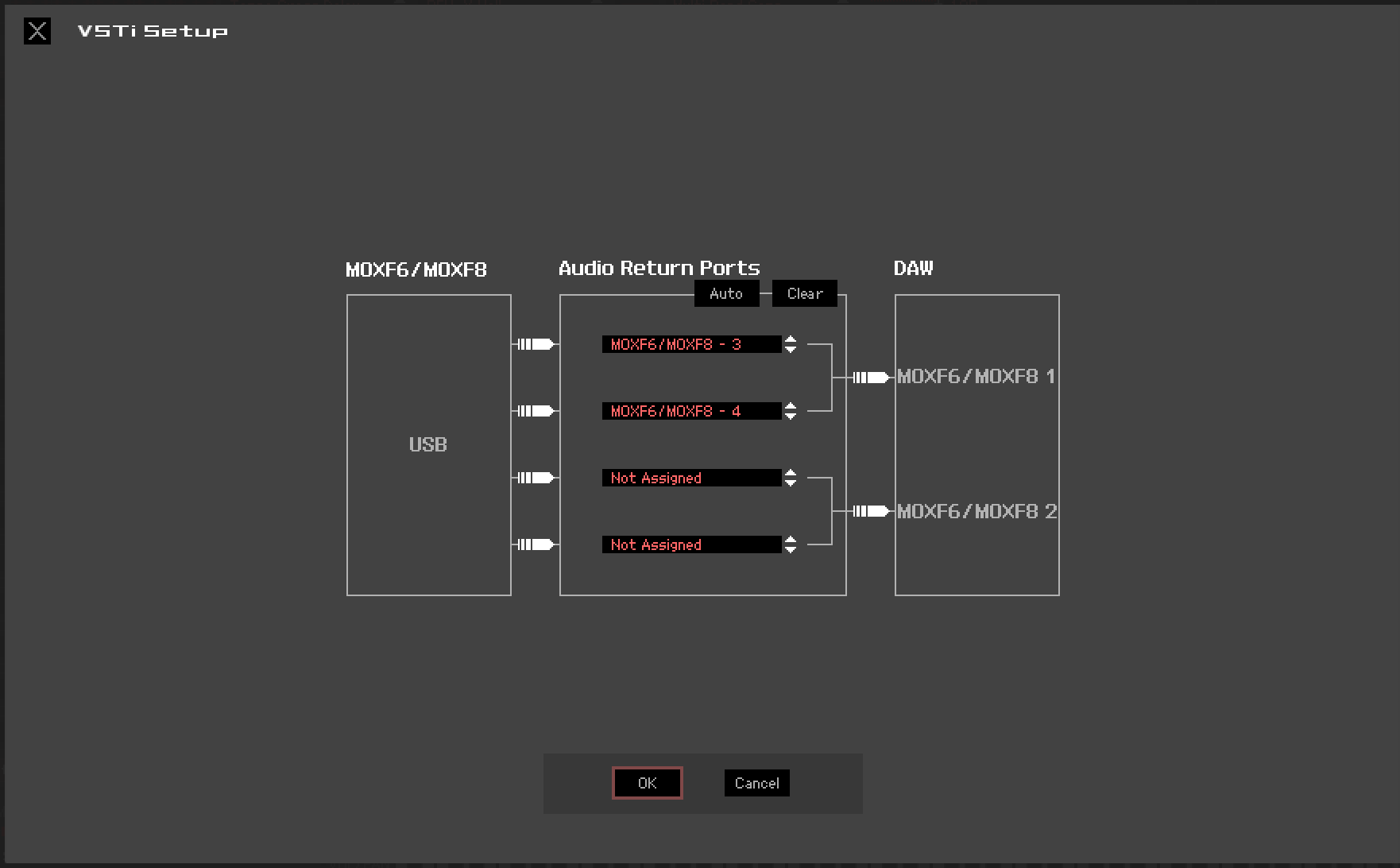
USB 1 and 2 defaults to handling the A/D Input’s audio Output. If you are recording through the A/D Input you would include it under the "VSTi Setup"... as you can see I'm only using USB3/4 (the synthesizer Part). If you want to isolate a MOXF Synth PART you can send it via USB1/2... but normally all the Synth Parts are initially assigned to Outputs: USB 3 and 4
Signal Flow:
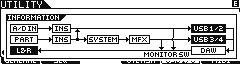
On your MOXF SONG or PATTERN
Press [MIXING]
Press [EDIT]
Press [F4] USB I/O
Here you will see that your 16 Parts are assigned to USB 3&4 by default... when your MOXF is set to "2StereoRec" (dual Stereo Record)
This is what will allow you to return audio to Cubase for Export Audio Mixdown. Until you properly RETURN audio from the MOXF to Cubase (with this VSTi SETUP) you will not get any audio in your EXPORT AUDIO MIXDOWN... when you go to execute Audio Mixdown, the software will create the Waveform in real time: Real Audio in real-time.
Your Cubase MIDI Track Data will travel Out first to the MOXF Editor VST, the Editor is a virtual MOXF (Cubase sees it as just another soft synth — only secretly this one is linked to an External hardware engine that uses next to no computer CPU)... it immediately triggers the MOXF hardware, which *returns* audio via USB. It uses USB3/4 by default, but you can freely assign Parts to either pair; the audio returns to the VST Instrument “Audio Lane” — the Audio Lane will show a meter with two bars (one for each Left and Right). Notice the MIDI meter is one bar (MIDI is not stereo) MIDI is just data (so that meter is just “MIDI Activity”... however, the returning Audio will be Stereo, thus the two bar meter on the virtual Audio Lane. That is the audio rendered in response to the MIDI messages routed through the TRACK.
Unless you see the stereo audio meter on the MOXF VST’s “Audio Lane” dancing around when you play your MIDI Tracks, you will not be able to use the EXPORT AUDIO MIXDOWN routine. When that stereo meter is receiving audio from the MOXF that is the audio that will be rendered to a proper Waveform (Audio Track). The “virtual” in virtual instrument has to do with the Audio Lane... you are technically speaking not hearing an Audio Track, you are listening to a ‘preview’ of what will be rendered when you Export Audio Mixdown. By setting up the MOXF as a VSTi, we are able to return audio to Cubase through the same lane the soft synths return audio. It is virtual because it is ‘preview’ data. It becomes an Audio Track when you render audio by Exporting Audio Mixdown.
You can understand without this VSTi routing in the Editor VST, you would only be sending the audio generated by the hardware MOXF through the Direct Outputs (Normal Audio path to the speakers). But this VSTi Routing scenario allows the Audio to be retuned via USB to Cubase... to that virtual Audio Lane, where you can ‘preview’ what it will sound like when rendered.
Let us know... you’re close.
If you are stuck, let us know where.
Thanks so much for your very complete and detailed response. I have been able to record and export audio. It was touch and go there for a while, but now generally useful. I am slowly learning some of the many ins and outs of this DAW. I may have more specific questions in the future, but for now I am back. Thanks again.
Excellent.
Extra Credit: I should mention, the reason I recommend setting the Auto Sync Setting in the direction (from computer to keyboard) is because when you open a Project that you have Saved, you want the Editor to restore the exact settings for this Project from the computer to the synth. When “Auto Start” is marked On, closing a Project automatically Saves, and opening the Project automatically restores the Current setup.
If ever you have a setup in the Synthesizer that you want to move into the Editor, use the “Bulk” > “Data Sync” option on the Editor menu.
Example: There may be a time when you have already setup your MIXING in the synth, then you connect to Cubase... and as soon as you open a blank Project.... WHAM the Editor wipes out your MIXING setup in the synth with an Init Mixing.
Don’t panic... even if you have not stored your brand new MIXING in the MOXF, the edits you did are in the MOXF’s RECALL Edit Buffer.
From MIXING, press [JOB] select “Recall”
This will instantly recall your work... now in the Editor go to “Bulk” > “Data Sync” > Setup to “Receive” data into the Editor.
At this time I usually capture the entire User 1, 2, 3 and User Drum along with the Current Mixing.
This way a record of all User Bank items, and the Current MIXING will be documented with the Project (so not only the sounds you used but every sound you might have used, are stored with the Cubase Project File .CPR)
In general, when launching Cubase, get in the habit of setting the MOXF to an unimportant program... opening a New Project in Cubase will normally send an Init blank MOXF Mixing setup. If you then call up a MIXING setup on the MOXF you can sync the Editor.
This is very good explained 😀 and helpful. More of this ” How to” get along.