hi, I need a method to delete the superknob on a preset part and keep the sound the way I like it. for example I like the way the sound of one part inside a multipart performance sounds with the superknob turned to the middle position and I want that sound on that part to stay exactly that way and no longer move in any way in this performance. When I delete the superknob, on that part, the sound jumps to completely different settings and does no longer sound like I want it to sound and I am unable to recreate the sright setting because I don´t know what it was. How can I do what I want to do? Is it possible at all?
You have a few choices. "Delete the superknob" is not very specific so I'm not sure what exactly you've attempted to do. I'll just run down your options and state what the "backlash" is for each.
Superknob can link to one or all of 8 Performance-Common level assignable knobs. At this level, you can unlink any of the assignable knobs from superknob if you want. The 8 Performance-Common level assignable knobs have a few things they can do: either change a minority of Performance-Common level parameters (like System level effect parameters, Master Effect parameters, A/D insertions, A/D sends) or what you will mainly see is that these 8 Performance-Common level assignable knobs can be linked to any of the 16 PARTs' 8 PART-level assignable knobs (16x8 = 128). You have 16 total assignments you can make - so there are not nearly that many combinations you can have at once.
I do not have the details on the PART you're wanting to remove from superknob control and how many PART-level assignable knobs are used and how many Common-Level assignable knobs are participating. Lets pretend like PART 1 is what you want to remove from superknob control and that Common Level Assignable Knob 1 and Assignable Knob 2 are pointing to PART 1. Common Level Assignable Knob 1 to PART1 Assignable Knob 1 and Common Level Assignable Knob 2 to PART1 Assignable Knob 2.
With this example - you could:
Option 1: Force Common Level Knobs to a specific value.
1) Press button [PERFORMANCE] (HOME)
2) Touchscreen (TS): "Motion Control" -> "Super Knob"
3) Turn the superknob until the lower-right corner shows superknob value of 64
4) Write down the numbers in the "dials" display on the touchscreen of the 1st two assignable knobs (might also be 64, or something different if the limits or direction is not default)
5) Change the limits for Assignable Knob 1 (the numbers above and below the "dial" on touchscreen) to the number you wrote down for Assignable Knob 1 -- the same for Assignable Knob 2.
This will stop the Common-Level Assignable knobs from moving even if you spin superknob and forces them to the value as if superknob was set to the middle.
The downside is that this is expensive since it "burns" two out of 8 common-level assignable knobs. However, it does work.
Option 2: Adjust curves in the PART level to force the outcomes you want.
This option requires some additional information about how my example Performance is "hooked up". So far, I just described that PART-level Assignable Knob 1 and PART-level Assignable Knob 2 are used somehow to offset parameters in PART1. Lets say PART-level Assignable Knob1 is set to a destination of PART1 volume and PART1 pitch. Say PART-level Knob 2 is set to destinations PART1 Element Resonance and also PART2 Element Cutoff.
What you can do is change the destination curves for each parameter (Volume, Pitch, Resonance, Cutoff) to use the HOLD curve. Set the value of the HOLD to the value that would be set with superknob at 64. Now no matter what superknob is doing, the curve will always output the same fixed value.
The upside of this is that it doesn't "burn" up use of a knob. The downside is that it does burn up a Common-Level destination - which only matters if you run out. Another downside is it may incur lots of editing.
NOTE: This option keeps the Common-Level Assignable knob associations with the PART-level Assignable knobs at the common level.
Option 3: Delete Common-to-PART level Assignable Knob link, then set PART-level assignable knob default
1) [PERFORMANCE] (HOME)
2) TS: Touch PART 1 (this is our example) or the PART you're dealing with and write down the light pattern for Knob 1 and Knob 2. Since you touched PART 1 - the knobs will be showing the PART-level assignable knobs.
3) Press [EDIT] button - this will edit the Common-Level parameters ("Edit - Common/Audio" )
4) TS: "Control" -> "Control Assign"
5) TS: Ensure "Auto Select" is ON (green). For our example, since Common-Assignable 1&2 knobs are used, you would spin knob 1 and knob 2 to select each
6) After spinning a knob (knob 1 or 2) - delete the destinations which are the PART1 Assignable Knob 1 and PART1 Assignable Knob 2 (this is for our example)
... this deletes the links of the common-level knobs (which are spun by superknob) from the PART-level knobs
7) [PERFORMANCE] (HOME) then TS: touch PART1
8) Now your Knobs 1-8 are set the PART-level Assignable knobs. Turn the Knob 1 to match what you jotted down in step 2. Turn the Knob 2 to match what you jotted down in step 2. Remember - Knob 1 and 2 are to follow the example -- do what's appropriate for your performance.
9) Be sure to [STORE] the performance right now. The position of the assignable knobs is SAVED when you store the Performance. It's important the PART-level assignable knob is stores since it is not controlled by superknob.
Downside: possibly lots of editing. Upside: does not burn a common-level assignment.
Option 4: Edit the parameters directly
You could go all the way to destination parameters (PART1 volume, pitch, resonance, and cutoff in this example) and modify the parameter itself to match the offset value when superknob is in the middle (64) position. You can figure this out - it takes a long time. This is where I have suggested a mode where you could see the parameters' offset values which would help in situations like this. Instead, in order to figure this out, there are a few methods. I won't run through them because it takes a while to describe the "tricks" to use. But the general idea is to look at the destinations and set the parameters -- you can delete all the associated links (Common to PART assignable links and also the PART-level destinations).
There are other options which are variations. This should give you a few ideas.
Current Yamaha Synthesizers: Montage Classic 7, Motif XF6, S90XS, MO6, EX5R
thank you but I really don´t understand much here. can we try a specific example? I want the pad choir (part 2) in "pearly gates" to be saved the way it sounds with superknob all the way to the right and remove the superknob connection from that part. I tried for an hour but I can´t do it.
You can start by finding what the Super Knob is controlling for the “pad choir” Part in the Performance “Pearly Gates”
Isolate the Parts so you know what each is doing... make a mental note of which is your “pad choir”
From the HOME screen:
Press [SHIFT] + [HOME] to see the “Overview” screen
With the view set to “Common” you will see the Super Knob (blue) connected to the Parts it is controlling
Touch the box “Edit Common Control Settings” - this is the shortcut to the “Control Assign” page where Common parameters are linked to the Super Knob.
Activate the “Auto Select” button (green)
Turn the Super Knob to view everything assigned to the Super Knob... now you can begin your search for the assignment in question.
The Control Assign screen show the 16 potential Control Sets (Source/Destination) for this COMMON level of editing. Four are shown per PAGE
Move the cursor (using the arrows) through each DESTINATION boxes to recall the settings.
What you are looking for is the “PART X ASSIGN Y” that identifies the parameter you wish to work with... where X is the “pad choir”, and Y is the Part’s Assign Knob.
Once you have found it... touch the box “Edit Part x Control Settings”
This will drop into the pad/choir Part, and to the screen where this parameter is assigned.
Now you can analyze exactly what parameter is being controlled by the assignment and how it is being applied.
Significantly, you will know which of the “pad choir’s” Assign Knobs is controlling the parameter you like.
You can delete the link to the Super Knob movement.
You want to be able to set the value manually by moving the Part Assign Knob
Set the Part’s AssignKnob to the setting you like, then NAME and STORE your newly edited Performance.
That’s as best I can do from memory... but should get you going.
thanks Bad MIster, not that I understand why, but this works
Preset: "Pearly Gates"
Task: Force PART 2 ("PAD/CHOIR" ) to Superknob="Full Right" which I assume means "Full Clockwise" or value of 127
Following Previous Steps (Options).
Option 1:
=======
1) Loaded "Pearly Gates" preset, Pressed [PERFORMANCE] (HOME)
NOTE: Instructions assumed you knew what to change. Let me spell out how to discover this as an inserted step.
1a) Figure out which assignable knobs for PART 2 of "Pearly Gates" are changing when the superknob moves: From [PERFORMANCE] (HOME), touch PART 2 (PAD/CHOIR) - this will select PART 2 and also change the Assignable Knob graphics just below the Performance Name "Pearly Gates" to the "Part 2 Assign" Knobs, as you can see labeled directly to the left of these knob graphics. A menu on the left hand side also pops up - you can ignore this by pressing the "left arrow" graphic that is at the top of this menu (or press the [EXIT] button to ignore). Spin the knob back and forth. You notice only PART 2 Assignable Knob 4 is moving. This must be the only knob participating in modulating PART 2 offsets. Also worth noting for other options is that PART 2 Assignable Knob 4 is set to a value of 127 when the superknob is full clockwise (also a value of 127).
1b) Figure out which Common-Level assignable knob is "tied" to PART 2 Assignable Knob 4:
[PERFORMANCE] (HOME) button
[EDIT] button (or use touchscreen to touch the Performance name "Pearly Gates", then use touchscreen to select "Edit" on menu that pops up on left side)
TS: "Control" -> "Control Assign" menu. Make sure that the "Auto Select" button in upper-left of touchscreen is ON (green instead of grey)
Action: start spinning Knobs 1-8 while looking at the "Destination #" boxes where # is 1-16. This tells you what the knob is "tied" to.
... running through this for "Pearly Gates":
Spinning Knob 1 shows the Common Assignable Knob 1 is "tied" to "Part 1 Assign 1" (short for PART 1 Assignable Knob 1)
Spinning Knob 2 shows the Common Assignable Knob 2 is "tied" to "Part 1 Assign 2"
Spinning Knob 3 shows the Common Assignable Knob 3 is "tied" to "Part 1 Assign 3"
Spinning Knob 4 shows the Common Assignable Knob 4 is "tied" to "Part 2 Assign 4" (** this is what we were looking for, PART 2 Assignable Knob 4 discovered in step "1a)"
... we can stop there since we found what we're looking for - but Knobs 4-8 show no destination for "Pearly Gates"
Tangent Point (Sidebar): We learned a possible programming "tip" from this step. Notice how PART 2 uses only one assignable knob and it happens to be PART 2 Assignable Knob 4. Why start with 4 and not 1? I'm guessing, but it seems to be one way of organizing how to "indicate" which Common-Level assignable knob is controlling the PART's Assignable Knob. They match. They can't always - but in cases like this it may be good to organize your Performances using this organizational method.
Back on track: what we learned from this step applicable to Option 1 is that we need to set Common Assignable Knob 4 in the below step(s)
2) Touchscreen (TS): "Motion Control" -> "Super Knob"
3) Turn the superknob until the lower-right corner shows superknob value of 127 (full clockwise - adjusted this step to match your specific request)
4) Write down the numbers in the "dials" display on the touchscreen of the 1st two assignable knobs (might also be 64, or something different if the limits or direction is not default)
For "Pearly Gates", With Superknob = Full Clockwise (Value of 127):
Common Assignable Knob 1 = 104
Common Assignable Knob 2 = 64
Common Assignable Knob 3 = 0
Common Assignable Knob 4 = 127 -- NOTE: This is the only one we really need to "write down" because of discovery in step "1b)"
Common Assignable Knob 5 = 127
Common Assignable Knob 6 = 127
Common Assignable Knob 7 = 127
Common Assignable Knob 8 = 127
5) Change the limits for Assignable Knob 4 (the numbers above and below the "dial" on touchscreen) to the number you wrote down for Assignable Knob 4)
For "Pearly Gates" I set both the upper and lower numbers to "127" for Assignable Knob 4.
That's how you set "Pearly Gates" to ignore the Superknob position and also keep the same value as if Superknob was full clockwise according to option 1.
Option 2:
=======
1) Follow steps 1, 1a, 1b of Option 1 to help figure out what curves in PART 2 we need to change to "HOLD"
2) [PERFORMANCE] (HOME), TS: Touch PART 2, select "Edit" from Touchscreen or press [EDIT] button
3) TS: select "Mod/Control" -> "Control Assign" menu, make sure "Auto Select" is ON (green)
4) Since in step 1b, we knob PART2 Assignable Knob 4 is the SOURCE, spin Knob 4 to show the destinations for PART2 Assignable Knob 4
5) We see the destinations are "Cutoff" and "Volume". This is where things get a little tricky. We know the assignable knob (from 1b) is set to 127. So the "trick" is trying to figure out what the OUTPUT of these curves would be for an INPUT of 127 (Modulator = Assignable Knob 4 is 127 when SuperKnob is full clockwise). In order to figure this out, we can use another system in Montage - Super Knob automation. First, I'm going to write down a few parameters
5a) For Cutoff (Destination #1) I'm going to write down: Curve Type=Standard, Polarity=Uni, Ratio=+20, Param1=6
5b) For Volume (Destination #2): Curve Type=Standard, Polarity=Uni, Ratio=+8, Param1=5
5c) Now I need to figure out what these curves will output for an input of 127 using the above parameters. I won't outline here how to verify this - but with an input of 127, the output for Cutoff (Standard, Uni, Ratio +20, Param1 is 6) is 20. And for Volume (Standard, Uni, Ratio +8, Param1=5) the output is 8.
6) Set the parameters for cutoff and volume: [PERFORMANCE] (HOME), then touch PART 2, then [EDIT], then TS: "Mod/Control" -> "Control Assign", and "Auto Select" should still be ON, spin Knob 4 to select PART 2 Assignable Knob 4 as the SOURCE
6a) Cutoff: TS: Touch "Destination 1: Cutoff", Touch "Curve Type", set to "Hold" (will be Standard). Because we are dealing with Input = 127 - everything is already set. The Ratio as +20 is the correct answer.
6b) Volume: TS: Touch "Destination 2: Volume", Touch "Curve Type", set to "Hold" -- that's it
That's all for this one. Optionally, you can delete the Common-to-PART level assignment just to free up resources. This doesn't change the control - you can elect to stop here.
Optional 7) [PERFORMANCE] (HOME), Press [EDIT] or touch Performance name "Pearly Gates" then choose touchscreen "Edit" option, then TS: menu "Control" -> "Control Assign", then spin knob 4 (the "PART 2 Assign 4" destination should be showing now), then touch "Delete" on the touchscreen. This will free up the common-level destinations.
I'll go over the other options in another message.
Current Yamaha Synthesizers: Montage Classic 7, Motif XF6, S90XS, MO6, EX5R
Option 3:
=======
1) [PERFORMANCE] (HOME)
2) TS: Touch PART 2 ("PAD/CHOIR" ) - the knobs will be showing the PART-level assignable knobs. - (Remember from Option 1 step 1b we know the knob we're interested in needs to be set to 127 ). This step is here to learn what setting the PART (2) Assignable Knob 4 is set to for "Pearly Gates". In the general case, you would be running through Option 1 "1) " through "1b) " to figure out what the values should be for the PART Assignable Knobs with the Superknob set to the desired position.
Note: was an error in the original, need to press [PERFORMANCE] (HOME) first before step 3.
3) Press [EDIT] button - this will edit the Common-Level parameters ("Edit - Common/Audio" )
4) TS: "Control" -> "Control Assign"
5) TS: Ensure "Auto Select" is ON (green). For our "Pearly Gates", since Common-Assignable 4 knobs is used, you would spin knob 4 and knob 2 to select it as a SOURCE
6) After spinning knob 4 - delete the destinations which is the PART2 Assignable Knob 4
... this deletes the links of the common-level knobs (which are spun by superknob) from the PART-level knobs
7) [PERFORMANCE] (HOME) then TS: touch PART2 (for "Pearly Gates" )
8) Now your Knobs 1-8 are set the PART-level Assignable knobs. Turn the Knob 4 to match what you jotted down in step 2 (this is 127 for Pearly Gates).
9) Be sure to [STORE] the performance right now. The position of the assignable knobs is SAVED when you store the Performance. It's important the PART-level assignable knob is stores since it is not controlled by superknob.
That's it - this one has fairly little to figure out.
Option 4:
=======
If you follow through option 2 (step "5c) " ) - you can see hold is set to +20 for Cutoff and +8 for Volume. These are the offsets. So change the parameters directly.
1) [PERFORMANCE] (HOME)
2) TS: Touch PART 2, Press [EDIT] button or select "Edit" from touchscreen menu
3) TS: Make sure bottom-left "Common" is touched/selected (Blue) - Menu "Part Settings" -> "General"
4) TS: Change "Volume" from 64 to 64+8 = 72, this changes the programmed value to equal the offset value for PART 2 Volume
5) Cutoff is more difficult. There's not one parameter. You modify all filters with a cutoff and add +20 to the programmed values
5b) To do this, go through each element of PART 2. In "Pearly Gates" PART2, only Elements 1-3 are ON. Press the bottom of the screen TS: "1" for element 3.
5c) TS: Select Menu "Filter" -> "Type". Add +20 to the "Cutoff" parameter. Element 1 should end up as 132, Element 2 as 124, and Element 3 as 138.
6) You need to delete the assignable knobs so they do not offset anything since we've programmed the values. [PERFORMANCE] (HOME), TS: Touch PART 2, Press [EDIT] button, "Common" (not element), TS: Menu "Mod/Control" -> "Control Assign", spin knob 4 to select PART 2 Assignable Knob 4 as the SOURCE, TS: press "Delete" and delete all destinations (both volume and cutoff)
7) Optionally, you can free up the Common-to-PART "tie". See "Option 2:" optional step 7. Same can be done here to free up that resource.
Current Yamaha Synthesizers: Montage Classic 7, Motif XF6, S90XS, MO6, EX5R
BM summarized option 3.
This picture is a graphic that can help visualize the different stages of assignments.

In the picture, the purple knobs are the 8 Common Level Assignable Knobs. The Green/Red Knobs below are 8 PART-level Assignable Knobs (and there is one set for every PART).
Between these two sets of knobs are the "links" I discuss. Where the SOURCE (made at the "Edit - Common/Audio" level) is a Common Level Assignable Knob and the DESTINATION is a PART-level Assignable knob. In the picture these are the circled numbers 1, 2, 3, and 4.
First, what you do is "de-link" the PART (PART 2 in "Pearly Gates" ) from the superknob by DELETING the assignment (Common) "AsgnKnob 4" as a source from the destination (PART 2) "Part 2 Assign 4". This would be, on the picture (which is not for Pearly Gates, just a random example) deleting one of the circled numbers - similar to the circled 3 (but source would be purple knob 4).
Now that PART2 is freed from any strings that attach to superknob (because you deleted the link from common to PART level) - you are free to turn the assignable knob at the PART level independently from superknob. Superknob no longer affects PART 2 Assignable Knob 4. Now you have to spin the knob to set it to the value that superknob would have set it to (spin the Green/Red knob in the picture for PART 2). The value is 127 in this case, so you would spin the knob full clockwise. Remember you have to have PART 2 selected first before spinning Knob 4 - or Knob 4 may not be set to the correct mode of addressing PART 2's assignable knob.
After you've spun the PART 2 Assignable Knob 4 to the correct position AND that knob is no longer controlled by something else (Superknob) -- you can STORE the value of the PART 2 Assignable Knob 4 into a user Performance -- and any STORE'd value of the assignable knobs (that are not under superknob control) will keep that stored value when recalled. Assignable Knob positions (all of them - PART level and Common Level) can be saved assuming there is nothing else controlling them.
Current Yamaha Synthesizers: Montage Classic 7, Motif XF6, S90XS, MO6, EX5R
thank you Jason, I´ll have to go thru all of this on the weekend. Great graphics
here I am with this problem again...
first of all a bit of complaining: I think that performances where everything including the lead sound is animated by the superknob just don´t work at all.
let´s take the performance "dirty mini". wanted to do a little "portishead" like jam with this, but why is the guitar fading in and out with the superknob? I don´t get what the programmer thought because it´s not playable like that. guitar chords are going to build the tune, what else? why would anyone want them to be cut off by the superknob?
so I wanted to change this and once again I can´t do it. I deleted all the superknob assigments on part 4, the guitar, and when I solo that part the superknob still produces a dirty static effect. where is this coming from when all the superknob assigments for part 4 are deleted?
Another weekend, another gig. Keyboard isn't setup yet. Not having the keyboard, I'll just give a general clue that may help.
Remember that effects have 3 general levels.
Insertion - these effects affect only a single PART
System (Variation/Reverb) - these effects can affect all PARTs. Any PART can participate in the system effect (or opt out) by using the variation/reverb send parameters
Master - this effect applies to all PARTs (no opting out)
Note that although insertion effect parameters are PART-level both System and Master effects have parameters that can be modulated at the Performance level. If you touch the Performance name from the [PERFORMANCE] (HOME) screen, then choose "Edit" - then choose "Control" -> "Control Assign" and look for assignments
https://www.yamahasynth.com/montage-category/programming-basics-1-the-super-knob
... the 2nd part of this series has a broken link. This is the link:
https://www.yamahasynth.com/montage-category/super-knob-common
This article walks you through using superknob to control a System effect parameter. Part 2 has the actual assignment portion.
After navigating to the "Control" -> "Control Assign" screen, I would turn on "Auto Select" then start spinning the Assignable Knobs until I saw "Var XXX", "Rev XXX", or something indicating the master effect.
Alternatively, if system effects are what are contributing to the sound you hear - instead of removing the modulation of the system effect you can edit your Guitar PART and change the Var Send to 0, then try changing Rev Send to 0.
The other possibility outside of what you've tried is not very likely - but still possible. The superknob could be modulating the volume of some other PART. And then the guitar PART may have an envelope follower which is modulating some parameter inside the Guitar PART. There would be no direct superknob connection to the Guitar PART - but there would be an indirect one through envelope follower.
Current Yamaha Synthesizers: Montage Classic 7, Motif XF6, S90XS, MO6, EX5R
let´s take the performance "dirty mini". wanted to do a little "portishead" like jam with this, but why is the guitar fading in and out with the superknob?
The original programmer was not interested in doing a “a little ‘portishead’ like jam”! (LOL)!
From the HOME screen you can determine that Part 4 is the Guitar.
Press [SHIFT] + [HOME] to view the controller OVERVIEW screen
Set the Part = Part 4
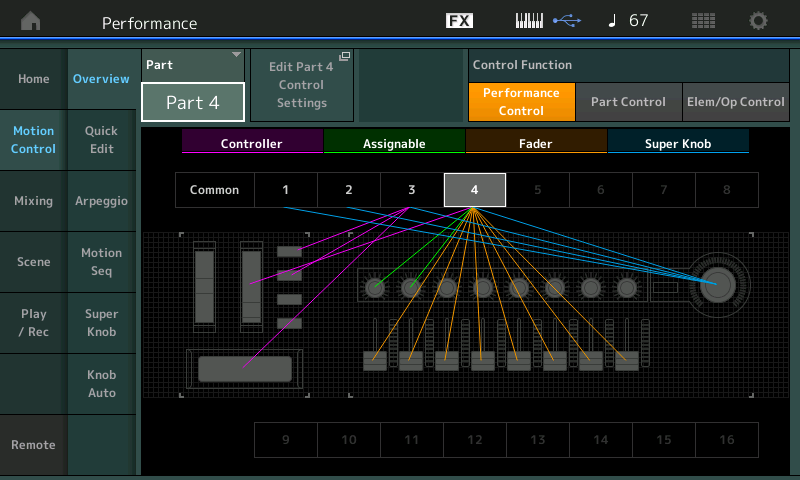
You can see that the Super Knob (blue) is assigned to control something in each of the four Parts.
Touch the box “Edit Part 4 Control Settings”
This will take you directly to the Control Assign screen for the Guitar Part.
Activate “Auto Select” and then move the Super Knob
You will discover that the Super Knob is changing four things about the Guitar
Destination 2 = InsA OvrDrv (Insert Effect A Overdrive)
Destination 3 = Var Send (Variation Send)
Destination 4 = Elem Level (Element Level)
Destination 5 = InsB EqHiGn (Insert Effect B Equalizer high Frequency Gain)
Destination 4 = Elem Level
Move the cursor to highlight “Destination 4”
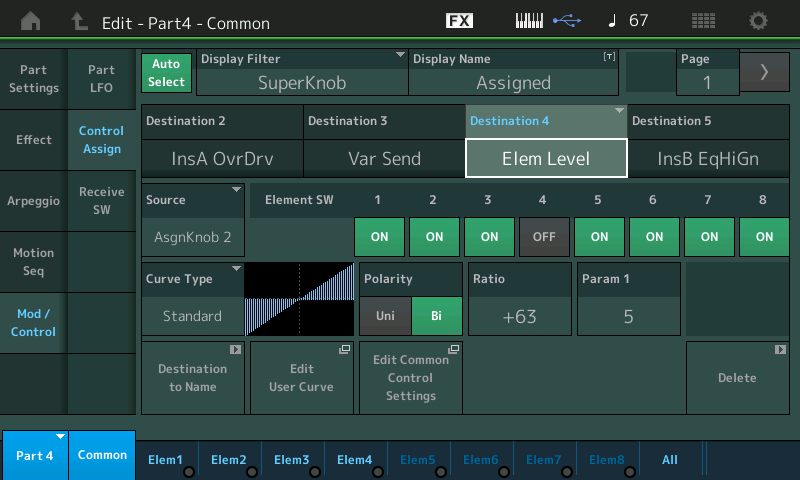
You can see that Part 4 Assign 2 is responsible for increasing the Element Level...
Solo Part 4 (using the upper [SOLO] button)
I don´t get what the programmer thought because it´s not playable like that. guitar chords are going to build the tune, what else? why would anyone want them to be cut off by the superknob?
Because they are not *thinking* like you... but that’s why you purchased a programmable synthesizer! (LOL).... why you would think everyone wants to do what you would like to do is probably something you will eventually get over... it is not imperative that you do, but it probably would lower your frustration level a whole bunch if you allow that Volume control, or in this case Element Level Control, was placed on the Super Knob because THEY found it useful. If this is not what YOU want, change it! It’s easy!
You now know how to find it.... while looking at “Destination 4” (blue font denotes its data is being shown)
You can understand the graphic above as the SOURCE = PART 4's Assign 2 Knob... when turned from minimum-to-maximum it is responsible for increasing the Element Level for Elements 1, 2 and 3 (4 although ON, is not used in the Guitar PART).
Touch the “Delete” box in the lower right corner to remove this assignment.
The Super Knob will now just control the OverDrive, the Var Send and the EQ Gain. (None of which has anything to do with the 'static' you describe.
so I wanted to change this and once again I can´t do it. I deleted all the superknob assigments on part 4, the guitar, and when I solo that part the superknob still produces a dirty static effect. where is this coming from when all the superknob assigments for part 4 are deleted?
Threw the baby out with the bath water and still didn’t solve the problem?
The “dirty” in the name “Dirty Mini” I’m quite sure is to point out that that this R&B/Hip Hop program is mimicking a vinyl record... the static (dirty) sound you hear is on the Insert Effect on the Drum Kit in Part 1.
Press [PART SELECT 1]
Press [EDIT]
In the lower left corner see “Part 1 - Common” in blue
Touch “Effect” > “Routing” > see that INS B = “Digital Turntable”
Highlight the ON/OFF button for INS B and turn it OFF
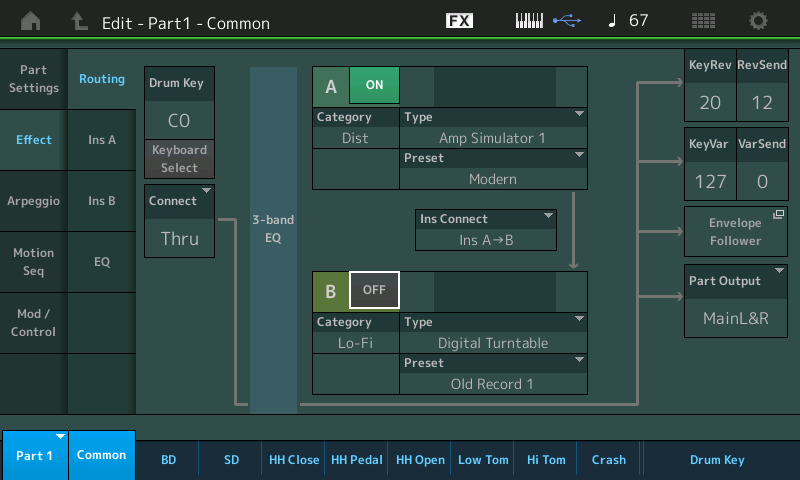
Press [STORE] to store your version of this Performance to your User Bank.
This effect is an acquired taste, it makes vinyl record surface noise. We get at least a few calls every week, mostly from millennials who don’t realize that a vinyl record makes that kind of static-y noise independent of the music... it’s there all the time the stylus is in contact with the vinyl. So Yes, it is supposed to be there at all times. It is programmable “static” - you can program the "Click Level", and "Click Density", even the ‘amount of dust on the needle’... while you’re there, check out the Presets: Current is “Old Record 1”, try “Old Record 2”, or “Short Wave Radio” static
These may not be *your* cup of tea... you are probably wondering WHY would anybody want to use record surface noise or static ? But it’s a big world out there, you never know when you might need this effect.... Say you are up for doing a lucrative ad campaign for a TV commercial or maybe a soundtrack for a movie, you may find this is EXACTLY what gets you the gig!
Hope that helps.
the dirty vinyl effect is why I called it portishead jam... cos it sounds like that band. but still, if it is an effect on the drum why do I hear it when I solo the guitar and turn the superknob?
yes, well, I don´t know about the ideas of some sound programmers but I listen to a lot of music and I never hear any stuff where the chords of a guitar get cut off or where there´s a lead sound that is animated along with all the background sounds, like I find in many presets. it gets all muddy if one instrument doesn´t stand out and give the tune some character. maybe they were to eager to show off all the capabilies of the magical superknob but less is more sometimes, really, animating 8 sounds in all directions is a bit over the top and not too usefull. it would have been nice if, in their eagerness to show off the wonderknob, they would have left at least the lead sound alone in many presets (and purchased libraries, btw..), I think...
the dirty vinyl effect is why I called it portishead jam... cos it sounds like that band. but still, if it is an effect on the drum why do I hear it when I solo the guitar and turn the superknob?
If? I’m telling you, it’s an effect on the Drum Kit Part. When you SOLO a Part you are listening to the Stereo Out, the Part you solo is the only complete routing from Oscillator through the Filter, through Amplitude Generator ... the Returns from all of the Effects are constantly feeding the Main L&R Outputs. The Solo button solo’s what is the source Input... the 3-band EQ block, the Insertion Effects block and the 2-band EQ block all feed the Main Stereo Output at all times.
The Solo button only prevents any other Part from sending audio. The EQ > Insert Eff > EQ > feed directly to the Main L&R Outputs.
yes, well, I don´t know about the ideas of some sound programmers but I listen to a lot of music and I never hear any stuff where the chords of a guitar get cut off or where there´s a lead sound that is animated along with all the background sounds, like I find in many presets. it gets all muddy if one instrument doesn´t stand out and give the tune some character. maybe they were to eager to show off all the capabilies of the magical superknob but less is more sometimes, really, animating 8 sounds in all directions is a bit over the top and not too usefull. it would have been nice if, in their eagerness to show off the wonderknob, they would have left at least the lead sound alone in many presets (and purchased libraries, btw..), I think...
Did you press the Audition button...
it’s a rhetorical question, because I know you have not. Try it!
Had you pressed the [AUDITION] button you would (possibly) have understood a bit more what was intended; the positioning of the Guitar versus the Organ. For the music they (the original programmer) wanted to do they were using the Super Knob, initially, to do a controlled fade of the guitar volume on the chords that hit on beat 4, in the first four measures... then later in the Audition Phrase the Guitar (3 o’clock) and the Organ (9 o’clock) are doing a call-and-response thing back and forth.
Any time you are having difficulty figuring out just what the programmer was *thinking*... try pressing the [AUDITION] button; it can actually help.
Stop, listen, and observe. Follow the movement of the Super Knob... listen to how the Super Knob is used to create that volume juxtaposition... ! If it is not what you want, just reprogram it!
You are not the only one that listens to a lot of music (unless you feel your listening is some how better than other people who listen to a lot of music - is that what you’re saying?) lol.
One person’s, “not to useful” can be another person’s extremely useful...
I guess in that case it was better I did not audition cos I most likely would have skipped that performance because that audition sounds pretty afwul...lol. come on, that patch is better than that! ok, just saying, the audition style of music might not be everyone´s cup of tea and one might miss an opportunity by being turned off by it, even thow the performance is actually very suited for someting very different. so, that´s why I don´t audition too much but try to play to see what I can do with a performance.
but back to the topic of deleting superknob assignments and keeping a certain sound: I still don´t understand why this works with shift + home + Edit Part Control Settings (which is a procedure that is easily forgotten when not doing it very often...) but not directly in part edit - delete superknob settings. what´s up with that?

