Hi,
Whenever I open an existing project in Cubase 5 I always have to manually select the audio inputs for audio channels. I have a preset stored in the VST connections window (F4) I select this then save the project, however when I open it the settings are not remembered. When I look at Device setup from the devices menu the Audio Inputs MOX-1 to MOX-4 are listed as active but not visible. I make them visible save the settings select the inputs from the VST connections menu then save the project , but when I reload it the inputs are not visible in the Devices setup page or selected in the VST input connections. If I select the preset in the VST input connections drop down window everything works fine. However It’s annoying having to select the inputs every time I load a project.
These are the screenshots I tried to send. I selected separate images one at a time but for some reason this front end only selected 1..... Here is the other image.
btw its CaTfOoD from motifator forum. Posted this there but no replies..
Last image...this is the connections page whe I load a project.... Inputs are NOT enabled with my preset
Last image
Whenever I open an existing project in Cubase 5 I always have to manually select the audio inputs for audio channels. I have a preset stored in the VST connections window (F4) I select this then save the project, however when I open it the settings are not remembered. When I look at Device setup from the devices menu the Audio Inputs MOX-1 to MOX-4 are listed as active but not visible. I make them visible save the settings select the inputs from the VST connections menu then save the project , but when I reload it the inputs are not visible in the Devices setup page or selected in the VST input connections. If I select the preset in the VST input connections drop down window everything works fine. However It’s annoying having to select the inputs every time I load a project.
First, it is not true that you have to manually select the audio inputs for audio channels every time you load a Project. That simply is not true. Hopefully after this answer you will have an epiphany on this and can move on. Of course, you can have Cubase open your Project exactly how you desire it to open, every single time you open it. There is some information, some 'dots' that you have not quite completely connected yet. Let's see if we can help you connect them.
You don't mention whether or not you are using the "Yamaha MOX6/MOX8 Editor Standalone/VST". As you may know (or not) this will impact significantly where your audio is routed. And make no mistake... this is a question of audio routing.
In your screenshot of the DEVICES > VST CONNECTIONS > INPUTS tab - you show that neither USB1/2 nor USB3/4 are connected. Therefore, you must be using the "MOX6/MOX7 EDITOR VST" ...the reason being, your Editor VST is responsible for RETURNING audio to Cubase.
Here is the deal in a nutshell: Your computer is the goofiest audio device in your studio. It does not have any ANALOG inputs (which as we all know are easy to understand). If you play in a band, the Guitar player's Guitar Amp has an input, when they are plugged into that input, it is not only audible but visual. You can see a jack (cable connector) is physically plugged into that input.
The screenshot showing the four INPUTS = NOT CONNECTED is typical and correct when you are using the "MOX6/MOX8 Editor VST" Please go to the following screen in your MOX Editor VST:
FILE > VSTi SETUP
Here you can see where the MOX is RETURNING audio to Cubase (DAW).
Let's break this down. Why the word "return"?
Because when you create a VST (go to DEVICES > VST INSTRUMENTS > EXTERNAL > MOX6/MOX8 VST) Cubase creates a VST INSTRUMENT Folder (if this is the first one you have launched), it creates a MOX VST Folder with an AUTOMATION LANE and an AUDIO LANE, and it asks you if you want to create the first of several MIDI Tracks for that MOX VST.
When you record MIDI data to that MIDI Track, it is OUTPUT to "MOX6/MOX8 VST- MIDI In" (significantly not the MOX6/MOX8, but the MOX6/MOX8 VST MIDI In... This allows the Editor to reroute signal flow. And as the screenshot of the VSTi SETUP shows (attached) the audio input jacks for the DAW are already occupied by the MOX's USB 1/2 and 3/4.
When connected here, within the VSTi, you cannot connect anything else to the VST CONNECTIONS > INPUTS tab... again, if these were analog input jacks you would clearly see that something else is already plugged into that input. Remember the MOX is an audio interface. So you have, within the VST Editor connected the MOX to the INPUTS of Cubase... that is why your screen shot shows NOT CONNECTED.
It is really actually CONNECTED some where else. We are, of course, assuming you have the VST Editor running. We are so emboldened because had you not you would be complaining (additionally) that you could not record audio - and are not receiving any metering on your MOX VST Audio Lane.
The current Bad Mister Blog is in the middle of a WORKFLOW session where we create a Default Mix (one that will serve as a starting point when using the VST Editor). Please keep an eye out for the next installment which will go over the very routing we mentioned here... Cubase Track MIDI OUT >to> MOX VST MIDI In >to> the MOX hardware which "returns" audio >to> the DAW (Cubase VST audio lane).
On the FILE > VSTi SETUP screen, you can see how the instrument will now respond to that incoming MIDI data and RETURN audio to the DAW
Important Note: Also the "Visible/Not Visible" thing - please leave that alone - leave them visible. You want to be able to see what they are doing. That screen is a report on what is happening - not where you make any significant changes.
Thank you BM I will have to read your reply very carefully and inspect my VSTi settings within Editor VST.
It's a lot to take in. I will get back to you tomorrow.
Regards
CaTfOoD
Hi BM,
I have studied your reply and furnished the following additional information.
The first set of images is just before saving the project. Everything works fine.
I can record and play back both midi and audio, in fact I can record them
both simultaneously during MOX song playback. This is how I like it.
The second set is after I reload the project, as you can see the audio inputs
are not connected..Why is this? Is my routing incorrect? Where Have I gone wrong?
I have read every article in The MOX forum at Motifator relating to computer integration.
I have read the Editor VST manual in full. I have followed every step slavishly.
I simply cannot see my error...To me the fact that the returns are`nt visible on the device
page points to a possible handshaking/driver problem. I have tried shutting down
Cubase and the MOX between reloads. Nothing works... Help!
CaTfOoD
Correctiion... the 3rd image in the first archive is the wrong one. It should have been this one..my bad sorry...
You are not following the instructions as precisely as you think you are. Here's what we see as we look at each screenshot:
Screenshot PAGE 1: The Track Inspector shows the MOX6/MOX8 VST as both the MIDI IN and OUT - this is not in any documentation. Here's why this is wrong. The MIDI IN (listed on top) has to be a physical controller (in your case it is the hardware MOX with its keys, wheels, pedals, knobs, etc.) So either set the MIDI IN back to the default "ALL MIDI INPUTS". If you remember on the MIDI > MIDI PORT SETUP screen you defined what was a MIDI INPUT by marking the MOX (port 1) as your controller in the "IN ALL MIDI INPUTS" column. Remember?
The MIDI OUT is properly set to "MOX6/MOX8 VST - MIDI In" as per the documentation.
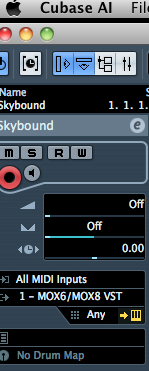
The MIDI IN should be coming from your keyboard controller. The MIDI OUT should be routed to the Editor VST's MIDI IN. From the Editor you are in 1:1 communication with the MOX hardware -but we return the MIDI data through the Editor.
Screenshot PAGE 5: The error here is, again, please mark the items VISIBLE. You only would uncheck them if you are not going to use them, you need to use them, so why wouldn't you want them VISIBLE. Again, please mark them VISIBLE. No documentation instructs you to unmark these - so you are making this up. We highly recommend that you mark them VISIBLE.
Screenshots PAGE 7 and 8: ... Because you have the EDITOR VST active, the MOX is connected and is using/occupying the INPUT jacks. Those two screenshots REPRESENT the same Inputs into Cubase (the MOX is your AUDIO INTERFACE and these are the four INPUTS). You can either connect anything to them on the VST CONNECTIONS > INPUT Tab, or you can choose to connect via the EDITOR VST, as is the case in PAGE 7. If you launch the VST it "grabs" the INPUTS from the VST CONNECTIONS > INPUT tab.
So your setup in the first set (Before saving) has an error. You have the MIDI Inputs to your MIDI Tracks improperly set.
And your setup in the second set (Reloaded) loads back with the audio routed through the Editor VST... which is okay, in fact that is what you want.
Let's get you clear on what you are looking at: In your PAGE 8 shot... you see two Stereo Inputs setup but NOT in use (you have not selected an AUDIO DEVICE (interface) nor have you assigned the DEVICE'S PORTs. If you were NOT using the MOX VST, you would SELECT the MOX's Driver here, and the USB 1/2 and 3/4 ports would feed audio here on the VST CONNECTIONS > INPUTS screen.
BUT you are using the MOX VST, so instead of audio begin routed there, you are selecting to make the RETURNING AUDIO connection within the MOX VST (PAGE 7).
Try this experiment and it will all become a bit clearer: On the VSTi SETUP screen... Set the USB 4 slot so that it is "NOT ASSIGNED". Click OK
Go to DEVICES > VST CONNECTIONS > INPUTS now attempt to connect/select the AUDIO DEVICE and see which Port or Ports are available.
This experiment should connect the dots... The only ports available are those not being occupied with in the Editor VST. USB 4 is going to be the RIGHT side of second stereo pair.
To complete the experiment - go to the Editor VST and VSTi SETUP and set USB 4 as the fourth RETURN... click OK... if you immediately go back to INPUTS tab you will see what I mean when I said: the VST Editor "grabs" the port.
There is not problem with the driver, there is no issue handshaking. You are using an older version of Cubase, however, but I believe you have enough setup errors to account for what you are seeing. If you correct these small routing issues I think it will solve your current issue.
Ive been busy!
Workflow 1 MOX Direct
1) Open cubase and create an empty project
2) goto Device setup page and observe that MOX audio outputs
Yamaha MOX6/MOX8 - 1
Yamaha MOX6/MOX8 - 2
Yamaha MOX6/MOX8 - 3
Yamaha MOX6/MOX8 - 4
are visible. They are, 2 are active
screenshot...
Page 1 empy project devices page.jpg
3) Goto VST connections page.
Input bus (stereo 1) is routed by default to
Yamaha MOX6/MOX8 - 1 & Yamaha MOX6/MOX8 - 2 (A/D Inputs)
I add a second bus which is routed to
Yamaha MOX6/MOX8 - 3 & Yamaha MOX6/MOX8 - 4 (MOX Part)
This will activate the additional unused outputs on the device page.
screenshot...
Page 2 empy project VST connections page.jpg
so far so good...
4) Goto project page
Add 1 midi track
Route Yamaha MOX6/MOX8 - 1 (midi communication port)
to both the track input and output.
5) Record a couple of bars and playback to confirm its working. It is.
screenshot...
Page 3 midi inspector.jpg
6) Add 1 stereo audio track.
Route stereo 2 (MOX part) to the input
Route stereo out to the output
7) Record a couple of bars and playback to confirm its working. It is.
screenshot...
Page 4 audio inspector.jpg
8) Save the project and close Cubase.
9) Switch the MOX off then back on.
10) Reload the project.
11) Goto Device setup page and observe that MOX audio outputs
Yamaha MOX6/MOX8 - 1
Yamaha MOX6/MOX8 - 2
Yamaha MOX6/MOX8 - 3
Yamaha MOX6/MOX8 - 4
are visible. They are, 4 are active
screenshot...
Page 5 devices page after saving then reloading the project.jpg
12) Goto VST connections page.
Input bus (stereo 1) is routed to...
Yamaha MOX6/MOX8 - 1 & Yamaha MOX6/MOX8 - 2 (A/D Inputs)
Input bus (stereo 2) is routed to..
Yamaha MOX6/MOX8 - 3 & Yamaha MOX6/MOX8 - 4 (MOX Part)
screenshot...
Page 6 VST connections page after saving then reloading project.jpg
13) Observe midi inspector on project page
screenshot
Page 7 midi inspector after saving then reloading project.jpg
14) Observer audio inspector on project page
Page 8 audio inspector after saving then reloading project.jpg
screenshot
15) PLayback both tracks to confirm all is working. It is.
16) Close the project. Close Cubase. Switch off MOX.
Observation- no problems encountered when using the MOX audio interface directly.
all settings on the Devices page and VST connections page persist.
This is what you would expect because effectivley Cubase is taking a snapshot.
------------------------------------------------------------------------------
Workflow 2 MOX VST
1) Switch on the MOX open cubase and create an empty project
2) goto Device setup page and observe that MOX audio outputs
Yamaha MOX6/MOX8 - 1
Yamaha MOX6/MOX8 - 2
Yamaha MOX6/MOX8 - 3
Yamaha MOX6/MOX8 - 4
are visible. They are, 2 are active
screenshot...
Page 9 empy project devices page.jpg
3) Goto VST connections page.
Input bus (stereo 1) is routed by default to
Yamaha MOX6/MOX8 - 1 & Yamaha MOX6/MOX8 - 2 (A/D Inputs)
I add a second bus which is routed to
Yamaha MOX6/MOX8 - 3 & Yamaha MOX6/MOX8 - 4 (MOX Part)
This will activate the additional unused outputs on the device page.
screenshot...
Page 10 empy project VST connections page.jpg
Page 11 empy project VST Devices page
4) Add the MOX VSTi and allow it to create a midi track for the instrument
screenshot..
Page 12 empy project VST instrument loading.jpg
Page 13 empy project VSTi midi inspector.jpg
5) Record a couple of bars and playback to confirm its working. It is (for midi)
screenshot..
Page 14 empy project VSTi midi recorded and played back.jpg
7) I now go back to the VST connections page and observer the are no inputs routed!
This is the first indication of the problem.
screenshot.
Page 15 No inputs routed on VST connections page.jpg
8) Visit Devices page.
The are 4 ports active but NOT visible.
This is a BIG clue.
screenshot..
Page 16 No inputs visible on Devices page.jpg
9) Visit VSTi setup page
Looks ok 4 returns routed to the DAW
screenshot..
Page 17 VSTi setup page.jpg
10) Goto devices page and make ports visible
screenshot..
Page 18 Devices page ports made visible.jpg
11) Goto VST connections page and enable inputs
screenshot..
Page 19 VST connections page inputs enabled
12) Add an audio track
13) Record a couple of bars and playback to confirm. It works.
screenshot..
Page 20 Added audio track recorded and played back.jpg
14) Revisit device and VST connections pages.
Confirm ports are visible ancive and enabled in the respective windows.
screenshot..
Page 21 Devices page and vst connections page all is well
15) Save project. Close Cubase. Switch MOX off.
16) Restart MOX restart Cubase and load project.
17) Observe routing problem! Inputs have been forgotton!
This is the problem.
screenshot..
Page 22 Devices and VST connections have been forgotton
This looks like a bug. NOT a routing ommision on my part.
Your right I did have the midi input routed wrong in the earlier post but that was an error
when i was composing the document. In all other cases I used `all midi inputs`.
Midi has alwasy worked properly. This is not a midi problem.
This is just a distraction.
Also I never made any of the inputs on the Devices page invisible it happens by itself.
This has been the problem all along. The problem only appears when using the VST.
As workflow 2 demonstrated. It never occurs when using the MOX alone as in workflow 1
Question. Are the names of the VST outputs the same as the MOX USB port outputs?
I was thinking if the VST is in effect a separate device should it have its outputs labeled
differently so as to distinguish them in the Devices page?
Instead of using....
Yamaha MOX6/MOX8 - 1
Yamaha MOX6/MOX8 - 2
Yamaha MOX6/MOX8 - 3
Yamaha MOX6/MOX8 - 4
for both the hardware device and the software device. Why not call them something like
Yamaha MOX6/MOX8 VST - 1
Yamaha MOX6/MOX8 VST - 2
Yamaha MOX6/MOX8 VST - 3
Yamaha MOX6/MOX8 VST - 4
Instead?
Postscript
You said in your earlier post that the VST grab the ports. Your right it does.
I tried your experiment and indeed there has been an epiphany. If I unassign
all the ports on the VSTi page then enable the inputs on the VST connections page
they all appear magically on the Devices page. When I now save and reload the project
everything works fine. So from this I gather that the information in all the
documentation I have seen so far is misleading in regard to audio return config.
This page is exactly what it looks like. It routes the outputs from the MOX to
the DAW. It doesent route the VSTi returns as the docs imply.
To route the VSTi outputs you have to disconnect the MOX outputs by
unassigning them. Ths is very misleading. Auto config automatically breaks it!
Thank you very much for all your help BM you were right from the start it WAS a
routing problem. The experiment you proposed got right to the heart of it.
CaTfOoD
Earlier I said this .....
So from this I gather that the information in all the
documentation I have seen so far is misleading in regard to audio return config.
This page is exactly what it looks like. It routes the outputs from the MOX to
the DAW. It doesent route the VSTi returns as the docs imply.
To route the VSTi outputs you have to disconnect the MOX outputs by
unassigning them. Ths is very misleading. Auto config automatically breaks it!
Ignore the above its completley wrong...
Bad_Mister said this..its correct
Here is the deal in a nutshell: Your computer is the goofiest audio device in your studio. It does not have any ANALOG inputs (which as we all know are easy to understand). If you play in a band, the Guitar player's Guitar Amp has an input, when they are plugged into that input, it is not only audible but visual. You can see a jack (cable connector) is physically plugged into that input.
The screenshot showing the four INPUTS = NOT CONNECTED is typical and correct when you are using the "MOX6/MOX8 Editor VST" Please go to the following screen in your MOX Editor VST:
FILE > VSTi SETUP
Here you can see where the MOX is RETURNING audio to Cubase (DAW).
Let's break this down. Why the word "return"?
Because when you create a VST (go to DEVICES > VST INSTRUMENTS > EXTERNAL > MOX6/MOX8 VST) Cubase creates a VST INSTRUMENT Folder (if this is the first one you have launched), it creates a MOX VST Folder with an AUTOMATION LANE and an AUDIO LANE, and it asks you if you want to create the first of several MIDI Tracks for that MOX VST.
When you record MIDI data to that MIDI Track, it is OUTPUT to "MOX6/MOX8 VST- MIDI In" (significantly not the MOX6/MOX8, but the MOX6/MOX8 VST MIDI In... This allows the Editor to reroute signal flow. And as the screenshot of the VSTi SETUP shows (attached) the audio input jacks for the DAW are already occupied by the MOX's USB 1/2 and 3/4.
When connected here, within the VSTi, you cannot connect anything else to the VST CONNECTIONS > INPUTS tab... again, if these were analog input jacks you would clearly see that something else is already plugged into that input. Remember the MOX is an audio interface. So you have, within the VST Editor connected the MOX to the INPUTS of Cubase... that is why your screen shot shows NOT CONNECTED.
It is really actually CONNECTED some where else. We are, of course, assuming you have the VST Editor running. We are so emboldened because had you not you would be complaining (additionally) that you could not record audio - and are not receiving any metering on your MOX VST Audio Lane.
The thing thats sunk in is that the MOX VST device is connected transparently. The is no outward indication of it being connected to Cubase inputs. The articles here and
at Motifator are correct. I was just could'nt get my head around it. I have never recorded audio with MOX VST it was always with the MOX directly. I just did'nt realise it.
What I would like to know now is what is the correct method for recording audio using MOX VST?
What quick setup should I use?
Thanks in advance
CaTfOoD
What I would like to know now is what is the correct method for recording audio using MOX VST?
What quick setup should I use?
This is not a simple "How's the soup?" question. There is no one way to do it, but we can give you a few ideas on how you might want to proceed.
The MOX and MOXF both feature a 4-in/2-out audio interface. It is referred to this way because although the interface is built-in the MOX/MOXF, it is viewed from the computer's viewpoint. The synthesizer has four USB audio outputs USB 1/2 and USB 3/4... These are "inputs" from the computer's view. The computer outputs a stereo out that the synth sends to its main L/R output and on to your sound system.
We refer to the USB audio system in the MOX/MOXF as operating in 2CH (1StereoRec) or in 4CH (2StereoRec) modes. If your goal is to simply create a stereo .wav that you will burn to CD or squeeze down to an MP3 then you have a particular way to proceed to transfer the entire composition to a stereo WAV. However, if your goal is build up your composition by multi-tracking in your DAW adding external instruments, perhaps even recording more than 16 Parts with your MOX/MOXF... in this scenario you can continue to add additional tracks, one by one, using the Les Paul method of multi-tracking... Cubase AI allows 48 audio tracks, Cubase 7.5 allows unlimited audio tracks.
In the step-by-step tutorial, you can see how we take you through Basic Audio Recording.
Part 1: we show you a simple example of how you can play a PERFORMANCE and record it as audio
Part 2: we expand on Part 1, and show how you can play and record that same Performance while singing into a microphone and recording that to a separate discreet track.
Part 3: we introduce some MIDI concepts, now we can synchronize clocks and have the DAW respect musical measures, etc. We also show how you can separate a Part and record it as audio.
Then in the next tutorial we take on MIDI Recording. It is important to realize that audio recording predates Midi recording by almost a century... And the real advantage of recording MIDI data is one you have to make a decision about.
You could just record audio tracks (many people that's all they ever do); others take advantage of MIDI recording because it affords you the opportunity to edit, change your mind, perfect, and work with your compositions in ways previously unavailable. But it is a personal choice.
What about VST RECORDING?
The VST (Virtual Studio Technology) setup allows you to work with a MIDI recording of your song, this data is output to a synthesizer tone engine (either internal to the computer or external like your MOX), that tone engine "returns" audio to the DAW's VST audio lane as "virtual audio".
It is called "virtual" audio because the audio data is not written to any media, yet. The MIDI data is triggering the tone engine "live", as you hear it. You render the waveform in a separate operation called Export Audio Mixdown... This is when a permanent waveform is rendered to the computer's hard drive. Until you execute this mixdown your audio is considered "virtual". By allowing the MOX VST to 'return' the generated audio to Cubase you can now process it in Cubase.
It's a sort of "what you hear is what you're going to get" once you finally decide to "print it" or render the MIXDOWN.
While your tracks are virtual you can try out different edits, different Voices, different Effects, different EQ, etc., etc., etc. Once you have a sense of what you want to do, you can start to export your tracks and render them as actual audio tracks.
MIDI is a work in progress.
Virtual Audio is a work in progress.
Actual AUDIO is a commitment.
Again you would decide how you want to do this... Do you want separate outputs on certain parts? That is a production decision. If you're doing electronic dance music you might want to take drums separately, decisions about what gets rendered to a separate audio track is totally up to you and can have a very big impact on your final result.
In general, you separate a part to a discreet audio track when you are going to process it separately. (You already have individual volume control, so it's really all about processing it separately). These decisions are really on a per Project basis.
If you go through the BASIC AUDIO RECORDING and BASIC MIDI RECORDING tutorials you'll get an idea of the very basic stuff. Now when it comes to VST... the MOX Parts are set initially to USB3/4, as you can see from the tutorial you can isolate any Part for discreet recording by setting it to USB1/2.
You can record all your musical parts... Then assemble finalized versions by rendering each as audio, one-by-one or in pre-mixed grouping. I personally like to think musically first (call it putting on my musician hat), then make logistical technical decisions later (call it putting on my engineer hat). You, of course, will have to handle your own hats. 
While creating your music, the VST method allows you to "FREEZE" the virtual audio. So instead of using the computer's CPU and instead of using your MOX "live", it makes temporary wave files that free up your computer and your MOX to do sixteen more Parts, and so on...
For details on FREEZE please see the Cubase Operation Manual.
Thank you BM.
I have already been through all the recording tutorials on Motifator and feel quite comfortable with them. I just never fully understood this 'virtual audio' thing.
I kept expecting this virtual audio to get written onto a track like a normal audio wave. The audio lane I take it is NOT an audio track then? Its just used to
represent the track a kind of handle on this 'virtual audio'..? I have seen the meters moving on the audio lane when I play back the midi recorded to the associated midi track.
But never saw anything 'recorded' on the lane. I will play with this some more.
Thank you Bad_mister for your insightful guidance.
Regards
CaTfOoD
Virtual Audio is virtual, it is never seen... No audio is actually written to Cubase while you are using any VSTi... you are simply "monitoring" the audio output of that soft-synth or external VST synth. Not until you go to FILE > EXPORT > AUDIO MIXDOWN can you actually create an actual Waveform... please note: External VSTi, because they are external to the computer, will be rendered in real time. That means if you have a 4 minute composition it will take 4 minutes to render the waveform (ha, ha... This sounds odd to say, because when playing/recording music it is a real time process - nothing could be more real time).
The Steinberg documentation refers to this virtual data as "invisible" when talking about it after the FREEZE operation. FREEZE is a temporary audio file rendered to ease the load on your CPU and allows you to use your external VST for 16 additional PARTS.
That answers another question , whenever I used audio mix down with the midi tracks routed to MOX VST it always rendered in realtime because it was using an external effect. I could find no such effect as no FX channel or insert was being deployed. I've learned a lot recently. On reflection there was never anything wrong with my VST set up. Your reference to the inputs on physical devices being obvious because you can see them was the deal breaker. The VST connection problem was a problem of perception on my part. Now I understand a bit more its a very elegant hardware/software symbiosis.
Regards
CaTfOoD
