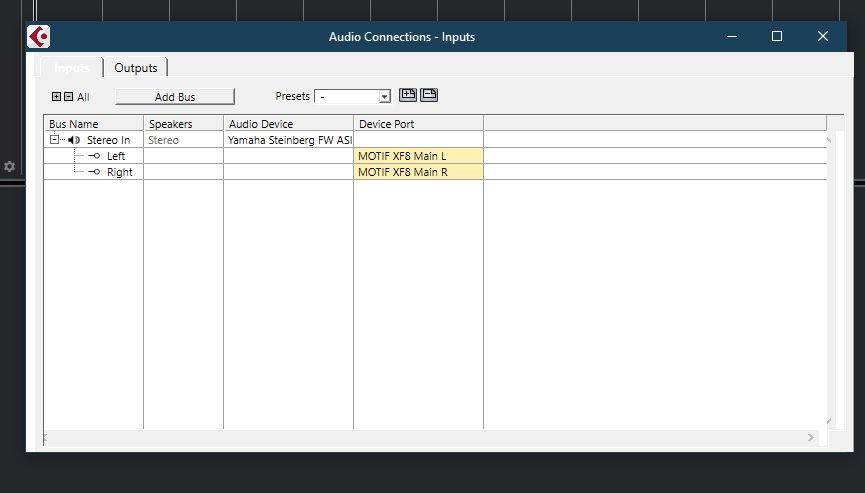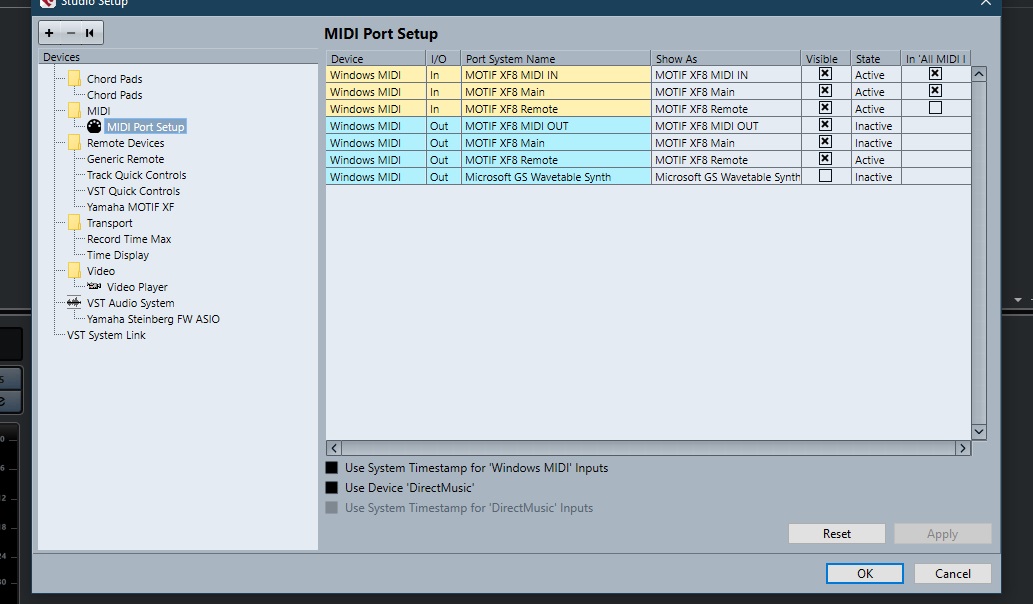Hello everyone,
I just started working with cubase 10.5 on a desktop PC.
My motif XF is connected via fireWire.
When I play the VST instruments using the motif as a midi controller, weird things happen:
Crackle sounds.
Delayed sounding of a note.
Notes lingering after the key is released.
The cubase manual suggests this could be latency.
Processor is intel core i7 10700k
Any ideas what might be going on?
Thank you
David
All symptoms of a faulty configuration. It would be help to provide a few more details about your setup.
The Driver version number
The computer Operating System
The version of Cubase (AI 10.5 Pro 10.5 etc., etc.)
Some details about the Driver configuration inside of Cubase
Lingering notes sounds like a routing issue (loop)
Latency is more often (99.99%) a setup error than a lack of computer muscle.
We can determine if it is once we have a few more details
Crackling is probably setting your Buffer Size too small for your computer.
Let us know.
Checklist:
A quick setup guide to get going with Cubase and your Motif XF via the FW16E (firewire) option:
Download and install the following items:
_ Yamaha Steinberg FW Driver version 1.6.6 for your particular Windows operating system
_ Motif XF Extension version 1.1.2 for Windows
The Motif XF Extension is an addition to Cubase that will allow it to recognize the Motif XF ports by name, and it will automatically do much of the audio and MIDI setup (like assigning Remote Control Device ports, and upon launch you will be asked if you want to use the Yamaha Steinberg FW driver as your ASIO driver, etc).
When you are using the Motif XF with the Yamaha Steinberg FW driver (YSFW) you need to verify the following settings in your Motif XF:
Press [UTILITY]
Press [F5] CONTROL
Press [SF2] MIDI
Ensure that the MIDI IN/OUT = FW
Press [STORE] to write this preference to your Flash ROM.
Hi BadMister,
So let's see…
I am using cubase 10.5 artist.
Windows 10 - 64 bit
Driver V1.6.6
Extension version 1.1.2
Here's some information, pulled from windows control panel, about the driver:
Sample rate 44.1 khz
World clock master: motif XF8
Clock source: internal
Buffer size: 256 samples
Input latency: 6.825 milliseconds
Output latency: 9.002 milliseconds
Mmcss enabled
Firmware version Ieee 1394 v1.08
I hope that's helpful. Thanks,
Dave
Excellent!
I thought you were having problems triggering VST Instruments? (You do not mention any... ).
Well, we’ll start with triggering the Motif XF since we are sure you have that connected. You did not mention if the same issues exist triggering the Motif XF itself... so we’ll check that first, anyway.
Go to STUDIO > STUDIO SETUP > MIDI > MIDI Port Setup...
make sure the “Motif XF8 Main” is marked in the “In ‘All MIDI Inputs’” column
If you have a second control connected to the XF’s MIDI In, also mark “Motif XF8 MIDI In”
Do not mark “Motif XF8 Remote”
“In ‘All MIDI Inputs’” defines for your MIDI Tracks what devices are input devices. Only devices you want to be able to write data to your MIDI Track should be marked. This allows you to have multiple controllers
In the “REMOTE DEVICES” Folder
Find the Yamaha Motif XF”
Set “Motif XF8 Remote” as both the MIDI In and MIDI Out.
Remote Control Surface commands must be isolated on their own Port and must be kept separate from your Track data.
Under the “VST AUDIO SYSTEM”
Select “Yamaha Steinberg FW ASIO” as the ASIO Driver
Open an Empty Cubase Project
Create a MIDI Track
Set the MIDI Input = All Midi Inputs
Set the MIDI Out = Motif XF Main
Set the Channel number = 1
On your Motif XF call up a blank Song location
Place a test sound in Part 1
Make sure Local Control = Off
[UTILITY] > [F5] MIDI > [SF2] CONTROL > Local Control = Off
This allows the Motif XF to act as a Controller (only)... it disconnects the XF keys from the XF tone generator so MIDI messages are sent to Cubase... if Local Control is On, you will hear doubling of the signal (not good). We work with Local Off to allow the MIDI track to reroute your key presses to the intended tone generator.
The signal must travel Thru an active MIDI Track in order to trigger a tone generator. By setting the MIDI Out = “Motif XF8 Main”
and assigning Channel 1 to the Track’s Output we are going to Trigger the XF sound in Part 1.
You should now be able to play the sound assigned to Part 1.
If you open a second MIDI Track and assign the Cubase Out channel to 2, it will trigger the sound you place in Part 2.
Please report the issues you experience triggering the Motif XF in this setup.
Are you able to trigger the internal tone generator?
Is there any hanging notes, delay in the signal?
Do you experience crackling?
This is MIDI. LATENCY is Audio related. You should not be experiencing any delay, hanging notes, or crackling... but let us know.
We are assuming you have the Motif XF analog Outputs connected to your Monitor Speakers. All audio will be available at the Motif XF Main L/R Audio Outputs or use headphones.
Next, open your VST instrument (?) and route the XF to it thru a MIDI Track.
Again the MIDI Input = All MIDI Inputs
The MIDI Out should be the VST Instrument.
Let us know.
Bad Mister,
I checked all the settings and they are all set the way you said they should be.
On the motif I am getting the occasional note drop out and the occasional unwanted note sustain. This is on a cubase midi track as you suggested.
I also created a instrument track using HALion Sonic SE. Again, still having crackling sounds and note drop outs.
Dave
I’m afraid you’ll need to give us a bit more feedback than everything is setup as I said... we are trying to help you.
What Motif XF sound did you record? Did you use sustain pedal (a known cause for sustain/hung notes)? Try recording Motif XF Drums to avoid this as a possibility. Are you using Yamaha pedals? Details you may think uni,portent might be very important. Can you provide screenshots?
No crackling on the Motif XF sounds, correct?
MIDI dropouts is worrisome — but before we point a finger at your hardware, let’s try to be clear on what you are calling a drop out — can you describe this in a bit more detail? Thanks.
You never answered: the Motif XF is connected to your Monitor Speakers?
Bad Mister, what I meant was I went and very carefully verified that each of the settings was exactly as you said they should be. But I guess I missed the part about the monitors. I'm actually using the digital out. Would that make a difference? Specifically, I have a digital out from the motif to a drawmer monitor controller. From there to yamaha speakers via quarter inch and XLR.
I didn't try to record anything. I just played.
I used the first acoustic grand piano that comes up when you start a new song. I did not use sustain pedal. When I turn off the computer and play the motif with local control on, I don't have any unwanted sustained notes or dropped notes. The sustain pedal is a pro-line.
The drop out is usually just one note, like when I play a chord, all the notes sound except one. Actually the same goes for the unwanted sustain. I'll pick up my hands from a chord and one note will linger. I don't think there is any crackling from the motif, but I will try again tomorrow to make sure. I will try your other suggestion to use a drum kit as well.
Again, none of these problems occur when the computer isn't involved.
I'd be happy to provide screenshots. What do you need to see?
Is it possible that I just have a bad firewire cable?
Thank you very much for your help.
David
Bad Mister, what I meant was I went and very carefully verified that each of the settings was exactly as you said they should be. But I guess I missed the part about the monitors. I'm actually using the digital out. Would that make a difference?
Yes, it makes a huge difference. You cannot hear the digital out. Humans can only hear analog output. The Motif XF is acting as Audio interface - responsible for all A/D (Analog-to-Digital) and D/A (Digital-to-Analog) conversion. Digital Audio is what is recorded to Cubase. In order to hear this digital audio you would route the audio back to the Motif XF which then converts it back to analog signal that can be fed to your monitor speakers (which expect Analog signal).
“drawmer monitor controller“ — sorry, I don’t know what this is but you need to connect the Main L/R Outputs to your monitor speakers. I can guess what a “monitor controller“ does but you want to deliver the analog Main L/R Output to whatever device feeds your speakers. If you can eliminate this “Monitor Controller” at least until you can verify that your Main L/R Outputs are delivering quality sound.
The clicks and crackling is likely a sample rate clocking difference — if you have connected the SPDIF output of the XF to this device (is that right)? What’s the sample rate? A sample rate mismatch will crackle at the very least (A digital connection here is quite unnecessary... use the good ole 1/4” outputs on the Motif XF for the L/R Outputs... and I’m certain your “monitor controller” has 1/4” inputs. If we can eliminate this for now that would be good...
I'd be happy to provide screenshots. What do you need to see?
STUDIO > AUDIO CONNECTIONS > OUTPUTS tab
Also the INPUTS tab
Also the STUDIO > STUDIO SETUP > MIDI > MIDI Port Setup... screen
“VST Audio System” screen in the same area.
Is it possible that I just have a bad firewire cable?
When we finish troubleshooting most everything - we’ll verify the cable. Usually when they fail — they fail completely and do not hang notes or crackle... But it’s not off the table, yet... the symptoms you describe are typically signal routing issues or settings. While it is not impossible, but it is among the least likely to be the cause (at least at this point).
Not sure how to attach screen shots.
getting exceed maximum file size message.
I changed the monitor set up like you asked. I now have a quarter inch cables going from the motiF outputs directly to yamaha Hs8 inputs.
I'm still getting the same problems.
On the motif:
I noticed that the held notes and dropouts when multiple notes are played at the same time. If I play a single nonlegato line, no problems. If I play 2 nonlegato lines simultaneously it happens infrequently;after playing for about 30 seconds a drop out occurred. If I play chords, say, hold down an octave in my left hand, while switching from one triad to another with my right hand, then drop out and sustains occur most frequently.
Using QBase VST instruments, a mystic piano for example, the same pattern occurs, the more notes together the more problems, but the problem tends to be that crackling distortion accompanied by what I'm going to call a hiccup, which is a brief note drop out, maybe even multiple drops at the same time. It's hard to tell because it happens quickly.
All of the aforementioned is with no pedal whatsoever.
If I play staccato I don't have any problems either.
Trying to be as descriptive as I can here!
Thanks
Dave
Not sure how to attach screen shots. getting exceed maximum file size message.
This is what I do:
1) Navigate to imgbb.com
2) Press "start uploading" button" - this pulls up a file search on my computer.
3) Locate the file on your computer and select it. Using my browser/OS - I select "Open" after I select the file
4) A small preview of the file is shown, press the "Upload" (green) button on the webpage. You can leave the default of "Don't autodelete" alone.
5) Wait for the "Upload Complete" response with a green checkmark. Don't close this window yet! The second field under "Embed Codes" will be a link. Something like "https://ibb.co/thjmRpk". Copy this link so you can paste it back into your browser. Two ways to do this. You can either hold down your mouse button with the pointer on one side of the link - keep swiping to the other end with the button held - then let go (to select the entire link) then press Control-C to copy (that's for windows - or your appropriate shortcut for copy) OR you can hover the mouse pointer over the box where the link is and notice there's a small grey button that shows up in the upper-right of the box "Copy". Press that button and the link should be placed in your computer's clipboard.
6) With the copied link, PASTE (I use Control-V to paste - you do whatever your computer needs to paste) this link just copied into your browser's area where you type in links. Press return or whatever you need to do in order to go to this link with your image.
7) Hover your mouse over the image and right click. My browser there's a selection that says "Copy image address". Your browser may be different and have a similar menu item. Select that item. This will copy the actual RAW image link into your computer's memory (clipboard) for pasting later. This is the final link you need. For me the link is "https://i.ibb.co/Mhw2dkW/Montage-MIDI-IO-Setting.png". Notice at the end it has the original filename (or very close) to what you originally uploaded. This is critical because the pasted link in the forum must be an image file. jpg or png or gif.
8) In your message, add the following:
[img][/img]
"" should be replaced with the link you last copied. In the example, it should be the  link - but this would be your own link after following steps 1-7.
link - but this would be your own link after following steps 1-7.
Note this takes much much longer to describe than to actually accomplish. Once you do this a few times - it takes hardly any time to do.
Note: the forum is marking this message as spam - I'm trying to correct a step. Maybe this will help pass the filter....
Current Yamaha Synthesizers: Montage Classic 7, Motif XF6, S90XS, MO6, EX5R
Not sure how to attach screen shots.
getting exceed maximum file size message.
On your Windows computer, when you are viewing the screen you wish to capture, press the PRT SCN button on your QWERTY keyboard, this will copy the current screen as a picture to your clipboard.
Open Windows MicroSoft “Paint”
In an empty field:
Press CTRL + V
This will paste your screen capture to Paint
There you can crop it, resize it, as SAVE AS... a .png file
At the bottom of the Reply area of the you’ll see “Upload Files (Maximum size 2MB) This will allow you to search and attach your screenshot
Screenshots are only a few KB so you can post as many as you need. Avoid using a camera - while great pictures, not necessary and way too large.
You do not have to include them in the text field — the attachments will appear along the bottom and can be read by anyone by clicking on them.
Hope that helps.
<img src="" alt="" />