Until two days ago I didn’t know that there was a work around to have EQ on MIDI tracks. When I asked about it long time ago I was told I couldn’t and I took it at face value and kept waiting for the opportunity to buy a full version of Cubase to have that. I only had EQ on the master stereo output channel and I didn’t try it seriously because I wanted to work on the individual tracks first. However, it wouldn't have worked anyway. Seeing videos of people online with the “e” (EQ) on their MIDI tracks on Cubase was really annoying. Only a few days ago when I contacted Steinberg again, they told me that I could render the MIDI into WAVE track and then have the EQ on it.
But even so, when I open the EQ plugin, being it the default one or others like Frequency for example, I make changes on the EQ bands, the plugin shows the changes, and the Stereo meter output also shows the changes, but I cannot hear it on my headphone. I thought that probably I needed to plug in my Audiobox usb PreSonus interface in order to hear the adjustments, but the Steinberg rep said that the MOXF should do it, although the AudioBox does it too.
Feeling hopeless, I connected the AudioBox just to realize that I don’t know how to make the inputs/ outputs Audio Connections. I think that I should have MOXF as input because it is the instrument I use to generate signal/music, and AudioBox USB as output because it is where I can plug the headphone or speakers to listen to what I am playing, but I am not sure. Because I have been always using only the MOXF8, and I keep the headphone plugged into it, I did not learn how the connections actually work on the DAW.
The other thing is that when I go to studio>audio connections> inputs or outputs on Cubase, I don’t get both MOXF and AudioBox on a dropdown box to choose from as I’ve seen on videos online. It is always one or the another.
So, in summary, can you help me get the right connection so that I can hear the changes that the EQ or other plugins can produce? I know Bad Mister said before that Cubase is not his field, but I believe he knows this stuff. I would love to know how to use it just with the MOXF and also with any another audio interface in case I have to use them in the future?
Thank you
Until two days ago I didn’t know that there was a work around to have EQ on MIDI tracks.
It becomes important to specifically define “MIDI tracks” — the concept of “EQ’ing MIDI Tracks” must always be placed in quotation marks — we need to understand WHY this is.
In reality hearing MIDI Tracks is an oxymoron because in the 38 years of MIDI, no one has ever heard MIDI. What we are attempting to say, in a shortened fashion, is: “hearing the audio generated in response to incoming MIDI data contained in the DAW tracks”.
MIDI data is a series of coded messages. These messages are used to document virtually every setting of the synthesizer tone generator in an external device like a Sequencer. These coded messages are used to document every parameter setting (including all mix settings, etc), as well those parameters generated in real time (note-ons, controller movements, etc) — the goal of all these coded messages is so that when played back the synthesizer can recreate the exact musical performance of the composer… both the program containing all your settings and the actual musical performance data are documented.
The *signal flow* in this case would originate in the DAW MIDI track > coded messages are sent to the MOXF Tone Generator via the USB-MIDI, Port 1 Out using 16 Channels > the MOXF Mixing program receives and responds by generating audio signal.
That audio signal can be routed via two separate pathways… this is important to grasp:
Pathway 1 — goes directly to the Main L/R analog outputs on the MOXF back panel and Phones jack. Analog Outs
Pathway 2 — goes to the MOXF’s built-in A-to-D converter (audio interface) where it is Output, via USB ports 1/2, 3/4, to your computer DAW. Digital Out.
Both audio pathways are fed simultaneously. Ever wonder why doubling occurs? — it occurs when you have not chosen which one of the two paths you wish to monitor. You can choose to monitor Direct, or you can choose to monitor post (after) the signal has traversed the computer. In most cases, you monitor *direct*, but if you wish to process the signal in the DAW you must choose the second path. In the computer it is digital audio.
You cannot hear digital audio… it can be documented to DAW Audio Tracks, however. In order to actually hear audio signal documented on the computer it must be output (via USB) to a D-to-A converter (audio interface) where it is then converted and fed to the Main L/R Outputs… that feed your speakers. Analog Out.
You can only hear analog signal. This means MIDI and USB Audio cannot actually be heard… when we identify what we are hearing as “MIDI Tracks” or even “digital or USB Audio Tracks”, we are making an abbreviation to what is actually happening. In both cases we are actually monitoring analog audio. We have just shortened what we are talking about.
In one instance, we hear the audio without it having to go through the computer; this is referred to as “direct monitor”. The audio generated in response to MIDI Track data goes DIRECTLY to the Analog Outs (this is why you cannot EQ it in the computer and expect to hear it). This direct monitoring is zero latency.
In the other instance, we hear the audio that is “returned” (converted to digital) to the computer > where you can process it with computer based EQ, etc, before outputting it to the audio interface for conversion back to analog… meaning signal routed via this pathway (called the latent signal) includes any processing you have done with plugins and the like.
When I asked about it long time ago I was told I couldn’t and I took it at face value and kept waiting for the opportunity to buy a full version of Cubase to have that. I only had EQ on the master stereo output channel and I didn’t try it seriously because I wanted to work on the individual tracks first.
When working with the MOXF in one of its two Sequencer Modes (Song, Pattern) each location has an associated program setup called the “MIXING”. It contains room for 16 Voices, one per PART. Each Part can be placed on a separate MIDI Channel, 1-16.
Each Part has its own Volume (cc7), its own Pan (cc10), etc., each MOXF Part has its own 3-band EQ. Therefore, it is not true that you only have EQ on the Master Stereo Out… if your goal is to individually EQ each instrument (while still MIDI data) you would do so using the MOXF 3-band EQ available on a per Part basis.
Highly recommend you explore this option prior to any other option.
3-Band EQ per Part
Each channel of a MIXING setup will have its own PART EQ. This is a 3-band parametric equalizer, peaking MID-range, with the high and low bands set to shelving.
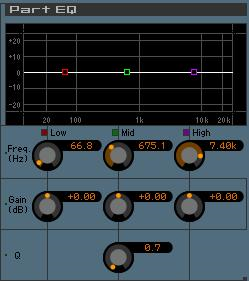
”EQ’ing MIDI Tracks” in the DAW
Please notice the quotation marks… this means: if you would like to EQ an individual MOXF instrument Part using a VST Plugin Effect while the data is still playing back via MIDI…
To do this you would need to setup the MOXF VST routing scenario.
MOXF VST allows you to route MIDI and Audio signal to and from the MOXF in such a manner, that Audio is *returned* to the DAW via the same signal path as any software VSTi that runs on the computer. The MOXF VST is a hardware plugin, a hardware VSTi.
What this routing scheme allows, for example, is for you to isolate an individual MOXF Part, route its audio return on a discreet USB Audio bus, the MOXF VST Editor will return the audio to a virtual Audio Lane, that instead of printing the audio straightaway, allows you hear the returning audio via the same audio entry to the DAW that software VSTi would use. This means instead of writing the ‘real’ Audio to a track, you can monitor this ‘virtual’ audio “live”, apply other VST Effects to it, even EQ it, if you’d like.
All Parts of the MOXF MIXING default to USB Outputs 3/4.
When you wish to isolate an instrument you might return its audio via USB 1/2
The MOXF VST allows you use the Cubase EXPORT AUDIO MIXDOWN function that renders, as ‘real’ audio, data returning from the MIDI Track playback. It can record it to its own Audio Track… you can then Mute the original MIDI data Track, and just use your newly processed and recorded Audio Track.
Extra Credit
Link to article: MOXF Editor VST
Thanks a lot, Bad Mister.
It is awesome that you replied. I’m gonna dig into this and the MOXF Editor VST article that you suggested, and I will let you know how it went.
Once again, thank you very much.
