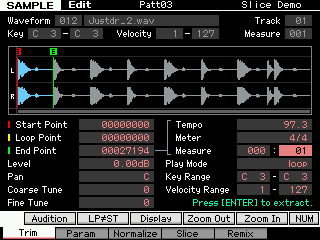HOW TO DETERMINE THE TEMPO of an AUDIO CLIP
(works on audio clips up to a length of 32 measures).
Once the length and time signature of an audio clip are known the Integrated Sampling Sequencer (ISS) can calculate the exact number of BPM in any audio clip. You need to carefully set the START POINT and END POINT so that you have a precise 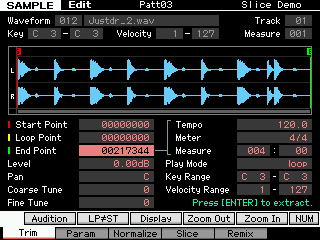 (known) number of measures and beats and the sampler will calculate the tempo.
(known) number of measures and beats and the sampler will calculate the tempo.
In the SAMPLE EDIT area of the XF, you will find that the END POINT is graphically connected to the TEMPO, METER and MEASURE parameters (shown):
• Highlight the END POINT parameter
Once you have “trimmed” the Start Point and the End Point and pressed [ENTER] to extract the useful data… creating a perfectly looping audio clip – you can input the exact number of measures next to the MEASURE parameter. If, for example, you determine you have exactly a two measure audio clip set the MEASURE = 002:00 (that is 002 Measures and no extra Beats). Set an approximate tempo – start at 120bpm (ideally you want to select a tempo somewhat FASTER than your audio clip). The METER (or time signature is set to 4/4; adjust only if your clip is some other meter). You will notice that the END POINT value will have changed in the screen.
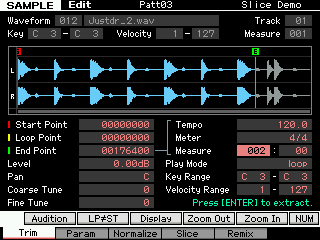
Highlight the TEMPO parameter and use the DATA WHEEL counterclockwise. As you change the TEMPO you will see the END POINT value increase… when it stops increasing reverse direction until you see it change and then dial it back until it just reaches the precise maximum value (and not one click more). This is the exact tempo of that audio clip within a tenth of a beat. Set your SONG or PATTERN tempo to this value.
In the screen shot, as I enter the exact length in measures and beats of the audio clip: Measure 002:00; the END Point will change. It jumps to a different value.
What this is telling you is that if 217,344 samples at current sampling rate = exactly 2 measures and tempo is 120BPM, here (green “E”) is the end point. As you can see in the screenshot, this shortened the sample (moved the END POINT) to 176,400 samples. We want all of the 217,344 samples to be included as part of our 2 measures – so the tempo will have to be slower.
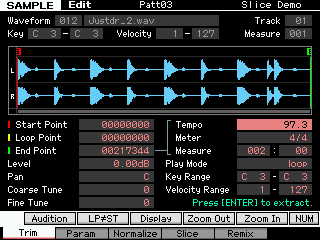
Use the Data Wheel (counterclockwise) to reduce the tempo until the End Point again reads precisely 217,344. This occurs on this particular data – revealing the tempo is 97.3 BPM. Placing this sample in a Voice and using it in PATTERN you would set the note-on event with a duration equal to 2 measures @ a tempo of 97.3 BPM.
If you wish to use this loop audio clip at other tempos, you can use the SAMPLE JOB #11, called “SLICE”. Slice will sub-divide the sample in separate segments according to audio peaks – assigning each sliced segment to a different key (chromatically) on the keyboard. It will then create a note-on event, precisely placed so that you can make the audio elastic as to tempo. This type of segment slicing will not degrade the audio integrity as you adjust tempo!
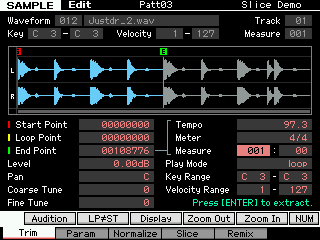
Once you have calculated the precise tempo, you can use the MEASURE parameter to divide your audio clip into any measure and beat region you might desire. For example, say you only want to use the first Measure of this 2-Measure clip:
Set the Measure parameter = 001:00
You can even define a single beat, quickly and easily by setting the Measure parameter = 000:01
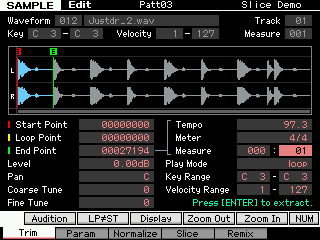
You can also work in the opposite direction. Take a very long audio clip… if you know that it was created with a click (so that its tempo is fairly steady) you can define a region, as small as one beat or one measure, and then use simply math to figure out how many samples are in whatever length you require. The relationship between the TEMPO, the TIME SIGNATURE and the MEASURE/BEAT allow the Integrated Sampling Sequencer to calculate the exact tempo using the fact that there are a set number of samples per second. Actually, there are 44,100 samples every second. So simple basic mathematics will allow you to define any specific region you require.
With an open ended (long) audio clip, you want to be able to define a “known region” – a measure or 4 measures, or the verse. As long as you can define a set region (up to 32 measures) you can use this CALCULATOR to figure out the exact tempo of your audio.

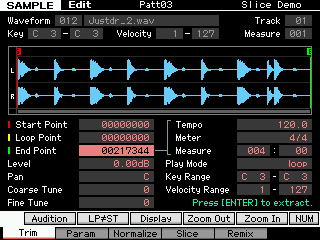 (known) number of measures and beats and the sampler will calculate the tempo.
(known) number of measures and beats and the sampler will calculate the tempo.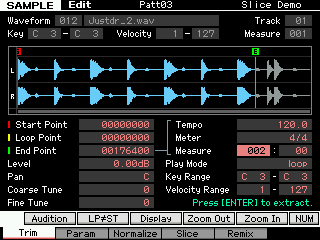
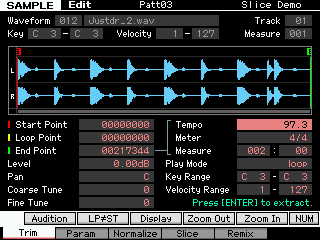
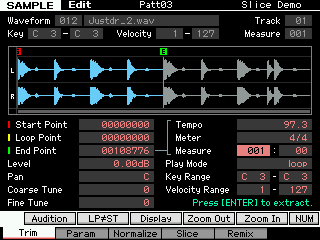 Once you have calculated the precise tempo, you can use the MEASURE parameter to divide your audio clip into any measure and beat region you might desire. For example, say you only want to use the first Measure of this 2-Measure clip:
Once you have calculated the precise tempo, you can use the MEASURE parameter to divide your audio clip into any measure and beat region you might desire. For example, say you only want to use the first Measure of this 2-Measure clip: