MOTIF XS Editor VST is a convenient tool which lets you edit and save the various parameters of your MOTIF XS tone generator. These include Voice and Mixing parameters (edited in the Voice or Mixing mode of the MOTIF XS) such as Volume, Pan, EG, and Cutoff and other settings. Thanks to its easy-to-understand graphical interface, you can edit various parameters of the MOTIF XS right from your computer—using the mouse to adjust the virtual knobs, sliders, and buttons and entering values from the computer keyboard. Alternatively, you can use the actual knobs, sliders and buttons of the Motif XS front panel – as instantly the software will reflect the changes of the hardware and vice versa. Finally, all the changes you have made can be saved to your computer or transmitted to the MOTIF XS instrument. The MOTIF XS Editor VST, based on the “VST3 technology” by Steinberg, works as a VST3 plug-in within Cubase or any VST3 compatible DAW. The MOTIF XS Editor VST also works as the same way as other VST instrument software, allowing you to save the edited settings of the MOTIF XS, or use them for another project. In addition, you can handle the MOTIF XS Voices in the MediaBay window in Cubase when using the MOTIF XS Editor VST with Cubase, allowing you to search for, listen, and play the MOTIF XS Voices within MediaBay/Sound Browser in Cubase. The MOTIF XS Editor VST provides a comprehensive and seamless music production environment—making the use of hardware and software both easier and much more efficient.
The Editor will save data, when you save separately, in a file type .X0E (Motif XS Voice Editor format). This file can contain the Global (Common MIXING) settings, current edited Voices (16 Mixing Voices, all 384 normal User Voices, and the 32 Drum User Voices). You can select to include your USER Voices and even your Favorites in each Editor file.
Current settings includes the latest settings of the Common and Element parameters for the Voice last assigned to each of Parts 1 – 16, as well as Mixing parameter settings such as Voice assignment, pan, volume and effect for each Part. Among the Voice Banks, only the Mixing Voice Bank data belonging to the Current setup. The MOTIF XS Editor VST lets you edit parameters (including Element parameters) of the Voice assigned to each Part and save the latest edit status as a file without storing it as a User Voice or a Mixing Voice. This means that you can easily recall the latest status of the previous edit simply by opening the file.
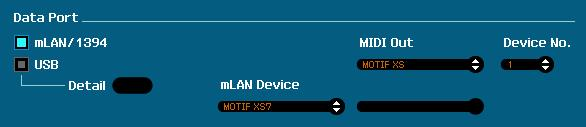
In the Motif XS EDITOR VST window go to FILE > SETUP and ensure that the Ports are setup for your particular mLAN DEVICE. Shown here the mLAN Device is the “Motif XS7”.
If you see “Not Assigned” or you see an “!” before the Motif XS(x) in the mLAN DEVICE area, you have a problem with your system.
Here’s what to do:
1) Go to the Motif XS and ensure that it is setup for MIDI IN/OUT = mLAN
__ Press [UTILITY] > [F5] CONTROL > [SF2] MIDI
2) Make sure your Motif XS is set to use the proper IEEE1394 Driver.
__ If you are using the Yamaha Steinberg Firewire Driver, go to [UTILITY] > [F1] GENERAL > [SF4] AUTO LOAD > make sure the IEEE1394 Driver = FW. If not, select FW, then press [STORE] and reboot the Motif XS
If you needed to make these changes, reboot Cubase so that it can properly find your driver.
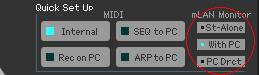 Manual settings:
Manual settings:
Make sure the “mLAN Monitor Setup” parameter is set so that you are working “WITH PC”. If you start playback of music data and you notice a “doubling” effect, this is most likely because you neglected to set this properly.
By setting the mLAN MONITOR parameter to “With PC” you hear the audio generated by the Motif XS only after it travels through Cubase (through the audio busing of the VST Editor). The reason for this is so you can hear any processing that we add in Cubase.
Most important about these settings is understanding WHY they are made. One of the advantages of using the Motif XS VST Editor is that it will allow you more options when it comes to processing your signal. If in this instance we had the mLAN MONITOR parameter set to ST-ALONE (stand alone), you would hear the audio generated by the Motif XS as soon as the MIDI data arrived plus you would additionally hear it post the VST Editor – thus the “doubling” effect. The “With PC” setting defeats the audio going directly to the Motif XS outputs and we are monitoring through Cubase.
Click “St-Alone” – Found in the lower left hand corner of the Editor’s main screen (circled above). Make sure you can identify this distinct sound… it is called “doubling” for obvious reasons. Switch back and forth between “St-Alone” and “With PC” until you can identify this sound… this way when you have to troubleshoot your setup you know how to eliminate this doubling effect. It will also be very important for you to know about this mLAN MONITOR parameter and what it is doing, because later, when you want to use your Motif XS without the computer you will wonder why you are getting no sound.
REMEMBER: the “With PC” setting defeats the audio going directly to the Motif XS outputs… it must travel through the PC (computer: Cubase) first. Therefore when using the XS without a computer, you want to set the mLAN MONITOR back to “Stand Alone”. Make sense?
One other manual setting you may need to adjust in the EDITOR:
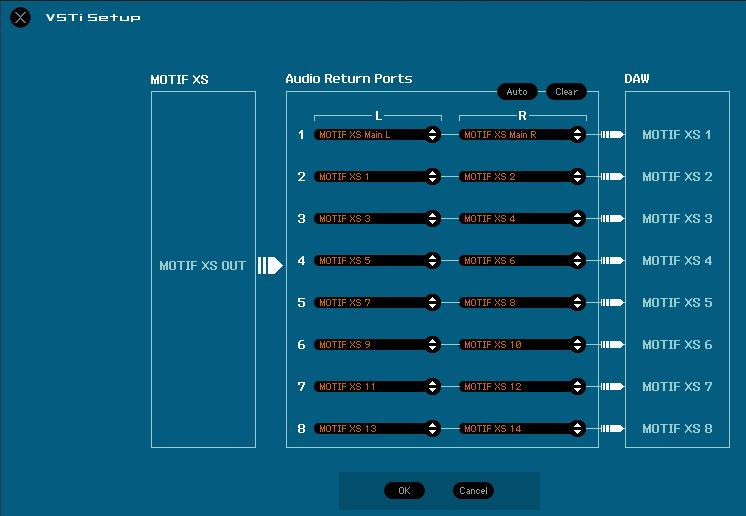 • Go to FILE > VSTi SETUP
• Go to FILE > VSTi SETUP
• Click “AUTO” – this will assign the 8 stereo RETURNS
• Click OK
Theory of Operation
To really understand the benefits of the Motif XS Editor VST we have to clear up a few points. And it seems since we mentioned it in the paragraph above, we might as well get it out of the way now: The significance of routing and audio busing. Those of you who have worked with recording consoles will know that there are fundamentally two ways to route signal through a mixing console when it comes to signal processing (effects) for individual channels. The effects can be inserted INLINE with the channel, or you can setup a SEND/RETURN situation where you have one or more AUXILIARY SENDS to route signal away from the channel, to a particular processor and then you return the composite signal later to the stereo bus just before the final output.
By now you should be familiar with the extensive and powerful effects available in the Motif XS. While in SONG MIXING or PATTERN MIXING mode eight of the PARTS can have Voices that recall their two INSERTION EFFECTS from VOICE mode. Additionally, all the PARTS have access to the SYSTEM EFFECTS via a separate auxiliary send/return type situation. This is very similar to what routing is like on any professional console.
When you route a PART to an individual OUTPUT (assignable mLAN output) it is removed from the SYSTEM functions. The reason you would route something to an individual assignable output in the first place is so that you can process it differently from the other PARTS. That would be the reason. If you are not going to process this signal separately, you gain nothing really from routing it to a separate audio output.
You might think you need to do so for level mixing – but that is not necessarily true because you can automate levels while the data is still MIDI. Your particular mileage will vary, as there is no one CORRECT way to work.

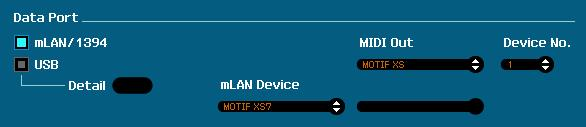
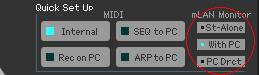 Manual settings:
Manual settings: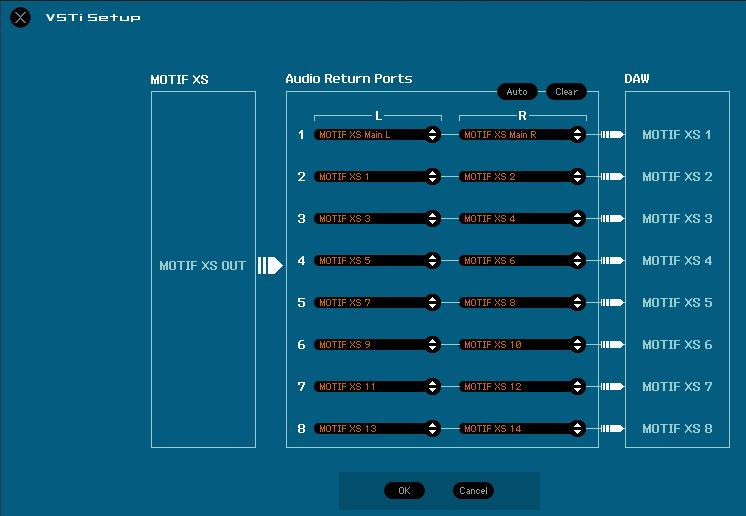 • Go to FILE > VSTi SETUP
• Go to FILE > VSTi SETUP