Motif XF Setup Templates for Cubase

Tagged Under
MOTIF XF SETUP TEMPLATES FOR CUBASE
When you install the “Motif XF Extensions” (for Steinberg) Cubase will be asked to install several quick setup templates designed for your particular model of Motif XF. It will also allow Cubase to see the sixteen audio RETURNS by their proper names – instead of just INPUTS 1-16, you will see them as “MAIN L/R” plus “FW1-FW14″. In the example below we will use the Motif XF7, but templates exist for the XF8 and XF6.  These Templates utlize the optional FW16E FireWire Expansion Board. We will translate exactly what is going on with these quick setups and give you an idea on how you can create your own custom default setup. These Templates are useful as starting points and for troubleshooting. Once you begin to develop your own personal workflow you will want to learn to create your own. And Cubase (software) and the Motif XF (hardware) are ready to accommodate you.
These Templates utlize the optional FW16E FireWire Expansion Board. We will translate exactly what is going on with these quick setups and give you an idea on how you can create your own custom default setup. These Templates are useful as starting points and for troubleshooting. Once you begin to develop your own personal workflow you will want to learn to create your own. And Cubase (software) and the Motif XF (hardware) are ready to accommodate you.
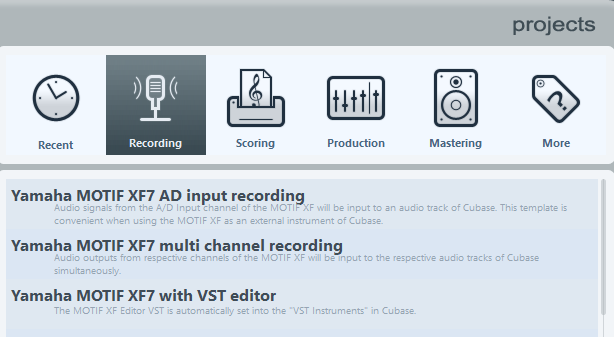
Motif XF7 A/D Input Recording
Description: “Audio signals from the A/D input channel of the MOTIF XF will be input to an audio track of Cubase. This template is convenient when using the Motif XF as an external instrument of Cubase.”
It creates 8 MIDI tracks set to send OUT MIDI data on channels 1-8, respectively, and one Audio track set to receive stereo audio via the A/D of the XF. The Cubase DEVICES > VST CONNECTIONS > INPUT tab will show that a stereo input has been set to receive audio from the Motif XF’s Device FireWire Ports 13 and 14 (FW13/FW14).
It will assign the XF’s Audio In to OUTPUT SELECT = FW13/14. Ideal for recording a stereo input such as a second keyboard, or module, or an audio source like a CD player, handheld recorder, personal playback device. Requires FW16E (FireWIre Expansion option) in order to route A/D Input to computer.
Motif XF7 Multi Channel Recording
Description: “Audio outputs from respective channels of the Motif XF will be input to the respective audio tracks of Cubase simultaneously.”
It creates 8 MIDI tracks set to OUT MIDI data on channels 1-8 respectively and 8 Audio tracks set to receive audio via eight sets of stereo pairs: L/R, 1/2, 3/4, 5/6, 7/8, 9/10, 11/12, and the A/D to 13/14. The Cubase DEVICES > VST CONNECTIONS > INPUT tab will show that a stereo input has been set to receive audio from the Motif XF’s Device Ports 13 and 14 (FW13/FW14). Requires FW16E (FireWIre Expansion option) in order to route internal PARTS and A/D Input to computer.
Description: “The Motif XF Editor VST is automatically set into the “VST Instruments” in Cubase.”
This is the only template that utilizes the VST routing.
Sets up the Motif XF VST for a number of PARTS as follows:
PART 1 goes to the L/R
PART 2 goes to FW1/2
PART 3 goes to FW3/4
PART 4 goes to FW5/6
PART 5 goes to FW7/8
PART 6 goes to FW9/10
PART 7 goes to FW11/12
AD PART goes to FW13/14
PARTS 8, 9, 10, 11, 12, 13, 14, 15, and 16 are routed to L/R
Requires FW16E (FireWIre Expansion option) in order to route internal PARTS and A/D Input to computer.
I cannot think of once I’ve ever had cause to use this “exact” routing as set by this template – it really is just to get you started. You are meant to make changes, as necessary. PARTs 1 and 8-16 are using the SYSTEM EFFECTS, PART 2, 3, 4, 5, 6, and 7 are routed to their own discreet STEREO BUS. Could this be useful? Well, yes. But you are supposed to reassign the OUTPUT SELECT function as you require for the instrument you select for each PART.
The AD INPUT Part is routed to the FW13/14 When would you route the AD INPUT Part as a stereo input? – when you are receiving a stereo input from perhaps another keyboard or a mixer.
Using a Microphone? … For a single mono input, like a microphone or a guitar or bass, you would use the VST CONNECTIONS > INPUT Tab to create a mono input set to receive from a mono FW send from your Motif XF.
For example, set the Motif XF’s A/D input to receive a mic plugged into the “L mono” input, and set to out “FWx”, where ‘x’ is an available single (mono) port 1-14. Let’s just use FW1 for this example.
Press [MIXING]
Press [EDIT]
Press [COMMON EDIT]
Press [F4] AUDIO IN
Press [SF1] OUTPUT
Set MONO/STEREO = L mono
Set OUTPUT SELECT = FW1
In Cubase
DEVICES (called “Studio” in Cubase series 9) > VST CONNECTIONS > INPUT > ADD BUS > Mono
Set the AUDIO DEVICE = Yamaha Steinberg FW
Set DEVICE PORT = Motif XF 1
SUMMARY:
In a future article we will delve into creating your own Template/Default Mix starting point. In reality, your workflow is a personal thing. It is, how you are comfortable working. As you begin to understand the routing and setup, you will naturally begin to customize things to your liking. That is when you are comfortable.
Keep Reading
© 2025 Yamaha Corporation of America and Yamaha Corporation. All rights reserved. Terms of Use | Privacy Policy | Contact Us