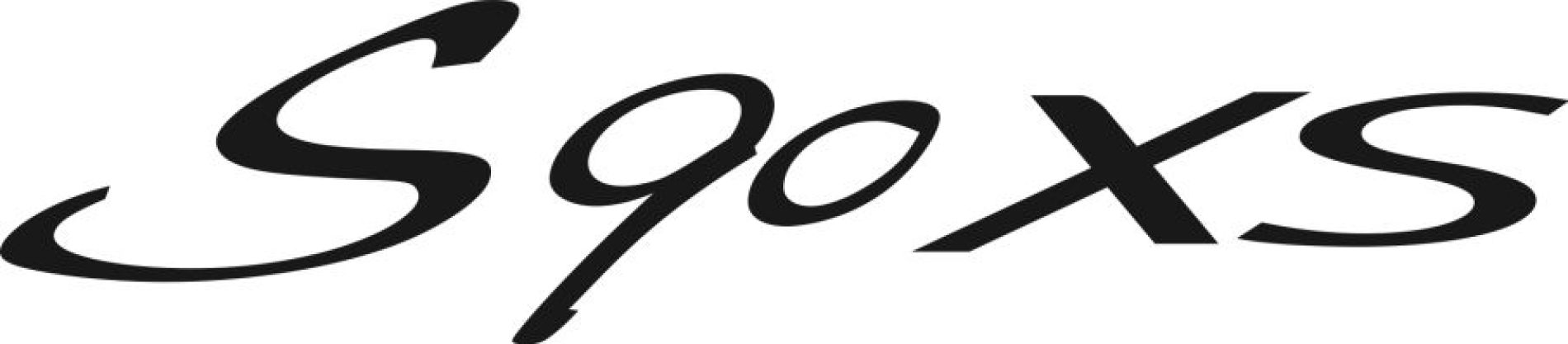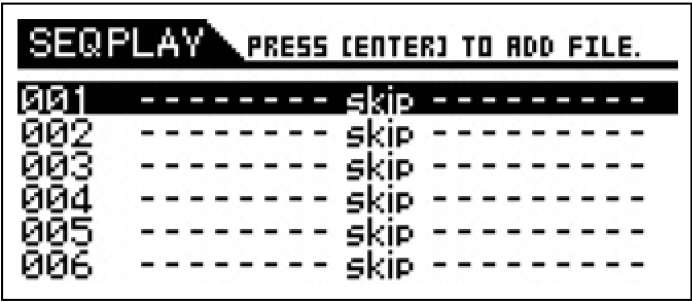ROM (Read Only Memory) is memory designed specifically for reading out data, and as such data cannot be written to it. Unlike conventional ROM, Flash ROM can be overwritten—allowing you to store your own original data. The contents of Flash ROM are maintained even when the power is turned off.
The internal flash memory can be used as destination of the files handled in the File mode and audio data created in the Audio Record/Play mode. This memory also can be used as the destination of data backups because the data saved here is maintained even when turning the power off. The capacity of the internal flash memory is 192MB.
This article will cover how you can make use of this memory. You can think of this Flash ROM as a permanent USB drive connected to your S90XS/S70XS. You can store any type of files to it, including .wav files or .mid files or backup ALL data or VOICE data files for your synthesizer.
While you can use it as the destination for the real time audio record function, this may not be the most economical way to use it. Recording a stereo audio file (.wav) at 44.1kHz resolution, the 192MB will give you just over 18 minutes of record time. *Based on it takes approximately 10MB per stereo minute to record at 44.1kHz. You can see that while this can allow you to record a few songs, this same amount to memory could be literally hundreds and hundreds of MIDI files. *Based on the math that the average (very) complex MIDI file is around 100KB, you could fit 1,920 of them within the 192MB of memory.
Suffice it to say that how you use this memory is entirely up to you. It is FLASH ROM and one key feature of this type of memory is that it is re-writeable. This means that you can move data into and back out of it as necessary. You can use it to initially record yourself playing and then COPY or MOVE the data to a USB drive or to your computer for long terms storage.
The purpose of this article is to give you a basic understanding of how to get data into it, and how to use it. To start, the best way to think about it is: it is like having a permanently attached storage device. The smart gigging musician would keep a backup of important gig material here, in case you happen to lose your USB thumb drive (which never happens)…
Audio Record/Play Mode
In the Audio Record/Play mode, your keyboard performance can be recorded and will be saved as an audio file to the root directory of the external USB storage device or the internal flash memory and you can play back the audio file on the specified storage device.
Step-by-step details of how to record a performance to the S90XS/S70XS as audio is found on page 131 of the Reference Manual. One of the key points made is that you can record continuously for 74 minutes to an external drive and for approximately 18 minutes if you target the internal memory (192MB). The rule of thumb for stereo audio (.wav) @ 16-bit/44.1kHz, CD-quality, is approximately 10MB per stereo minute. Therefore the amount of record time available will always be a function of the device to which you are recording.
Certainly, if you have no USB stick or hard drive available, recording 18 minutes to the internal memory is always an option. This is certainly long enough for most musical compositions. You can transfer that recording as a .wav file to an external storage device later. You can even move it to your favorite DAW software (like Cubase AI) to continue working on your idea. You can simply drag and drop the wav file into a Cubase Project.
Another important thing to realize is that the AUDIO RECORD/PLAY mode feature can be used to record the XS as it responds to a MIDI file – eliminating the need for an audio interface. Say you have created a multi-track MIDI recording in Cubase AI (or your favorite DAW software), as you play it back to the XS you can record this all to internal memory as a .wav file. In fact, you can plug in a microphone, and use the XS effect processing to process the mic signal, and record that simultaneously, as well.
While this AUDIO RECORD/PLAY function is real time record – meaning you cannot overdub – that is not a problem since if you mess up on the live signal, you can simply redo it, until you are happy with your vocal. And, of course, you can play and sing simultaneously, if that is your preference. This is the quickest and easiest way to create your music – with or without a computer.
Press [AUDIO REC/PLAY]
Select REC > press [ENTER]
Select the REC STORAGE device: ‘internal’ or ‘USB’
Set the TRIGGER LEVEL: ‘manual’ or a number value, 1-127
The number value can be used if there is no ‘open’ microphone… recording begins when the level exceeds the threshold set by this parameter. For example, if you have a microphone attached you may want to set this so that ambient noise does not start the recording. If you are transferring data by playing or playing back a sequence, you can safely set this Trigger Level to “1” – recording will begin when incoming signal exceeds this value.
Press [ENTER]
The unit will go from “STANDBY” to “WAITING…”
If you opt for MANUAL as the Trigger Level, then recording will begin when you press [ENTER].
The RECORDABLE TIME parameter will count down how much time remains on your storage device.
Press [ENTER] again to stop recording.
Always wait until all sound stops (including reverberations). You will be asked if you wish SAVE AUDIO REC FILE?
If yes, press [ENTER] again.
The file will be given a default numerical name starting with: 000.wav
You can opt to RENAME this later. To playback the recording, simply press [ENTER]. Use the DATA WHEEL to adjust the playback volume of the file. Later you can make this recording part of a SEQ PLAY CHAIN – even call up a Multi with sounds that you would like to play along with this .wav file. This is an ideal way to create “backing tracks” for your live set.
Press [JOB]
Here you can opt to DELETE it if it is not to your liking or you can RENAME the file so you can easily find it later.
MIDI FILES/SEQ PLAY CHAIN
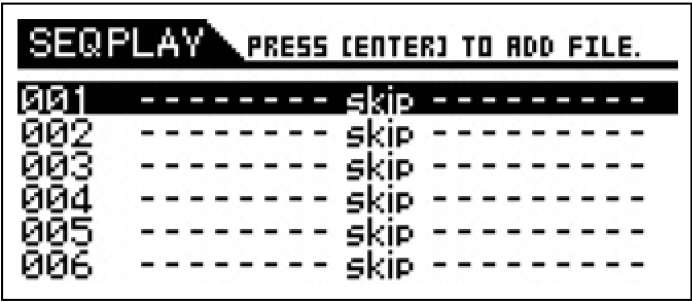
From the Sequence Play display, you can set the order of the MIDI/audio files to be played, the particular ‘Multi’ to be used for each MIDI file, and the ‘stop’ location of the chain program by assigning each of them to each Chain Step. The program set here is executed in the order of the Chain Step number. A maximum number of 100 Chain Steps can be programmed; after reaching 100, playback returns to 001.
Selecting a Multi to play the MIDI/AUDIO file
Select the Chain Step number with the Cursor [UP]/[DOWN] buttons, then select a Multi using the Data Dial or the [DEC]/[INC] buttons.
You can select a MULTI containing 16 PARTS, which can be used to playback the .MID File. If you are going to access an audio .wav file, the MULTI can be a set of Voices you can use to play along with the file. This use if very powerful because you can recall as many as 16 Voices that you can use to play along with the .wav file – and in Multi mode it is quite easy to seamlessly switch between sounds using the PART SELECT buttons [1]-[16]. Simply “Plan Ahead”!
Selecting a MIDI/audio file
Select a Chain Step number and press the [ENTER] button to call up the File Load display. You can select a MIDI/audio file stored to internal flash memory or the external USB storage device. After selecting the file, press the [EXIT] button to return to the Sequence Play display.
If you opt to select an external drive/drives (USB) each connected drive will have a number, USB-1, USB-2, etc. You can opt to direct the Chain to look to internal memory. In either case the file must be present for the CHAIN to play properly, if the file is not found an exclamation point will be displayed “!” indicating the file is not found.
Assigning the parameters to each Chain Step
The following parameters can be assigned to the Chain Steps:
• skip: Skips this Chain Step and the Chain program will jump to the next Chain Step.
• end: Stops then returns to Chain Step number 001.
• stop: Stops (pauses) the Chain program.
These parameters can be selected with the Data Dial or [DEC]/[INC] buttons.
Saving the SEQ to Internal Memory:
Once you create your MULTI and [STORE] it, and you create your SEQ PLAY Chain, press [STORE]. You can SAVE everything either to an external drive and/or to internal memory.
Press [FILE]
Select “SAVE”
Highlight “INTERNAL”
Press the Right Cursor [>]
Highlight “NEW FILE” and press [ENTER]
Select FILE TYPE = “ALL” or if you’d like to just save the CHAIN itself, select “SEQ CHAIN”
Give the file a name (for details on how to name something check the Owner’s Manual… in general you use the DATA WHEEL and/or the CURSOR ARROWS to select characters, and you use the [INC] button to advance to the next space).
Press [ENTER] to execute
If you SAVE as FILE = “ALL” this will SAVE all data including the Sequencer Chain, the 4 NORMAL USER Banks, the DRUM USER bank, all the MULTI setups etc.
If you SAVE as FILE = “SEQ CHAIN” this will SAVE the specific current SEQ CHAIN list of commands. It saves just the list (not the individual files themselves – it just saves the list that “points” to the files).
SUMMARY: One word of warning however, the data must be present for the Seq Chain to play properly. In other words, if you have the Seq Chain pointing to 15 .MID files it would make sense to also keep those .MID files in internal FLASH ROM (as the internal memory is always there)
If your .MID files are on a USB drive, even if you store and save the SEQ CHAIN, the USB drive will need to be present.
Copying the SEQ to Internal Memory
You can COPY your .MID files from your USB stick into FLASH ROM as follows:
Press [MUTLI/SEQ PLAY] to view the SEQ PLAY chain list
Press [ENTER]
The FILE LOAD screen will appear…
Select your USB drive as if you were going to load a file
Press the RIGHT CURSOR [>] to view the content
Highlight the .MID that you wish to COPY but instead of pressing ENTER, press [JOB]
Select “COPY”
Copy to — “INTERNAL”
Your .MID file will be copied to your internal Flash ROM memory.
By copying your .MID files to internal memory – even if you misplace your USB drive you will be able to access your data.
If at anytime you view your SEQ CHAIN list and you see an exclamation mark (!), this denotes that your data is not present. This can happen, as mentioned when your SEQ CHAIN list is pointing to an external drive that is not present. The CHAIN is just a list, it is not the sequences themselves – they exist in either the internal memory or on your USB stick. The Chain commands the instrument to look at the internal memory or to the external USB drive to actually read the data. The sequencer in the S-series XS is a real time read sequencer. It reads some data, begins playback, as it completes play of that portion it dumps it and reads some more. It is what is called a bucket brigade type situation. It fills the bucket constantly and purges data once it has played. You do not actually “load” the data to a sequencer. It reads the data as it plays.
Question: Can you playback a .MID file from a USB stick at the same time as you record it as a .WAV file to the same USB stick?
Answer: Actually, yes, you can.
_ Create a MULTI that will serve as the Voices to playback the MIDI file; name and store it to a MULTI location.
_ Place the .MID file on the USB stick and plug it into the TO DEVICE port on the back panel of the XS.
_ Use the SEQ PLAY chain to automate playback of the .MID file.
_ Press [MULTI/SEQ PLAY] to select the SEQ PLAY function.
If there is already a chain there (save it if you need to) – initialize the list: Press [JOB] > select INITIALIZE > press [ENTER]
Press [EXIT] to return to the now blank list
Cursor to Step 001
_ Use the Data Dial to dial up your MULTI by number
Cursor down to Step 002
Press [ENTER] > navigate to your USB drive using the right cursor arrow [>]
_ Scroll down and highlight your .MID file > press [ENTER] to add it as Chain Step No. 002 > Press [ENTER] twice to confirm.
Cursor down to Step 003
_ Use the Data Dial to dial up “STOP” Test out your chain by moving the cursor back to the top of the list and press [START/STOP]
_ The Chain should recall your MULTI, then play your file. If all is well, move to the next step.
Move the cursor back to Step 001
Now let’s arm the RECORD function.
Press [AUDIO REC/PLAY]
Highlight “REC”
Press [ENTER]
Target either INTERNAL memory if you wish to record it to the XS flash ROM, or target your USB drive… the record time available will be displayed. Set TRIGGER LEVEL = 1 (when sound exceeds this value recording will begin automatically)
Press [ENTER] STANDBY status will change to “WAITING…”
Press [START/STOP] to begin playback of the SEQ PLAY Chain… recording will begin automatically.
When complete press [ENTER] to end recording.
The file will be automatically named 000.wav and you can press [ENTER] to playback.
Later you can add it to a Seq Play chain like any other .MID or .WAV file.
COPYING FILES TO FLASH ROM
You can COPY Files into the FLASH ROM as follows:
Press [MULTI/SEQ PLAY] button to view the SEQ PLAY chain screen
Highlight a location (there are 100).
Press [ENTER] as if you were going to ADD A FILE to a Seq_Play position for real time play
You will be shown a list of connected drive devices: INTERNAL and whatever you have connected to the unit via USB. Notice the USB drive is numbered (means you can use a HUB of drives)
Select the drive device containing the file you wish to copy to internal ROM and press the [>] cursor arrow to see a list of files/folders on this device
Highlight the file you want to COPY but instead of pressing [ENTER]…
Press [JOB]
Now you will see options to DELETE, RENAME, create a NEW DIRECTORY, COPY or FORMAT…
Select “COPY”
Press [ENTER]
Direct the COPY to the INTERNAL (Flash ROM)
Press [ENTER] to execute.