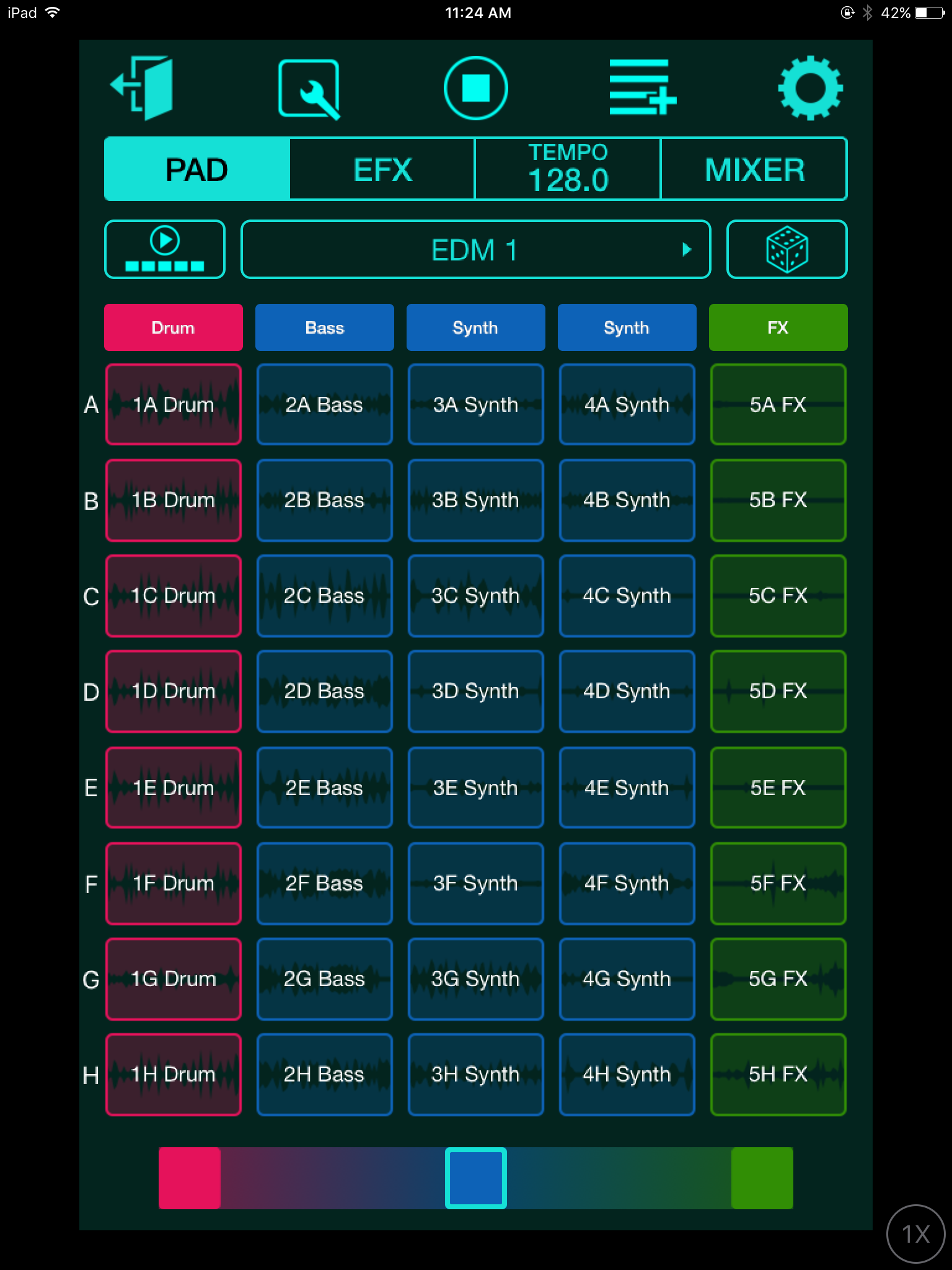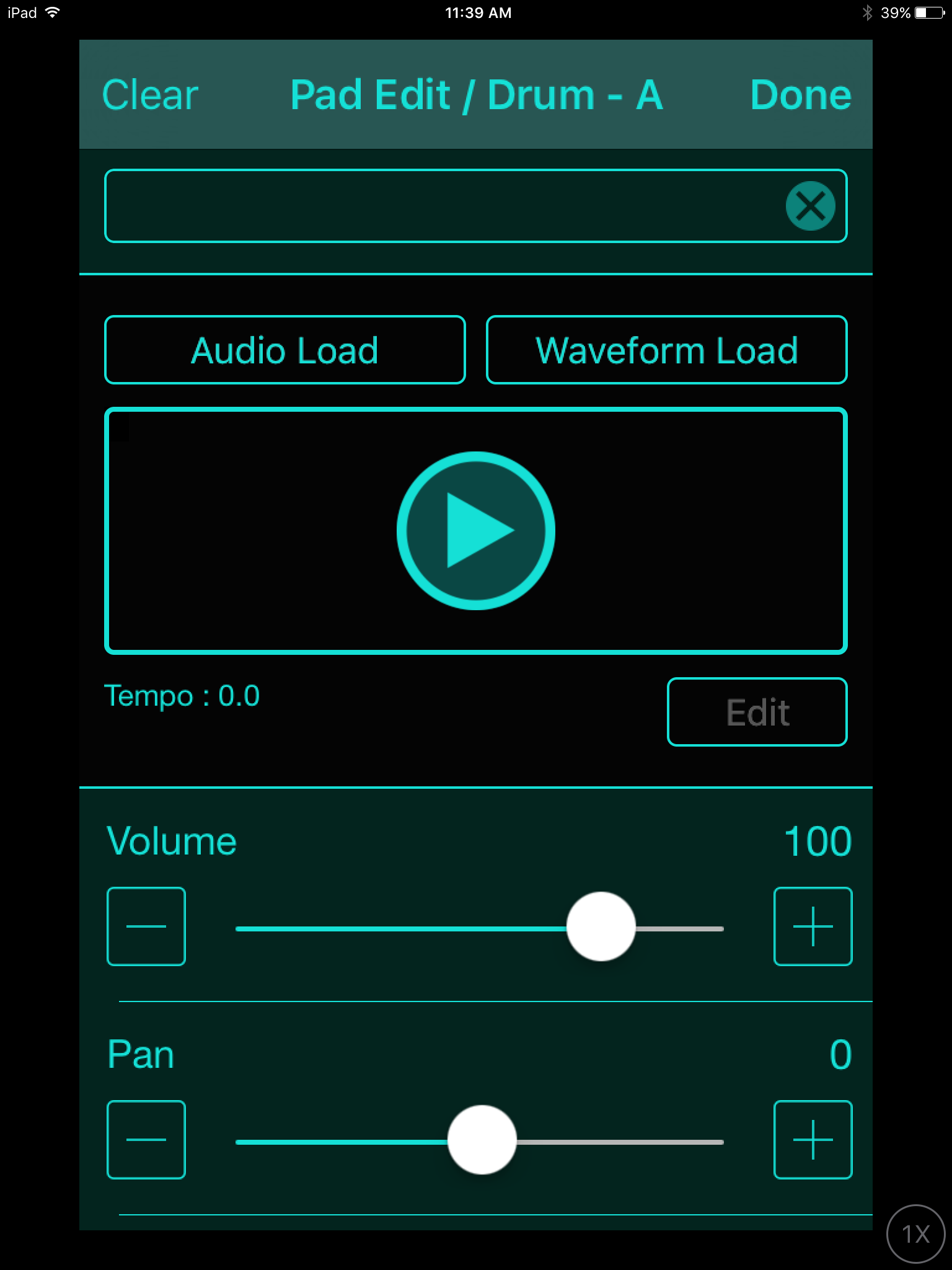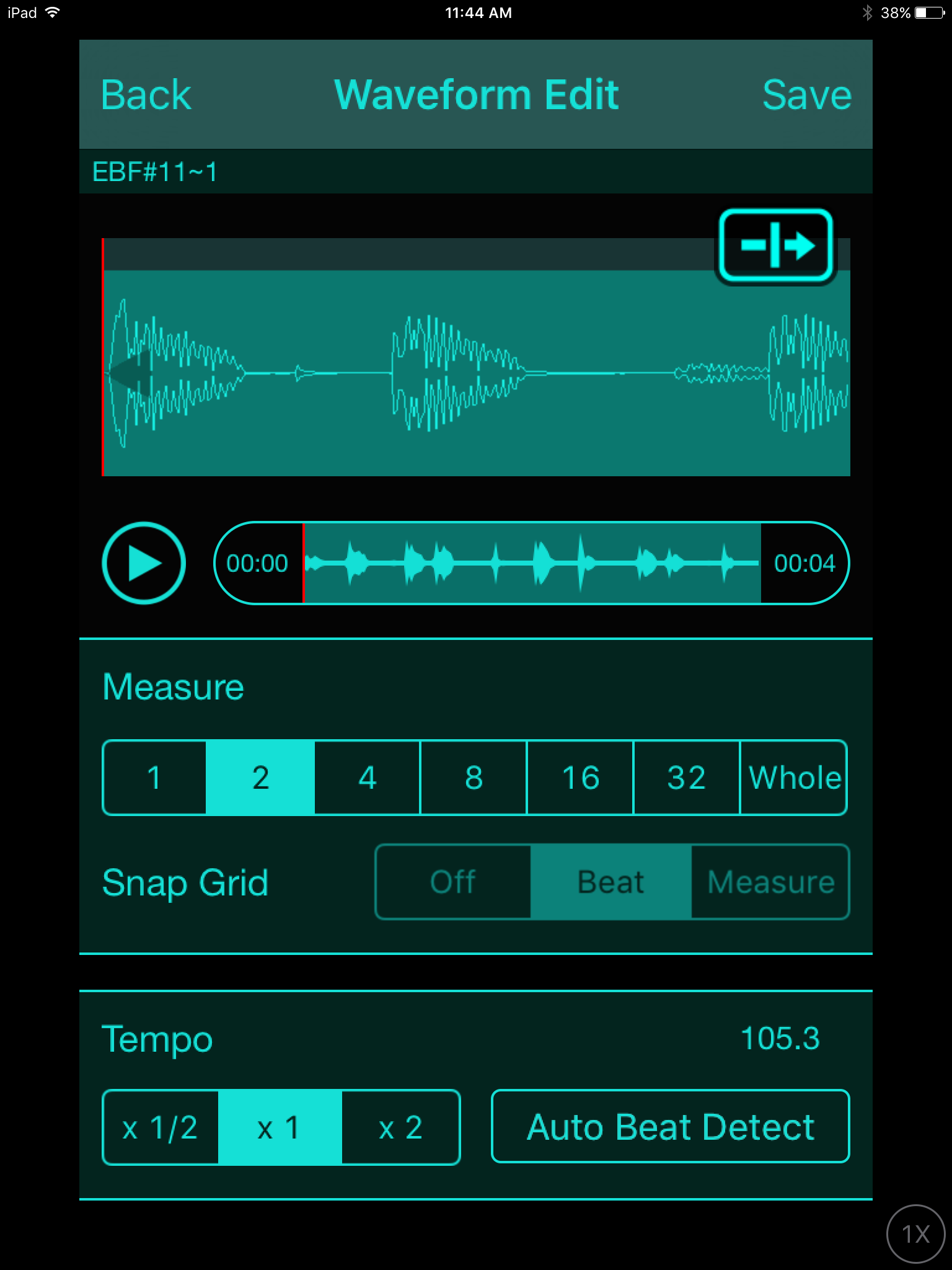SynthBook: Music Remixer
Tagged Under
Music Remixer is an APP that is a part of the FREE Yamaha Synth Book iOS app; added when it was updated to version 2.0. It runs on an iPhone or in X2 mode on an iPad and allows audio phrases assigned to a 40 pad grid you play in real time. The real time manipulation of these phrases can be enhanced with special effects and mixer functions.
You can recall pre-made audio phrases from the PRESET Library (Shown is Preset: “EDM 1”). You will receive notifications when new downloadable libraries of phrases are available. Included are genres from EDM to Pop to HipHop. Phrases come in 5 musical Types: Drums, Bass, 2 Synth tracks and an FX track. You can either play a row (A-H) of five linked Phrases altogether (the icon just under the word “PAD” is a “Play” symbol with 5 pads laid out next to each other) or you can freely mix-and-match the parts using one from each column, or have the Music Remixer randomly combine the phrases (roll the die).
If you tap any single Pad it will play. Tap it again it will stop. You can choose one from each vertical column – each will snap to the nearest BEAT/MEASURE, however, if you use the highlight “Play” icon, the selected row will play as a complete music ensemble. The icon on the top line in the center is your ALL STOP button.
From the main screen you can navigate to the Effects (EFX), to a dedicated TAP Tempo screen, to the multi-touch Mixer. There is a short manual about the basics – worth the quick read – found under the SETUP (GEAR).
The interface is designed so you can quickly and intuitively teach yourself what you can do. Actually, the less explained the more fun in the discovery!!! You quickly can familiarize yourself with the icons. The ‘wrench tool’, for example, takes you to a set of screens where you can customize the data on a specific PAD. If you select a PAD that contains a Preset Audio Phrase you can edit the length of the phrase. If you have no Phrase assigned (say you have selected an initialized USER pattern) you can import audio to a Pad – this is where the true power of the MUSIC REMIXER lies.
- Above the grid of 40 Pads tap the title of the currently selected Project.
- Select the USER options and select “+CREATE INITIAL PROJECT”.
- CLOSE to return to the PAD view.
- Touch the “wrench tool” icon and Tap the first PAD.
You will be whisked to a screen where you can now LOAD audio to the Music Remixer.
Two options appear:
AUDIO LOAD will allow you to search your entire Music Library on your iPhone/iPad or import data from Dropboxtm
WAVEFORM LOAD will allow you to search your device for data you have previously loaded, edited and saved.
Audio can quickly be assigned to pads. The nature of the audio is really up to you. You can create short phrases similar to the preset Projects or you can design your own use for the PADs. Once you understand how the PADs can be accessed and combined, you can invent your own use for them.
The difference between raw audio loaded here and a ‘waveform’ is the waveform can be adjusted as to VOLUME, PAN, and PITCH within the App. You can set the audio to automatically TIME STRETCH (tempo adjust) or you can fix the tempo. There is also a HOLD (On/Off) and a LOOP (On/Off) switch.
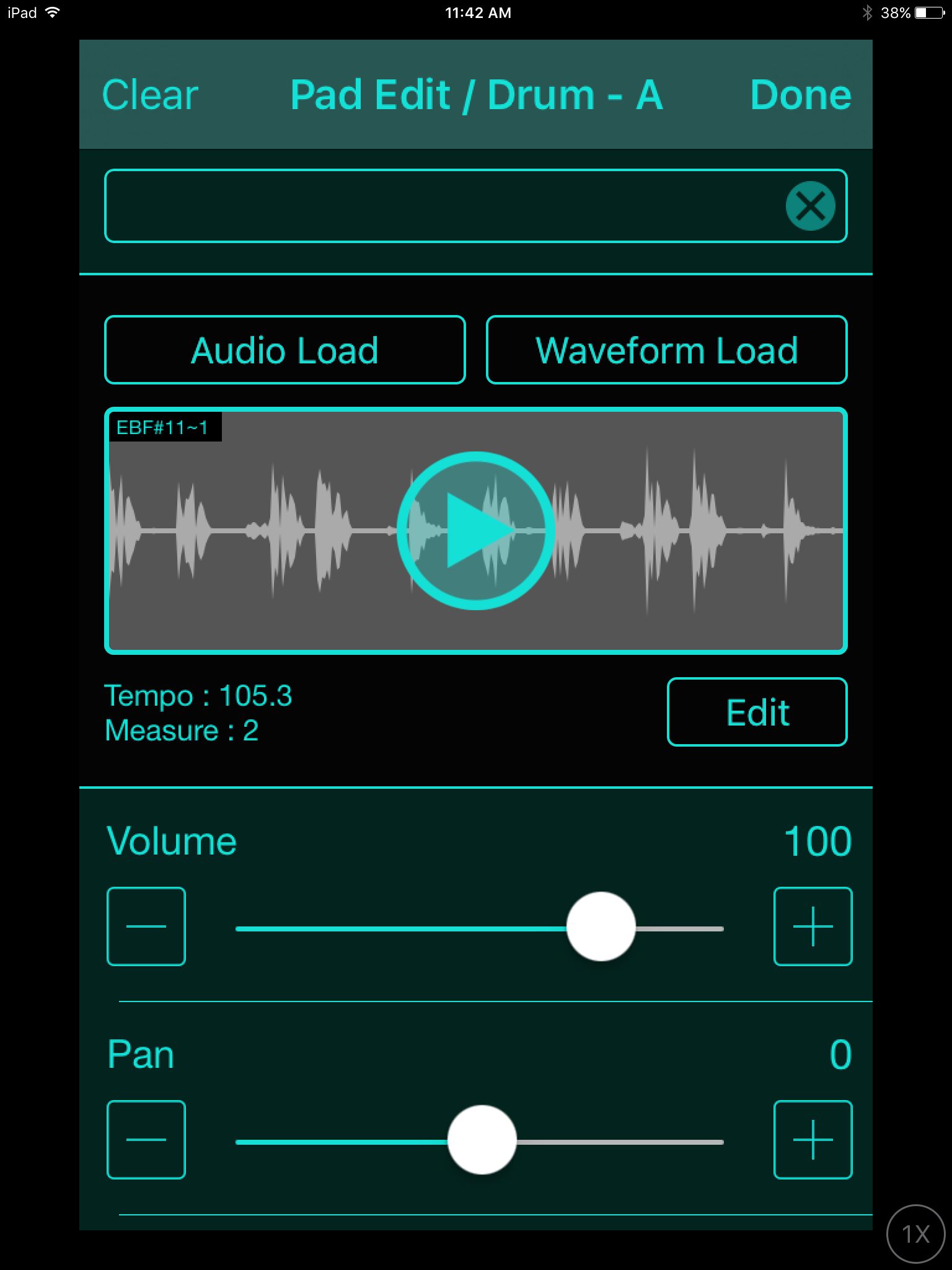
VOLUME, PAN, PITCH – self explanatory
You can opt to set:
Time Stretch On/Off
Hold On/Off
Loop On/Off
Time Stretch allows you to adjust the tempo of the audio clip automatically it will match tempo. If set OFF, then the audio will play at original tempo regardless of the App’s tempo.
Press the [EDIT] button to move to a screen where you can ‘trim’ the length and set how the audio clip will reference the TEMPO.
Connection to your Yamaha Synth
Connecting your iPhone/iPad to your iOS compatible synthesizer will open the doors to a world of inspiration and just plain cool fun! Connection to the MOXF, for example, requires only a simple USB cable and an Apple Camera Connection Kit adapter. This will allow the audio from the App to play through your MOXF with a separate Volume control.
The MOXF’s front panel DAW LEVEL slider will control the incoming audio level of the iPad. You can have the MOXF Clock synchronize with MUSIC REMIXER. This means the sequencer, the arpeggiators, and the tempo referencing EFFECT Types and LFOs can all be locked together… and the fun begins!
The possibility of using the MUSIC REMIXER as a part of your MOXF stage rig means that no extra channels are needed to your sound system, audio can all be controlled from your MOXF front panel.
EXAMPLE USES:
Record a complete Project to Cubase AI
Mixed it down to a Stereo .wav file (44.1kHz, 16-Bit)
You can transfer data from your computer to your iPhone/iPad using a utility like DropBoxtm
Load that .Wav to the MUSIC REMIXER
Each PAD could represent an entire composition or the parts of the composition you want to playback as you play along with your MOXF. Use it to enhance your drums. Use it as your rhythm section.
Use your imagination!
You can easily make your own individual Phrases for import to the PADs of MUSIC REMIXER. You can transfer your Drum grooves, as audio, to the MUSIC REMIXER and then use the powerful EFX tools to take your music to the NEXT LEVEL!
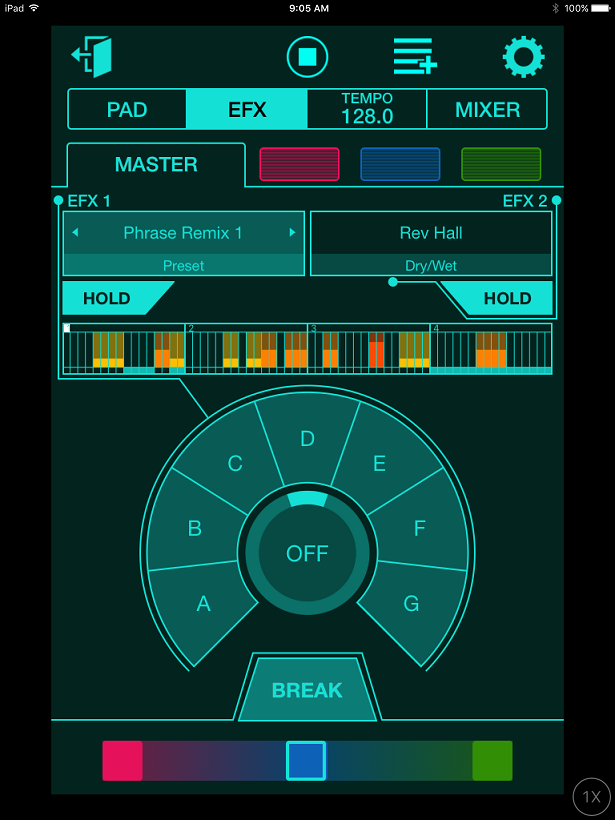 EFFECT TYPES:
EFFECT TYPES:
Looper 1 + Filter
Looper 2 + Filter
Phrase Remix 1
Phrase Remix 2
Rev Hall
Rev Stage
Distortion
Overdrive
All of these TYPES times 2. There are two processors, EFX1 and EFX2, therefore you can select any of the TYPES for each processor.
Looper + Filter 1/2 you can quickly create stutter effects at different musical values from 32nd note repeats to whole notes (1) and from dotted 32nd notes to dotted whole notes (2). The FILTER provides both a Low Pass and High Pass Cutoff. A Low Pass Filter allows Low Frequencies to pass through and blocks the highs, while the High Pass Filter allows High Frequencies to pass, blocking the lows. Just swipe your finger to adjust the filter.
Phrase Remix 1/2 are very similar to the REAL TIME LOOP REMIX feature you find in the Pattern mode of the MOXF. However, this time the slicing, dicing and remixing is all done on your audio clip! Again, explore the page and discover your own method of using these tools. It takes the audio and creates stutter effects
Rev, Distortion, Overdrive – self-explanatory
Break – very cool and very self-expanatory
The Red-Blue-Green Slider across the bottom is a mix control. If you want to quickly drop out the Drums, slide the control to green; if you want to drop out the FX track slide the control toward red. Blue in the middle plays all tracks.
For more comprehensive mixing, tap the MIXER button and you are provided with a multi-touch mixer with dedicated MUTE buttons per track.
Keep Reading
© 2025 Yamaha Corporation of America and Yamaha Corporation. All rights reserved. Terms of Use | Privacy Policy | Contact Us