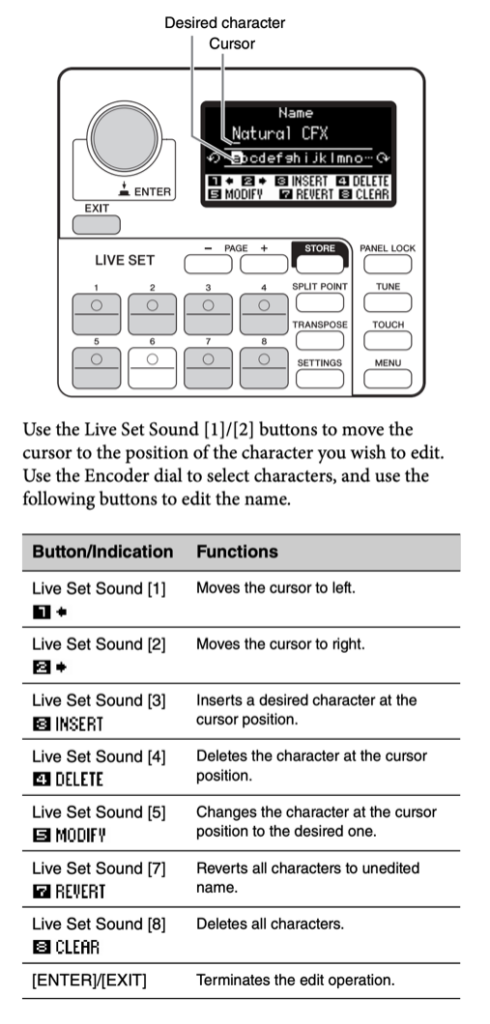You know the saying about there being two kinds of people: those who have lost data and those who will. This article will give you the step-by-step process of backing up your CP Series Stage Piano. It will also share how to execute a Factory Reset and update the OS. This is great if you’re playing a backline or borrowed instrument.
Backup File
- Connect a USB flash drive to the USB [TO DEVICE] port.
- Press [MENU] and turn the Encoder Dial to “File” and press [ENTER] (press down on Encoder dial).
- Select “Back Up File” from the list and press [ENTER].
- Choose “Save”, select “New File” and press [ENTER].
- Name the Back Up File using the letters “CP” followed by the date in “YYMMDD” format (e.g. “CP251208”). See the graphic below for character entry instructions:
- Naming tip: here’s a quick tip that we use. It helps if you have multiple backup files on a single drive as everything will alpha sort by instrument and the most recent save sorts to the end.
- CP for “CP Series”
- YY = two-digit year, MM = two-digit month, DD = two-digit day
Factory Reset
IMPORTANT: BEFORE EXECUTING A FACTORY RESET CREATE A BACKUP FILE! All User Live Set memory will be deleted, and CP will be restored to its original out-of-the-box state. BACKUP first to avoid losing content.
- Press the [MENU] button.
- Turn the Encoder Dial to “Job” and press [ENTER] (press down on Encoder dial
- Turn the Encoder Dial to “Factory Reset”, press [ENTER] and select “Reset”. Press [ENTER]
OS Update
You can download the latest CP OS version here. The update procedure outlined below is from the “Read Me” found in the CP OS .zip file:
NOTICE: All the Live Set Sounds and the settings of MENU screens and SETTINGS screens will be initialized by this updater. Please make sure that you save all User data to a USB flash drive before performing this update.
Required Items: One USB flash drive of over 2GB capacity formatted on CP. Use a different USB flash drive than the one used for Backup Files.
- After downloading, copy the uncompressed file “8S89OS_.PGM” to a USB flash drive that has been formatted on CP. No other files should be present on the USB flash drive.
- Power off CP.
- Connect the USB flash drive prepared in step 1 to the USB [TO DEVICE] terminal of CP. Power on CP while holding down the [MENU] and [STORE] buttons until the “YAMAHA” logo appears on screen. At this time, please do not press buttons other than [MENU] or [STORE] buttons.
- The CP OS updater will begin with the message “Now loading.” and the following:
—————————-
Updater
Current Ver : *.**.*
New Ver : *.**.*
[ENTER] : Start
[EXIT] : Reboot
—————————-
The “Current Ver” indicates the current version of CP, and the “New” indicates the updater version. Press the [ENTER] button to proceed the update. Press the [EXIT] button to cancel.
- After pressing the [ENTER] button, the following message will appear on the screen:
—————————-
Updater
All User memory
will be initialized.
[ENTER] : Continue
[EXIT] : Reboot
—————————–
- The following message will appear when the update is completed. Check the “Current Ver” is the updater version:
—————————-
Updater
Current Ver : *.**.*
Completed.
Please turn off.
—————————–
NOTICE: DO NOT power off or remove the USB flash drive from CP until the “Completed. Please turn off.” message appears. If power is accidently interrupted while running the updater (by disconnecting the AC cord, etc.), the unit may become inoperable. If this happens, run the updater again. If the unit still does not function after doing this, please contact your nearest Yamaha service center.
- Turn off CP and remove the USB flash drive.
- Power on CP.
This completes the update process.