Welcome to CP

Tagged Under
INTRO
Thanks for purchasing a CP73/88 Stage Piano. This guide is designed to help get you up and making music ASAP!
WHAT’S IN THE BOX?
- Owner’s manual. Download electronic versions here.
- Power cable
- FC3A Sustain Pedal
- Product specific accessories
QUICK CONNECTIONS
POWER
Connect the supplied power cord to the [AC IN] jack on the instrument’s rear panel. Connect the other end of the power cord to an AC outlet. Make sure your instrument is set to the correct voltage requirement for the country or region in which it is being used.
AUDIO
CP73/88 Stage Pianos have both 1/4” line outputs and XLR type balanced outputs. To connect the audio outputs, you can:
- Use two 1/4″ standard instrument cables together to output stereo audio signals. When using mono output, connect only to LEFT 1/4″ output.
- Use two XLR type balanced cables to output stereo audio signals. When using mono output, connect only to the LEFT XLR output.
- Cool Tip: Both 1/4” line outputs and XLR balanced outputs are active simultaneously. This means you can connect the 1/4” line outputs to a personal monitoring system and send the balanced XLR outputs to a front of house PA system.
Important Note: For the best sound quality, we recommend connecting your instrument to a mixer, audio interface or powered speakers in stereo. Many of the instrument sounds are sampled and programmed in stereo, and many of the effects are stereo as well. All these elements sound good in MONO but sound the best in STEREO. We don’t recommend connecting to guitar or keyboard amps unless you’re going for a special effect.
Set the appropriate input gain on your mixer, audio interface or powered speakers. Then adjust the output level to the optimal level for your playing and listening environment. For more information on input gain and gain staging go here.
AUDIO INPUT
CP73/88 Stage Pianos features a stereo ¼’ AUX input. These jacks allow you to connect an external audio device like a second keyboard, mixer or any music playback device and mix the output of that device with the CP73/88 Stage Piano’s outputs. Use the [GAIN] knob to adjust the volume balance. The AUX input does not route through any of the CP73/88 Stage Piano’s onboard effects.
USB/MIDI
On the CP73/88 Stage Piano keyboard there are two USB connections, TO HOST and TO DEVICE. The TO HOST connection connects the CP73/88 Stage Piano to a computer or Mobile device using a USB cable. The USB TO HOST connector carries both MIDI and audio information making your instrument a MIDI and audio interface.
The USB TO DEVICE port is for saving and recalling CP73/88 Stage Piano content via USB storage devices.
ADJUST TOUCH RESPONSE
For best results, do this after setting optimizing your gain staging above.
The scale of velocity (how hard you hit the keys) varies greatly from player to player. Adjustment to the level of velocity sensitivity on the CP73/88 Stage Piano keyboard can be adjusted to your playing preference:
- Press the [TOUCH] button on the front panel on the left side under the screen.
- You can choose between the following settings
- Normal: This curve produces velocities in direct proportion to the strength of your keyboard playing. This is the most common type of curve.
- Soft: This curve makes it easier to produce high velocities across the entire keyboard
- Hard: This curve requires you to play harder to produce high velocities across the entire keyboard.
- Wide: This curve accentuates your playing strength by producing lower velocities in response to softer playing and louder velocities in response to harder playing. You can use this setting to expand the dynamic range of your performances.
- Fixed: This curve produces the same amount of sound change, regardless of how hard or soft you play the keyboard. The fixed velocity can be set from the [MENU] button->“General”->“Keyboard/Pedal”-> Fixed Velocity.”
- Select one of these settings and press the [ENTER] knob to set.
- Want to go deeper with Touch Sensitivity? Check out this article here.
EXPLORING SOUNDS
Sounds in the CP73/88 are saved in a Live Set. There are 160 Live Set slots in the CP88/783. A Live Set recalls the on/off status of a Section. There are three Sections—Piano, E.Piano and Sub. So, a Live Set Sound featuring a Piano with a backing string pad recall the Piano and Sub Sections ON. Check out the image below showing each section:
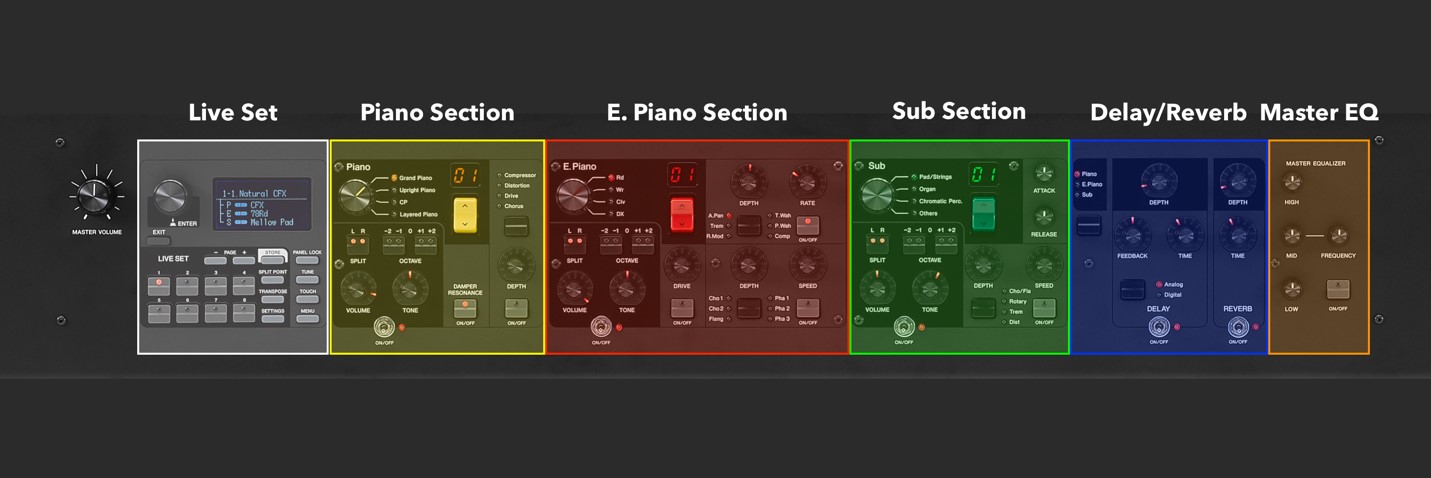
Live Sets are stored in User Memory. This means you can freely change any Live Set Sound to your liking and save it.
There are Live Sets ready for you to check out when you power on your CP73/88 Stage Piano for the first time.
- To check out Live Set Sounds:
- Press buttons 1-8 located directly below the display on the left.
- Use the [PAGE] -/+ buttons to select a different page of Live Set Sounds
- You can also scroll through Live Set Sounds by turning the knob located directly to the left of the screen.
- Press the knob to select the sound after scrolling
- Use the silver metal toggle switches below each Section to turn them on/off.
- Use the colored rocker switches to select sounds in the Piano (Yellow), E. Piano (Red) and Sub (Green) Sections.
- The Delay and Reverb effects also have toggle switches. You can add Delay and Reverb effects and control the amount using the [DEPTH] knob.
- Once you have set up each Section to your liking you can save your own Live Set Sound by pressing the [STORE] button, selecting Live Set location and confirming.
Have questions/comments? Join the conversation on the Forum here.
Keep Reading
© 2025 Yamaha Corporation of America and Yamaha Corporation. All rights reserved. Terms of Use | Privacy Policy | Contact Us