Welcome to MODX+

INTRO
Thanks for purchasing MODX+ This guide is designed to help get you up and making music ASAP!
WHAT’S IN THE BOX?
- Owner’s Manual—MODX+ comes with a printed Owner’s Manual but may also want electronic versions of all the important documents.
- Owner’s Manual: The standard manual with an overview of all the features and quick start guides
- Reference Manual: This important manual features a detailed list of all the features in MODX+. You’ll want this for more in-depth operation
- Data List: This manual lists all Preset Performances, arpeggios, effects and more. The Data List contains MIDI controller data, system exclusive and other important data.
- Power adaptor: MODX+ comes with a PA-150B power adaptor in the box.
- Cubase AI Download information: You get a free copy of Cubase AI for Mac or PC with your MODX+. Follow the download information guide and get your copy of this powerful DAW software.
QUICK CONNECTIONS
POWER
Connect the supplied PA150B power adaptor to the [AC IN] jack on the instrument’s rear panel. Connect the other end of the power adaptor to an AC outlet.
AUDIO
To connect the audio output: Use the two 1/4″ standard mono phone (unbalanced) jacks together to output stereo audio signals. When using mono output, connect only to the [L/MONO].
For the best sound quality, we recommend connecting your instrument to a mixer, audio interface or powered speakers in stereo. Many of the instrument sounds are sampled/programmed in stereo and many of the effects are stereo effects as well. All these elements sound acceptable in MONO but are best if amplified in STEREO. We don’t recommend connecting to guitar or keyboard amps unless you’re going for a special effect.
Set the appropriate input gain on your mixer, audio interface or powered speakers. Then adjust the output level to the optimal level for your playing and listening environment.
For more information on input gain and gain staging go here.
AUDIO INPUT
A/D Input: MODX+ features a ¼” stereo A/D Input. In contrast to an AUX input, an A/D input passes through an A/D converter into a dedicated stereo audio channel in the instrument. The A/D input features two insertion effects, a flexible 2-band fully parametric EQ +12/-12dB Boost/Cut. Want to know more about the A/D input and how you can use it? Check out these links:
- MONTAGE Setting up the A/D Input: The MODX+ A/D input functions the same way as MONTAGE so you’ll want to check out this article.
- Tech Talk: The MONTAGE/MODX A/D Input: Tech Talks in English, Spanish, German and Italian on the A/D Input
USB/MIDI
On the MODX+ there are two USB connections, TO HOST and TO DEVICE. The TO HOST connection is for connecting the MODX+ to a computer or Mobile device via USB cable. The USB TO HOST connector carries both MIDI and multi channel audio information making your instrument a MIDI and audio interface.
The TO DEVICE USB connection is for connecting USB memory device, like a USB flash drive. This allows you to store and recall MODX+ content to an external memory device.
ADJUST TOUCH RESPONSE
For best results, do this after setting optimizing your gain staging above.
The scale of velocity (how hard you hit the keys) varies greatly from player to player. Adjustment to the level of velocity sensitivity on the MODX+ can be adjusted to your playing preference. Here’s how:
- Press [UTILITY]
- Touch “Settings” in the touchscreen (left corner)
- Touch “Sound” directly to the right of “Settings”
- Touch “Velocity Curve” in the center of the screen and choose from Normal, Soft, Hard, Wide and Fixed.
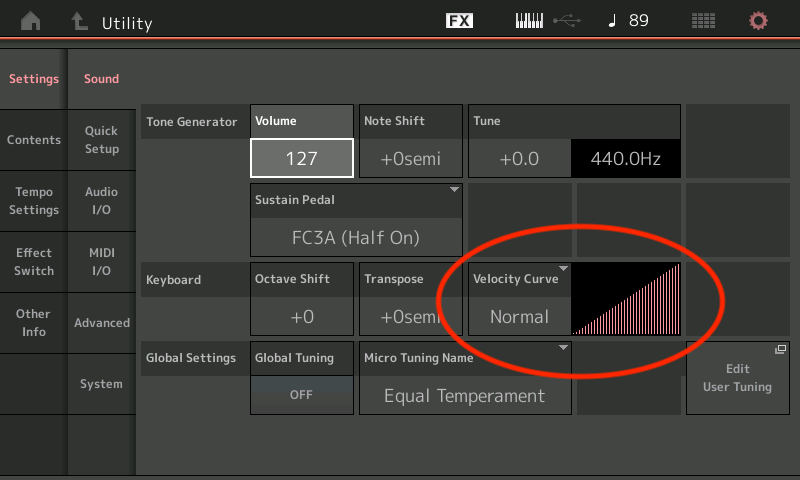
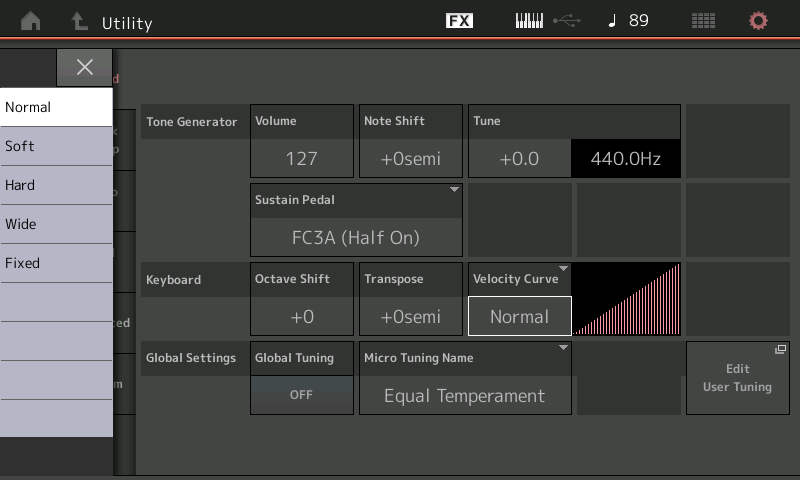
Take some time to experiment with the Velocity Curve to find out what feels the best to you. Note that some sounds play differently depending on the Velocity Curve.
EXPLORING SOUNDS
Want to explore sounds on your MODX+? You can select sounds by category, attribute and even text-based search. Here’s how:
- Press the [CATEGORY SEARCH] button. Here you can select sounds by instrument Category and Subcategory.
- Use the “Bank/Favorite” button to search in specific Banks (Preset, User or Installed Library).
- Touch “Attribute” to search by synth engine type (AMW2 or FM-X) or Single Part Sounds (Single)
- Touch under the Magnifying Glass and type words to search by. The image on the right shows a text search with the word “Seattle” to find the Performance “Seattle Sections”
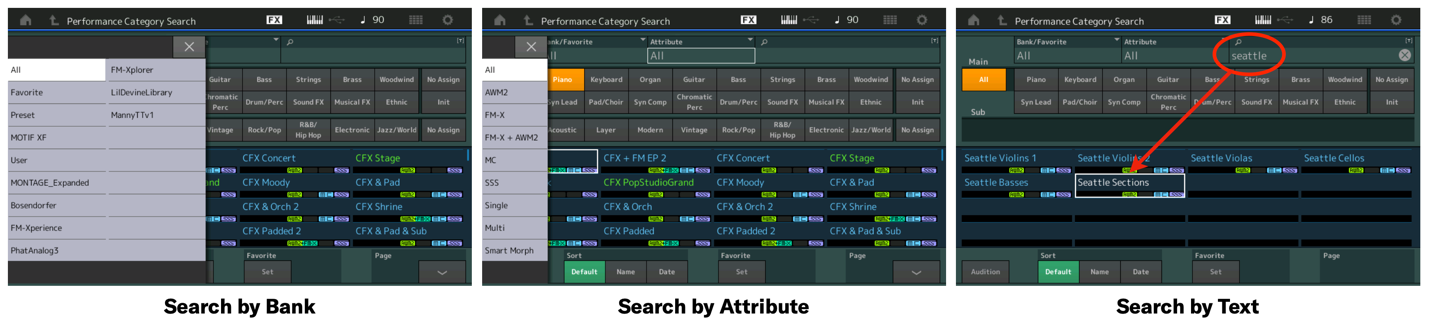
Keep Reading
© 2025 Yamaha Corporation of America and Yamaha Corporation. All rights reserved. Terms of Use | Privacy Policy | Contact Us