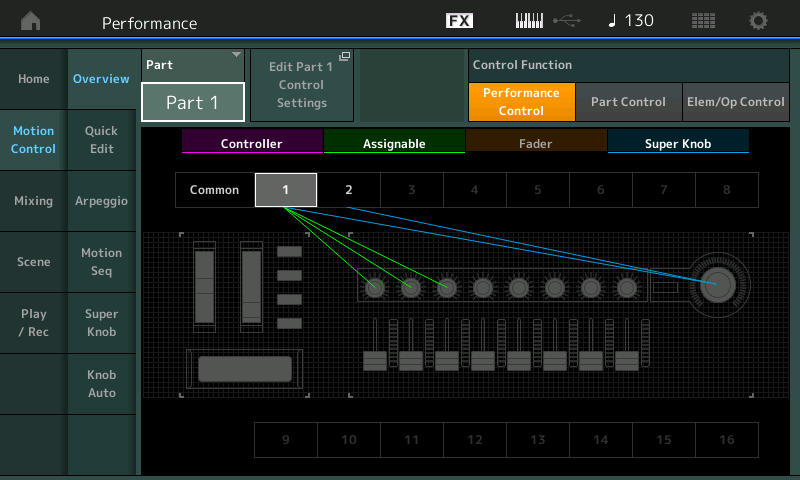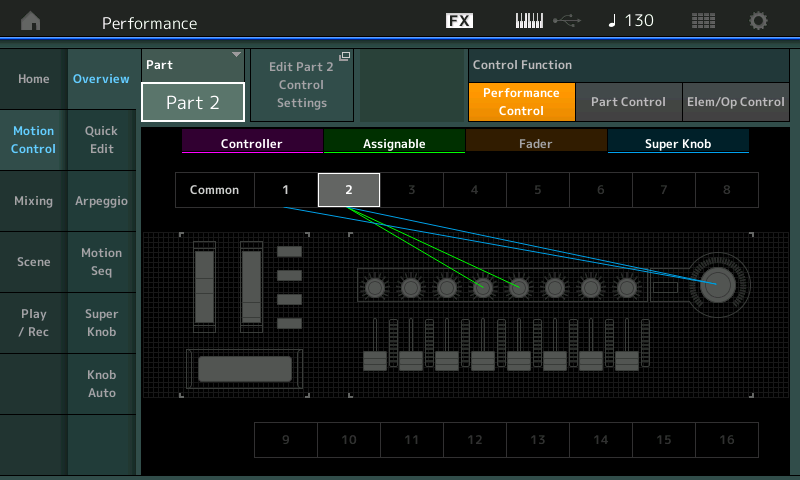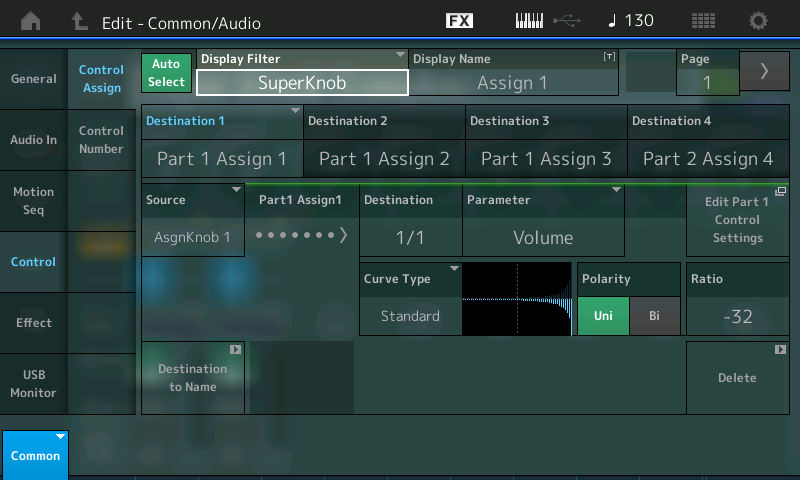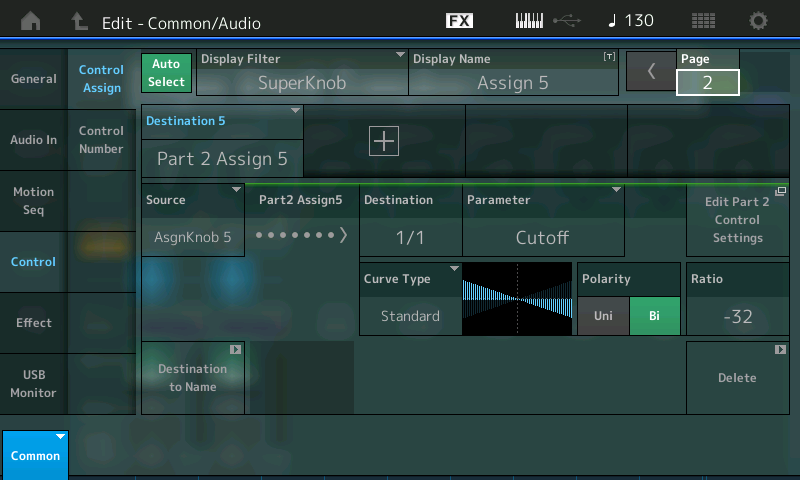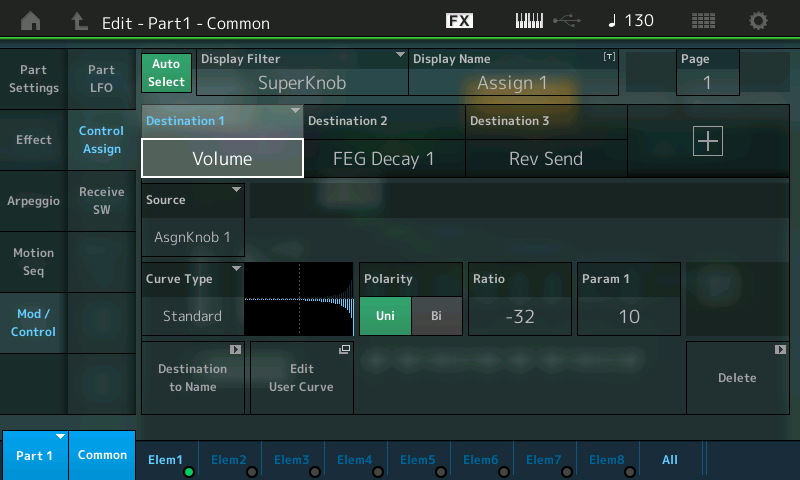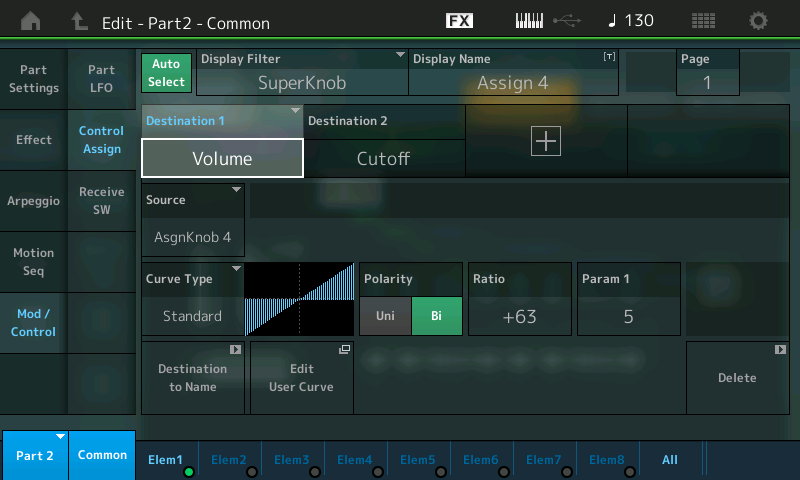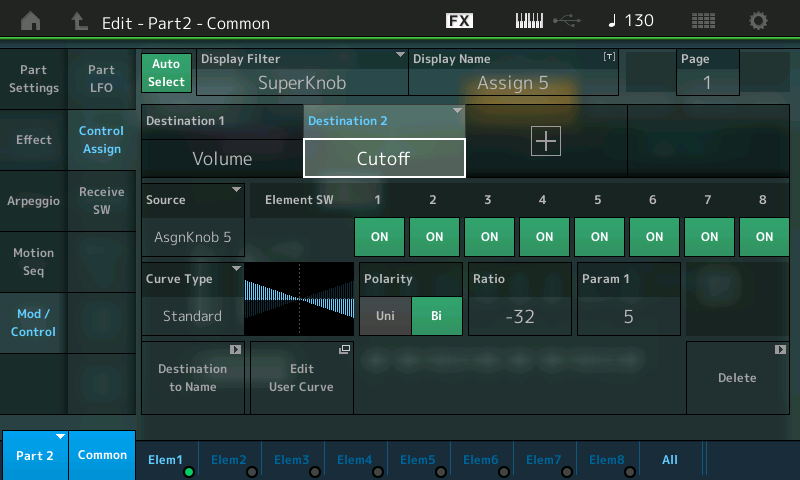Now, turn each AssignKnob 1-5 directly – each AssignKnobs Destination is shown individually. As you can see the Part Assignable Knobs are all assigned to a
corresponding Common Assignable Knobs. This allows
individual control of each assigned parameter.
Because the “AUTO SELECT” function is active (green) moving any controller will reveal what is assigned to that particular device Additionally, utilizing the “Auto Select” feature, you can turn the Super Knob and review just those controller assignments linked to its movement. Because these assignments are basically made as you develop your ideas about what you want to accomplish, you will naturally start by assigning individual controls to a knob, but recognize that it can get as complex as you desire. Multiple destinations can be assigned to a single knob. This is important to mention here because often you may be using two similar PARTS to create a LEFT and a RIGHT version – and will want to use a single Knob to control both together. We’ll get to that in a future article… but it is important to mention that you have the choice! (For now we’ll keep it so each is assigned a separate Knob).
To locate what is shown above in the actual Montage, from the PERFORMANCE (HOME) screen:
• Press [EDIT] (Edit – Common/Audio)
• Select “CONTROL” in the left column in the screen
• Select “CONTROL ASSIGN” in the second column
• Activate AUTO SELECT and turn the first 5 Knobs.
AssignKnob 1/ Part 1 Assign 1. This is on that upper level COMMON/Audio – the overall COMMON Level. To actually see what the PART 1 Assign 1’s DESTINATION parameter is. – you must go to the individual PART EDIT and look at its assignment. (See below).
But assigning the functions to individual/separate Knobs is not necessary. It would be also possible to assign more than one Part Assignable Knob to the same Common Assignable Knob. Or you can assign several parameters to the same knob on the Part Control screen. This is really up to you. the consequence of combining multiple things to a knob is that they will share the overall range and direction of movement. But this can be adjusted/compensated for at the parameter assignment. How you assign items to Knobs (whether they are individual or grouped, is a music production decision/preference).
Part 1 of this example includes a percussive analog synth sound, which is faded out (volume) by moving the Super Knob to right. At same time the Filter Decay Envelope gets longer (FEG Decay1) and the Reverb Send increases.
Highlight each of the DESTINATIONs 1, 2 and 3 in turn to view the SOURCE, CURVE TYPE, POLARITY, RATIO and PARAM 1 (curve dynamic) for each assignment.
Below: See the three PART1 assignment Destinations simultaneously, by touching the Super Knob; recalling setting the DISPLAY FILTER = SUPER KNOB:
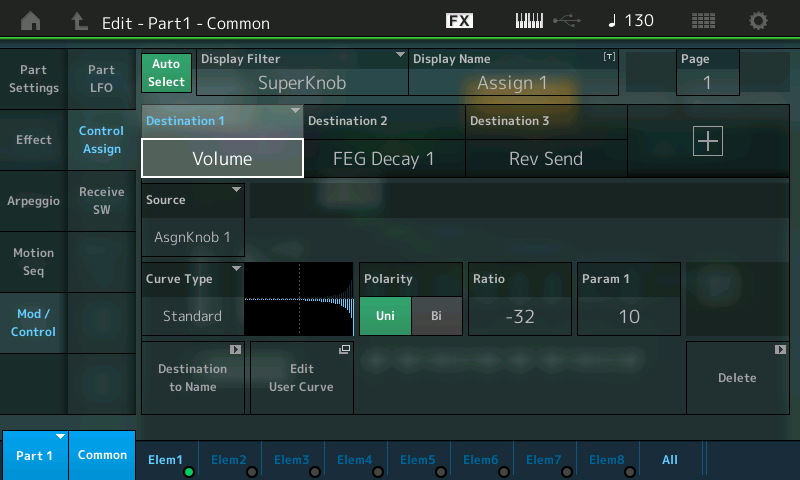
Above Translation: Turning the SUPER KNOB will recall the Destination parameters of PART 1 that will be affected by its movement. They are: 1 (Volume), 2 (FEG Decay) and 3 (Rev Send). Currently Destination 1 is selected and we can see that Volume is linked via AsgnKnob 1. Therefore as the Super Knob moves Assign Knob 1, the volume of PART 1 will follow the CURVE. It is a negative RATIO so the Volume will be turned down. The Volume is not reduced until way late in the movement of the Knob.
As you highlight each Destination, in turn, you can see what SOURCE (which physical AssignKnob) is directly involved. Each Destination will have its own programmable Curve, Polarity, Ratio, etc.
As you turn AsgnKnob1 towards maximum you will hear the sound rapidly drop off after you reach about 4 o’clock.
As you turn AsgnKnob2 towards maximum you will hear the filter envelope get longer and longer – allowing more sound output and a brighter tone.
As you turn AsgnKnob 3 toward maximum you will hear an increase in the Reverb.
As you turn the SuperKnob all of these happen simultaneously with a single gesture. And each can be scaled to perform as you design.
Hint: You can [SOLO] PART 1 or simply [MUTE] PART 2. Like on the Motif buttons 1/1 through 8/8 are “SELECT“ and the buttons directly below (1/9 thru 8/16) act as MUTE/SOLO buttons. By isolating just PART 1 you can hear how turning ASSIGN KNOB 1 turns down PART 1. Notice the RATIO is -32 (Negative values reduce), and the PARAM 1 function (10) is the CURVE you are hearing – changing this to anything else will make this clear. Please experiment. When PARAM 1 = 0, notice that the turn-down in volume is practically immediate. PARAM 1 = 5 is basically linear
Since five of the SUPER KNOB functions are listed in the upper COMMON level – three to PART 1 and the last two (KN4/KN5) that are affecting PART 2. These are seen by selecting PART 2 and viewing its individual PART CONTROL > CONTROL ASSIGN
Part 2 includes a fat, stacked trance pad sound, which is faded in moving the Super Knob to right. Starting from the center position the filter modulation starts.
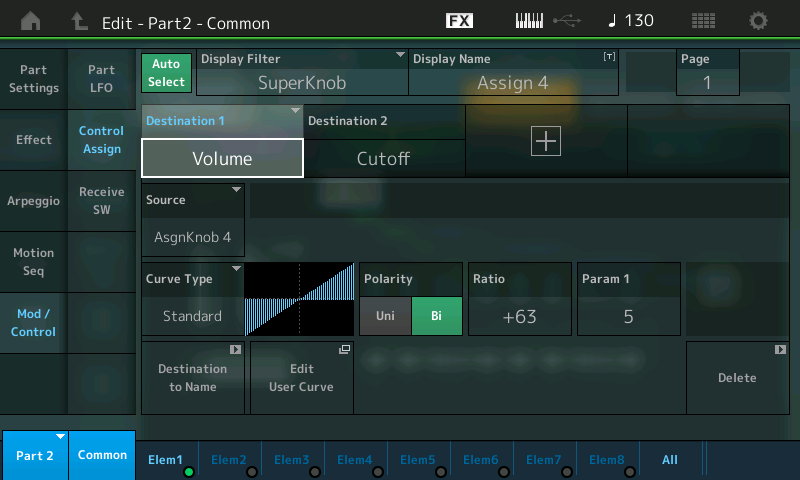
PART 2 – DESTINATION 2 Cutoff (Assign Knob 5) – as you turn the Super Knob clockwise you close the FILTER for all Elements.
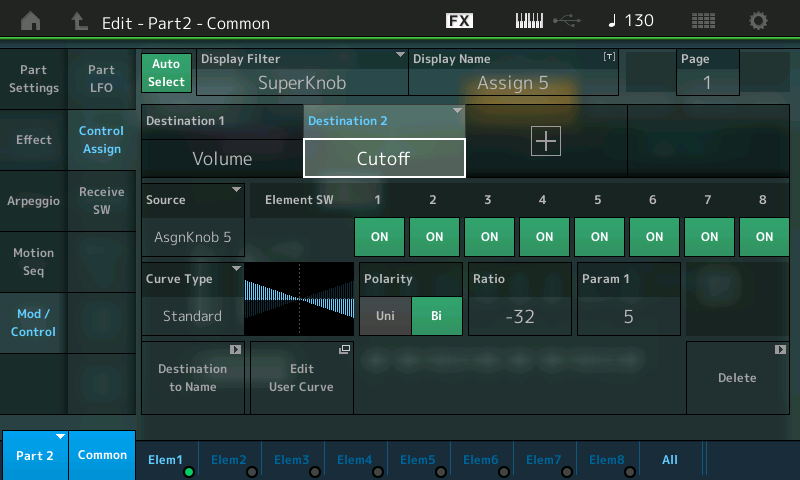
Press [PART SELECT 2/2]
Nothing is assigned to PART 2 for Knobs 1, 2 and 3 – But KNOBS 4 and 5 are set to VOLUME and CUTOFF.
You can isolate PART 2 and listen to how individual Knobs 4 and 5 interact with PART 2.
Notice that in the screen (Destination Volume) this is COMMON VOLUME and affects all Elements. While the Destination 2 on the right (Cutoff) is a destination that can be switched per Element (similar to the Motif Control Sets).
Explanation: the Common VOLUME parameter turns all Elements in this PART up or down together, if you wish to control individual Elements you would target “Element Level” not the Common Volume. Since each Element has its own FILTER and therefore its own CUTOFF setting, you can opt out or opt in on a per Element basis when you are dealing with this setting. The Montage will show you the Element Switches based on the DESTINATION parameter in question.
If you have any questions or comments about this article, please join us to discuss them on the Forum here.
Catch up on the previous article in the series – “Mastering MONTAGE 5: Super Knob Morph“.
Next article: “Mastering MONTAGE 7: Super Knob Values”.