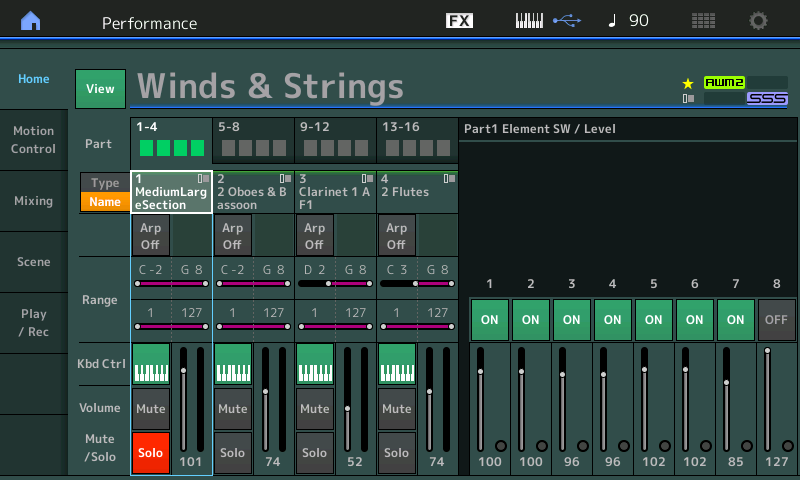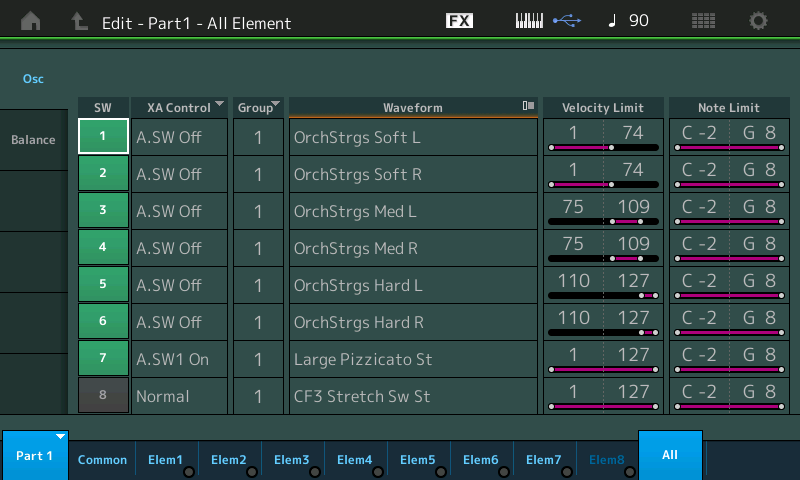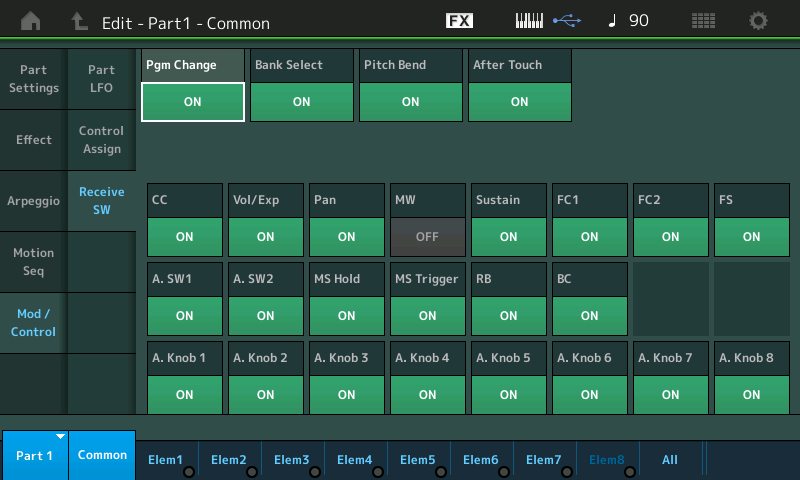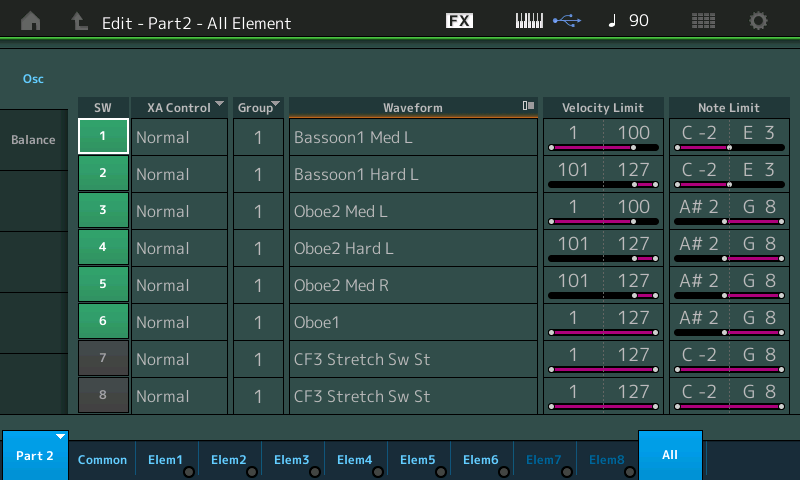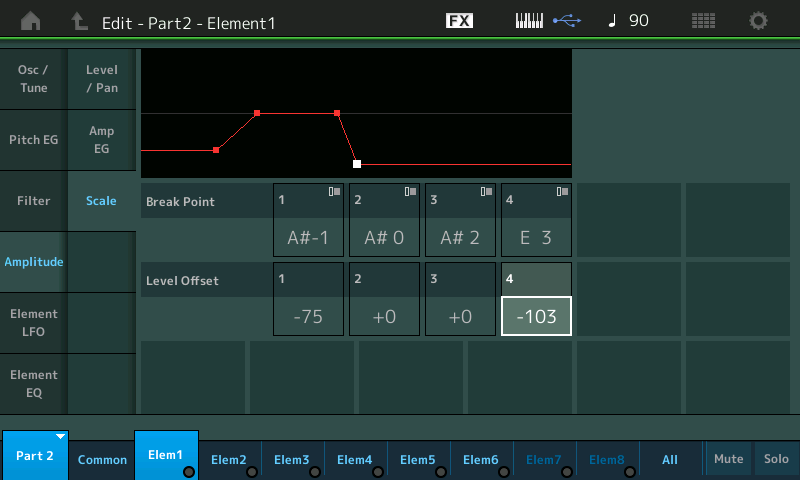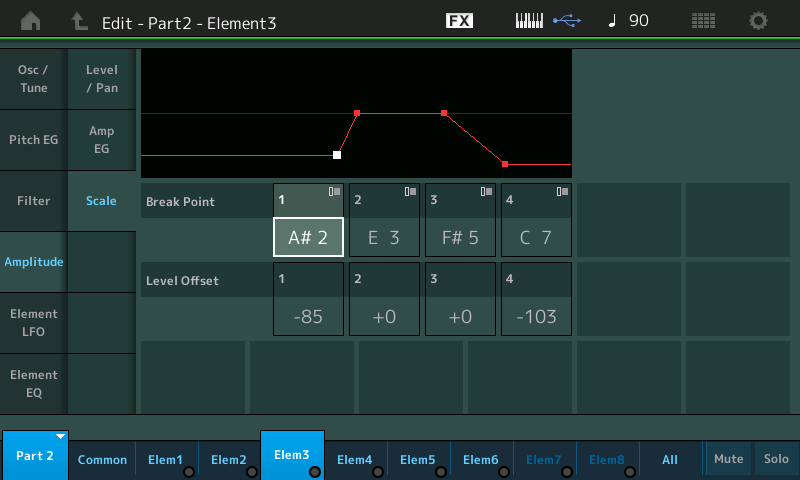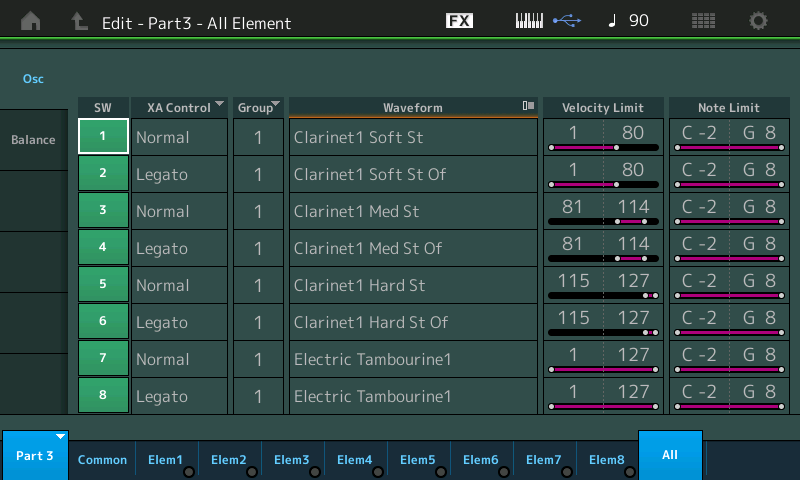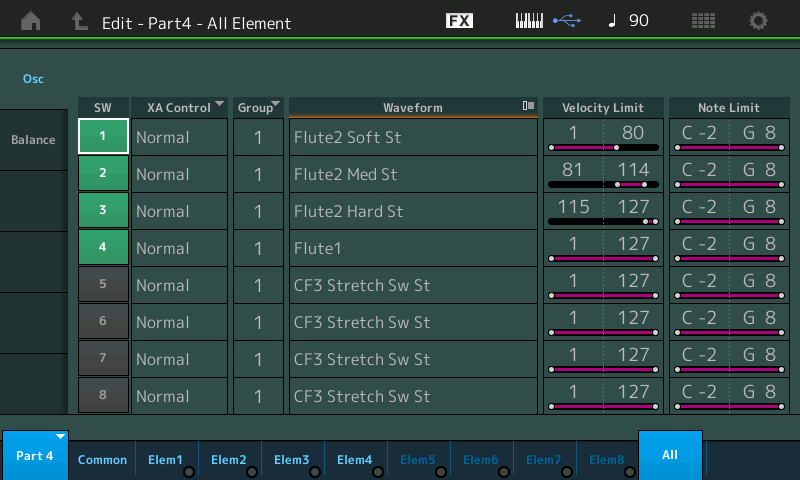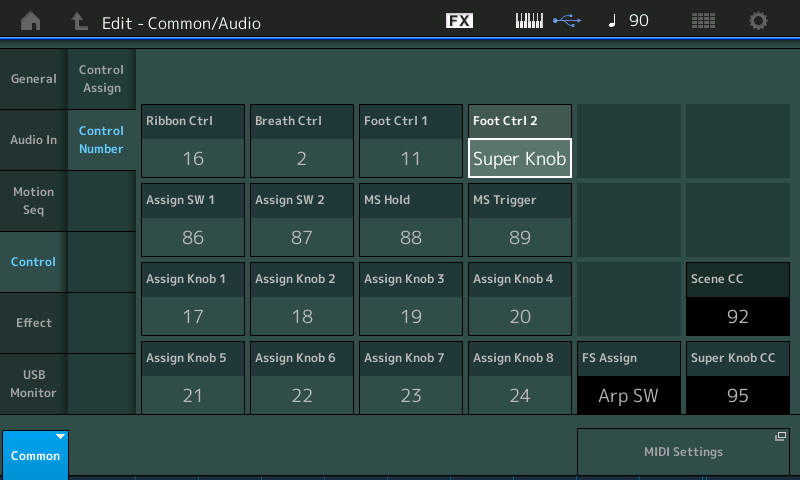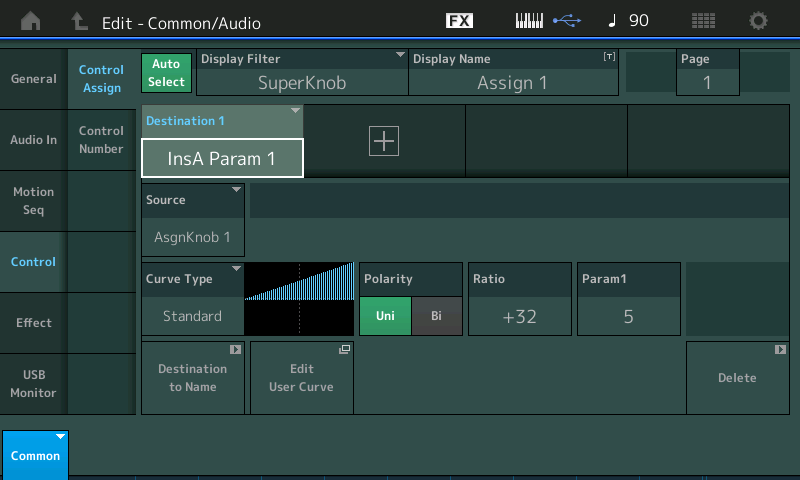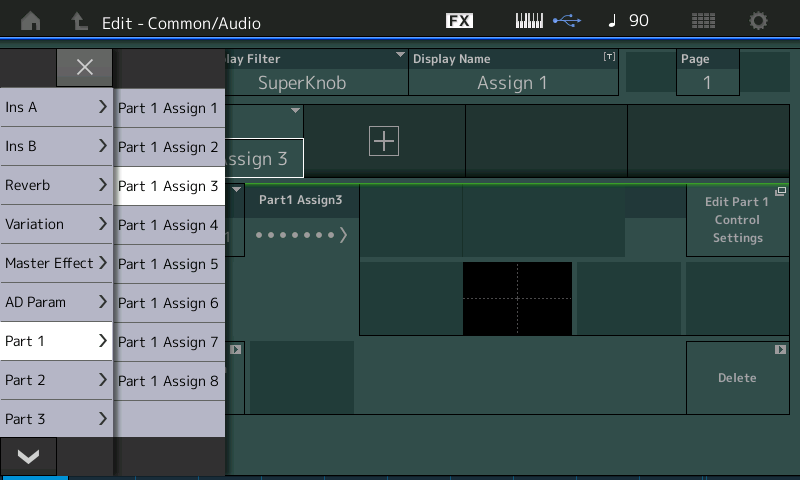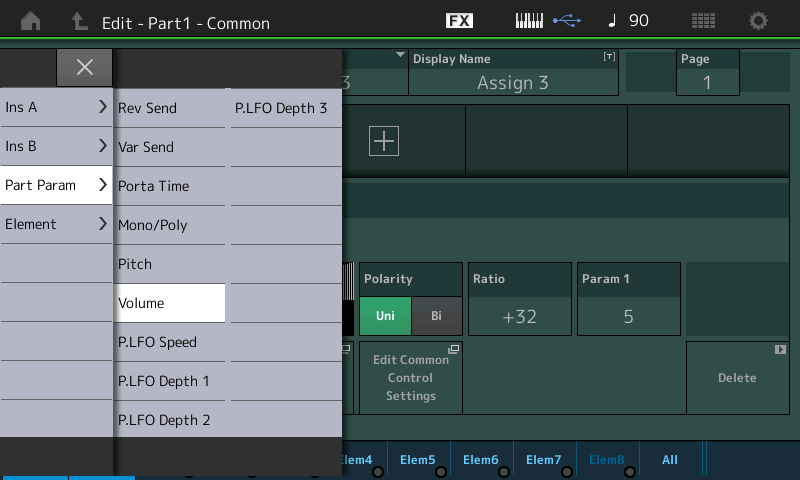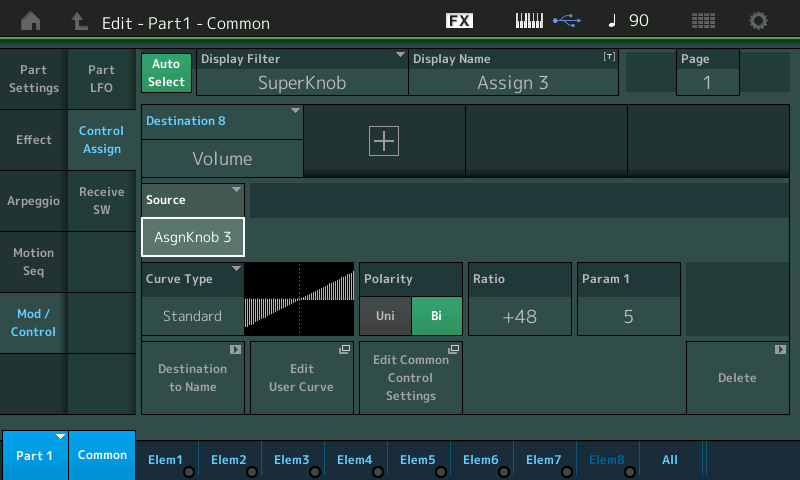As usual, the MONTAGE CONNECT .X7B data is found at the very bottom of the article. Unzip the file and open it with MONTAGE CONNECT – it will BULK the data to your MONTAGE’s edit buffer via a working USB connection. When building upon Motif XF Performances, you will have as many as 10 additional Source/Destination Control Sets per PART and at least as many as four additional realtime controllable PARTS you can add. You’ll be able to add six additional Assign Knobs per Part, plus link certain of them to the Super Knob for hands-free operation via an FC7 set to control the Super Knob. This week we’ll take a look at MONTAGifying “Winds & Strings” – this Motif XF Performance combines four orchestral instrument sounds and is a great example of how you can make the selected sounds perform for you. There are four instruments mapped to the keyboard as follows:

The [PERFORMANCE (HOME)] View screen, lets you see immediately the key ranges you should expect from each PART.
PART 1: MediumLargeSection (across all keys)
PART 2: 2 Oboes & Bassoon (across all keys)
PART 3: Clarinet 1 AF1 (above D2)
PART 4: 2 Flutes (above C3)
The PARTS, 1-4, are under KBD CTRL. Each PART here is available as a Single PART MONTAGE PERFORMANCE – they are “merged” here into one playable entity. As programmer, you must make some decisions about what you wish to accomplish when playing all four together. In making the combination, you can decide on which Controllers are Received by each PART. This is important because you may decide that moving the MW causes one sound to do something positive but is detremental to another sound. You can opt in or out for whether the physical Controller will affect the sound on a per PART basis. The PART > “Mod/Control” > “Receive Sw” (RECEIVE SWITCH) can be used to make a PART ignore the Controller assignment. In this manner you can customize each Single Part for use in combination with others.
PART 1: MediumLargeSection
Press the upper [SOLO] button and then select [PART SELECT 1] to isolate the Strings:
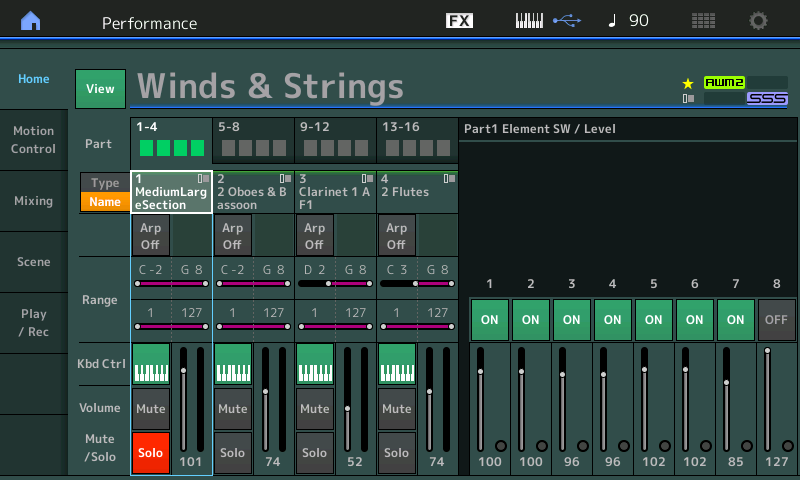
Above you can see that [PART SELECT 1] is active, using the HOME-View screen option, we can see the seven Elements and their activity when we play the keyboard. In the view above, you can see the relative Element level settings and when you play the keys you will see the Element activity light turn green when that Element is actually sounding.
Quickly, you can surmise that Elements 1 and 2 share a velocity range, as do Elements 3/4 and 5/6, while Element 7 seems to stand alone.
If we navigate to [EDIT] > PART 1 > we can view “All” Element mapping at once by touching “All” in the lower right of the screen:
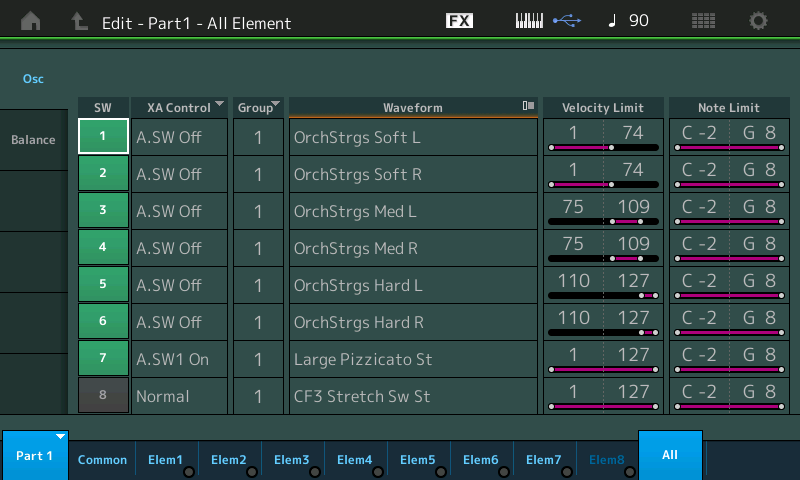
Above you can see the seven Element Switches, the Waveform assigned to each Element, the Velocity Limit Range and Key (Note Limit) Mapping, and importantly the XA CONTROL setting, per Element. And once again there is an Element activity light that will flash green when an Element is called upon to respond.
XA CONTROL is Expanded Articulation Control and allows the performer to determine exactly how each of the Elements will behave within the PART while you are playing. As we have been observing, not all Elements are set to sound together – each has its own set of criteria which must be met in order for the Element to activate. This is designed to increase the palette of different musical sounds you can evoke from a particular instrument. Elements can be placed in Groups (as we have seen in previous articles) within the PART and can be set to act together according. In this instance, the first 6 Elements will only sound when the Assign Switches are both OFF. This means activating either one of the two Assign Switches will defeat these six Elements – preventing them from generating audio.
Element 7 will only sound when Assign Switch 1 is set to ON (this brings in the orchestra pizzicato at all velocities, across all keys – and, of course, it will also defeat all six of the other bowed String Elements). The Assign Switch 2 is being used as a way to defeat the bowed string sound completely. As you will see/hear, when activated you can turn OFF the bowed strings.
The important thing to learn about XA CONTROL is that is a “musical control” – it will aid you in the act of performing musical phrases. In this case, you can see how pressing [ASSIGN SWITCH 2] does nothing but stop the “MediumLargeSection” from sounding, but importantly, it does this differently than the PART [MUTE] button, for example.
I often refer to playing with a modern synthesizer as wearing “two hats”: One is the ‘Musician Hat’ and the other is the ‘Technician Hat’ (Engineer). There are musical gestures and there are gestures that are strictly technical gestures.
An example of a musical gesture is controlling the sound output level with key-on velocity. There is a developed musical skill here.
An example of a technical gesture is controlling the sound output level by fading out or fading in using a slider. The skill here is a technical skill.
It is not whether controlling output level is a musical endeavor or not, it is how you go about that controlling output level that makes it a musical gesture, or not. Using a Foot Controller to control output level is certainly a musical gesture.
Here, within “Winds & Strings”, a musical gesture would be operating the XA CONTROL Assign Switch ON/OFF to defeat the bowed string sound (by selecting the Pizzicato articulation or by allowing other instruments to sound), while a technical gesture would be to press the [MUTE] button to defeat the string sound from the mix.
The musical gesture does not interrupt the sound of existing notes, while the technical gesture abruptly “mutes” the audio. The XA CONTROL is a control the musician is in charge of operating, because you are selecting an articulation or a specific sound from the instrument. The [MUTE] button simply changes the condition of the equipment tasked with routing the signal to the audio outputs.
Why make a distinction between these two methods of defeating the String sound?
Because XA CONTROL is “sonically invisible” to the listener. I can hit and hold a string chord with the bowed “MediumLargeSection”, and while it is sounding, touch [Assign Switch 1] and defeat the Strings but it does not cut them off aburptly like the [MUTE] button would; instead it simply prepares the instrument so that the next key-on event will not include the bowed Strings. I can continue to hold the strings even after I am playing the Pizzicato. So it is possible to be hearing the same Keys holding the bowed Strings (sustain pedal) at the same time you are playing the same Keys recreating the Pizzicato articulation.
The [MUTE] button, (a tool of the technician) simply disconnects the PART from the audio output. While the XA CONTROL (Assign Switch) functions as musical choice about what on the instrument will sound next. While we have PART 1 “Solo’d”, pressing the AssignSw1 will prepare the keyboard for the Pizzicato orchestral sound; while pressing the AssignSw2 will defeat the String sound but not abruptly, but by making it unavailable for the next key-on, (when the other PARTS are active, will allow us to make a musical decision about when the strings should be sounding):

The “MediumLargeSection” PART plays with very broad dynamics. You need to really “dig in” to get the medium and hard level Waveforms of this PART to engage. Work with this PART solo’d until you are comfortable with its very wide dynamic range. This string section was setup like this so that when merged with the Woodwinds, you can perform the Bassoon, Oboe, Clarinet and Flutes when you play with low and medium velocities and you can bring in the larger string section when you increase the intensity of your playing.
The Velocity Offset (41) and Velocity Depth (85) are creating a situation where it takes more effort to initially make this PART sound. The normal 64/64 setting creates a situation for each unit effort input, there is a unit output. The grpahic show Loudness (Amplitude) as the vertical, while the amount of effort (Velocity) is the horizontal. Initially, effort is not rewarded with output. These two parameters can be used to change the Amplitude Envelope Generator of all the Elements making up this PART. At low velocities you should be able to give the feeling a small string ensemble backing the Woodwind ensemble. The Woodwind instruments play very easily at low velocities, as you increase your velocity intensity, not only are the strings coming up in volume but the size of the section increases, as well.
Try it. Press the upper [MUTE] button to undo the SOLO function. Play all four PARTS together while viewing the Elements of PART 1. Get a feel for how the Winds and the Strings can be ‘balanced’ by the way you use velocity on the keys.
_ Use the XA CONTROL ([A.Sw2]) to remove the Strings completely. (You can assign this Switch to the Assignable FOOT SWITCH in situations where you need to keep both hands on the keys).
_ Use the row #2 PART [MUTE] button to MUTE the Strings
Compare and contrast the difference in the behavior. Particularly, your ability to perform with the strings, as you may require.
You can see why we consider the MUTE operation as a function that an engineer would use, while the XA CONTROL Element switch function is a musical operation, useful when performing. Often when playing with a synth we forget that it is a musical instrument built around a very technical audio device, in this case a very powerful digital mixer with top shelf processing and EQ. The MONTAGE is part musical instrument synthesizer and part digital mixer/effect processor. So when things like SCENE snapshots and SOLO/MUTE recalls are seen in the light of the digital mixer operation, rather than the instrument synthesizer operation, it become less confusing about what will work and which is the best approach, when performing.
If you want to remove an instrument or bring in an instrument sound without suddenly interrupting the audio signal output, then remember to think about *how* the change is being accomplished: it is a matter of approach and understanding how the features are implemented. Use the correct tool for the job. Elements within a PART can be manipulated in real time without disrupting the sounding notes, if you use the tools designed around musical gestures.
Control Assignments:
MW* – Var Send, Cutoff (all Elements)
AsgnKnob1 – AEG Attack, AEG Release
AsgnKnob2 – Rev Send
Ribbon – Cutoff
*MW – has been set to Receive Switch Off. When viewing the “Mod/Control” > “Control Assign” setup for PART 1, MediumLargeSection has the VAR SEND and CUTOFF assigned to the MW, but these are defeated because the MW Receive Switch is set to OFF. Often when combining sounds you can decide to deactivate a physical Control. In this case, only the Clarinet (in PART 3) is set to Receive messages from the MW. Below: “Mod/Control” > “Receive Sw” for PART 1:
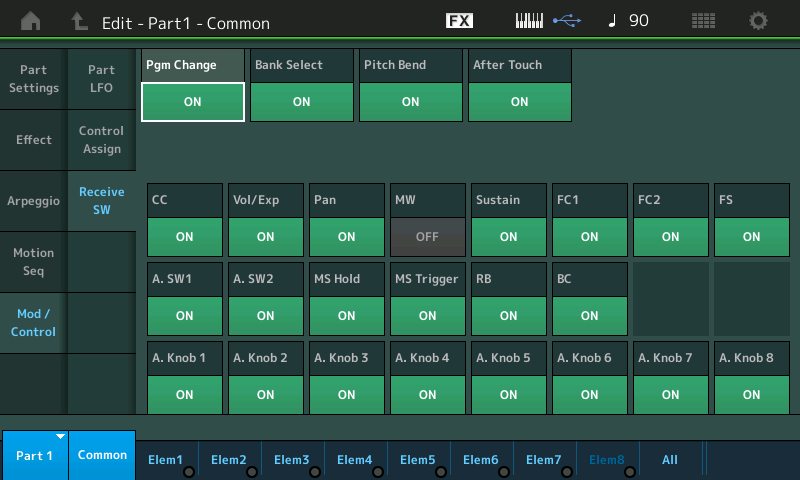
PART 2: Two Oboes & Bassoon
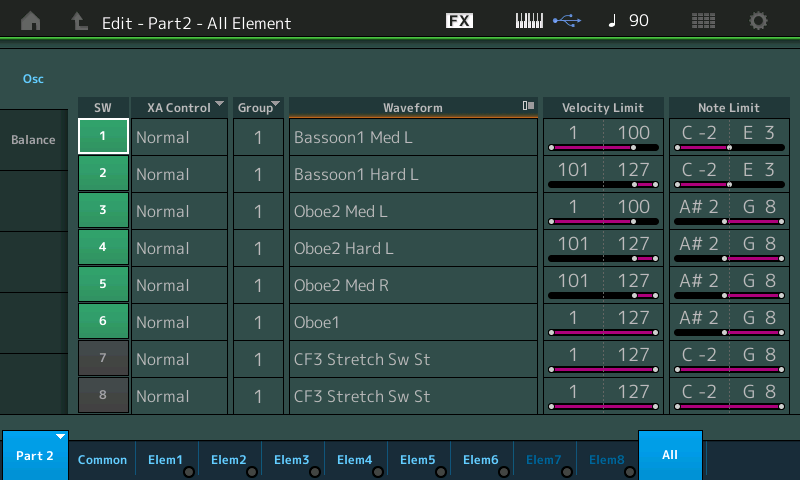
As you can see, the Bassoon is mapped to the lower region and crosses over into the range of the Oboe. The keys between A#2 and E3 will play both Bassoon and Oboe. This crossfade is handled by the Scaling functions. Scaling has to do with controlling the response across the keyboard, be it to the response for Pitch (Oscillator), for Timbre (Filter) or for Loudness (Amplifier). In this case, it is the Amplitude of the Element that is being controlled. Let take a look at Element 1 the Bassoon responsible for velocities up to 100:
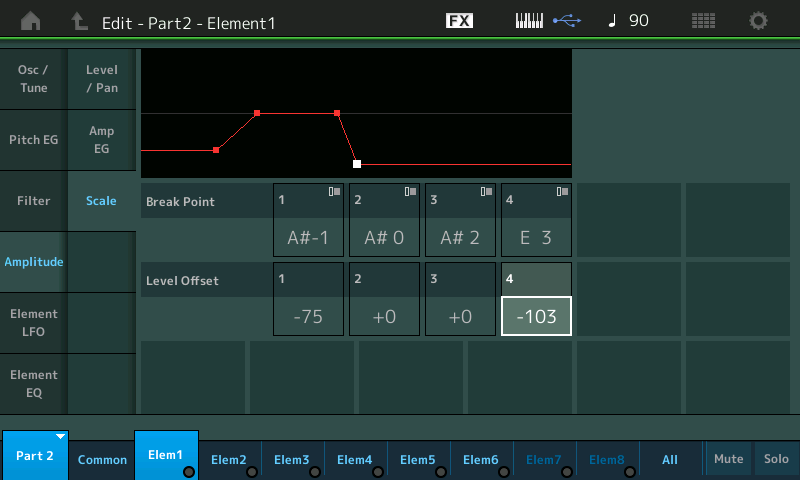
The Break Points show how that at A#2 the Amplitude starts to drop off very rapidly and by the time you reach E3 the Level Offset is way down (-103)
A quick look at the Break Points for the Oboe in Element 3 we can see how the crossfade is taking place:
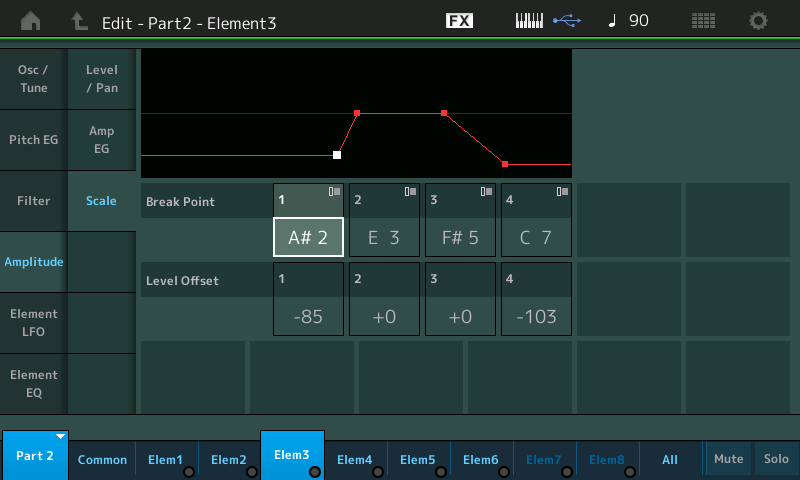
Here the Oboe in Element 3 takes a rapid rise in Level from A#2 as you move toward E3. Sonically, you can hear the Bassoon tone morph into the Oboe tone. Clearly, B2 is more Bassoon, but clearly D3 is more Oboe!
Control Assignments:
MW* – Rev Send
AsgnKnob1 – Elem Level (E1/E2), Elem Level (E3/E4/E5/E6)
AsgnKnob2 – Var Send
Ribbon – Fine (pitch)
AsgnSw 1 – Cutoff
*MW – has been set to Receive Switch Off. When viewing the “Mod/Control” > “Control Assign” setup for PART 2, “2 Oboe & Bassoon” has the REV SEND assigned to the MW, but this is defeated because the MW Receive Switch is set to OFF for PART 2. Often when combining sounds you can decide to deactivate a physical Control. In this case, only the Clarinet (in PART 3) is set to Receive messages from the MW.
PART 3: Clarinet 1 AF1
Control Assignments:
MW – E.LFO PMD (all Elements), Elem Level (all Elements), Cutoff (E1-E6)
AsgnKnob1 – Elem Level (all Elements), E.LFO PMD (all Elements)
Ribbon – Cutoff (E1-E6), Resonance (E1-E6)
AsgnSw 1 – Mono/Poly
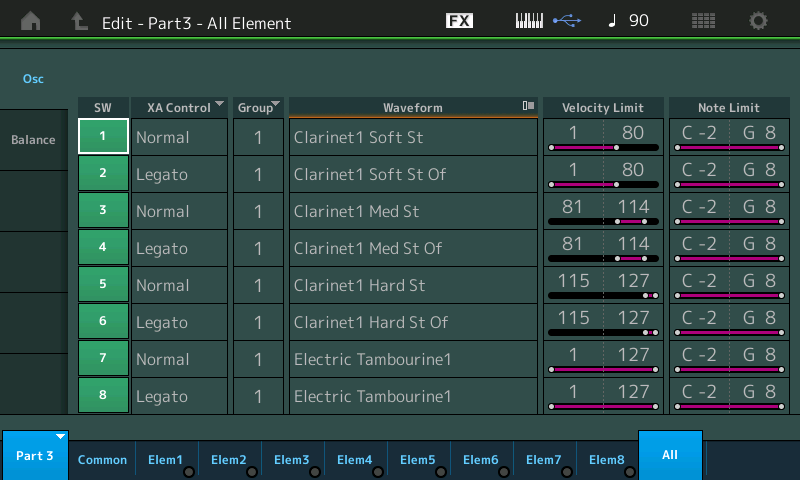
Solo PART 3 using the upper [SOLO] button followed by [PART SELECT 3].
We know from the HOME screen that the Clarinet is Note Limited to D2-G8. And when first recalled the Clarinet is set to POLY play mode (means you can play multiple notes simultaneously).
Press [A.Sw 1].
This will set the play mode to MONO.
MONO means that the instrument sound will play only one tone at a time: a characteristic of wind instruments, as a pipe can only support one tone at a time. Playing a second note while the first is still being held will result in keyboard “legato”.
The XA CONTROL = Legato is set for Elements 2, 4, 6 and 8.
To understand what and how this works, using the bottom row of right front panel buttons, MUTE Elements 2, 4, 6 and 8. (the Legato Elements).
Play a trill by holding middle “C” with your thumb, and trilling the D3 key a whole step above. You will observe that the trill will only work when the MONO/POLY setting is switched to MONO. In the MONO setting only one note can be reproduced at a time (same as in any piped instrument – only one tone can be supported at a time). The smooth transition between notes is achieved by not re-attacking the note. This allows the keyboard player to “phrase”, you can play more realistic phrases where there is one attack followed by several notes played on the same “breath”.
Do this with Elements 2, 4, 6 and 8 MUTED and then again with All Elements active. Legato is the XA CONTROL mode that allows this AWM2 engine to seamlessly switch between an attacked Clarinet Waveform and a Clarinet Waveform that is Offset (Of) – Offset means it is the same instrument but without the attack portion of the instrument sample. XA Control plays the Element with the attack portion initially, when a key is attacked but when you play “legato” and the KEY MODE is Mono, it will seamlessly knit the OFFSET Sample audio onto the currently sounding Waveform, thus you get samples that instead of reattacking with each Key-on (which is typical of most sample playback instruments), the sound plays in a true legato fashion. The ability of the engine to “knit” audio onto already sounding Waveforms is something unique about the AWM2 engine and allows for more realistic phrasing.
PART 4: Two Flutes
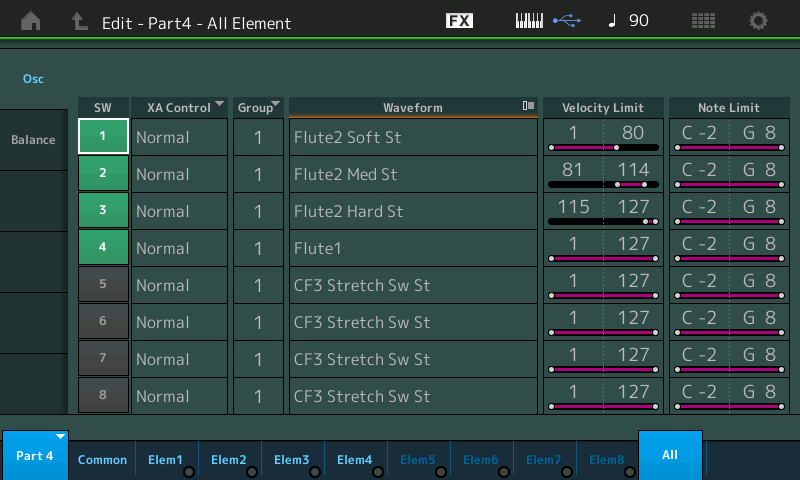
Elements 1, 2 and 3 make up one of the Flutes via a three-way (soft-medium-hard) velocity switching setup, while Element 4 is the second Flute, set to sound at all velocities.
Control Assignments:
MW* – Fine (tune) E1/E2/E3, Fine (tune) E4
AsgnKnob1 – Elem Level sets a balance between one Flute (E1/E2/E3) left channel and the other Flute (E4) right channel
AsgnKnob2 – Var Send
Ribbon – AEG Attack
*MW – has been set to Receive Switch Off. When viewing the “Mod/Control” > “Control Assign” setup for PART 4, “2 Flutes” has the FINE (tune) assigned to the MW, but these are defeated because the MW Receive Switch is set to OFF. Often when combining sounds you can decide to deactivate a physical Control. In this case, only the Clarinet (in PART 3) is set to Receive messages from the MW.
Playing the “Winds & Strings”
What can be done with this PERFORMANCE is a matter of what you wish to accomplish musically. Familiarize yourself with the instruments and their ranges. The “MediumLargeSection” plays differently because of the Velocity Offset/Depth settings. Not until you get fairly aggressive with your velocity does the String section start to really jump to the front. Do not be afraid to play with lots of gusto to bring those strings down front. Low velocity will allow the Winds to take the lead.
The default Controller Assignment number for the FC2 pedal jack is to send CC 04 [Foot Control]. You must change it to Super Knob if you are interested in controlling the movement of the Super Knob via the FC7 Pedal plugged into the Foot Controller 2 jack on MONTAGE’s back panel:
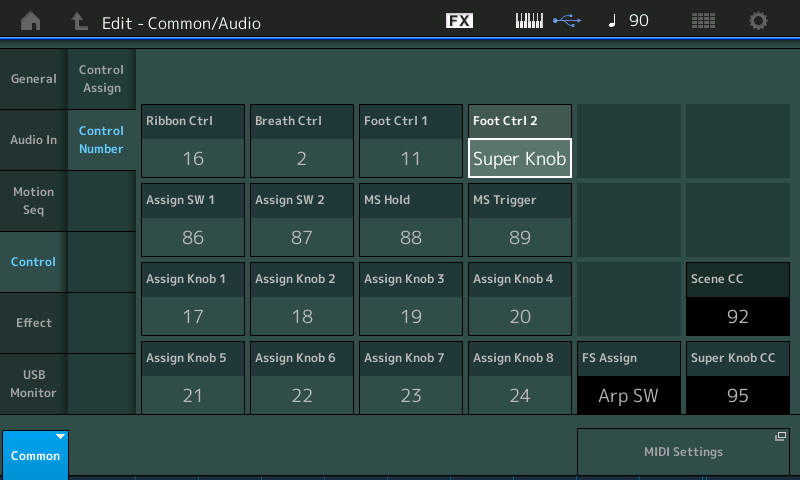
In deciding what, if anything, needs to assigned to your Assign Knobs is a creative decision. Deciding what, if any of your Assign Knob parameters need to be linked to the Super Knob is also a creative decision. If, for example, you would like to control the “MediumLargeSection” with Super Knob movement linked to your FC7 pedal, you must first navigate to this PERFORMANCE’s CONTROL ASSIGN screen on the upper COMMON/AUDIO level of the architecture (Shown above), set the Foot Ctrl 2 = Super Knob.
With updated firmware, you can now directly assign the Super Knob to a PART. What we will actually be doing is assigning the Strings first available PART Assign Knob to the first available COMMON Assign Knob – and this can now be done in one operation.
Here’s how:
Goal: We know that with these Motif XF Performance Converstions only two of the PART AssignKnobs will ever have parameters assigned (that was all that was available on the XF). If we want to assign PART VOLUME (PART 1) to the SUPER KNOB – we can do so. Let’s talk through the procedure. We want the first of the COMMON Assign Knobs (the Super Knob’s own Assign Knobs) to control PART 1’s third Assign Knob (we know that Assign Knobs 1 and 2 are already used, and although you can stack multiple functions on a Knob, we have plenty of Knobs and plenty of Control Sets to work with yet…) So on the upper COMMON/Audio level of the architecture we will assign Common Assign Knob 1 control to Destination: PART 1 ASSIGN 3.
After setting FC2 = Super Knob:
Touch “Control Assign” in column two in the screen.
Make sure the AUTO SELECT box is active (green) and that the [ASSIGN] button just to the left of the SUPER KNOB is lit.
Turn the Super Knob to select its current assignments… you should see a “+” indicating you can ADD a Source/Destination Control Set.
Touch that “+”:
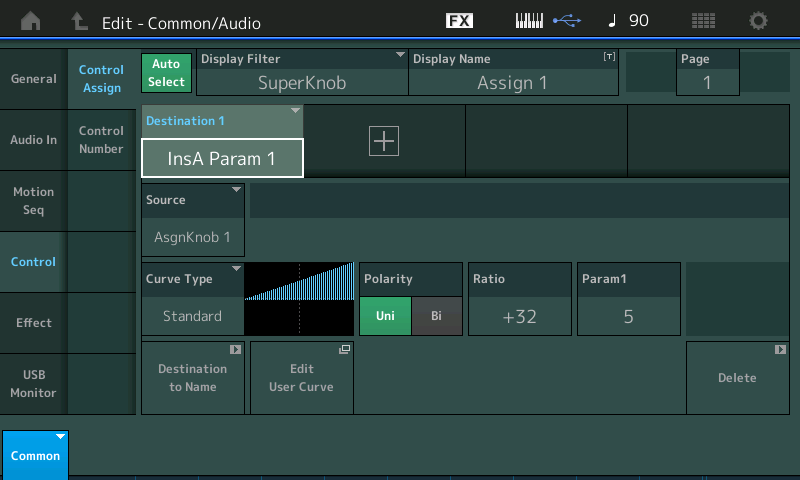
The default parameter “InsA Param 1” appears, touch this to see the available options: Select “Part 1” > “Part 1 Assign 3” > Press [ENTER]:
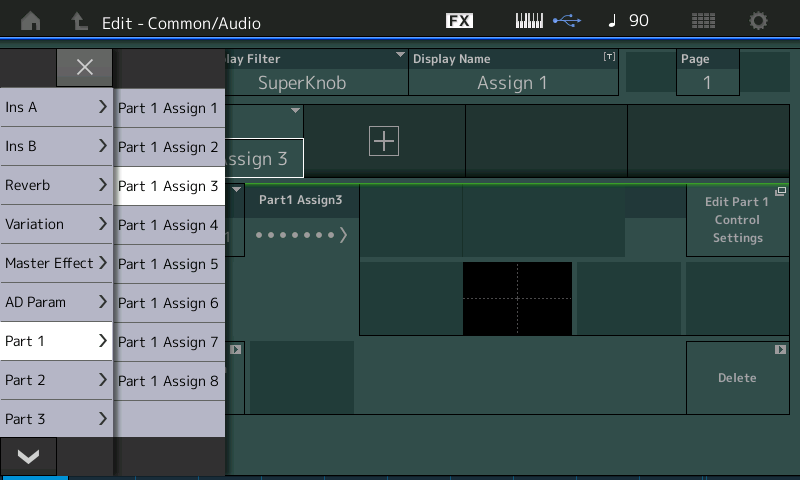
What this is saying is that, we are establishing a link between the upper COMMON/Audio level of the architecture’s Assign Knob 1 and the parameter we are going to assign to PART 1’s Assign Knob #3.
This is so that the posiion of the COMMON Assign Knob 1, will directly control the position of PART 1’s Assign Knob 3.
Touch the box that is the shortcut “Edit Part 1 Control Settings”.
Turn PART 1’s Assign Knob 3 to recall it… there should be a “+” allowing us to ADD a Destination.
Touch the default parameter (“InsA EQ 1 Freq”) and select “Part Param” > “Volume”:
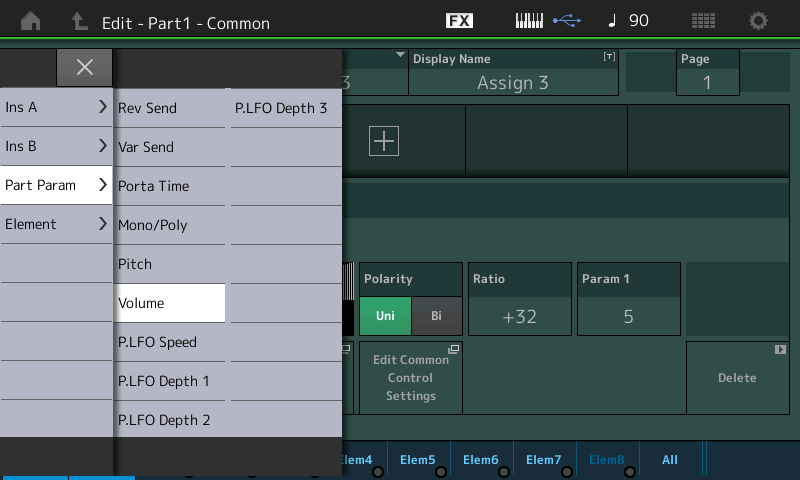
Press [ENTER].
Set the POLARITY = Bi.
Set the RATIO = +48:
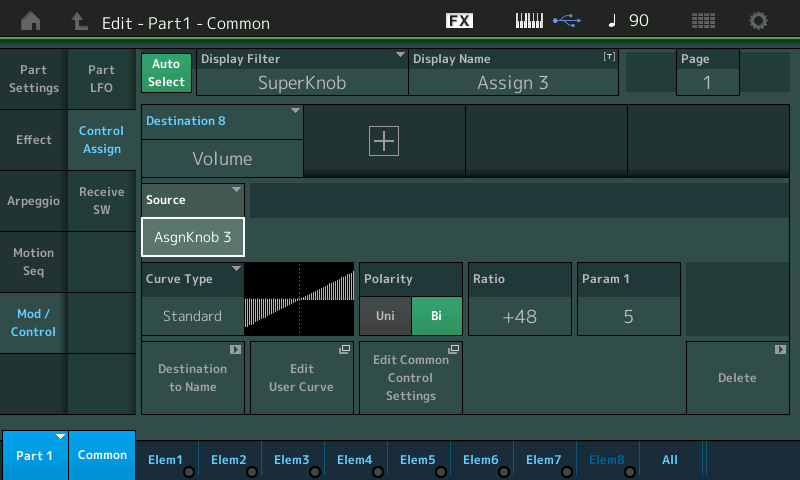
The Polarity to Bi-directional will mean that the currently stored Volume value for the PART will be recalled when the Super Knob is at 12 o’clock position, and you will be able to increase the String volume by turning the Super Knob clockwise, and decrease the volume turning counterclockwise. Returning the Knob to 12 o’clock will return it to the currently stored Volume value.
On the upper Common/Audio (Super Knob) level of the architecture, we know that the eight COMMON Assign Knobs default to following the Super Knob’s position. So now when we move the Super Knob – if the upper [COMMON] is lit all eight COMMON Assign Knobs move in concert. But if we select [PART SELECT 1] and we move the Super Knob – only the PART Assign Knob 3 will move.
Try it. SOLO the “MediumLargeSection” in PART 1. Move the Super Knob. Because PART 1 is selected we are able to see its ASSIGN KNOBs – it is the AssignKnob 3 that is linked to the Super Knob movement.
On the screen above, if you touch the box “Destination to Name” this will set the DISPLAY NAME = “Volume” – you may opt to rename it “Str Vol” (this will identify the KNOB for when you wish to manually control this parameter).
Have questions or comments about this session? Join the conversation on the Forum here.
And stay tuned – more to come!
Download here: Winds__Strings.X7B