The GROOVE Grid – PLAY FX
This is found on the main sequencer screen at [F2] GROOVE. The MOXF has a special function that allows you to set up your own groove quantize template. It basically has four parameters that can be applied (nondestructively) to your drum data. The parameters are: Note Offset, Clock Shift, Gate Offset, and Velocity Offset.
The Groove Grid:
The Note Offset lets you transpose the track, so you can change the snares to a different drum… Say the snare occurs on the ‘back beat’ (2 and 4) you can Note Shift the data on beat 2 and beat 4 up or down as you desire.
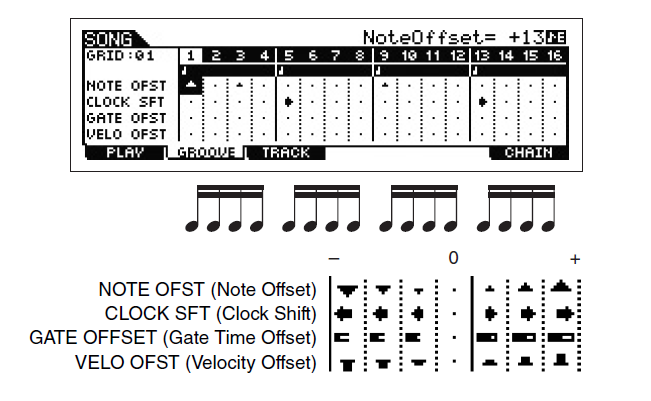 You can Clock Shift any event occurring on a track by designated number of clock ticks… You can shift it as far back as 120 ticks (a 16th note) or you can “push” the beat by shifting it as many as 120 clock ticks forward. Sometimes shifting a snare 6-10 ticks back is just enough to give the right feel. This function is like a programmable quantize, but it goes beyond just clock shifting. You construct the timing frame for one measure of data, and the MOXF will sift all the data through this programmed timing template.
You can Clock Shift any event occurring on a track by designated number of clock ticks… You can shift it as far back as 120 ticks (a 16th note) or you can “push” the beat by shifting it as many as 120 clock ticks forward. Sometimes shifting a snare 6-10 ticks back is just enough to give the right feel. This function is like a programmable quantize, but it goes beyond just clock shifting. You construct the timing frame for one measure of data, and the MOXF will sift all the data through this programmed timing template.
The Gate Time is how long a note sounds. Now, while most of the preset drum sounds are programmed to ignore note-off, which means this GATE TIME parameter will have no affect, however, you can edit a drum sound to respect note-off, you can change the duration of any of the sounds. This is very useful on a crash cymbal when you want to create a “choked cymbal”…. Edit the Crash cymbal in your drum kit so that it “RECEIVE NOTE OFF” = ON. This way the GATE parameters will affect it. You can also use the Gate parameter very effectively on musical (non-drum) sounds.
The Velocity Offset can be used to add accents or de-accent a particular beat. Remember swing is all about not just timing, but about impact and volume of what is played. “Ghost” notes can add great realism to your drum track.
This function is applied as a one measure function – you are setting up a custom quantize – think of it as a programmable Groove Quantize.
Quantize: Before or After
Quantize is the function that lets you change the positioning of notes against the time. In the MOXF sequencer this can be done as your RECORD, or can be applied to data after-the-fact. 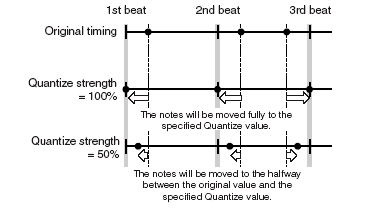 This is your choice. Quantize is one of those “tools” you find in modern sequencers that many feel funny about using. It is the ‘ultimate cheat’ because it moves your notes from where you actually played them to some other pre-determined position so that the timing is ‘corrected’. It is particularly useful for drum programming because it is difficult enough to play musical sounds in time, no less program drum grooves from an interface like a keyboard.
This is your choice. Quantize is one of those “tools” you find in modern sequencers that many feel funny about using. It is the ‘ultimate cheat’ because it moves your notes from where you actually played them to some other pre-determined position so that the timing is ‘corrected’. It is particularly useful for drum programming because it is difficult enough to play musical sounds in time, no less program drum grooves from an interface like a keyboard.
When you press the RECORD button, the SETUP screen offers you an opportunity to set a Quantize value. This will be the smallest musical timing interval that the sequencer will record. For example, if you set the Quantize value to a sixteenth note (120), then all notes played will be placed on the nearest sixteenth note. This can only help you if you are consistently late or consistently early. If you miss the beat entirely and have absolutely no sense of rhythm, QUANTIZE can actually make things worse. It can be used to tighten up loose timing but it cannot fix things if they are too far off.
The Quantize function is found on the RECORD SETUP screen, and it is found as a sequencer NOTE Job.
• Press [JOB]
• Press [F2] NOTE
• Select Job number 01: Quantize
Quantize is auto-correction of musical timing. It can be strict or loose because it is programmable. If, for example, you are a little off at a particular point in the song you can use the quantize job to move your notes to nearest musical value of your choosing. The resolution of the Motif sequencer is 480 pulses per quarter note. This means it divides each quarter note into 480 equal parts. That is, 1920 clock ticks per 4/4 measure. These clock ticks are often referred to as: pulses per quarter note (ppqn).
Simple math next:
480 ppqn = 1/4 note, 4 per measure in 4/4
240 ppqn = 1/8 note, 8 per measure in 4/4
120 ppqn = 1/16 note, 16 per measure in 4/4
_60 ppqn = 1/32 note, 32 per measure in 4/4
320 ppqn = 1/4 note triplet, 6 per measure in 4/4
160 ppqn = 1/8 note triplet, 12 per measure in 4/4
_80 ppqn = 1/16 note triplet, 24 per measure in 4/4
Think of quantize as follows: the resolution of the sequencer is 1920 pulses per 4/4 measure. Each of these “Clock ticks” is a pin sticking up in a long row of pins; 1,920 of them… and your notes are like ping-pong balls, that when dropped, must land on one of these pins. Cool, huh! There are major pins (1 foot long) every 480, those are your quarter notes. There are pins (half as long) every 240 pins, those are your eighth notes. There are pins half again as long every 120 pins, your sixteenth note… and so on.
Although Quantizing during record can be used to tighten-up your timing, you have the options of recording your data without quantize and applying it after the fact. When you apply quantize after the fact, you have more options about how this timing correction is applied… including allowing you to artfully change the feel of the music. Let’s say you are trying to land on an “1/8 note” pin and you are late by 12 clock ticks, er, a pins. Quantize (at 100% Strength) will move your pingpong ball (note) to the nearest pin that represents the value you select. If you set the “Strength” to 50% what this means is that it will move your note half the distance to the strict value. In my example you missed the 8th note pin by 12 ticks late, meaning you landed on tick 252, a quantize to the nearest 8th note (240) with a 50% Strength will move you 6 ticks toward a value divisible by 240; to 246… which is half way between 240 and 252.
When using the QUANTIZE job you can select a measure, beat and clock tick range over which to impose it. You can select a quantize value, a Strength, imply a swing rate % (50% is no swing, through 66% which is a triplet/Shuffle feel), Gate Time (changes the duration of notes, careful here – this will mess with your feel). Once you execute quantize, listen closely to what it has done. You can UNDO it, as well. The last JOB executed on a track can be undone.
• Press [JOB]
• Press [F1] UNDO/REDO
• Press [ENTER] to execute
Normalizing Play FX:
Normalizing Play Effects is the act of making permanent the non-volatile Groove Grid Offsets. Unlike “normalizing” an audio file, this normalizing is all about writing the MIDI offset data to the track. This JOB will allow the MOXF to write the actual data to the sequencer’s Event List. Doing so it will “zero out” (refresh) the Groove Grid.
• Press [JOB]
• Press [F5] TRACK
• Select the JOB: Normalize Play FX
• You press [ENTER] to execute.
Please note that when you use the Groove Grid to offset the data, this is done in real time. You must ‘normalize’ the data (make permanent) before you can create a linear PATTERN CHAIN and convert your PATTERN data to a linear SONG.
CONCEPT: The GROOVE GRID allows you to audition different quantize offsets; while ‘normalizing’ is like making a commitment to those offsets. And you must commit to those changes before data can be “chained” or converted to a linear SONG. If you do not, you may find that you PATTERN CHAIN will not advance through the SECTION COMMANDS. The CLOCK Shifted data that is either “late” or “early” must be written into the track data for the linear structure to function properly.

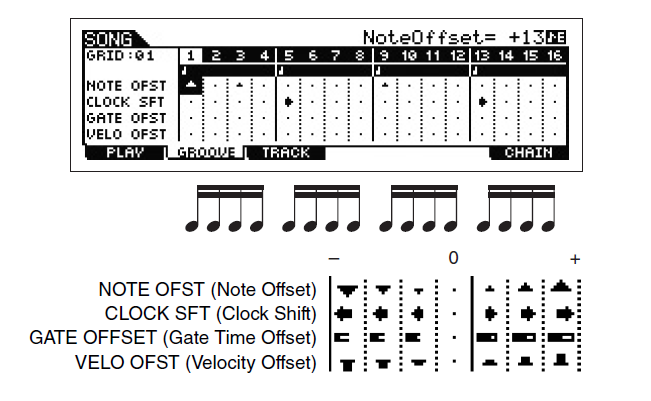 You can
You can 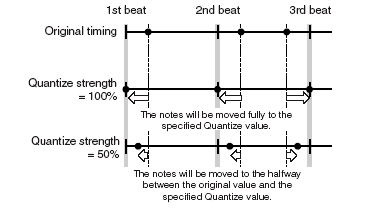 This is your choice. Quantize is one of those “tools” you find in modern sequencers that many feel funny about using. It is the ‘ultimate cheat’ because it moves your notes from where you actually played them to some other pre-determined position so that the timing is ‘corrected’. It is particularly useful for drum programming because it is difficult enough to play musical sounds in time, no less program drum grooves from an interface like a keyboard.
This is your choice. Quantize is one of those “tools” you find in modern sequencers that many feel funny about using. It is the ‘ultimate cheat’ because it moves your notes from where you actually played them to some other pre-determined position so that the timing is ‘corrected’. It is particularly useful for drum programming because it is difficult enough to play musical sounds in time, no less program drum grooves from an interface like a keyboard.