Recording A Basic Drum Loop

Tagged Under
RECORDING A BASIC DRUM LOOP
In the MO-XF you can use the 2300 drum type arpeggios to build your tracks. But it is also possible to record your own original drum tracks. PATTERN mode is the looping mode and is ideal for drum part construction. However, if you’d like you can take a drum phrase you have recorded and set it to loop while you are working in SONG mode (the linear mode). The MO-XF has a new feature that allows you to set a phrase to loop in SONG mode. This feature is extremely useful when you are writing a composition in Song mode and wish to play along to a basic drum groove, rather than just simply playing with a metronome. You can also use the innovative PATTERN mode (the looping mode). We will take a look at each workflow.
Recording a basic drum loop in the SONG mode
Often a drum groove can give a better “feel” for what you want to accomplish. This is particularly true on the MO-XF with its very adjustable library of arpeggio pattern Types – there are over 2300 drum grooves, all adjustable as to “feel” and “attitude”. Therefore you may want to temporarily assign a drum groove to cycle while you are recording “linearly” in SONG mode. Later you can go back and construct a more complete drum track adding fill-ins and variations.
From the main Song screen press the [F3] TRACK and then [SF3] TR LOOP (TRACK LOOP). Here you can set any track to loop from measure 001 to any measure (over and over). See page 99 of the Reference Manual for details. There is a loop icon – when showing this will indicate that the track is set to cycle. The LOOP will always be from measure 1. It is designed as a working tool – if you prefer to work out your ideas linearly, this can be very useful and will certainly provide more inspiration than the click-click-click of the metronome. Later, as you will learn, you can construct your Drum Track using the full power of the MOXF’s sequencer. This can be put together in PATTERN mode and transferred (cut and pasted) into your linear SONG… placing fill-ins and build-ups exactly where necessary, adding cymbal crashes and accents exactly where they belong! Even if you do not see the value just yet, check out this LOOP feature.
So say you record the first four measures with a drum kit, you can then set these measures to loop continuously by setting the LOOP On while the MEASURE COUNTER shows Measure 004. This will loop the first four measures.
Setting the SONG LOOP:
• Record or import 4 measures of a drum groove
• When you have completed this, advance the measure counter to Measure 004.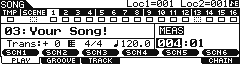
• Press [F3] TRACK
• Press [SF3] TR LOOP
• Highlight your track and turn LOOP = ON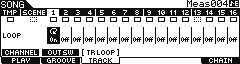
• Press [INC] or [ENTER] to confirm
The loop can be set to start at measure 001 and continue though any particular point in the composition. This is designed simply and specifically for working out ideas. This looped drum groove is taking the place of the metronome and is by no stretch of the imagination useful as your finished drum track (no more than letting a metronome tick away during your song would be). The reason is it will not do anything but repeat – it has no instructions other than that. The drummer will loop forever paying no attention to the song form.
The SONG LOOP function is here as a ‘workingtool’ and you will probably finalize a complete drum track before completing the SONG. It is extremely useful when you want to play along with drums as opposed to just the click of the metronome. You can use the arpeggiator or the MOXF6/MOXF8 PATTERN mode to create specific drum measures to finalize a complete drum performance.
Recording your own original drum Pattern
You may opt to use PATTERN mode for drum track creation. Pattern mode itself is designed around how old-style drum machines worked. (You are not limited to just drums, however). That is, you have a set number of measures that will automatically loop and allow you add data on each pass. This became very popular as most drum machine purchasers where not drummers, and therefore needed multiple passes to complete a complete sounding drum pattern. Loop recording makes it so much easier to record drum and percussion parts. Also memory on early drum machines was extremely limited. You could record a maximum of 1 or 2 measures at a time… then you linked (chained) those short patterns together to make a drum composition.
You can record by overdubbing (adding while listening to what you have so far) as the phrase cycles around. If you have never played drums before, not to worry… programming drum grooves from a keyboard is not for everyone. But you may find that you have an undiscovered talent for it
anyway.
Drummers are not even aware sometimes that they make the best drum programmers, because there is such a thing as “thinking like a drummer”. The most convincing drum grooves are those that sound as if they could actually be played. The principal keys (notes) for the basic drum kit are found between C1-B2 on the keyboard. There you will find a kick or bass drum, several different permutations of snare (full, sidestick, handclap), toms, high hats, rides, crashes, tambourine, vibra-slap and cowbell. Above this you will get into full on percussion and other miscellaneous stuff. Below C1 you will find alternate kicks, snare rolls, brushes, etc. A list of the drums and how they are mapped to the keyboard can be found inthe MOXF6/MOXF8 DATA LIST (PDF).
The more you listen to good drummers the more you will be able to effectively program convincing drum grooves. One word of advice though, nothing says you have to emulate real drums but remember a drummer has only four limbs that they use for playing the kit. They only use two sticks and have only two feet (in most cases)… so if you have toms rolls, snare hits, high hats, crashes and rides all happening at once, just remember you have created a science fiction “virtual” drummer. Good and great programming leaves the listener unconcerned (and unaware) that it is not a real person sitting behind a real kit.
“Painting” Arpeggios to the PATTERN Sequencer Tracks
If you have no talent for programming your own drums, remember the MO-XF comes with more than 2300 drum patterns in the arpeggio section. Up to six different arpeggio types (grooves) can be assigned to the [SF] buttons for quick access. You can record while activating the different arpeggios so it is easy to outline a track with fill-ins and transitions.
Go to PATTERN mode and assign a drum kit to Part 1 of a blank pattern.
• Press [MIXING]
• Press [ARP EDIT] – the dedicated [ARP EDIT] button (located to the left of the screen next to the ARP ON/OFF button)
• Press Track [1] to view PART parameters
• Press [F3] MAIN
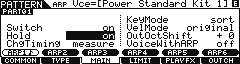
• Set the SWITCH = ON
• Set HOLD = ON
• Set CHANGE TIMING = MEASURE
• Press the main [ARP ON/OFF] switch to activate the arps – located to the left of the dedicated [ARP EDIT] button.
This will allow the ARP to play the drums when you touch a key. You will not have to hold down a key manually and when you do change arpeggios they will change at the top of the next measure 6 (quantizing your button selection – making the transition between arp types flawless).
**Not all Patterns will work with each other musically speaking – so you will have to decide if types should be selected together. Just because two grooves are the same tempo does not mean they belong in the same composition.
Press [F2] TYPE – here you can select the different arpeggio types (patterns) by Category/Number.
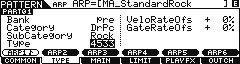
In general, the name of the selected ARP TYPE will appear on the top line of the screen. You will see a two-letter prefix (as part of the ARP name) that will give you a clue about what type of drum groove you’ve selected. “MA” for example, is a Main “A” section groove, “MB” is a Main “B” section groove. “M” for main and the letter following is degree of complexity with “B” being more complex than “A”, “C” being more complex than “B”, and so on.
“F” as a first letter is for Fill-in, “I” is for Introduction, and “B” as the first letter is a Break.
But this is in general, you can use whatever you want wherever you want – after all, it is your music. Simply pick the drum arp type by ear – not necessarily by is suggested by the prefix.
At the bottom of the screen you can select from the more than 2300 “DrPc” category Drum and Percussion arpeggio TYPE – listed between #4533 and #6891.
As a quick example let’s setup 6 arp types:
• Press [SF1] ARP1 and assign:
Bank = PRE
Category = DrPc
SubCategory =Type = 4533 “MA_Standard Rock”
In turn assign the following:
• Press [SF2] ARP2
Type = 4534 “MB_StandardRock”
• Press [SF3] ARP3
Type = 4535 “MC_StandardRock”
• Press [SF4] ARP4
Type = 4536 “FA_StandardRock”
• Press [SF5] ARP5
Type = 4537 “FB_StandardRock”
• Press [SF6] ARP6
Type = 4538 “FC_StandardRock”
Activate the main [ARPEGGIO ON/OFF] button.
You can hear that #4533 (MA) is like the verse, and #4534 (MB) the drummer opens the groove to the ride cymbal (chorus), and you can use #4536 (FA) as fill-in to transition between the main A and the main B grooves. And you can use #4537 (FB) to transition between the main B and main C grooves #4535, etc. That is how it is designed to work… but you do not have to do this at all – just file that away in your memory banks. There are no rules about using any of this. You can decide to use a Fill-in as a main groove – it’s your music.
When you press RECORD, you record yourself making these types of transitions, you simply press [F2] ARPEGGIO, and you are given access to the [SF] buttons controlling the arpeggio types. You can interactively recall Fill-ins and move from arpeggio to arpeggio. For example, say you want to create an 8 measure VERSE Section for SECTION [A] where in measure 8 there is a fill-in:
You can accomplish this by starting with [SF1] ARP 1 and record through measure 7… during measure 7 press [SF4] ARP 4. The arp will switch at the top of measure 8 creating the fill-in. It is a good idea and is recommended that you turn LOOP OFF when you record arpeggios to PATTERN mode – this is so that the sequencer STOPS automatically at the end of the LENGTH you have selected. It will automatically loop on playback.
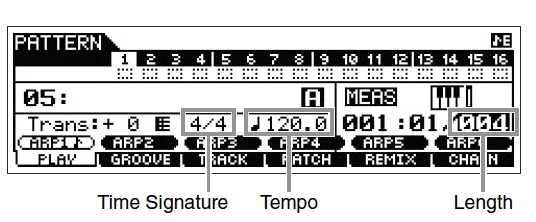
With a Drum Kit assigned to PART 1, try this:
• Call up a blank PATTERN
• Move the cursor right as far as it will go to highlight the LENGTH parameter
• Set the LENGTH = 008
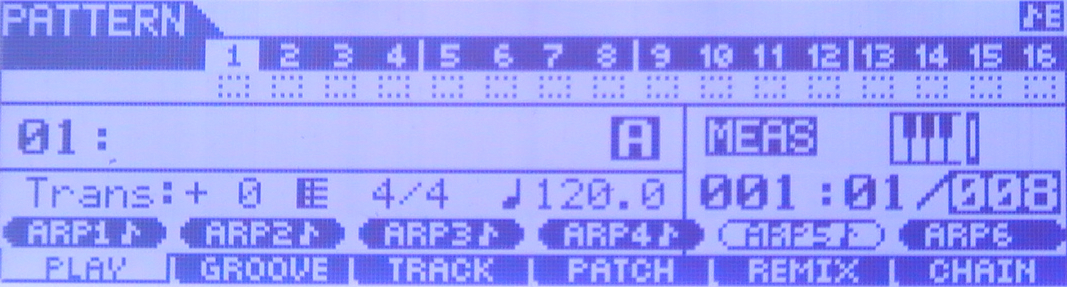
• Press [RECORD]
• On the [F1] SETUP screen make your initial PATTERN mode settings for TEMPO.
• Set LOOP = OFF
• Set QUANTIZE = OFF
• Set the TEMPO to 100.0
• Press [F3] ARP ED> This will take you to the ARP Edit parameters.
• Press [F3] MAIN to set the PART ARP SWITCH = ON and HOLD = ON. Here you can even play with the timing and feel (Swing parameters) of the arpeggio data.
• At [F4] LIMIT you can set the range of notes that will trigger the start of the drums
• At [F5] PLAY FX – you can set the attributes and behavior of the arp pattern itself (more on this below).
• Press [F2] TYPE to check the assignment of the ARPS to the [SF] buttons
• Press [F1] COMMON
• Set the (ARP) SWITCH = ON
If you are late triggering the start of the arpeggio pattern, then the data will be shifted late on the event list.
• Press [EXIT] to return to the RECORD Setup screen
• Press [>] PLAY to start the Pattern count-in (default is one measure).
• Touch any key to begin recording
The arpeggio data will begin play and the transfer from arpeggio to the event list is taking place as you listen.
• Watch the screen MEASURE:BEAT counter
• During measure 007, press [SF4] ARP4 to trigger the Fill-in to start at the NEXT measure 008.
• The Fill-in will play in measure 008 and then the PATTERN will stop.
• Playback the pattern – notice it automatically loops on playback. (LOOP ON/OFF in PATTERN mode only affects the RECORD).
In this fashion you can build complex or simple drum track arrangements. The data generated by the arpeggio pattern type will be written out as individual MIDI events to the targeted track. So rather than just one note-on event being responsible for the playback, every event is actually written to the track (where you can now individually edit each event, if you so desire). And significantly you can assign the arpeggiator elsewhere – because the drums no longer need the arpeggiator it becomes available for use on a completely different PART. This method of ‘painting’ arpeggio patterns to the tracks of the sequencer can be carried out in either PATTERN or SONG mode. The advantage is you can now edit any of the events.
Using the [SF1]-[SF6] buttons to select ARPEGGIOS in SONG MODE
You may notice that in SONG mode the MOXF Sub-Function buttons [SF1]-[SF6] read “SCN1 – SCN6” (Scenes 1-6), rather than ARP1-ARP6. A Scene is “snapshot” memory used to recall mix settings and certain synth parameter settings as a part of the MOXF’s Song automation. You can also use it to store Arpeggiator Types for the PARTS with active arpeggiator. For example, you may wish to work primarily in the linear SONG mode when building your composition and would like to “paint the arpeggios” to the track as described for PATTERN mode, as above. Yes, you can – the currently selected ARPEGGIO TYPE can be stored in a SCENE and recalled on cue as you would any ARPEGGIO in PERFORMANCE or PATTERN mode. Here’s how to setup the ARP TYPES:
Press [SONG] to enter the Song mode
Select your Track [1]-[16]
Press the dedicated [ARP EDIT] button
Press [SF1] ARP1 – this recalls Arp1
Press [F2] TYPE and select the Arp Bank, Category, SubCategory and Type Number
Press [F3] MAIN and set Switch, Hold and Change Timing parameters as you desire/require
We recommend that you set VOICE WITH ARP = OFF (if you have used that to select your arpeggio)
Press [SONG] to return to the main screen
Hold [STORE] + [SF1] to register ARP1 to SCENE 1
The screen will read briefly: “Scene and Arpeggio Stored”
Press [ARP EDIT] button
Press [SF2] ARP2 – this recalls Arp2
Press [F2] TYPE and select the Arp Bank, Category, SubCategory and Type Number
Press [F3] MAIN and set Switch, Hold and Change Timing parameters as you desire/require
Press [SONG]
Hold [STORE] + [SF2] to store to ARP2 to SCENE 2
The screen will read briefly: “Scene and Arpeggio Stored”
Repeat for ARP 3, 4, 5 and 6, as necessary.
In the sequencer you can record one track at a time, this also applies to the arpeggiators. But if your goal is to place drum grooves and fill-ins throughout your linear Song structure – this routine will allow you to easily place them where you require as you listen back to your Song. Combined with the SONG LOOP function you can easily, quickly and intuitively create complete drum tracks while in SONG mode!
The unusual…
Looking for some inspiration? Here we will give you a tip on some of the special drum arpeggio gems that you may not discover on your own or even know about. Drum/Percussion arpeggios #6870-6891 are in a category called “Genrl” (general)
These can be used in a unique fashion to create alternative drum patterns – you will have to use your imagination.
Call up Arpeggio Type #6883 “16BeatSlice1”
Hold down note “C1” (kick drum). Observe that a rhythmic pattern plays.
Add note “D1”
Add note “F#1”
Add note “A#1”
Any held notes will create a drum pattern – the last four notes played will be active.
Alternatively, you can play individual notes and trigger a pattern that way. For example, in succession play a tom-tom fill using D2, C2, B1, A1
There are several ROLL arp types… to use these you will want to set the ARP’s LOOP parameter = OFF.
The ARP PLAY FX
While in [ARP EDIT] you can adjust the behavior of the arp type you have selected.
Press [F5] PLAY FX
Here you will find also the TRIGGER MODE parameter, which can be set to “Gate” or to “Toggle”. Gate is the normal setting and is easily understood – when you press a key the arp plays and depending on the HOLD setting, when you let go it will stop. Toggle is the setting that allows the first touch to start playback of the arp phrase and the next touch stops it.
The ACCENT VEL THRESHOLD parameters sets a velocity level that when exceeded can add preprogrammed “accent”. Refer to the DATA LIST booklet to see if a particular drum arp type features VELOCITY ACCENT.
You can very much influence how an arpeggio is playing on this particular screen. Experimentation is the name of the game.
Bad Mister Tip: Often when trying to get a musical idea you just want to play keyboards along with a Drum groove. Go to VOICE mode, select the keyboard sound you find inspiring to play…
Press [DRUM ASSIGN]
This will automatically take you to [PERFORMANCE] mode, and add a Drum Kit to PART 4, with assigned Arpeggio phrase set to play when you touch the keys.
You will be placed in [CATEGORY SEARCH] where you can select a specific Drum Kit. Each Kit is associated with a particular Drum Arp Phrase appropriate for the Kit.
Of course, you can select any Kit and combine it with any ARP Phrase you like. To access the ARPEGGIATOR, press the dedicated ARP EDIT button; here you can access the assignment of ARP TYPE and control the Play FX, tempo and all other attributes of the ARP. This is a quick and easy way to get a basic idea into the sequencer.
Press [RECORD]
The Direct PERFORMANCE Record feature will allow you to direct your playing to an empty SONG or PATTERN. Point the function to an empty SONG location and you can play while it all gets recorded to the sequencer. Later you can CUT and PASTE the best stuff to a PATTERN using the SPLIT SONG TO PATTERN Job.
Keep Reading
© 2025 Yamaha Corporation of America and Yamaha Corporation. All rights reserved. Terms of Use | Privacy Policy | Contact Us