We take your Privacy very seriously.
Understanding the MOXF Master Mode

Tagged Under
UNDERSTANDING MASTER MODE: MOXF6/MOXF8
“This synthesizer is loaded with such a wealth of different features, functions and operations, you may find it difficult to locate and call up the particular feature you need. This is where the Master function comes in handy. The MOXF6/MOXF8 has space for a total of 128 of your own User Master settings. You can use it to memorize the operations you use most often in each mode, and call them up instantly anytime you need them with a single button press.”
Press the [MASTER] button to enter the Master Play mode.
The Master programs can be used to organize and memorize your MOXF6/MOXF8 programs into one neat bank. It can also function as a place to store your external MIDI Controller setups when using the MOXF6/MOXF8 as a 4-Zone Master MIDI controller in a large multiple keyboard rig. Familiarize yourself with basic MOXF6/MOXF8 modes and operations before diving in this end of the pool. Save any personal data before following this document. This document is designed to help you learn how to customize the MOX to your own personal needs and does so with specific examples to help you grasp the concepts. Please follow the document, learn the concept, then apply it to your to your particular needs.
ABOUT THIS TUTORIAL:
To get the most out of this document, make a backup ALL data file of your own data so that you can restore it when you complete the tutorial. Once you have your custom data backed up please perform a Factory Set so that items referred to in the tutorial will align with your MOXF.
Press [UTILITY]
Press [JOB]
Press [ENTER]
Press [ENTER] to confirm
The principal Modes of MOXF6/MOXF8 are VOICE, PERFORMANCE, SONG and PATTERN. A Master mode setup can be used to recall a Voice, a Performance, a Song or a Pattern Program. Rather than jumping back and forth between modes, organize things in one Bank to rule them all. You can then easily access setups advancing through them with a Foot Switch (FS). The programmable FS assigned to cc98 will increment you through your Master setups.
A second use for Master setups is to integrate and organize your external MIDI gear, in addition to recalling an internal setup. (This is with the ZONE Switch active). You can send a Bank Select and Program Change messages on four different MIDI channels simultaneously when you recall a MASTER setup. The Bank Select and Program Change data can be “preset” so that you can address external device setups from any of your 4 Zones while one of the Zones addresses an internal program.
The Master setups are non-volatile. This means they remain in memory between power cycles. They are written to the MOX’s internal Flash ROM. In general, if you are going to setup and use MASTERS you will want to save (back-up) your data in “ALL” data files (.X6A).
MASTERING MASTER MODE
If you are using a MOXF6/MOXF8 alone (that is, no external MIDI devices), Master Mode can be used to assemble your on-board MOXF6/MOXF8 setups (Programs) in one convenient bank. Here is what that means: A Master location can “point” to a Voice, a Performance, a Song Mix or a Pattern Mix. Study the Factory data for examples of this type of usage of the Master setups. The MASTER setups are used to recall different Performances, Voices, Patterns, or Songs. You can set up a Footswitch (FS) assigned to Control Change 98 to advance through the Master setups.
To learn from these MASTER setups: Recall MASTER 008

From the main MASTER screen
• Press [F2] MEMORY
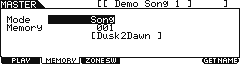
Here you can see how they are directly associated (linked) with a “MODE”: Voice, Performance, Song or Pattern; and a specific “MEMORY” location.
Master number 008 is associated with “MODE”: SONG; “MEMORY”:01 [Dusk2Dawn ] which has been named “Demo Song 1”
• Press [F3] ZONE SW (Zone Switch)
Master mode has this second more complex use – with ZONE control. Master mode can be used to control internal sounds, and/or complex configurations where both internal and external sounds are used together, that is, setups where some “Zones” are controlling Internal MOXF6/MOXF8 PARTS or a MOXF6/MOXF8 Voice or Performance while other Zones might be controlling external devices. By the time you reach the level of creating your own Master setups you should have gained a thorough working knowledge of the MOXF6/MOXF8 and its modes. We will state them here so that you can fully understand what is possible and what is impossible from a Master setup. Then we will look at a few possible scenarios. Master mode must be understood through the internal mode which is associated with each Master program.
Rule 1: A Voice is the fundamental playable entity in the MOXF6/MOXF8. The internal Voices are made up of up to eight multi-sampled sounds called “Elements”. Each Voice has a Dual Insertion Effect, a reverb and a chorus processor available. The Dual Insertion Effect can be real-time controlled via MIDI controllers and has an intricate relationship to the individual Elements of the Voice. The Dual Insertion Effect is an important component – and is often the “personality” of the Voice. A Voice occupies a single MIDI channel and in Voice mode, significantly, only one Voice can be recalled at a time. There are 1156 Preset Voices in 9 banks of 128. There are 384 User Voices in 3 banks. There are 128 Normal General MIDI Voices and a GM Drum Kit; 72 Preset Drum Kits; and 32 User Drum Kits. When you associate a MASTER with VOICE mode, you will be able to play just one VOICE from the internal MOXF memory (Voice mode rules will apply). Even if you activate the ZONE SWITCH, only one Zone will be able to access an internal sound – because in VOICE mode only one Voice can be recalled at a time.
Rule 2: A Performance is a combination of up to four Voices. Each Performance has a reverb, a chorus effect processor (System Effects) and each of the four assigned Voices can recall their own Dual Insertion Effects from Voice mode (including the real-time Controller assignments). All four Voices can recall their full complement of arpeggios, as well, because the MOXF features up to four simultaneous arpeggios. It is important to realize that Performances are made up of sounds found in Voice mode. It places up to four of them into what are called “PARTS”. Through these, PARTS, you can edit the sound of a Voice in a Performance without changing the original Voice data. This is accomplished by applying “offsets” to the original data. All Voices in a Performance occupy the same basic MIDI channel and only one Performance can be recalled at a time. There are 256 USER Performances in 2 Banks of 128. In fact, all the Performances are USER. A Performance can be copied into a Song and/or Pattern, as necessary. This actually places the PARTS (up to 4) in a MIX with each one set to the same Basic Receive Channel. A Performance can be recorded directly to either a SONG or PATTERN via the new innovative DIRECT PERFORMANCE RECORD feature. When you associate a MASTER with PERFORMANCE mode, you will be able to play just one (Performance mode rules will apply). Even if you activate the ZONE SWITCH, only one Zone will be able to access an internal Performance – because in PERFORMANCE mode only one PERFORMANCE can be recalled at a time. All four PARTS of the PERFORMANCE will be addressed together by a single ZONE.
Rule 3: Then there are the SEQUENCER MODES: Song and Pattern. These have multi-part setups (called MIXING) to hold up to 16 PARTS, typically used when playing back from the sequencer. When you enter a Song or Pattern you can play on one MIDI channel at a time (unless you use a MASTER Zone setup – at which point you can play on up to 4 MIDI channel simultaneously). Several PARTS, however, can be assigned to the same MIDI channel, as necessary to accomplish very complex setups. Thus it is possible to transmit from a single channel yet play multiple VOICES (PARTS). But typically a SONG MIXING and/or PATTERN MIXING program is used to place 16 different sounds on 16 different MIDI channels for play from a sequencer. You can, as mentioned, use the Master Mode ZONE function to actually play on 4 separate MIDI channels simultaneously. That is how powerful the combination of MIXING and MASTER mode can be… as we will see. When you associate a MASTER with a SONG MIXING or PATTERN MIXING setup – the Masters can be routed internally and/or externally as necessary in any number of combinations totaling four Zones. Therefore you can use this to address multiple internal PARTS on discreet MIDI channels (which is not possible in Voice or Performance mode).
Rule 4: 128 MASTER Control setups can be created with a MOXF6/MOXF8 Voice, Performance, Song or Pattern MEMORY location associated (memorized) with it. You have the option of activating the ZONE switch with any of them – which adds communication to both internal and external sounds to create your own Master setups. You can have up to 4 Zones. The MOXF6/MOXF8 can transmit to itself and OUT via MIDI on up to 4 Zones. Zones can address internal sounds and/or external sounds.
To understand rule 4 please take your time with this article. We have already seen how MASTER setups can be used to simply recall a Voice, a Performance, a Song or a Pattern. Now, we need to understand how a MASTER can work as a “multi-zoned” controller setup, controlling both internal and external tone modules. The architecture of the MOXF6/MOXF8 is extremely flexible.
NOTE: Your mileage will vary depending on the external MIDI module you may be using. Please refer to the Owner’s Manuals of your external gear for Bank Select and Program Change numbers. Also find out what information they are capable of receiving in this fashion. Some modules require you store the Volume and Pan information locally in their own setup, which you recall. Some modules can receive Volume and Pan commands directly. Additionally, you can control parameters on each ZONE ‘live’ from within a Master program.
When a Master Zone Switched Setup is recalled you can have it send a Bank Select and Program Change both to the internal tone generator and OUT via MIDI or, if you wish, to one or the other, as is necessary to setup your rig. The key thing to know is that you can control up to 4 individual ZONES. That said, you might find some unique uses for the Master setups as you get to know them better.
Learning About Bank Select and Program Change information
Although you do not necessarily need to use MSB and LSB Bank Select commands to “associate” a MASTER program with an internal sound, we will learn about these here so that you can see how they can be used to add flexibility. This is the type of information you will need to find about for any of your external MIDI modules, keyboards, etc. Bank Select messages are actually MIDI Control Change messages. MSB (Most Significant Byte) is Control Change message 000, and LSB (Least Significant Byte) is Control Change message 032. In spite of the name, both are (significant) important. They are used together to allow MIDI devices to have 128 x 128 banks (That’s 16,384 banks for you math majors). Not that you will need all of these but they are there for you if you need that many banks. Each will have 128 places, 001-128, to store program data.
The Bank Select messages for the Yamaha Motif and MOX series are shown below (as an example of how these types of messages can be used to selected data on your external devices).
Bank _ MSB ___ LSB____PC range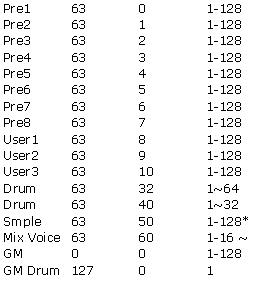
~ (63/60) A Mix Voice can be recalled if you are within the Song or Pattern Mix for which it was created … There are 16 per Song or Pattern but a maximum of 256 MIX VOICES total.
* (63/50) A Sample Voice is found in the Motif-series only.
MOXF6/MOXF8 Performances can be recalled via the same type of Bank Select messages. You can use a Performance only when a Performance Memory location is associated with the Master setup.
Bank ______ MSB _____LSB ___ PC range
Performance__ 063 ______ 064 ______ 1-128
I will reiterate this important point – you do not have to use MSB/LSB number to associate an internal program: Voice, Performance with a MASTER. If, for example, you want a MASTER to recall the Organ Voice: You could simply associate the MASTER with the VOICE without activating the ZONE Switch and without using MSB/LSB numbers. But, so we can learn about all of this: let’s see how you could use the MSB/LSB screen to address external and/or internal sounds.
Initialize a MASTER location by pressing the [JOB] button followed by [F1] INIT.
Press [ENTER] to execute. This creates an “Initialized Master”
Press [MASTER] to view the main MASTER mode screen
Make sure the ZONE Switch is set to ON:
• From the main MASTER screen
• Press [F2] MEMORY.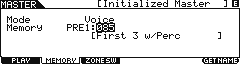 • Memorize MODE = VOICE
• Memorize MODE = VOICE
• Set MEMORY = PRE 1: 085(F05) First 3 w/Perc
• Press [F3] ZONE SW
• Set ZONE SWITCH = ON
• Set the ZoneKnob parameter = ON
• Press [EDIT]
• Press Track [1]
This will select ZONE 1 for editing…
Press [F1] TRANS to view the Transmit screen where you can set the ZONE to ON
Press [F2] NOTE
Press [F3] TX SW (Transmit Switch) – Here set the Master to transmit Bank Select/Program Change to the INT and or EXT device:
Bank Select (TG) = ON and set the Program Change (TG) = ON
Press [F4] PRESET – Here you can set the MSB/LSB numbers and select the Program.
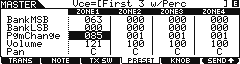 The Tone Wheel organ sound: “First 3 w/Perc” located in PRESET 1, position 085(F05), translates to MSB = 063/ LSB = 000 (to select Preset 1) and PC 085.
The Tone Wheel organ sound: “First 3 w/Perc” located in PRESET 1, position 085(F05), translates to MSB = 063/ LSB = 000 (to select Preset 1) and PC 085.
Notice that when you activate the MASTER mode the Voice, Performance, Song, or Pattern mode LED is also illuminated signifying that you are actually in that mode… Its rules will apply! Don’t fight this – this is a rule.
* To recall an entire Performance you would have to associate the MASTER with PERFORMANCE mode and then send MSB = 063/ LSB = 064 followed by the Program Change number to recall the desired Performance.
* You cannot use Bank Select commands to address a single Voice within a Performance. Nor can you switch from Performance Mode to Voice Mode or vice versa with these types of commands. If you select the MASTER to associate with a VOICE you can select a VOICE. If you associate the MASTER with a PERFORMANCE you can select a PERFORMANCE.
* A Performance must be recalled as a unit. The reason should be obvious but let’s state it again anyway: A Performance addresses all of its component PARTS (Voices) on the same (Basic) MIDI channel and only one Performance can be recalled at a time. There would be no way to recall with a Program Change different Voices within the PERFORMANCE – it is a unit.
When Zone is ON and the associated Memory mode is “VOICE”, you will be able to address one internal Voice via the Zones. The other three Zones are available for external communication, only. Technically speaking, you are in Voice mode. Voice mode rules apply: i.e., In Voice mode only one internal Voice can be recalled at a time.
When a Master Zone is associated with a “Performance” mode Memory, you will be able to address up to 4 internal Voices via a single Zone (i.e., one internal Performance). The other three Zones at that point will be available for external communication, only. Depending on how you have configured your Performance, you can have complex split/layers. Technically speaking, you are in Performance mode. Performance mode rules apply. In Performance mode only one Performance can be recalled at a time.
COOL FEATURE:
When a Zone is associated with a “Song” mode Mix or a “Pattern” mode Mix, however, you will be able to address up to 4 separate MIDI channels, simultaneously and you can transmit to any combination of internal and/or external ZONES. This is because these are MULTI-TIMBRAL/MULTI-MIDI Channel modes. This can be very flexible depending on how you have configured your MIX. Now you can address individually four separate PARTS of a MIX. That said, if you have copied a Performance into the MIX of your Song or Pattern, it can have multiple PARTS assigned to the same MIDI channel. Then you can still address the MOXF6/MOXF8 internally with the other available Zones. Go crazy. But know the rules!
COOL “NEW” FEATURE:
When the ZONE SWITCH is ON and you are associated with a SONG setup, press the [PERFORMANCE CONTROL] button to activate the MASTER MODE ZONE MUTE function. This will allow you to use buttons [1]. [2], [3] and [4] to MUTE and UNMUTE Internal ZONES; While buttons [9], [10], [11] and [12] will MUTE and UNMUTE External ZONES. This works by activating and deactivating MIDI Transmit to these ZONES so no polyphony is used in the receiving tone engine.
Combining internal and external:
–Tips and Tricks—
The Basic Receive Channel and the Keyboard Transmit Channel are global for when the MOXF6/MOXF8 is in Voice or Performance mode. When you are in a multi-timbral SONG/PATTERN MIX your transmit channel will be determined by the track you select. However, when in MASTER Mode your transmit channel will depend on what Zones are active in the current Master program.
• Press [UTILITY]
• Press [F6] MIDI
• Press [SF1] CH
The MIDI channel parameters (Basic Receive Channel and Keyboard Transmit Channel) apply to VOICE and PERFORMANCE mode only.
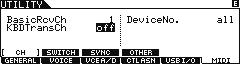 • Set the KBD Transmit Channel = OFF
• Set the KBD Transmit Channel = OFF
• Set the Basic Receive Channel = 1
• Press [STORE]
This will write the changes in the UTILITY mode settings to FLASH ROM. Setting the Keyboard Transmit Channel OFF is typical when you are going to use the MOXF6/MOXF8 as a MASTER Mode MIDI CONTROLLER in a large setup. All of your settings will be determined by your MASTER configurations. Setting the MIDI channel transmit to OFF will mean that you will play only the internal MOXF6/MOXF8 sounds when you are in [VOICE] mode or [PERFORMANCE] mode, however, when you activate the MASTER MODE you can be transmitting on the MIDI channels as defined by the current Master settings.
This is a useful when you want to break the fulltime MIDI connection between the MOXF6/MOXF8 and your external rig. When you recall a MASTER that is associated with either Voice or Performance mode (without the ZONE SWITCH active) you will communicate with the internal Voice and Performance as normal. If you activate the Zone Switch for a MASTER with a Voice or Performance Memory associated, as we’ll see, it then will receive according to the Basic Receive Channel selected in [UTILITY] mode. You will address any external modules only when you activate the MASTER Zone control function – giving you complete control over MIDI transmit via your MASTER setups. When a MASTER ZONE setup is associated with a Song or Pattern MIX you can address the MIX on four independent channels via the four ZONES.
Let’s create a MASTER program. First lets associate it with an internal MODE and MEMORY location:
• Recall [MASTER] and Initialize MASTER 001. Press [JOB]/ [F1] INIT and check the ALL box. Press [ENTER]/ [YES] to execute.
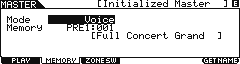 • From the main MASTER 001 screen press [F2] MEMORY. To associate this memory location select “VOICE” as the MODE, and “PRE1: 001(A01): Full Concert Grand” as the MEMORY.
• From the main MASTER 001 screen press [F2] MEMORY. To associate this memory location select “VOICE” as the MODE, and “PRE1: 001(A01): Full Concert Grand” as the MEMORY.
• Press [F3] SWITCH (Set the ZONE SWITCH = ON)
• Press [F6] GET NAME (if you wish to capture the name of the associated program). Handy.
• Press [STORE] / [ENTER] / [YES] to store this Master setup to location 001 (A01).
This is how a Master is associated with a particular Program location. You have 4 different Mode choices, as we have been speaking about: Voice, Performance, Pattern or Song. Each MASTER will always be associated with one of these 4 Modes. Just thought I’d mention it again as now you can see where this takes place (screen above). Now let’s use the knowledge of MASTER mode to get creative – a real world application:
Scenario 1: On the opening number of the evening you need to start with a single Voice, a solo MOXF6/MOXF8 acoustic piano, (Full Concert Grand). Later you will need the MOXF6/MOXF8 piano Voice layered with an external MIDI module set to a string-pad sound.
There are a several ways to accomplish this. We will use the Master 001 that we just stored to connect to the complex setup. This example will give some idea of the flexibility of the MASTER mode when used as a Zone Controller.
• We are already associated with the VOICE mode Memory location “PRE1: 001 Full Concert Grand”. We will activate the ZONE parameters to recall both the internal piano sound and the external string sound.
• The ZoneSwitch = ON.
• Set the ZoneKnob= ON
• Now we will assign the Zones to select the sounds. This will entail going to MASTER- EDIT.
• Press [EDIT]
• Press Track [1]-[4] for Zone parameters.
Like other MOXF6/MOXF8 modes there are two levels of editing here: the COMMON EDIT level and the individual ZONE EDIT level. The [COMMON] button selects the upper level that affects all Zones ([F1] NAME). The Track Select buttons [1]-[4] will select editing of the individual Zones 1-4.
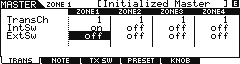 • Activate Zone 1.
• Activate Zone 1.
• Press [F1] TRANS (transmit). Set the transmit channel to communicate with the internal MOXF6/MOXF8 Tone Generator, Channel 1.
• INT SWITCH = ON
• EXT SWITCH = OFF
• Press [F2] NOTE and make any Octave, Transpose or Note Limits, if you need them.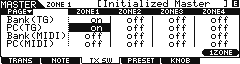 • Press [F3] TX SW (Transmit Switch). Here you use the UP/DOWN Cursor to view a list of functions
• Press [F3] TX SW (Transmit Switch). Here you use the UP/DOWN Cursor to view a list of functions
• Activate both Internal Bank Select “BANK(TG)” = ON and Internal Program Change “PC(TG)” = ON for ZONE 1.
This will enable us to send a Bank Select/Program Change to the internal MOXF6/MOXF8 tone generator when the MASTER is recalled. Nothing is sent right now, the actual value is sent when you recall the MASTER or you activate the SEND command (more on this later). You will see the change when you STORE this MASTER setup.
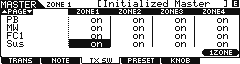 • Press DOWN Cursor to view a list of CONTROLS – you will see switches for your various controllers per Zone. In the upper left corner just below the MODE, you can see the PAGE UP/DOWN indicator – denoting that more parameters exist both above and below the currently shown items. Here is where you can activate and deactivate specific Controllers for this particular ZONE. Often you want to use the MW or Sustain Pedal on one ZONE but have it not affect another. This is where you make that happen, per ZONE.
• Press DOWN Cursor to view a list of CONTROLS – you will see switches for your various controllers per Zone. In the upper left corner just below the MODE, you can see the PAGE UP/DOWN indicator – denoting that more parameters exist both above and below the currently shown items. Here is where you can activate and deactivate specific Controllers for this particular ZONE. Often you want to use the MW or Sustain Pedal on one ZONE but have it not affect another. This is where you make that happen, per ZONE.
• Press [F4] PRESET. Here you can set the Bank Select and Program Change values for the MOXF6/MOXF8 tone generator. Set this to: PRESET 1; Voice 001(A01)
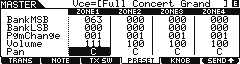 • “Bank MSB” = 063
• “Bank MSB” = 063
• “Bank LSB” = 000
• “Pgm Change” = 001 (Full Concert Grand)
• Set “Volume”, as required
• Set “Pan”, as required
Now let’s setup the external sound.
• Press [F1] TRANS (transmit) and set parameters for ZONE 2. Press Track Select [2] or cursor right. Set the transmit channel to communicate with your external module. This can also be set to MIDI channel 1, as it will not interfere with the internal setup – this zone will be setup for external use only. (Select any channel, as necessary for your external module).
• INT SWITCH = OFF (this is why it doesn’t interfere with internal sounds, each Zone has an independent destination in this case)
• EXT SWITCH = ON
• Press [F2] NOTE and make any Octave, Transpose or Note Limits, if you need them.
• Press [F3] TX SWITCH (Transmit Switch). Activate both Ext Bank Select = ON / Ext Prog Change = ON for ZONE 2. This will set up the Bank Select and Program Change messages we will send. Make sure your external module is set to receive these messages.
• Press [F4] PRESET. Here you can set the Bank Select and Program Change values for your external module. Refer to the documentation of your external device to find the MSB/LSB and PC numbers. Check to see if your external module will receive Volume and Pan information in this manner. With some devices you will have to store that information in the external devices setup. You also need to decide whether to use your external module in its single or multi-timbral mode.
• You can change the NAME of the MASTER if you prefer. [COMMON] > [F1] NAME
• [STORE] your MASTER setup. [ENTER]/[YES].
When setting up the MASTER location, we “associated” it with VOICE mode. In our example we associated the Voice “Full Concert Grand” as that single Voice. We also used the MASTER Zone’s MSB/LSB function to point to the “Full Concert Grand” sound, internally, and the String-pad sound, externally. When this [MASTER] program is recalled, the Full Concert Grand/External layer sound will play. To play just the “Full Concert Grand” simply press the [VOICE] mode button – this will exit MASTER mode and recall the Full Concert Grand piano sound in VOICE mode. To play the internal/external layer, press the MASTER button. This will return you to your Internal/External layered program.
This works because when you exit the MASTER mode by pressing the [VOICE] button, it recalls the MODE and MEMORY associated with the Master MEMORY. When you return to [MASTER] mode the BANK SELECT and PROGRAM CHANGE information you set will be sent to the internal Tone Generator and the Master will also send commands to the external Zone. When returning to VOICE mode you are not transmitting OUT via MIDI (MIDI Transmit OUT parameter, which effects Voice mode, is set to OFF, remember?) so that the Full Concert Grand Voice is played without transmitting out via MIDI. Cool!
This tip will work anytime your principal sound, in this case a MOXF6/MOXF8 Voice, and your Zone controlled sound is also a MOXF6/MOXF8 Voice. It will work if your associated sound is a Performance and your Zone controlled sound is also a MOXF6/MOXF8 Performance. In other words, you cannot use this trick to switch from an associated Voice to a Zone-selected Performance (or vice versa) with this power tip. This should not present a problem since a Performance can be made that contain any single Voice you need, if necessary. In fact, the sounds that are active when a MOXF6/MOXF8 Performance is recalled are programmable. For example, the Volume slider position is stored in a Performance; therefore a Performance that normally contains a Piano layered with strings could be recalled with the Volume of the strings stored at zero. You can fade them in or out, as you need, with a CS (control slider).
Summary:
A Master setup can be activated (associated) with a single MOXF6/MOXF8 Voice, or a single MOXF6/MOXF8 Performance. Basically, a MASTER memorizes the MOXF6/MOXF8 MODE and the selection (Voice or Performance). If the Zone Switch is active, a MASTER can additionally include all the setup parameters for communication, internally to the memorized mode, and externally to your connected MIDI modules. Yes, you could attempt to create a setting where you were simultaneously attempting to communicate with the MOXF6/MOXF8 TG via 4 different channels while in association with a Voice or Performance. Nothing in the parameter page prevents you from setting this up…however you would be deluding yourself. It ain’t gonna happen! Although you can make these settings, they will be illogical and ignored. By definition, Rules 1 and 2, the MOXF6/MOXF8 Voices and Performances occupy a single MIDI channel and only one can be active at a time. If you wish to address four MOXF6/MOXF8 Voices simultaneously, then you need to create a MOXF6/MOXF8 Performance. (Again, by definition, this is what a Performance is). If you want to address the MOXF6/MOXF8 on four separate MIDI channels via four discreet Zones you would have to associate the MASTER with a SONG or a PATTERN MIX and setup a 4-ZONE program. Then you can address multiple PARTS of the MIX, independently. In fact, you can address the internal MOXF6/MOXF8 on as many as 8 Zones.
KNOBS and Zones
In a MASTER you can set up how the Knobs behave per Master setup. You can select either to set the ZoneKnob = ON which will mean the top four Knobs act as PAN Controls, and the bottom four Knobs act as Volume Controls per ZONE. If, however, you set the ZoneKnob = OFF then you can select which row of Knob Control functions will be lit and active for your Master Program.
If your Master program is associated with an internal VOICE you can select between TONE 1 (row 1), TONE 2 (row 2), and TONE 3 (row 3). What this refers to is how the first four KNOBS are set when the MASTER setup is recalled. Using the second KNOB CONTROL button you can select EQ (row 1), EFFECT (row 2), and ARP (row 3).
If you select TONE 1 for Knobs 1-4, for example, the LED at the top of the Knob Control Function will illuminate and you will have access to:
• Knob1 = Cutoff
• Knob2 = Resonance
• Knob3 = FEG Depth
• Knob4 = Portamento
If you select TONE 2 then the four knobs will be:
• Knob1 = Attack
• Knob2 = Decay
• Knob3 = Sustain
• Knob4 = Release
If you select TONE 3 then the four knobs will be:
• Knob1 = Volume
• Knob2 = Pan
• Knob3 = Assign 1
• Knob4 = Assign 2
The second set of four knobs control EQ:
• Knob1 = EQ LOW (gain)
• Knob2 = EQ MID Frequency
• Knob3 = EQ MID (gain)
• Knob4 = EQ HI (gain)
The second row of the second set of knobs control EFFECT Select/Send:
• Knob1 = EFFECT (Chorus Preset)
• Knob2 = EFFECT (Chorus Send amount)
• Knob3 = EFFECT (Reverb Preset)
• Knob4 = EFFECT (Reverb Send amount)
The third row of the second set of knobs control ARP PLAY FX
• Knob1 = Gate time
• Knob2 = Octave Range
• Knob3 = Unit Multiply
• Knob4 = Tempo
If your MASTER program is a “Zoned” setup you may want to select “ZoneKnob = ON”. This will make the settings you make per each Zone, active. Use Track buttons [1]-[4] to view individual Zone parameters.
The default assignment when you select ZONE is for PAN (10) for the top row of KNOBS and Volume (7) for the second row of KNOBS.
You can set the KNOBS per Zone to any MIDI control change message between 1-95 (except 32), per MASTER setup.
A feature found in the MOXF for the KNOB Control area for VOICE mode, PERFORMANCE mode, and SONG/PATTERN MIXING modes:
Press both KNOB Control Function buttons simultaneously – all LEDs will light and the KNOBS now control Element Output LEVELS for the Elements 1-8 (Voice), or PAN and VOLUMES the for Parts (PERF/SONG/PATTERN), in a side-by-side arrangement – making it convenient to control these functions when multiple Elements and/or Parts are being accessed by the Program.
There is a difference between the Element VOLUME assignment of the KNOBS, as when you are in [VOICE] mode, and when the ZONE assignment is set to control VOLUME. In VOICE mode the KNOB assignment can be controlling the internal Voice’s Element Volumes 1-8. If you are in a MASTER program and set the ZONE SWITCH = ON, then the KNOBS will be controlling the Volume of the entire Voice assigned to that ZONE (not the individual Elements as in Voice mode).
If you wish to still have access to the individual Element VOLUME assignments: set the “ZoneKnob = OFF”. Let’s take a look at how this works:
In the MASTER 008 it is associated with a SONG: 01. If you turn the ZONE SWITCH = ON (Lets do so):
Press [F3] SWITCH
Set the ZONE SWITCH = ON
Set the ZONE KNOB = ON
Check it out:
Notice that “Int Switch” is active for the first three Zones – by using this MASTER setup to recall the “Dusk2Dawn” Song you can actually select 3 different PARTS and play them ‘live’ on top.
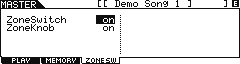 If you turn the ZONE SWITCH = ON, an additional set of MASTER mode settings will take over. There are actually 3 ZONES active allowing you to play three sounds Note Limited across the keyboard, simultaneously. In order to edit and view the MASTER mode settings:
If you turn the ZONE SWITCH = ON, an additional set of MASTER mode settings will take over. There are actually 3 ZONES active allowing you to play three sounds Note Limited across the keyboard, simultaneously. In order to edit and view the MASTER mode settings:
Press [EDIT]
Press a numbered button [1] – [4] to select a ZONE Edit view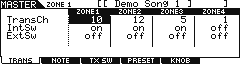 Press [F1] TRANS – here you can view the Transmit Channel for each of the 4 Zones and you can activate the ZONE SWITCH per ZONE… either INTERNAL or EXTERNAL transmit.
Press [F1] TRANS – here you can view the Transmit Channel for each of the 4 Zones and you can activate the ZONE SWITCH per ZONE… either INTERNAL or EXTERNAL transmit.
Here you can see you are transmitting on Channels 10, 12 and 5 to the “internal” Tone Generator. Zone 4 the INT SW and EXT SW are OFF. As you can see MIDI channel 10, 12 and 5 are active, internal Zones. Letting you play a Drum kit, Synth Bass (left-hand), and a Synth Comping (right-hand) on the keyboard. If you simply recall the Song (from Song Mode) you could only play one PART at a time. Master mode is giving the ability to address multiple Parts, on separate MIDI channels via the Zone setup. These Parts are NOTE LIMITED and OCTAVE shifted by the Master Zone setup.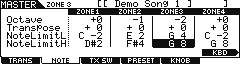 Press [F2] NOTE – here you can view the NOTE LIMITs and the Transpose settings for each ZONE.
Press [F2] NOTE – here you can view the NOTE LIMITs and the Transpose settings for each ZONE.
Designing your own setups
How complex can these setups get? This is unknown. If you have a need, you’ll figure it out, necessity being the mother of invention. The thing is; if you understand the fundamental rules, you will know the difference between what is and what is not possible. For example, if you play in a live scenario, you may need to play more than one keyboard at some time during the madness of an evening’s set. Can you recall a Master setup on the MOXF6/MOXF8 that sends setup data to your other devices and play an internal/external combination when you are playing on the MOXF6/MOXF8’s keybed and play a different sound from the MOXF6/MOXF8 when you move to a second external keybed? Well, yes, that is possible. If you have a Master Zone setup that is associated with a MIXING program, you can certainly play a Zone setup with as many as four internal/external sounds and still access the MOXF6/MOXF8 sound set, independently, via the MIDI IN jack. Because the MOXF6/MOXF8 is multi-timbral and capable of receiving on multiple MIDI channels when in a SONG or PATTERN MIX, you will be able to control a PART or PARTS of that MIX via MIDI IN. Imagine that your second keyboard when set to transmit on MIDI channel #16 communicates with PART 16 of the MOXF6/MOXF8’s MIX. At the same time you can independently be transmitting via a ZONE MASTER to 4 separate PARTS when you play the MOXF6/MOXF8’s keyboard (let’s say on channels 1-4). If you send Program Changes from your external keyboard on any unused MIDI channel (5-16) you can select and change the sounds in the MOXF6/MOXF8’s MIX remotely. If that external keyboard can send Bank Select and Program Changes you can select VOICES from the entire MOXF6/MOXF8 palette.
No one article can outline all the possibilities. But if you understand MIDI and you understand how the MOXF6/MOXF8 behaves in response to your MIDI settings you will be able to design some pretty complex but thoroughly useful setups. This article can only hope to get you started.
You cannot, however, slave MASTER mode. You can when using an external controller to control the MOXF6/MOXF8’s Voice mode, Performance mode, Song Mixing mode or Pattern Mixing mode. In other words, your external controller can address the MOXF6/MOXF8 in these modes… but there are no commands that you can send in via MIDI to manipulate Master mode… it is after all, MASTER mode.
Storage issues
Your MASTER setups will be saved as part of an “ALL” data FILE type (.X6A). Master setups will remain in memory after power down but will be cleared if you perform a Factory Reset or you load in another ALL data file (.X6A). Backup all data by saving an “ALL” file type to an optional USB drive. The data that they “point” to must be returned to its appropriate place, i.e., Voice data, Performance data, Song/Pattern. If you change or replace any of the target data, then the MASTER setups will be altered. The MASTER actually stores ‘pointers’, not the actual data. So a MASTER setup may be there but the song, pattern or sound it is referencing may not. For example, if your MASTER setup targets a USER bank Voice, if you do not have that USER Voice in the proper location, the data for the MASTER will be incorrect. It will simply ‘target’ the Voice in that location. If the MASTER is associated with a SONG MEMORY location and the song data is not loaded into that location, the MASTER will point to the location but the data will not be there. For this reason Master’s cannot logically be loaded individually – they depend on all the components being in the proper places, because all a Master is, is a collection of pointers. To restore your MASTER setups you would need to restore ALL data. It is simply a matter of logic.
Keep Reading
© 2025 Yamaha Corporation of America and Yamaha Corporation. All rights reserved. Terms of Use | Privacy Policy | Contact Us