GETTING STARTED
There are 128 PERFORMANCES. Each PERFORMANCE is made up of 16 different instruments, called VOICES. Two of the VOICES (those in PARTs 1 and 2) are accessible for real time play from the keyboard, while PARTS 3-16 can be accessed as necessary. When you hear that the MX has 16-PART Multi-timbral tone generator – this is what is meant. PART 1 (Single), PART 2 can be engaged as either the LAYER Part or the SPLIT Part, and PART 10 is your drummer or Rhythm Pattern PART. When the PERFORMANCE NUMBER [SELECT] button is lit you can select any of the 128 stored User Performance setups using the DATA WHEEL or the [INC]/[DEC] buttons. Each PERFORMANCE can be a SINGLE, a LAYER, or a SPLIT program. Additionally, when the RHYTHM PART is activated – the VOICE (usually a drum kit) in PART 10 is engaged.
If the [LAYER] button is illuminated the program you have recalled will trigger PART 1 and PART 2 sounds simultaneously. If the [SPLIT] button is illuminated you have a split point (typically C3 or C4) where the two PART’s sounds are divided on the keyboard: PART 1 in your right hand and PART 2 in your left hand. If neither of these two buttons is lit, you have selected a Program that is a SINGLE Voice. Easy enough!
Many of the Programs will automatically activate the [ARP] light and/or the [RHYTHM PATTERN] function. Typically, pressing a key on the keyboard will automatically and simultaneously start both the ARPs and/or the Rhythm Pattern assigned to this PERFORMANCE. This is programmable on a per program basis.
PART 1 is always the first sound in a program, while PART 2 is always the Layered sound in a LAYER program, and PART 2 is always the Split sound in a SPLIT program. PART 10 is always the Rhythm Pattern sound in a PERFORMANCE containing a Rhythm Pattern. This makes it extremely easy to find what Voice or what Drum Kit is sounding. A close look at the decal under the screen you can see this is indicated. PART 1 is indicated with a solid red bar, while PART 2 is indicated with an open clear bar, and PART 10 is indicated as the Rhythm Pattern. When you look closely at the LAYER button you will see the same solid red bar over the open clear bar – indicating that PART 1 is layered over PART 2. When you look closely at the SPLIT button you will see the solid red bar on the right side the clear open bar on the left – indicating how the PART 1 sound is in the right hand side of the split point while the PART 2 sound is going to the bass side:
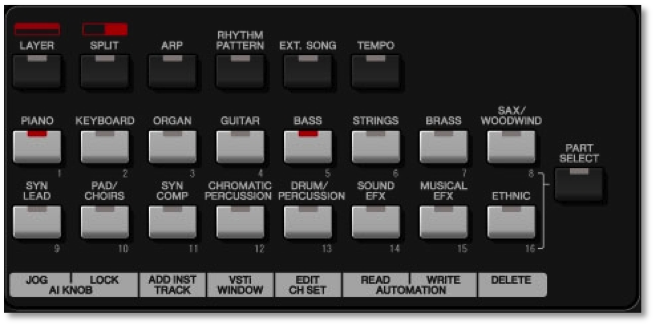 To access any PART number, 1-16, directly:
To access any PART number, 1-16, directly:
Press [PART SELECT] – it lights
Press the numbered button [1]-[16] to select that PART to sound.
Notice the color coding of the PARTS on the front panel – it tells this same store with the RED and OPEN bars. The RED bar on top and the OPEN bar underneath – indicate a LAYER. The RED bar on the right and the OPEN bar to the left – indicate the location of the SPLIT Performance PARTS. You will also see these RED and OPEN bar icons on the UP/DOWN CURSOR arrows to indicate which PART you are set to edit or change.
Summary: Each PERFORMANCE recalls 16 VOICES – one in each of the 16 PARTS. You can typically play one of the SINGLE, or LAYER Parts 1 and 2, or SPLIT Parts 1 or 2. The Rhythm Pattern always accesses the VOICE assigned to PART 10. When the [PART SELECT] button is lit, instead of reading what is written above the 16 white buttons read the number underneath – these are your 16 PARTS.
Notice when [PART SELECT] is NOT lit, you read what is written above the buttons – the CATEGORY of the VOICES. This is very important to see and understand. We’ll take it a step at a time. We mentioned initially there are 128 PERFORMANCES – each PERFORMANCE has 16 sounds.
PLAY THE PERFORMANCES: (very important) DIRECT SELECT feature
With version 1.01(and later) a “Performance Direct Select” feature was added. This allows you to use the buttons [1]-[16] to select PERFORMANCES. While in normal PERFORMANCE SELECT mode (that is, the [SELECT] button is lit); Hold [SHIFT] + [1] to place the MX in the new “Performance Direct Select” mode. The screen will read “Perf Direct Select”. Use [SHIFT] + [INC/YES] to advance from GROUP A (1-16) to GROUP B (17-32), and so on… GROUP C (33-48), GROUP D (49-64), GROUP E (65-80), GROUP F (81-96), GROUP G (97-112), and GROUP H (113-128).
Press the [SELECT] button, directly under the “PERFORMANCE NUMBER” screen; recall program 001. When [SELECT] is lit you can view the name of the PERFORMANCE, when you press it again to extinguish the light, you can access the VOICES assigned to this PERFORMANCE. The first program PERFORMANCE, 001, is called “MX Category” and will serve as the default Program. It contains the Yamaha CFIIIS acoustic piano Voice: “CONCERT GRAND” in PART 1
Press [SELECT] to extinguish the LED and view the VOICES assigned to this PERFORMANCE:
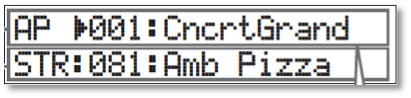 MX Category (Performance Number 001) is the best place to start if you want to go through individual VOICE programs of the MX. It is a SINGLE program, meaning it has just one VOICE assigned to it. In this case the aforementioned main Piano Voice.
MX Category (Performance Number 001) is the best place to start if you want to go through individual VOICE programs of the MX. It is a SINGLE program, meaning it has just one VOICE assigned to it. In this case the aforementioned main Piano Voice.
INHERITING EFFECTS FROM PREVIOUS PERFORMANCES:
A frequently asked question concerns the fact that you can inherit some Effects and settings if you decide to change a VOICE within a PERFORMANCE. This is true. And is not difficult to understand when you look at it from the viewpoint of each “PART” in the sixteen PART multi-timbral tone engine is very much like a CHANNEL on a mixer. Consider a situation where sixteen musicians are plugged into a 16 channel mixer, the PART parameters belong to the “mixer”. So there is a Pan setting, a Volume setting, a send to the Chorus and the Reverb processors, the Dry Level setting, the Arp ON/OFF Switch and Insert ON/OFF Switch for each PART. These are independent of the VOICE selected for that PART.
Therefore, if you set the PAN to hard LEFT, and substitute (select) a new VOICE for that PART, yes, it will inherit the hard LEFT pan position. And when you think about it, of course, it does. If you fade the mixer Volume to zero on a channel, changing the Voice assigned to that channel does nothing to change the Volume. The mixer volume is zero, so changing the PART from a Flute to a Saxophone does nothing to help you hear it.
If you want to build a new PERFORMANCE – we highly recommend you start with the QUICK RESET.
QUICK RESET = [SHIFT] + [SELECT]
This will reset the mixer and serve as a basic starting point for you to build your own PERFORMANCES!
Lets take a look at the PART parameters:
Call up “MX Category”: Press [SHIFT] + [SELECT] for the QUICK RESET to “MX Category”
Press the [PART SELECT] button
The screen will show you numbers 1-16 and an underscore CURSOR and the lighted number button will indicate that PART 1 is currently selected.
Using the DOWN CURSOR arrow you can now step through the aforementioned PART parameters: Pan, Volume, Chorus Send, Reverb Send, etc., etc.
Use the LEFT/RIGHT CURSOR arrows or lighted number buttons 1-16 to select the PART
Try it!
So if you need to see how the REVERB SEND is for each of your sixteen PARTS, you would use the [PART SELECT] button to view PARTS, the DOWN CURSOR to select REVERB SEND, and the RIGHT CURSOR or numbered buttons to move betwen PARTS.

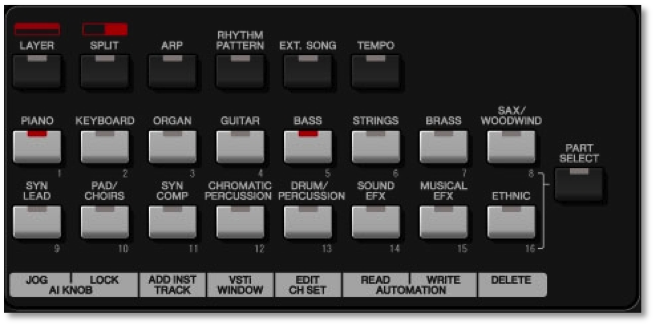 To access any PART number, 1-16, directly:
To access any PART number, 1-16, directly: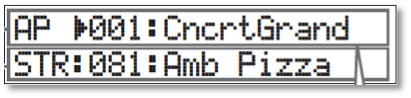 MX Category (Performance Number 001) is the best place to start if you want to go through individual VOICE programs of the MX. It is a SINGLE program, meaning it has just one VOICE assigned to it. In this case the aforementioned main Piano Voice.
MX Category (Performance Number 001) is the best place to start if you want to go through individual VOICE programs of the MX. It is a SINGLE program, meaning it has just one VOICE assigned to it. In this case the aforementioned main Piano Voice.