Mastering MODX: Performance Basics I

Tagged Under
There are well over 2,200 PRESET Performances in the MODX. A “Preset Performance” is burned into permanent Read Only Memory (ROM) at the Yamaha factory. These programs form the backbone of your instrument. You can never lose or destroy a Factory Preset. You can use it as is, or you can customize it in any number of ways. When you go to store your edited version of this program, you should rename it… then, it will be written into the “User” Bank of Performances. (A little like doing “save as” when you save copies of files on your computer). The USER Bank is your own personal work area. You will want to get a USB stick to keep your USER Bank creations as .X8U (User) Files. You can make as many .X8U Files as you need.
In the USER Performance Bank, you can store 640 of your own Performances. These can be edited versions of the Presets; they can be items you’ve ‘imported’ from a Library; User Performances can be loaded from a USB storage device; or they can be creations you’ve made from scratch. A set of 640 User Performances can be ‘saved as’ a Library File. The Library files are then ‘burned” into MODX semi-permanent Flash ROM and become your own ‘Custom Presets’.
There can be eight Libraries resident in your MODX at any one time – each containing as many as 640 Performances. In addition to the 640 Performances themselves each Library can contain 2048 Waveforms, 2048 Live Set slots, 256 Arpeggios, 256 Motion Sequences, 32 User Curves, and 8 Micro Tunings.
So… let’s get started!
The Performance
Let’s begin by painting a clear picture of this entity called a PERFORMANCE. We need to know exactly what makes it tick. A Performance can take on many different looks and can be flexibly configured to meet *your* requirements.
A PERFORMANCE can be made up of as few as one “Part” and as many as sixteen Parts. Each Part can be a complete instrument sound on its own or it can be a building block in creating a big Multi-PART sound. As many as eight PARTS can be placed under simultaneous, real-time, Keyboard Control (KBD CTRL). A Performance can be a 16-PART multi-timbral ensemble (useful for working with a Sequencer or DAW).
A Part is made from either a multi-sampled AWM2 program, or an FM-X synth program. AWM2 is Advanced Wave Memory (second generation) is Yamaha’s proprietary sample playback engine, while FM-X is the latest in a long line of Yamaha’s innovative Frequency Modulation synthesizers (the technology that made the DX7 famous). If you’ve never heard of the DX7, please, look it up! It made synthesizer history.
Each Single Part, AWM2-based, program found in the MODX, is the equivalent of a Motif XF Voice. And a Single Part, FM-X-based sound found in the MODX, is the equivalent of an 8-Operator advanced DX/TX engine. Each slot in a Performance can be addressed as an individually playable program or, as mentioned you can “link” as many as eight of them for simultaneous control by placing them under “KBD CTRL” (Keyboard Control).
Additionally, you have as many as 8 separate Arpeggiators – so you can be playing some PARTs directly and controlling others via an Arpeggiator… in any combination! There are over 10,000 Arpeggio phrases for unlimited inspiration and variation; additionally, you can create your own Arp phrases and store them onboard.
Your Way…
How you configure and use a Performance can vary based on what you need to accomplish. Live players may lean toward setting up for real-time play, while those in the studio may use the engine entirely differently.
You may, as a live performer, never use the Arpeggiators in the traditional way, but with this Motion Control Engine, you may find new uses for a “tempo-aware” clocked energy source. We invite you to “think outside of the box”, the MODX does offer some new features that you may not have encountered before in a synthesizer. An Arpeggio can be used as a rhythmic modifier for influencing some other sound – that is, instead of using the sound of the notes that a phrase generates, you can use the amplitude energy produced by those note events to impact the some other part of the sound – filter resonance, the amount of effect, the pan position, or the loudness of another PART etc., etc., etc.
A Performance can be a solo instrument, it can be a layer of multiple instruments that you are switching between; it can be multiple layers creating a single instrument, it can be a complex multi-layered, key-ranged construction partially under control of arpeggiators. The limits are really necessity and imagination.
A Performance can be used as a collection of individual instrument programs arranged in a specific order for quick access. There is a lot of flexibility and no one-way to work. You will need to decide for yourself what workflow makes the most sense for what you need to accomplish.
The take away here is – that if you thought a Performance was a single playable sound, it can be so much more than that. It could be a collection of instruments you need to get to within a single song. Not all sounds have to be active when a Performance is recalled – you can bring them in when you require.
The sounds can be related in some fashion. You do not always have to change Performances to call up a different instrument sound. You can use the Super Knob to move from Piano to Strings, or from Piano to Strings to Electric Piano, or from Piano/Strings to Electric Piano, to Piano/Electric Piano or any combination. By placing them in the same Performance you can design any combination and get to it quickly and efficiently without ever moving from this one Performance. Say you place the string volume on the MW, (often the MW is not used on piano sounds); you can have the Super Knob morph between acoustic and electric piano sounds, while the string volume is manipulated by the position of the MW.
A Part, a single slot of a Performance, can be copied and used in other Performances. You can “merge” Performances; you can edit the existing data for your own purposes. There is enough on board MODX storage so that you can get very creative!
The Part
You can think about Parts of a Performance in a similar way to how instruments are connected to a mixing console. Each PART of the Performance has a ‘channel strip’ on the built-in digital mixer. That channel strip includes some functions that are unique to the sound assigned to it – Volume, Pan position, 5-bands of EQ, two Insertion Effects*, two “Aux-like” Sends to the System-wide Effects, separate control of the Dry Level, and each PART has its own routing assignment to the USB record Outputs (10 Outputs total – Stereo plus 8 Assignable USB buses).
* Two Insertion Effects – 12 of the MODX PARTS, plus the A/D In, can utilize two Insertion Effects each, at any one time. Parts 1-8, those PARTS available for simultaneous KBD CTRL, will always have access to two Insertion Effects each, but when using PARTs 9-16, you can select any four of them to recall their Dual Insertion Effects at the same time. This should not present a problem when multi-tracking to a DAW, as you can do multiple passes and reallocate the INSERT EFFECTs. With the ability to do PARTs 1-8 on the first pass, and PARTs 9-16 on the second pass, you can reallocate your Insertion Effects to ensure the ultimate flexibility when recording to your favorite DAW software.
Shown below is the main [PERFORMANCE (HOME)] screen of a Single Part (Acoustic Piano) Performance
“CFX Stage”:
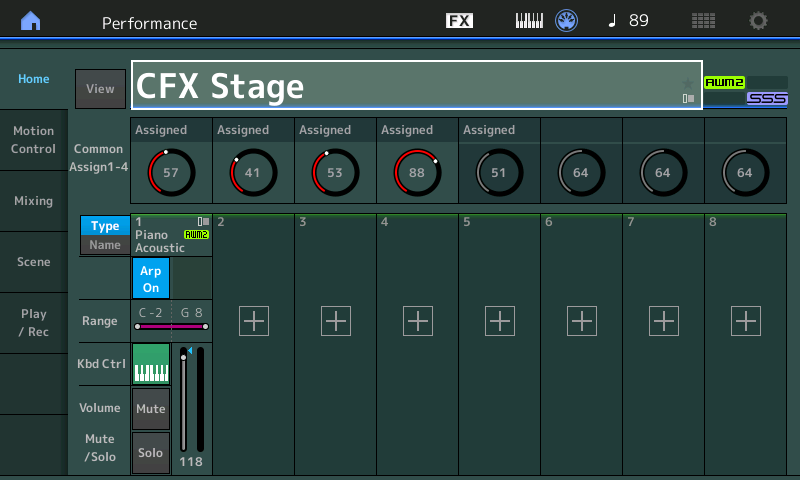
Let’s take a close-up look at this typical single Part Performance.
It is made from AWM2 (sample-based data). It is made up of 8 Elements (Waveforms) to recreate the Yamaha CFX Acoustic Grand Piano:
- Press [EDIT]
- Press [PART SELECT – MUTE/SOLO] and touch PART “1”,
- Press [EXIT]
- Touch “All” along the bottom of the screen to view the Oscillator screen which will show the mapping of the Waveforms. (See below):
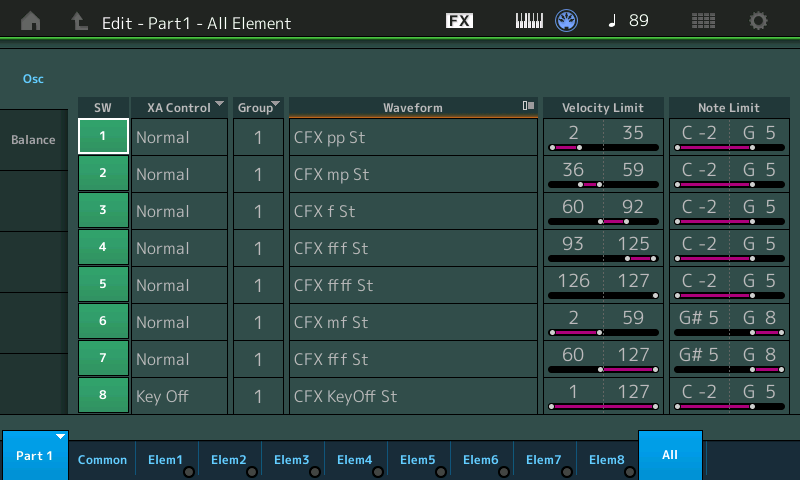
This takes you to a screen (“Osc”) that will show you an overview of the All 8 Elements and their layout – from which you can determine exactly when they will sound. An Element only uses polyphony when its requirements, shown here, are met.
“SW” is the Element Switch (green is active). An Element Switch must be “On” in order to potentially produce sound.
“XA Control” (Expanded Articulation Control) which determines when a particular Element will be called upon to sound; “Normal” means that nothing extraordinary has to occur for this Element to sound… as long as the Velocity Limit Range and the Note Limit Range requirements are met; the “Key Off” articulation means that this Element (8) will only demand polyphony when a key is released or you let go of the Sustain pedal.
“Group” Elements can be set in groups when you wish to have only specific ones respond together (Cycle or Random).
These Elements are set to respond when a Note-on event meets their requirements (Group, XA Control, Velocity Limit, and Note Limit). Each Element can access a Waveform.
“Waveform” is a collection of individual samples. As many as 256 samples can be collected into a single Waveform. You can see which Element is sounding in response to a Key press, by viewing the green activity buttons for “Elem1-Elem8” along the bottom of the screen.
Analysis: There are 5-velocity switches in the main body of the piano, see Elements 1 through 5:
p = very piano (soft)
mp = mezzo piano (medium soft)
f = forte
ff f = triple forte
ff ff – quadruple forte
Elements 6 and 7 form a velocity switch (mf to ff f) but only above G#5 (where there are no felt dampers on an acoustic piano); Notice how they ring out.
“Key-Off Sound” the sound of the dampers falling back on the strings; set to articulate only on the Release of any Note-On event triggering a Note up to G5.
“CFX Stage” occupies just one of the sixteen available slots of a Performance. A PART is the fundamental playable sound. The KBD CTRL feature, which allows you to link as many as 8 PARTS together to create a program, can be seen on the HOME screen, as a small green colored icon showing an octave of keys.
 This symbol says that this sound will be active anytime you are in a COMMON area on this PERFORMANCE.
This symbol says that this sound will be active anytime you are in a COMMON area on this PERFORMANCE.
The more Parts available in a single PERFORMANCE program under KBD CTRL, the more detail and nuance you can add to your sound. Contrast the single Part “CFX Stage” acoustic piano with the multiple Part “CFX Concert”:
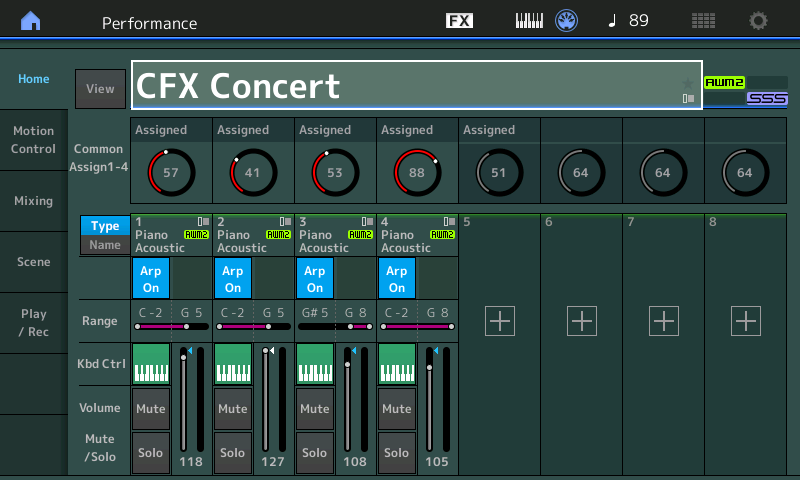 In this Performance, the programmer decided to create more nuance by using multiple PARTs of a Performance (4) to break the limit of 8 Waveform Elements for a sound. Because each PART can have as many as 8 Elements, each PART builds a different portion of the CFX Concert Acoustic Piano sound, allowing for more detail, more velocity switches. There are now 18 Elements in total: There is a 9-way velocity switch setup across the main body of the piano (up to G5), and an 8-way velocity switch setup on the notes above G#5 (those without dampers), plus there is a Key-Off Sound Element.
In this Performance, the programmer decided to create more nuance by using multiple PARTs of a Performance (4) to break the limit of 8 Waveform Elements for a sound. Because each PART can have as many as 8 Elements, each PART builds a different portion of the CFX Concert Acoustic Piano sound, allowing for more detail, more velocity switches. There are now 18 Elements in total: There is a 9-way velocity switch setup across the main body of the piano (up to G5), and an 8-way velocity switch setup on the notes above G#5 (those without dampers), plus there is a Key-Off Sound Element.This version of the Yamaha CFX piano has much more nuance and detail in the soft, medium-soft, medium, and medium-loud velocity layer ranges, and is ideal for solo piano work where this detail can be heard and appreciated.
The “CFX Concert” occupies four PART slots. Each contains only a partial instrument. When performing “live” you are not as concerned with how many slots or MIDI channels this occupies, you simply want the best sound available!
Analysis:
PART 1 only has data across the body of the instrument up to the note “G5” and is a 6-way velocity switch through to a maximum velocity of “92”. It cannot be used alone – it only makes sense used with these other components.
PART 2 only has data across the keys up to G5 and is a 3-way velocity switch starting at higher velocities “93” through “127”. It cannot be used alone – it only makes sense as part of these other components.
PART 3 only has data above G#5 and is an 8-way velocity switch in the undampered area of the piano.
PART 4 only has the Key Off Sound – the dampers and felts falling back in place on notes up to G5.
“CFX Concert” is one example, of using the multiple PART architecture to recreate a single instrument sound. The advantage is greater detail within the sound itself. Imagine building a piano sound with the resources of four Motif XFs, that is what is on tap here. Instead of four separate instruments – the four Parts construct a more detailed single playable sound. It does not use any more polyphony than the Single Part version because of the mapping.
Examples of the four Part, 18 Element, detailed CFX (CFX Concert) acoustic piano can be found layered with a variety of different sounds. You’ll also find a version that uses the single Part, 8 Element CFX piano (CFX Stage) with the same layers.
Please see the following PERFORMANCE examples:
“CFX & Pad” – 5 Parts: the 4 Part, 18 Element detailed CFX combined with a lush Pad sound
“CFX & Pad 2” – 2 Parts: the 1 Part, 8 Element CFX combined with the same lush Pad sound
“CFX & Orch” – 6 Parts: the 4 Part, 18 Element detailed CFX merged with a Strings and a Brass component
“CFX & Orch 2 – 3 Parts: the 1 Part, 8 Element CFX plus the same String and Brass Parts:
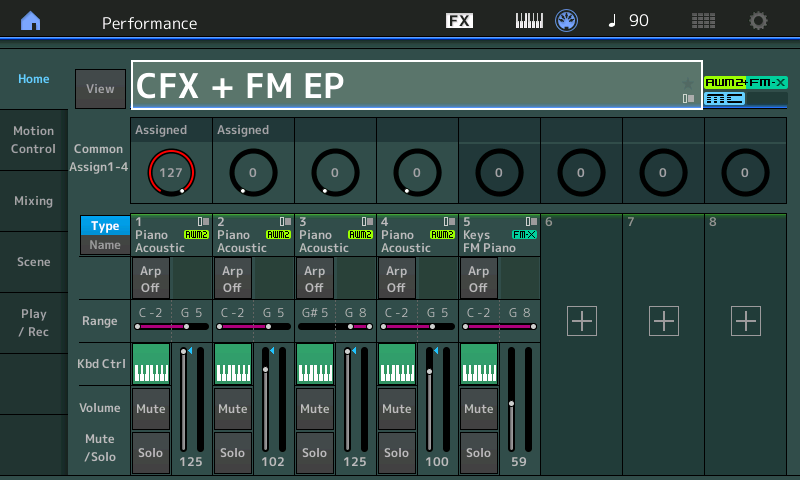 “CFX + FM EP” – 5 Parts: the 4 Part, 18 Element detailed CFX plus and FM-X Electric Piano (above)
“CFX + FM EP” – 5 Parts: the 4 Part, 18 Element detailed CFX plus and FM-X Electric Piano (above)“CFX +FM EP 2” – 2 Parts: the 1 Part, 8 Element CFX plus the FM-X Electric Piano (below):
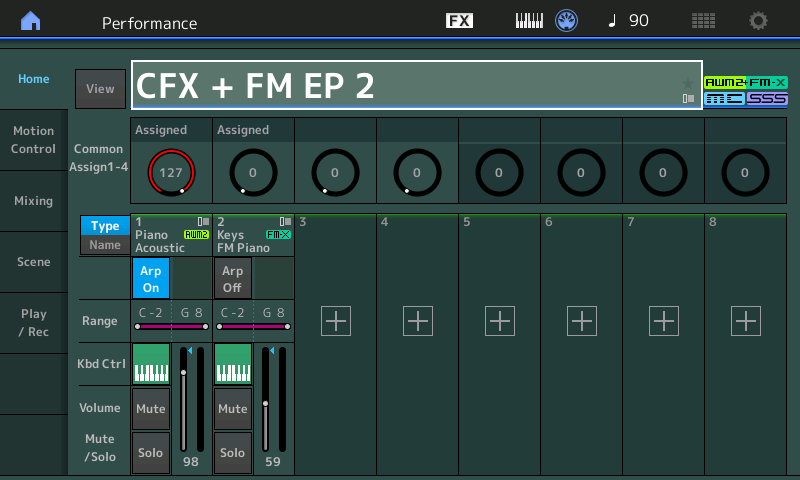
The above examples, show the basic thinking. Yes, they sound very similar – the devil is in the detail!
You can build big versions or small versions, as you may require. You might decide to combine the CFX piano with a number of other instruments – recognizing that the total number of PARTS you can control simultaneously is 8, you may opt for the thinner (less Part) version of the CFX when building a Performance with more instruments simultaneously. It makes sense to do so.
Creating layers is as easy as hitting the “+” ADD icon on the next available PART which will allow you to “MERGE” data from other MODX PERFORMANCES to the current selection. When a PART is under KBD CTRL, you will be able to interact with it in real time. If, additionally, it is under control of an Arpeggiator Phrase, you may be able to feed it control commands as programmed within the PERFORMANCE and PART settings.
PERFORMANCES with Arpeggios
An example of a multi Part Performances with a couple of different arpeggios going is “Pearly Gates”.
You can find this Performance in the “Best of MODX 1” Live Set in slot #3.
Press the [PERFORMANCE (HOME)] button
A 3-PART Performance with an FM-X arpeggiated synth sound (Part 1), layered with an AWM2 Synth Pad (Part 2), and when a SCENE 2, 3, 4, 5, 6, 7 or 8 (red buttons on the left front panel) is selected, the Drums (Part 3) are under arpeggio control:
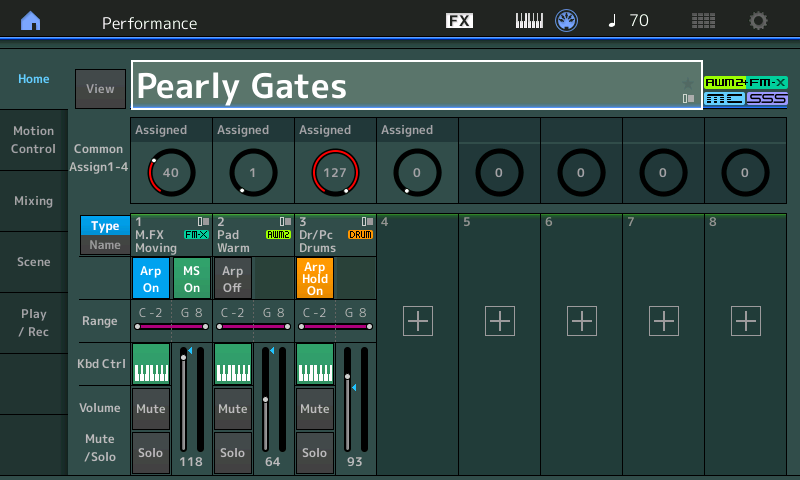 Analysis:
Analysis:PART 1 responds to chord qualities as you change chord voicings on the keyboard. You are not ‘playing’ the sound in Part 1, the Arp is actually ‘playing’ it, based on the chords you outline.
PART 2 sound plays directly to your key presses… the Super Knob controls how much of it you hear
PART 3, the Drum Kit only comes in when a red [SCENE] button, other than SCENE 1, is selected.
The SCENE buttons can be used to change Arp Phrases, Motion Sequences, and various mix parameters… in this case, at the top of the next measure a new Drum groove will be selected. The Drum Part Arp is set to HOLD On (orange in the screenshot above); this means that once it starts you will not have to continue to press keys for it continue playing. It does not play in SCENE 1 because it is “playing” a ‘rest’ Arp phrase. (A Part can be assigned a “Mute 4/4” Arp Phrase – which simply counts the time without playing notes… a musical rest Arp).
Pressing a red [SCENE] button will switch Arpeggio patterns at the top of the next measure. Among the items that can be memorized in a SCENE is the Arp Select 1-8 Phrase.
The Super Knob changes the Envelope Decay of the arpeggiated FM-X sound in Part 1, and it simultaneously opens the Cutoff Frequency on the Part 2 brightening the Warm Pad sound.
Keyboard Control (KBD CTRL): Theory of Operation
Parts 1-8 have the option of being linked into a single massive playable entity, where you can split, layer, and assign some portions for real time direct play while others are under control of one of eight arpeggiators. It is when you are addressing eight Parts simultaneously, in this fashion, that the massive Controller Matrix of the synthesizer comes into full play. When you link eight sounds, they do not all have to sound simultaneously – you could, but having a PART “in-waiting” means you can transition between instrument sounds smoothly with a simple performing gesture.
If you need to perform on stage with an acoustic piano and later need an orchestral string sections, you might “Merge” two such MODX Performances into one and create the type of musical transition you need! If you need to overlap the selection of the second with the first – rather than changing Performance program numbers, you might opt to create one PERFORMANCE that contains all of the sounds you require in one program.
While SSS (Seamless Sound Switching) allows you to move from one four PART Performance to another four Performance without any interruption in sound, as an alternative method, you can “merge” multiple Performances into one and move between the sounds within the one program.
You might have two or three, or more, different leads sounds in one Performance. You can program it so that using the MODX’s ability to morph sounds, you can smoothly transition between the lead sounds without removing your hands from the keyboard. The Super Knob can be programmed to follow commands from an optional FC7 Pedal plugged into a Foot Controller jack. Sounds can even be seamlessly transitioned with the Assign Switches (which can also be operated with pedals).
You will find a wide variety of different types of Performance programs. But one key to understanding the MODX is the understanding that these are not simply layered sounds being addressed together (as if you had 8 MIDI modules you were triggering all together), instead each can have a unique relationship to your control. You can bring in specific portions of the sound only when you need to express a particular musical articulation.
Each of the eight Keyboard Control (KBD CTRL) Parts, 1-8, has multiple knob-controlled parameters; 8 of which are completely assignable and scalable to your requirements – it is this that is new and expanded in Motion Control Synthesis Engine.
What’s new is the method you can use to apply changes to each PART as you require – not just playing them altogether, you can design individualized control on a scale previously unavailable in hardware synthesizers.
If, for example, MIDI’d 8 synth modules together and used cc074 to control Filter Cutoff, you’d have two options: either all the filters in the sound would change together or you could set a Part to ignore cc074, completely. It’s all or nothing at all.
On MODX, with its massive Control Assign matrix, not only can each normal AWM2 Part have its own 8 Filters, but each one of those 8 filters are individually and directly addressable and controllable, if and when you need it. You can assign a different amount of movement for each; even movement in opposite directions; you can be opening some, closing others, customized and controlled with a single gesture (via the Super Knob and its ‘linked’ Assign Knob system). This is not like anything you’ve necessarily encountered before in a synth. All parameter changes are scalable.
The so-called “alien-technology” allows each of the 16 PARTs to have its own 8 Assign Knob, any of which can be linked to the Super Knob’s 8 Common Assign Knobs. This type of system allows you to truly customize movement on a level that must be experienced to completely comprehend.
The movement of these individual parameters can be ganged or linked to the movement of the Super Knob – It is called “Super” simply because it can be responsible for such dramatic changes across any or all 16 PARTS of the MODX.
When sound designing, the Keyboard Controlled (KBD CTRL) PARTs can be used for very unique and highly refined music transitions. You can design sounds for any specific purpose you may encounter.
In other words, with one approach of problem solving when it comes to accessing programs during a stage performance, you could use two slots of a LIVE SET to transition from one instrument to another, however, with another approach you could “merge” the two instruments into a single Keyboard Controlled PERFORMANCE where the transition is customized and personalized. Each person will need to seek the depth they wish to dive down to… There are PERFORMANCES where this is demonstrated to great effect – and we’ll take a look at some of these.
The Super Knob, its Common Assign Knobs and the individual Part Assign Knobs are all about this deeper multi-dimensional control.
Shown below is the MIXING screen view when a PERFORMANCE contains 8 PARTs under KEYBOARD CONTROL (Kbd Ctrl). The KBD CTRL icon appears as a green octave of keys for Parts 1-8. (Only PARTs 1-8 can be KBD CTRL):
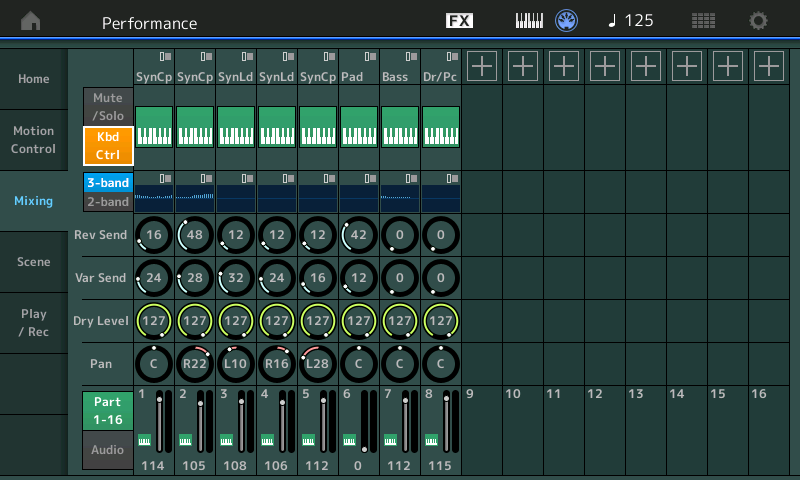
Different PERFORMANCES for different Uses
Each Performance slot can contain a normal AWM2 (sampled based) Part, which can have as many as eight Oscillators, eight Filters, eight filter envelope generators, eight amplitude envelope generators, etc., etc., or a PART can contain an FM-X Part. The FM-X engine, coincidentally, has eight Operators (more on this in a future article) and its own complete set of controllable parameters within the specialized Frequency Modulation engine, including its own Filter. The third possibility is a PART that contains an AWM2 Drum Kit; this will have 73 oscillators, 73 Filters, 73 Amplitude Envelope Generators, etc., etc. In a Drum Kit Part each KEY (C0~C6) is autonomous.
When you ‘start from scratch’ on the MODX, you build a Performance one PART at a time, from one of the following four templates:
Init Normal (AWM2) – a single initialized AWM2 Part in slot 1
Init Normal (FM-X) – a single initialized FM-X Part in slot 1
Init Drum – a single initialized Drum Kit Part in slot 1
Multi/GM – sixteen Parts, one in each slot (used primarily for work with DAW software and multi-timbral work); Piano in all Parts, except Part 10 which has a Drum Kit.
Building Your Own Examples:
In the screenshot shown below, a Multi Part, KBD CTRL sound occupies PARTS 1 and 2 (green keyboard icon) while PARTS 3 through 16 each have a Single Part sound available for immediate individual selection or available for simultaneous play from a sequencer or via MIDI file/or external controller:
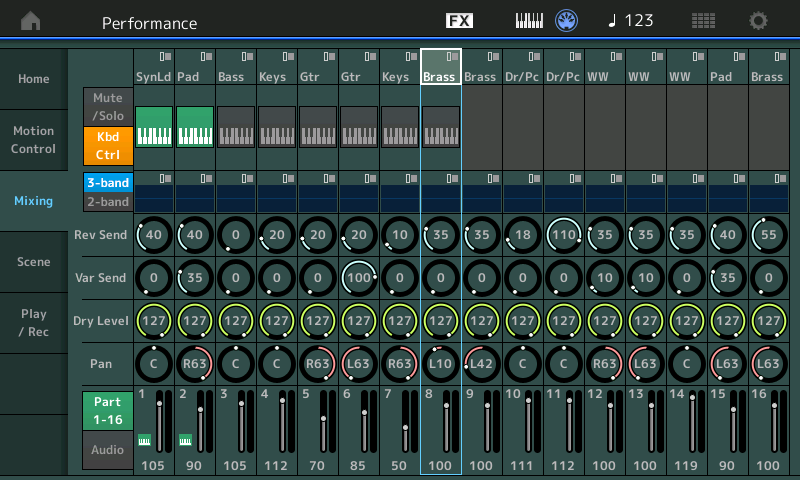 Flexibility. You get to design how a Performance serves your needs. The above could be a situation where you are playing along with a SONG file… using/reserving the first two PARTS as your lead sound, while PARTS 3-16 respond to Tracks of a .MID file.
Flexibility. You get to design how a Performance serves your needs. The above could be a situation where you are playing along with a SONG file… using/reserving the first two PARTS as your lead sound, while PARTS 3-16 respond to Tracks of a .MID file.Hint: The MODX will allow you to associate data from your [UTILITY] > “Contents” > “Data Utility” > SONG Folder with any of your 640 User Performances – as an Audition Phrase. You can have as many as 128 Songs ready to go immediately when you recall the associated PERFORMANCE. The linked Audition Phrase will play from the HOME screen. Playback is started and stopped with the [AUDITION] button. (More on this in future articles).
You can combine as many as 8 PARTS for yourself to play live, the others can be “played” from a file or from an external controller set to transmit IN on the MIDI channel of the corresponding PART.
Selecting a Part
In the example above, Parts 1 and 2 will play together whenever you select Performance “Common” or press the “HOME” button. When the program is initially recalled, the Performance Name is highlighted, those Parts marked as KBD CTRL will be in play. If ever, you recall a program and nothing sounds – it could be that it was stored with no “KBD CTRL” Part active – in such a case you will need to *select* a PART, directly, for there to be sound.
This is not as unusual as you might think, but allows for the Performance to be played from a DAW or sequencer. If you elect to play along with a PART or a set of PARTS, you can do so by activating the KBD CTRL on the PARTs you wish to trigger directly with the keys. Or simply directly select the single PART you wish to interact with.
The Super Knob can affect all 16 PARTS, if you so desire, even if you are only triggering some of them directly via the keys (KBD CTRL) – it is that flexible. Both the Scenes and the Super Knob can be applied to all PARTs, whether or not you are directly engaging the sound from the keyboard. This means you can change the backing instruments in real time, even as you perform directly on the KBD CTRL Parts.
You can *select* an individual PART by simply touching that slot on the screen or moving the Cursor highlight to the individual PART slot on the screen.
Here’s an example of a PERFORMANCE where each PART is to be selected individually. You might setup several instruments in the same PERFORMANCE for rapid changes. Using the CURSOR arrows or the touch screen, you can rapidly move between instruments in the same program without any interruption in the audio:
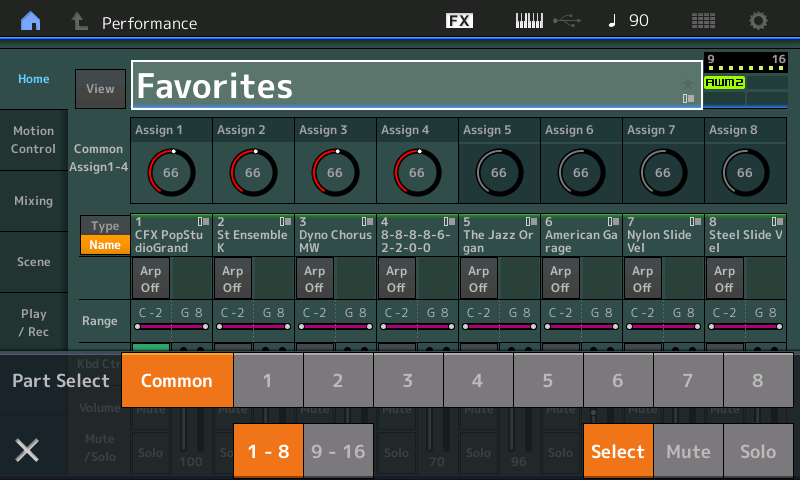 Alternative Method to select a PART:
Alternative Method to select a PART:
Press the [PART SELECT – MUTE/SOLO] button to view the overlay (shown above).
What you need to know about this “Part Select” overlay:
“Common” refers to settings that will apply to all PARTs of the PERFORMANCE together.
“1-8”/”9-16” allows you to switch between the two sets of eight PARTS using the row of numbered soft buttons.
“Select-Mute-Solo” gives you access to the Select function, Mute and Solo* functions.
*Solo, here, refers to just a single sound. While some system allow multiple items to be solo’d, that is not the case here. In order to isolate more than one item, you must work the other way, and MUTE those you do not wish to hear. This accomplishes the same thing.
“X” in the lower left corner closes this overlay, same as hitting the [EXIT] button.
Directly selecting any of the other Parts will allow the keyboard to play that single PART assigned to that slot. You can move between these PARTS, seamlessly, without any sound glitch or loss of continuity when you move to any of the adjacent Parts.
When you select a PART, the left front panel turns into the control panel for that synth PART. You have access to Quick Edit parameters via the four rows of functions labeled TONE, EG/FX, EQ, ARP/MS:
 You have the currently selected PART’s eight Assignable Knobs, when the [ASSIGN] button is lit; plus you always have access to the Super Knob. The Super Knob is always active, nothing needs to selected or lit in order for it to function – it functions any time you access it directly or via an FC7 pedal assigned to control it. And yes, all 16 Parts have access to their own set of Quick Edit Knobs and all have their own 8 Assignable Knobs!
You have the currently selected PART’s eight Assignable Knobs, when the [ASSIGN] button is lit; plus you always have access to the Super Knob. The Super Knob is always active, nothing needs to selected or lit in order for it to function – it functions any time you access it directly or via an FC7 pedal assigned to control it. And yes, all 16 Parts have access to their own set of Quick Edit Knobs and all have their own 8 Assignable Knobs!Faders 1-4/5-8
The FADERs work so that any time you have selected a PART numbered 1 through 8, the FADERs automatically correspond to the PARTs in two sets of four, 1-4, 5-8. When you select a PART numbered 9 through 16, the FADERS automatically adjust to that range, respectively, 9-12, 13-16.
Naturally, the Assign Switches 1/2, the Motion Control ON/OFF, the Motion Sequence Trigger, the Foot Controllers, the Sustain pedal, the Assignable Foot Switch, the Pitch Bend and the Mod Wheels, all immediately apply to the currently selected PART or linked Keyboard Control PARTS.
Assembling your own Multi Part Performances
A single Part AWM2 Performance is the equivalent to a Motif XF VOICE. In fact, all 1353 XF Voice programs are available in MODX as Single Part Performances and make up the core of the factory Presets. A Single Part Performance has an instrument sound in slot 1 and then fifteen empty slots. When building your own USER programs each Performance can contain sixteen Parts! at maximum. In a performing situation one way to use this type of PERFORMANCE setup is to place the sounds you are going to use into this one program. Quick and completely seamless access (selection) among these sixteen Parts:
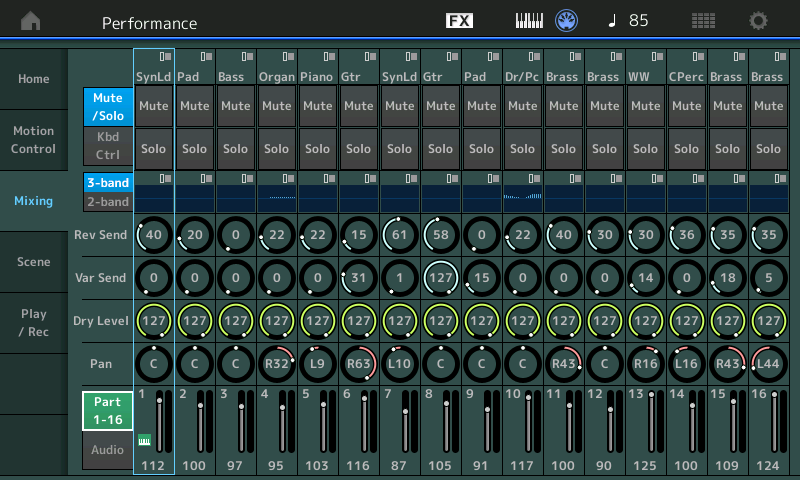
The PARTs assembled in your own custom User Performances could represent your favorite sixteen “go-to” sounds. By placing them side-by-side in a single recallable Performance, you have seamless transitioning between the Parts by using the PART SELECT 1-16 options to directly switch between the active Part.
You can hold one Part with the sustain pedal, while you switch and begin playing the new sound – all while continuing to sustain the original. You can hold one Part by holding the keys, while you switch to another using the sustain pedal on the newly selected Part. When you directly select a Part, it becomes the active sound – and your arsenal of controllers immediately control the active Part. Each Part can even be linked to an external device for control (using the ZONE MASTER keyboard settings).
The PARTs assembled in your Performance could represent the instruments you are using to playback a MIDI file or that you are triggering from your favorite DAW computer program. How you use a Performance can be designed by you, for whatever purpose you require.
Built-in: A Full Digital Mixer
On the MIXING screen you can see each of the sixteen PARTS and their parameters: Each has a Volume setting (Fader); a PAN position; Dry Level; Sends to the Variation and the Reverb (System) Effects; a 3-Band EQ pre the Insertion Effect block; a 2-Band EQ post the Insertion Effect blocks; the KBD CTRL icon on the first 8 Parts; a SOLO and a MUTE button.
If you were to press the [EDIT] button while a PART is selected, you would drop into EDITING the synth sound assigned to this channel/slot – this EDIT area will include access to the Oscillator, the Filters, the envelopes and of course, the Dual Insertion Effect blocks which are, technically speaking, part of the Synth instrument (and is why they do not appear on this mixer view). You can assign physical controllers to manipulate the synth Part parameters and the parameters of the two assigned Insertion Effects.
Think of the MIXING screen as the band’s Mixer (because it is); think of dropping into EDIT as modifying the actual instrument assigned to the current slot of the mixer (synth engine).
Each PART in a PERFORMANCE can be a completely unique customized instrument for whatever use. For example, a unique version of your Favorite piano can appear in as many different PERFORMANCES as you deem fit. And the MODX allows you to completely customize it in each use case! Think of the PERFORMANCE as a place to gather your sounds for a specific use. How you organize your data is strictly a personal preference and can range from the very basic single instrument requirements to very complex setups integrating external devices with multiple internal sounds. The MODX seeks to accommodate the full gamut.
Your Requirements
Your PERFORMANCE could represent any combination of different sounds. Perhaps you want to have a PERFORMANCE that features the multi-Part CFX CONCERT piano (KBD CTRL in PARTS 1-4), while PARTs 5-16 are your favorite other twelve “go-to” sounds.
You can certainly combine a multi-Part Keyboard Controlled Performance with a series of single Parts. Depending on your needs, you may never have to leave this one PERFORMANCE. Knowing when you need to actually create a new PERFORMANCE is a programming skill you will need to work out for yourself. But recognize assembling your favorite sounds into one Performance is very doable and represents one of the many available workflows.
Additionally, some PARTS can be assigned to playback from the PERFORMANCE RECORDER while you use other PARTS to play along with the MIDI data or AUDIO file. This is how this works: Any single PERFORMANCE can be accessed prior to activating the PLAY/REC feature. But you must access the PERFORMANCE prior to playing back or recording – therefore, it makes sense to have a prepared PERFORMANCE for each SONG… use the Load feature “Song&Perf” so that your sixteen PARTS are in place before starting playback.
An understanding of the construction of Performances will help you decide on how best to transition between sounds that you need to access. There are going to be times on-stage when you need to smoothly transition between instrument sounds. There are other times when you have plenty of time to move between instrument sounds. Don’t talk yourself into the corner where you think you need both hands on the keyboard at all times! This is a synthesizer, “playing” the front panel is part of what playing a synthesizer is all about… Knowing that there are times when you can actually work the front panel can help you plan out your Performances and plan out how you’ll list them in your “Live Set”. You may need just one slot for the whole gig, you may need scores of slots for the first set. The mileage here will vary dramatically, user-to-user. However, knowing the power of a single Performance can serve both types of user. Efficient use of the available program resources can save you lots of time and effort. You can place 256 Live Set slots in any one list. You can have eight of these lists in your USER Bank.
Seamless Sound Switching (SSS), [PART SELECT] Transitions, and Synth Programming
SSS works between Multi (4) Part KBD CTRL Performances. But also know you can switch seamlessly between single Parts in a Performance. And for those of you who program, you can create a sound that morphs between Elements/Operators, morphs between PARTs and does exactly what you need for the specific transition you require. Knowing which will work for you will be important.
SSS is specifically for overlapping one sound (hold/sustain) while you switch to a new sound and begin playing it without cutting off the first sound. Knowing how to use this is a skill worth a few minutes time to master. This can be done via the screen, buttons or even with a foot switch.
Part Select transitions are handled strictly by using the Touch Select function or Cursor Arrows and allows you to instantly play the newly selected Part, while you can still hold/sustain the previous PART. These transitions are the fastest way to transition between two sounds. There will be no hesitation or sonic glitch whatsoever using this method.
Synth Programming the MODX has the ability to transition sounds simply in the programming. In fact, many of the factory Presets show this off to great effect. The “CFX + FM EP” transitions an acoustic piano with an electric piano with a crossfade executed by the SuperKnob/FC7… while the Choir-to-Choir/Strings-to Choir/Strings/Pipe Organ is a pretty dramatic build up.
Press [CATEGORY] > set Main to “Pad/Choir” > set the Sub to “Choir” > select “Choir/Str/Pipe Org”
Slowly move the FC7 pedal from heel down to toe down position to hear this incredible transition. Or use the [AUDITION] button to trigger a phrase that shows this type of build-up transition.
You can have one sound morph into another, morph into many (ensemble), or smoothly switch using the Motion Control Engine to morph sounds and/or the innovative XA Control (Expanded Articulation Control) which was designed to be musically invisible when transitioning Elements.
The LIVE SET Function
Placing a Performance into the USER LIVE SET could not be easier:
Call up the PERFORMANCE you would like to include in your USER LIVE SET
- Press [SHIFT] + [LIVE SET] to “Register” the current Performance
You are offered the lowest available empty space in the USER Live Set area.
You will see a white highlight flashing around the Live Set slot. Touch the slot you wish to place this PERFORMANCE.
Done!
Next time we’ll take a look at some different Performance examples and assemble them into a “Live Set” in “Performance Basics: The Live Set Part II”. Knowing when and how, exactly, to use a Live Set is an important skill.
In the meantime, if you have questions/comments, join the conversation on the Forum here.
Keep Reading
© 2025 Yamaha Corporation of America and Yamaha Corporation. All rights reserved. Terms of Use | Privacy Policy | Contact Us