【1】Start Cubase on your computer. Click [Devices] menu → [MIDI Device Manager]
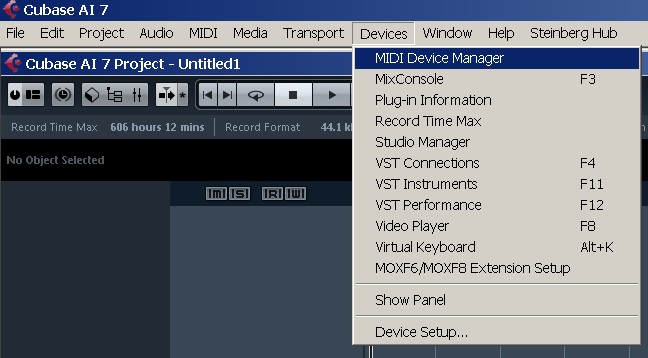
【2】Click [Import Setup] and open “Yamaha Reface DX.xml” file.
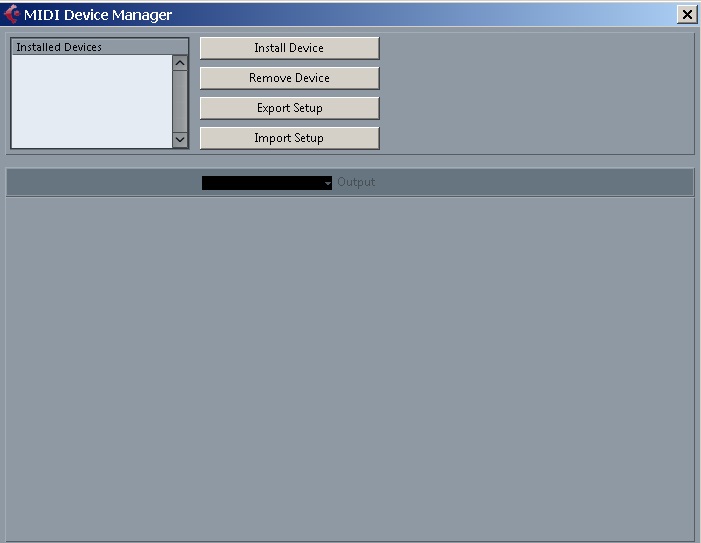
【3】Click [OK] to close Import window.
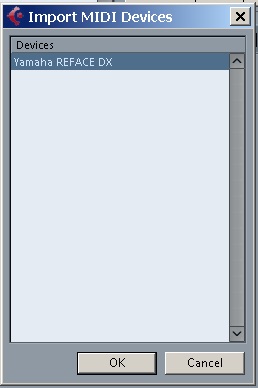
【4】After selecting “Yamaha REFACE DX” in the “Installed Devices” area on the MIDI Device Manager window, set output to “REFACE DX” at the lower part of the window, then close the window.
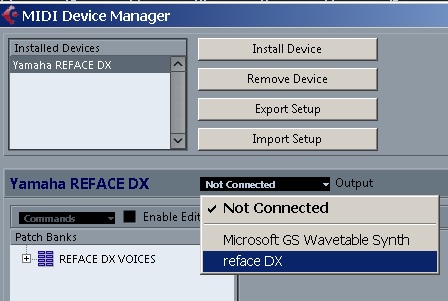
【5】Create a MIDI track.
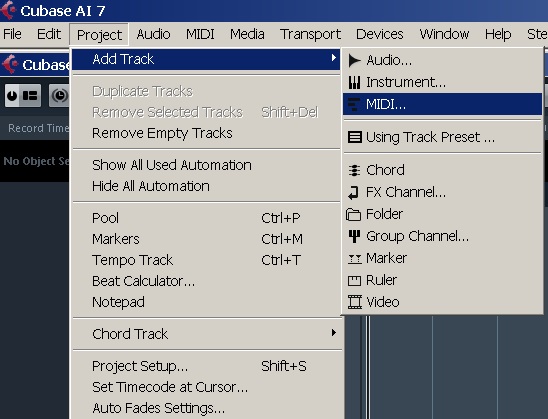
【6】Set the Input Routing to “All MIDI Inputs” and set the Output Routing to “Yamaha REFACE DX (REFACE DX)”.
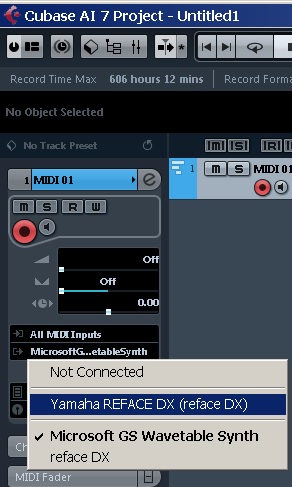
【7】Click in the Program Selector to call up the REFACE DX Voice List, then select the desired Voice.
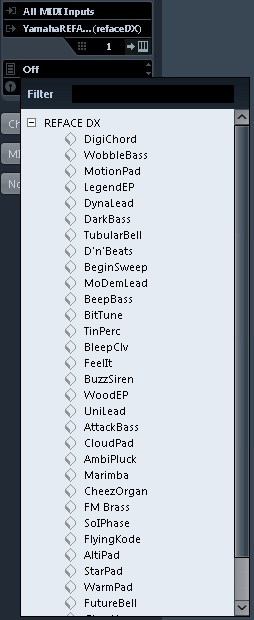
And that’s it! If you have any questions or comments, please let us know in this forum thread.