Rotary Speaker Effect

Tagged Under
The ROTARY SPEAKER Effect
To get the full effect of the following make sure you setup your Motif XS/XF or MOXF in stereo. This is important because the Rotary Speaker effect outputs a stereo result. The Rotary Speaker effect type is very programmable and you should attempt to get into editing it to your liking. Anytime you call up a sound and/or an effect which it is not to your particular taste this is the time to roll up your sleeves and dig in. Here is some information that might help in getting the most out of your Motif XS/XF or MOXF tone wheel organ Voices and their Rotary Speaker INSERTION EFFECT.
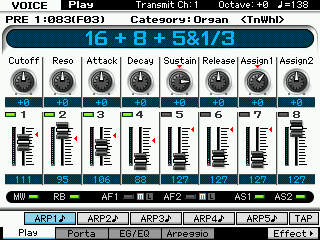 A Rotary Speaker physically turns its speaker and horn to produce a Doppler effect, giving a very distinctive sound – most commonly heard on tone wheel organs. The term “tone wheel” is the generic term for a Hammond Type electronic organ made popular in the late 40’s through the mid-1980’s. This organ generated tones with a series of spinning wheels (tone wheels) – and was often connected to a particular specially designed speaker/amplification system by the Leslie Speaker company. This cabinet featured two moving (rotating) speaker components: a high frequency horn and a low frequency rotar. Using motors, gears and belts the speaker components were literally spun around, producing a unique Doppler effect that became deeply associated with the Hammond Organ ‘sound’.
A Rotary Speaker physically turns its speaker and horn to produce a Doppler effect, giving a very distinctive sound – most commonly heard on tone wheel organs. The term “tone wheel” is the generic term for a Hammond Type electronic organ made popular in the late 40’s through the mid-1980’s. This organ generated tones with a series of spinning wheels (tone wheels) – and was often connected to a particular specially designed speaker/amplification system by the Leslie Speaker company. This cabinet featured two moving (rotating) speaker components: a high frequency horn and a low frequency rotar. Using motors, gears and belts the speaker components were literally spun around, producing a unique Doppler effect that became deeply associated with the Hammond Organ ‘sound’.
You have the following Rotary Speaker (Leslie simulation) parameters within the ROTARY SPEAKER Insertion Effect. (Doppler effect is explained typically using a siren attached to moving vehicle, like a fire engine or police car. The pitch seems to rise as it approaches and then falls as it passes by you. It’s acoustic physics but don’t let that deter you, it’s a great sound for the B3 tone!!!)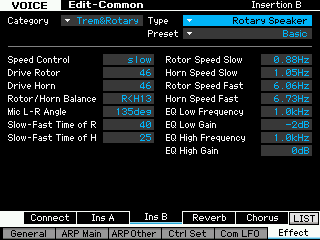
_ “Speed Control“ is the switch that determines the current speed condition, Fast or Slow. The setting is either “Slow” or “Fast” – this is assignable to a controller (typically MW). The Mod Wheel acts as a switch. It simply selects SLOW or FAST. Each speaker component’s transition speed is individually set, as is the actual slow speed, and fast speed (see parameters below).
_ “Drive Rotor“ – Determines the depth of the modulation generated via the rotation of the rotor. This impacts the low frequency output. If you find the low frequency ‘pulsing’ disturbing you can reduce its impact here (lower the value).
How to hear this parameter: Hold a single low note, “G1”, as you increase and decrease the value. Contrast this to when you hold a high note, “G4”, while increasing and decreasing this value. While this rolling sound is typical of the real thing, you can program how much of it is present in your resulting sound. You will notice that within many of the Insertion Effects you find parameters of Equalization – be aware that this specifically balances frequency output for the effect signal (separate from the Voice’s Dry Level signal and it’s EQ). When considering the effects and their contribution within your total mix, having control over the EQ of the effected signal separate from the main channel is a huge advantage. It can be the difference in clarity – it is like having a high resolution lens, as it can bring focus and sharper intelligibility to your overall mix output.
_ “Drive Horn“ – Determines the depth of the modulation generated via the rotation of the horn. This impacts the high frequency output. In general, this is what is heard most and adds clarity to the swirling sound, as it is high frequencies that tend to bounce around in the environment (low frequencies tend to spread out an move surfaces).
How to hear this parameter: Hold a note in the mid or upper range, as you increase and decrease this parameter. Try increasing it 5-10 units each time. Notice what changes in the character of the swirling high frequency content.
_ “Rotor/Horn Balance“ – Determines the volume balance of the horn and rotor. This controls the impact of high frequency horn’s output versus the low frequency rotor output. “
_ “Mic L-R Angle“ is the position of the ‘virtual microphone’. Not available for real time control – for obvious reasons – this parameter will influence the phase of the resulting sound. In audio, in general this type of phase shifting is to be avoided. Same as why you don’t change EQ settings in real time. As you approach a certain angle you will hear an actual “shift” – the parameter emulates the position of the virtual microphones as they attempt to capture the Doppler effect of the Rotary Speaker cabinet. At certain angles you will get a phase shift inversion – another reason this is not available for real time movement. Moving the microphones in a field of rotary speakers is simply not possible in this particular reconstruction. Use this parameter to pick a location for your ‘microphones’.
How to hear the influence of this parameter: You must position yourself in an equilateral triangle with your monitor speakers to feel the “Mic L-R Angle” change (alternatively, you can use a good set of stereo headphones). Press [EDIT] > using the [SOLO] button solo the high frequency percussion. As you change the value (the angle) from 0 degrees toward 180 degrees you will notice the signal move from being a pin point source in the “dead center” of the stereo field toward distinctly being split into two signals, equal in each speaker. This parameter is not something you would typical want to change during a musical performance as an unnatural shift in phase could occur. Set this as you desire. Set it and forget it.
_ “Slow-Fast Time of R“ – is rotary speaker transition time or acceleration/deceleration. This parameter is assignable in any Control Set.
_ “Slow-Fast Time of H“ is the horn transition time or acceleration/deceleration. This parameter is assignable in any Control Set.
These parameters control the “all-important” Transition Time of the high frequency Horn and the low frequency Rotor when the Speed Control Switch is activated. Setting these independently gives the speed up and slow down more character. In general, the low frequency Rotor’s belt would take more time to transition from SLOW to FAST or from FAST to SLOW due to its massive size. You can emulate a really loose belt by increasing the transition time. Please do recognize – this is one of those developments that was totally an unintended thing. A new and working Leslie Speaker would transition virtually immediately from SLOW to FAST or from FAST to SLOW, it was only with age did the belts start to slip and the transition time became noticeable. This became “cool” but was not the intended function. Eventually, modifications were done to the rotating speaker to make it transition gradually – with the digital recreations you can exploit this without having to stretch the rubber belts!
_ “Rotor Speed Slow“ is the Slow setting for the speaker 0.000Hz ~ 2.650Hz. This parameter is assignable in any Control Set.
_ “Horn Speed Slow“ is the Slow setting for the horn 0.000Hz ~ 2.650Hz. This parameter is assignable in any Control Set
The SLOW speed setting is the absolute speed of the Rotor or Horn when Slow is selected and the Transition Time has elapsed.
_ “Rotor Speed Fast“ is the Fast setting for the speaker 2.692Hz ~ 39.70Hz. This parameter is assignable in any Control Set
_ “Horn Speed Fast“ is the Fast setting for the horn 2.692Hz ~ 39.70Hz. This parameter is assignable in any Control Set
The FAST Speed setting is the absolute speed of the Rotor or Horn when Fast is selected and the Transition Time has elapsed.
The other parameters are for Frequency/Gain of a 2-band EQ. These parameters are assignable in any Control Set.
Just FYI the Modulation Wheel acts as a switch. It simply selects SLOW or FAST – it is not an OFF or ON, although it can be.
In VOICE mode you can edit the INSERTION EFFECT directly. From the main VOICE mode screen, press [F6] EFFECT> to take the shortcut to the EFFECT EDIT-Common screen. The Sub-Function buttons will give you access to the various processors. Shown at left, [SF3] INS B is selected. The Category of effect is TREM&ROTARY (Tremolo and Rotary Speaker), the TYPE is “Rotary Speaker”, and there are several PRESETS to choose from. These Presets are starting points and should be tweaked to your liking.
Call up the VOICE: PRE1: 110(G14) Stop Rotar
As the name implies and if you study this Voice, you will see that the both the “Rotor Speed Slow” and the “Horn Speed Slow” are set to 0.00Hz (no motion). Now the MW acts as an ON/OFF…
From the main VOICE screen:
Press [F6] EFFECT – this is a shortcut to the EFFECT EDIT screen
Press [F1] CONNECT – here you can see an overview of the routing
You can see that the Rotary Speaker is setup as INSERTION EFFECT “B”
Press [SF3] INS B to view the Rotary Speaker parameters
The time it takes for the Horn to ramp up to speed (8.75Hz) is determined by the “Slow-Fast Time of Horn” parameter.
The time it takes for the Rotor to ramp up to speed (7.74Hz) is determined by the “Slow-Fast Time of Rotor”
Hope that helps… explore, you will find that the Rotary Speaker is extremely programmable…
Keep Reading
© 2025 Yamaha Corporation of America and Yamaha Corporation. All rights reserved. Terms of Use | Privacy Policy | Contact Us