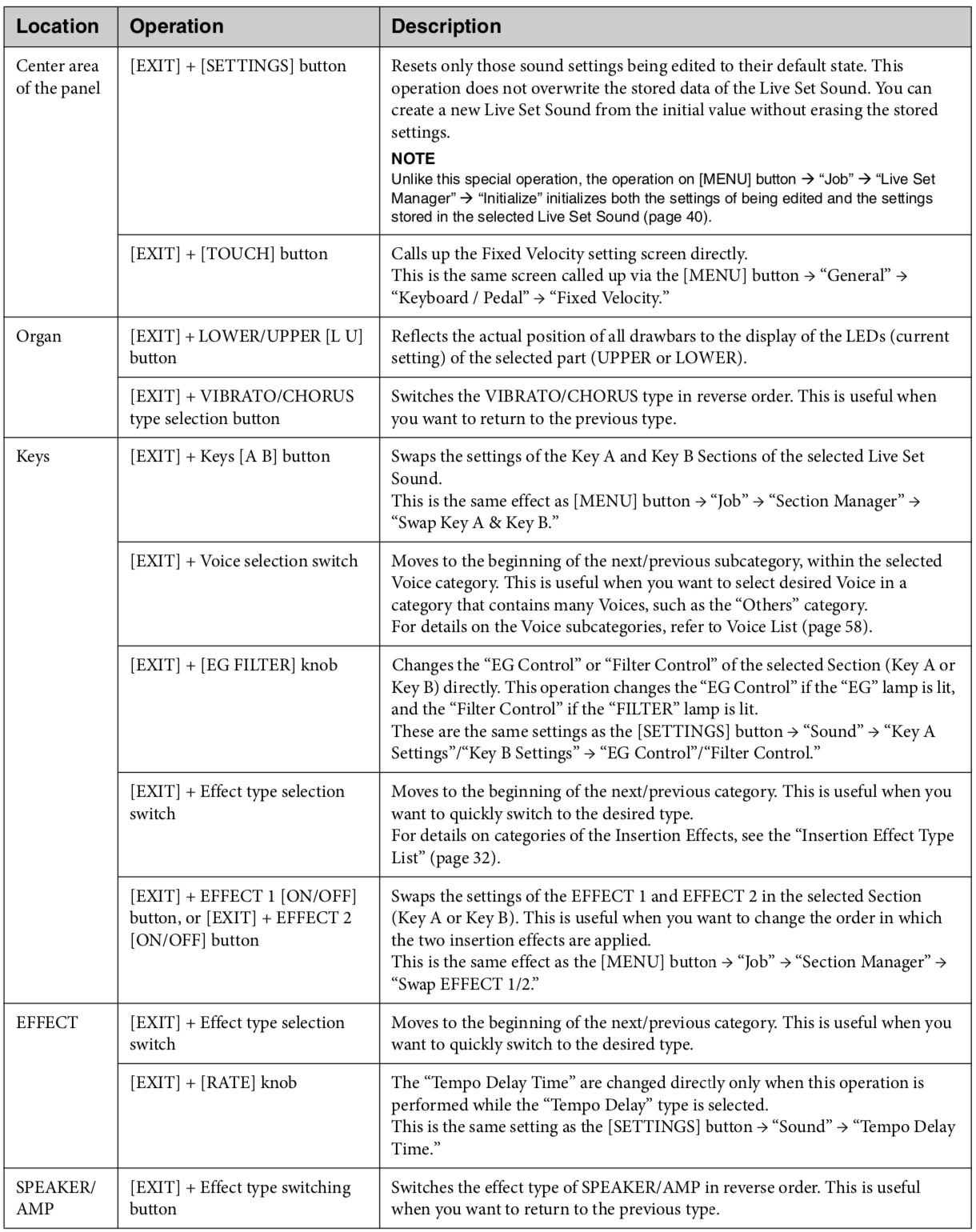The YC61 is all about great sound and a fast, one-to-one interface. The on-board effects contribute to the great sound and take advantage of the easy UI. It’s simple to interact and re-configure effects on-the-fly. This lets you create a produced sound during live performance.
Effects Overview
The way the effect system on YC61 is flexible and easy to understand. I created a graphic below that helps to visualize how the system works:
I used the colors to help visualize how the effects work:
- Blue for Organ Section and PRE DRIVE
- Red for Key A/B Section and Keys EFFECT 1 and EFFECT 2
- Yellow for EFFECT Section
- Green For SPEAKER/AMP Section
- Orange for REVERB Section
- Pink for MASTER EQUALIZER
A few things to keep in mind:
- The same effects are available in the Keys Section EFFECT 1 and EFFECT 2 Blocks.
- Damper Resonance and Digital Delay are only available in the Keys Section EFFECT 1 and EFFECT 2 (highlighted in RED).
- Looper Delay and Tempo Delay are only available in the EFFECT Section (highlighted in YELLOW).
- You can choose one Section at a time to route to the SPEAKER/AMP Section.
- You can choose to have independent reverb send amounts per Section:
- Pressing the [SEND] button to select the section
- Turn the [DEPTH] knob to change the send amount
- When all lamps are illuminated turning the [DEPTH] knob affects all sections.
Let’s take a closer look at each Section and how you can use the YC61 Effects with them in a few different ways.
Keys Section Effects
Keys A and Keys B have two Effects dedicated to each Section (EFFECT1 and EFFECT2). Each effect has a dedicated [DEPTH] and [RATE] for direct parameter adjustment. I mentioned above the same effects are available in each EFFECT Block and there are 32 Types. The two effects blocks work in series, meaning the output of EFFECT 1 routes to the input of EFFECT 2. For example: Keys A “78Rd” electric piano with “Compressor” selected for EFFECT 1 and “VCM Stereo Phaser” for EFFECT 2. The signal flows from the 78Rd Voice to the Compressor in EFFECT 1 then to the VCM Stereo Phaser in EFFECT 2.
Adding Keys Section Effects is easy. Just turn on one of the Sections with the toggle switch, press the [EFFECT 1] or [EFFECT 2] button to turn the effect on and use the black rocker switch to select an effect. Once you’ve selected an effect adjust the DEPTH and RATE to your taste. Check out the graphic below:
The EFFECT Section is off, but if desired you can apply it to Keys A or Keys B by switching it on. The SPEAKER/AMP Section processes Keys A and uses the “Case” type, a simulation a classic electric piano speaker/amplifier system. Then the signal routes to the REVERB Section, MASTER EQUALIZER and out.
It’s very easy to work with and change effects live thanks to the YC one-to-one interface. There are a few cool shortcuts you’ll want to know about:
Let’s go back to the Keys A “78Rd” example above, with “Compressor” in EFFECT 1 and “VCM Stereo Phaser” effect in EFFECT 2. What if you want to change that setup, so the VCM Stereo Phaser output flows into the Compressor? Will you have to dial up the effects and reset their respective depths and rates? The answer is NO! As with many other cool things in the YC one-to-one interface there is a cool shortcut: Press and HOLD the [EXIT] button and press [EFFECT 1] or [EFFECT 2] and instantly swap positions.
This is one of a few cool shortcuts available in YC and they are all listed on page 31 of the YC owner’s manual. I added them here for convenience.
YC Special Operations List:
Organ Section Effects
The Organ Section has dedicated knob for PRE DRIVE (pre-amplifier drive) which is great for added presence and power. The VCM Organ has the classic drawbar VIBRATO/CHORUS effect with three settings (slow/med/fast). Dedicated ROTARY SPEAKER [Slow/Fast] and [STOP] buttons control the speed of “Rtr A” and “Rtr B” SPEAKER/AMP types. The Organ Section routes through the EFFECT, SPEAKER/AMP, REVERB and MASTER EQUALIZER.
The EFFECT and SPEAKER/AMP Sections function as insertion effects. Use the [SELECT] button to choose where to apply these effects. Reverb functions as a system effect and each section has independent reverb settings. To adjust each Section independently select a Section with the [SEND] button and adjust reverb amounts with the DEPTH knob. When ALL red LEDs illuminate the DEPTH knob adjusts reverb amounts for ALL Sections. After the REVERB Section the to the MASTER EQ and out. Check out the graphic below:
EFFECT Section
The EFFECT Section features 32 Effect Types assignable to any section. The EFFECT Section works in three different capacities:
- The “Utility” effect. Place it where you need it using the routing [SELECT] button. It’s useful in this role when you want to add a cool effect to the Organ Section in addition to PRE DRIVE, VIBRATO/CHORUS, the SPEAKER/AMP Section, REVERB Section or MASTER EQUALIZER.
- The Looper Delay. In this configuration all sections get the effect and the [DEPTH] and [RATE] knobs affect all sections, too. With all the Section lights illuminated and both knobs turned all the way up a note played from an active section will repeat at an interval of 1.5 seconds. Turning the [RATE] and [DEPTH] knobs down lowers the delay interval time and amount of delay respectively. The Looper Delay allows you to create cool looping textures that you can play over. To take a section out of the delay line simply touch the [SELECT] button. The three section lights will turn off, but the loop will remain as long as the section ON/OFF switch is ON.
- The Tap Delay. This is a great delay effect for live playing. You apply it as an insertion effect and there is a dedicated [TAP] button located right above the switch to instantly match the delay to a
I use the EFFECT Section mostly as a Utility effect. It’s nice to use it with the Organ Section for things like added modulation effects, delays, distortion some special effects like reverse reverb, ring modulation or lo-fi.
I also like the added flexibility it gives me when I use an electric piano Voice in one of the Keys Sections with the “Case” effect in the SPEAKER/AMP Section but still want my Organ Section to have a Rotary Speaker effect. I use the “Simple Rotary” effect in the EFFECT Section assigned to the Organ and set the modulation slider to control the [RATE] knob for rotary speaker speed. You can assign this under SETTINGS/Controllers/Modulation Lever/Assign and just move the EFFECT Section [RATE] knob to assign. Check out this Live Set Sound “Layered 73Rd&H2” on Soundmondo.
SPEAKER/AMP Section
This section simulates various amplification systems. As with the EFFECT Section, you route the effect to the Organ, Keys A or Keys B Section as needed using the [SELECT] button. The simple [DRIVE] and [TONE] knobs make dialing in it fast and easy. The SPEAKER/AMP Types are as follows:
- Rtr A: Standard rotary speaker for organ. This a great choice for the Organ when playing Jazz, R&B, Soul, Pop and Country
- Rtr B: Rotary speaker connected to a transistor preamplifier with strong distortion. This is a great choice for Progressive Rock, Funk, and Reggae.
- Lead: Guitar amp that features a bass of high sound pressure, and a sharp treble. I like using the Lead setting for Organs in Hard Rock, guitar leads, synth leads and electric pianos. It’s a solid amp type that cuts.
- Crunch: Guitar amp that features a crunch sound. Useful for electric pianos, basses, and electric guitars. This setting is darker than “Lead” or “Double and works for comping and adds a warm distorted texture.
- Double: Guitar amp that features a bright sound. Useful for electric pianos, guitars, basses, synth sounds and pads. This setting is brighter but not as distorted and in-your-face as the “Lead” setting. It is present in a mix but not as cutting.
- Case: Speaker amp for a vintage electric piano. This setting simulates the amplifier and speaker system on an electric piano. It’s great for any of the E. Piano voices in the Keys Section
Let’s say you want to create a similar layer as my “Layered 73Rd&H2” Live Set Sound but want the SPEAKER/AMP set to “Rtr A” and routed to the Organ Section. In this set up you still might want some distortion on the E.Piano Part in the Keys Section. Check out the Live Set Sound “Layered H2&73Rd” on Soundmondo. In this sound the Organ uses “Rtr A” in the SPEAKER/AMP Section and the Keys A uses the “Tremolo” Effect in Keys EFFECT1 and the “British Lead” Effect from the EFFECT Section.
REVERB and MASTER EQUALIZER
The REVERB Section features a great-sounding, easy-to-use reverb. Having independent send levels is great, but the ability to adjust all sections simultaneously is there when you need it. I find it useful when creating Piano/Pad sounds. I’ll add a touch of reverb to a Piano in Keys A, but lots to an FM Organ and a pad in Keys B. Check my Live Set Sound “WhispPiana” on Soundmondo for what I’m describing.
The last stop in the signal chain is the 3-band MASTER EQUALIZER. The Master EQ is active when the [ON/OFF] button is illuminated and is set at the following frequencies and gain:
- High: 5 kHz, -12dB cut to +12dB boost
- Mid with Sweep (Frequency Range): 100 Hz to 10 kHz, -12dB cut to +12dB boost
- Low: 80 Hz, -12dB cut to +12dB boost
I use the Master EQ when playing live to tailor my sound to the room. For example, in a large space the lower frequencies can make things sound boomy. I like to roll off (turn down) the LOW and MID knobs to diminish that boominess. With regard to the MID frequency in this scenario, I’ll turn the FREQUENCY knob to the left to get to the lower range and turn the MID knob down to pull that frequency down. That adjustment can make all the difference and provide clarity and detail to the overall sound.
There you have it: The great sounding and easy-to-use effects in the YC61. Stay tuned for more articles on YC coming soon!
Questions or comments? Join the conversation on the Forum here.