Is there a way to assign the bottom F# to permanently play a handclap no matter what voice you have active. (I have a 7)
Is there a way to assign the bottom F# to permanently play a handclap no matter what voice you have active. (I have a 7)
There is no such thing as a "voice". Each Performance has 16 slots called "Parts". The first eight Parts can be linked by KBD CTRL (Keyboard Control) for simultaneous play from the MODX keyboard.
If you are asking, could you place a Handclap on an F# key of a PART and have that PART with the Handclap available in all of *your* custom Performances, the answer is, yes. That is up to you and the programming you do to make this a reality within the PERFORMANCE. You cannot change Preset or Library data where it exists; you will need to make a USER version of the PERFORMANCE by *editing* an existing Performance - adding your Handclap Part as one of the KBD CTRL Parts.
First, in order for any detailed answer to make sense, you'll need to learn how sounds are put together. Start with the correct terminology -- our answers will be meaningless unless we can refer to the actual things you'll need to do.
A Handclap sound (Waveform) can be placed on any Key between C0-C6 in a Drum Kit PART.
The "bottom F#" is a different key in each of the MODX models. On the MODX7 that lowest F# will be identified as "F#0"
You can include your custom Drum Kit in any Performance that has an available Part slot, and you can choose to map it so that just the note you wish to trigger the Handclap, F#0, triggers the Handclap (and no other PART plays from that key). Here's how:
For example, you would create a SINGLE PART Drum Kit. From the HOME screen
Press [CATEGORY] > touch "Init" > select "Init Drum" > Press [ENTER]
You can how edit the drum kit:
Press [EDIT]
"Common" appears (blue) in the lower left of the screen, touch this and select PART 1 > touch "X" or Press [Exit] to put away the menu.
Touch "Drum Key" along the bottom of the screen and set the "Drum Key" = F#0
Touch the Name box (top right) to start the Waveform "Category Search"
In the box with the magnifying glass type the letters: clap
Touch "Done"
This should bring forward all the Handclap options. There are several pages of Handclaps to choose from...
You can highlight any of them and hear them by triggering F#0
When you have made your selection...
Touch "Common" in the lower left corner... > touch "Part Settings" > "General"
Set the Note Limit Low and High for this "kit" to F#0 - F#0
The only sound this KIT will make will be F#0
Press [STORE]
Give this Handclap Kit a name you will remember.
This will write it to your USER Bank.
Now anytime you want to add this to an existing PERFORMANCE, you can; You do so by "merging" this PERFORMANCE with whatever Performance you wish.
Call up the Performance that you wish to play.
In an available slot, touch "+" to ADD a PART
The "Performance Merge" search screen appears
Set Bank = USER
Set Attribute = SINGLE
Find your Handclap Kit.
Press [ENTER] to add it to your Performance
Set the other Parts so that they do not play F#0
You do so by setting the Low Note Limit = G0 and the High Note Limit = F0 for all the other Parts
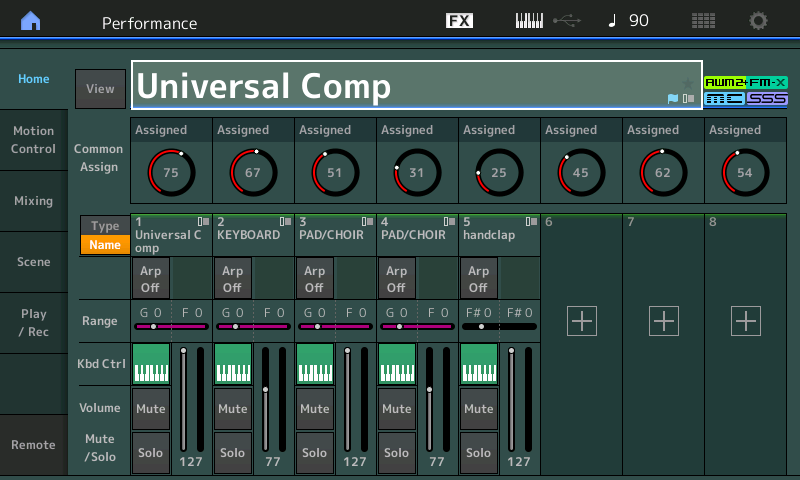
By setting the Low Note Limit higher than the High Note Limit you create a "no-fly zone" over F#0 for the other PARTS. This allows all keys BUT the F#0 to sound from your instrument sounds, and just F#0 as the handclap.
STORE your new version of the PERFORMANCE. Give it a unique Name.
