Hi,
The performance quick edit screen has several useful common settings such as cutoff and resonance. Is there a away to assign them to one of the common knobs? When I try to assign a knob, it always asks me to choose a part number and I can't select 'common'.
No.
The common-level destinations are:
Reverb Effect parameters, Variation Effect parameters, Master Effect parameters, or A/D parameters (volume, var/reverb sends). Other than that - the bulk of what the control matrix can do is on a PART-by-PART basis.
The "trick" - for affecting ("effect-ing" ) every PART at once would be to find a master effect that allows for cutoff/resonance type control or make all PARTs participate in a system effect and use a system effect that allows for this sort of control.
As an alternative approach, you may be able to modulate global cutoff and resonance using a control ARPs.
Current Yamaha Synthesizers: Montage Classic 7, Motif XF6, S90XS, MO6, EX5R
Thanks. One thing I forgot is that I can use the dedicated knobs on common level when switching from their 'assignable' mode to this mode.
The Assignable Knob system is in addition to the dedicated Function Knobs (left front panel)
__ The 8 Assignable Knobs per Part are in addition to the dedicated Knob Functions (Quick Edit)
__ A Part Assign Knob can be linked with a Common Assign Knob. This means the position of a Part Assign Knob that is linked to a Common Assign Knob which can be linked to Super Knob position, can be recalled per Scene.
Each Part has a full set of dedicated Knob parameters that are available (called the “Quick Edit” parameters).
The Cutoff Knob you see in the Quick Edit area (left front panel dedicated Knobs) is an ‘offset’ — it is not a Filter, per se; it applies an ‘offset’ to the currently targeted Filters either globally (Common) or in the *selected* Part.
If the target of the Quick Edit reads “Common” the movement of this Knob will offset the Cutoff Frequency of all filters, in all 16 Parts. If the target of the Quick Edit reads an individual Part, for example, “Part 1”, the movement of this Knob will offset the Cutoff Frequency of the 8 possible Filters if an AWM2 Part or the Cutoff Frequency of the Filter assigned to an FM-X Part, or all 73 possible Cutoff Frequencies of the Filters in an AWM2 Drum Part... if it occupies Part 1.
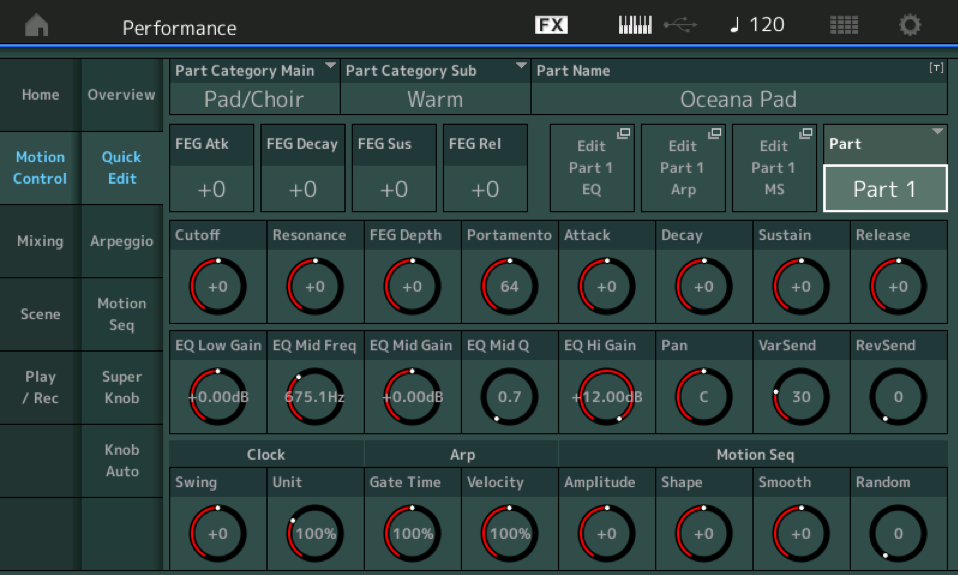
If a Part has no Filter assigned at the individual Oscillator level of the architecture, the Quick Edit “Cutoff” Knob has nothing to ‘offset’.
These are called Quick Edit for the following reason... you can create an AWM2 Normal Part with 8 Elements, each Element has its own Oscillator, it’s own Filter, it’s own Amplitude generator... when you are constructing a string sound, you might use all 8 Elements. Each has a source Waveform, a configurable Filter ,and it’s own Amplitude envelope... say will performing you want to slow the overall Attack of the Strings... having to drop into edit and one-by-one edit the Amplitude Envelope Generator of each Element would be the antithesis if quick edit... it is great for detailing and constructing a complex string orchestra, but while performing you might want to slow the overall Attack of the sound. Selecting Part 1, and using the dedicated Quick Edit Attack, Decay, Sustain and Release *offset* Knobs you can quickly edit your sound.
When the [ASSIGN] button is not lit, your Knobs work the front panel Knob Functions (Quick Edit) — which are active when a Performznce is recalled is a storable setting.
