I'm confused about the use of the Audition function.
It seems to only work during an initial category search for Part one in a performance. When I select additional parts, even when I select Solo or turn off Keyboard control for the other parts, the Audition function doesn't play that part. Sometimes the Audition function changes to Solo in the Category search display (why?) and when that happens no Audition sounds will play, even though the Audition button is fully illuminated.
I'm clearly missing a key concept here but I just don't know what it is.
What I want to be able to do is audition each part that I add to a performance as I add it.
Thanks in advance!
I'm confused about the use of the Audition function.
It seems to only work during an initial category search for Part one in a performance. When I select additional parts, even when I select Solo or turn off Keyboard control for the other parts, the Audition function doesn't play that part. Sometimes the Audition function changes to Solo in the Category search display (why?) and when that happens no Audition sounds will play, even though the Audition button is fully illuminated.
I'm clearly missing a key concept here but I just don't know what it is.
What I want to be able to do is audition each part that I add to a performance as I add it.
Thanks in advance!
Perhaps a better understanding of how “Audition Phrases” are made and applied will clear things up for you. It does not work like you are envisioning at all.
An “Audition Phrase“ is usually a real-time MIDI recording by the author or one of the programming folks, playing that Performance into the Performance Recorder**. They are .mid files played back at the tempo stored in the Performance. Once the Performance is made, they play it and record it to a MIDI Song. Contents of the Song folder can be converted to “Audition Phrases“.
**until the recent addition of the Pattern Sequencer these audition Phrases were all real-time interactions with the MODX keys (recorded in a single pass)... now, however, you’ll find Audition Phrases that began as multi-track sessions, using overdubs. The original concept was to show what could be accomplished in real-time by playing the keys on a particular Performance.
If it is a four Part Performance originally, when created, then the Audition Phrase has only four Tracks of data — one for each Part — when the MIDI file was created. There is no data to play from Track 5, 6, 7, 8. Just because you add a Part to Part 5 means nothing - there is no data for Track 5. You have a 4-Track sequence... you add a Part you’ll need to record a new Track. The original programmer didn’t know you were going to add a flute or a drum Kit or a French Horn to Part 5...
Something to do with the space-time continuum.
One of the main differences between the MODX/MONTAGE and other keyboards you have perhaps owned, is when you “merge” a new Part it joins with its own Track, with its own MIDI Channel. This is how Merge is different from traditional Layering where you simply add a Part to the same MIDI channel as your others... that is NOT happening here. Not only do your “merged” parts have their own Track, they have their own MIDI channel.
Once you make a NEW Performance by “merging“ new Parts, you can create your own Audition Phrase... by recording all your Parts to the Performance Recorder, then associating the contents of your SONG FOLDER with the User Audition Phrase collection.
All Preset MODX Performances have an Audition Phrase associated with them - you can find them from the HOME screen:
Press [EDIT] > “General” > here you can setup the Audition Phrase assigned to each Performance. You can Note Shift and Velocity Offset the data
You can also activate your Song Folder contents as Audition Phrase selections... tap the box that says “Update User Auditions”; allowing you to set your own Audition Phrases in the User Bank data.
When you are searching for sounds on the MODX, you have three different searches for programs:
Performance Category Search - you are going to replace the current Performance with an entirely different Performance. Here you will see the soft “Audition” button option in the lower left corner of the screen, since an entirely new Performance is being recalled - its referenced Audition Phrase is available. See below
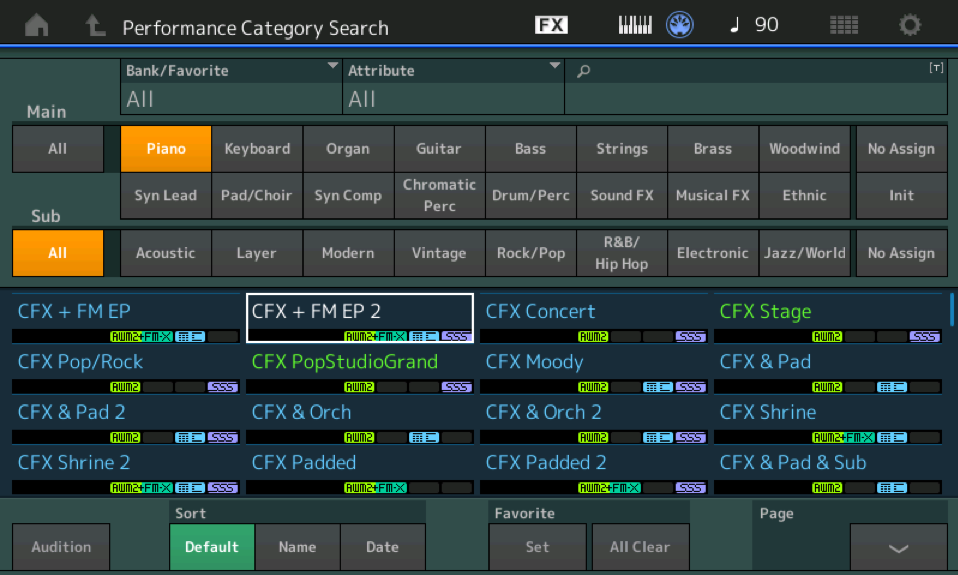
Performance Merge - you are going to add “+” a new Performance to an existing one (you do so by pressing the “+” icon in a blank slot). In this case, you can choose to solo the Original Performance (Org) or the one you are adding to the current one (Add)... no Audition Phrase is allowed, you can play the keys to hear what you adding, what you had originally or both combined... (manual audition). See below:

Part Category Search - the third search is when you initiate the search by *replacing* an existing Part. You can have the new Part bring along its original programming or you can have it inherit your current settings. In such a case the “Solo” soft button appears in the lower left corner. This allows you play it alone - manual audition. Again, no audition Phrase will sound. See below:
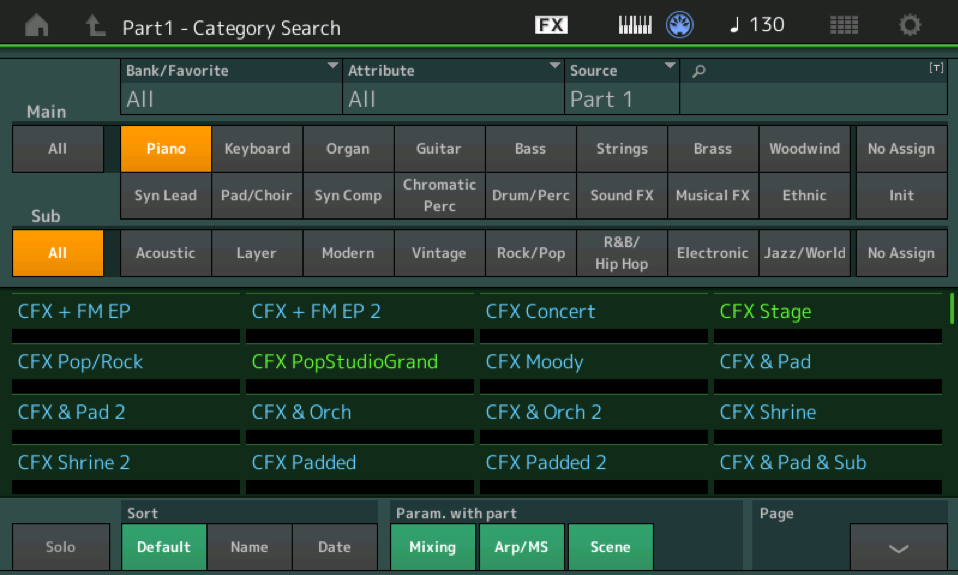
Audition Phrases are associated with a Performance and can be accessed when it is in its original home location.
They can be played only from the HOME screen, the “General” screen on the upper “Common/Audio” level of the edit architecture - where you assign them, from the Live Set grid screen and on the “Performance Category Search“ screen.
Hope that helps.
You can always hear the audition phrase associated with a Performance by recalling it in its Home location.
Otherwise you can ‘audition’ it manually by playing the keys...
Extra Credit:
Mastering MODX—Using Category Search
Many thanks. No wonder I couldn't make sense of it. I had no idea how it ready worked under the hood (except for the use of MIDI phrases).
You provided a great little mini-tutorial for everyone to read.
