Let's say I have an external MIDI keyboard with an X/Y pad (which sends two configurable MIDI values, one for each axis), could this be used to control the smart morph? Or is it purely an internal thing that can only be controlled directly on the MODX?
(The keyboard in question would be the M-Audio Code 61.)
If it exists, it is not documented in the latest data list.
Let's say I have an external MIDI keyboard with an X/Y pad (which sends two configurable MIDI values, one for each axis), could this be used to control the smart morph? Or is it purely an internal thing that can only be controlled directly on the MODX?
(The keyboard in question would be the M-Audio Code 61.)
It is probably a no... if by “used to control the smart morph” you mean take the place of the MODX/MONTAGE Smart Morph’s 32x32 “Self Organizing Map”... no, not likely.
But any controller that can send a cc message, 1-95, can morph an FM-X Smart Morph Performance.
You can select any two locations on the 32x32 grid; you can define the “Start” point (green) using its X-Y coordinates and the “End” point (blue) using its X-Y coordinates. Assigning your external controller to the the same CC value you are using for the Super Knob, you can morph between these designated coordinates, the same as if you were morphing the Performance with the Super Knob.
Not all pixels are capable of standing alone...
The 1,024 pixels on the Self Organizing Map are the result of an Artificial Intelligence Machine Learning function. You might think that each map creates 1,024 new FM-X programs... well, because of the nature of how it does it’s thing, not every pixel, if selected individually, delivers a sound that can Attack immediately when played... many of the pixels support a sustaining tone but make a poor choice as a starting point if you were to play it as a starting point.
It takes working with it a bit to stop requesting things that would clearly make little difference. The results from a zig zag line would not give an appreciable difference to one that travels in a straight line. If you find a specific coordinate or a bunch of coordinates worthy of interest— you can immediately STORE that as a new Smart Morph Performance. These now can be Source data for new map creations.
The changes and the nature of what this Smart Morph is doing goes far, far beyond what the term “morph” has come to mean thus far in the MONTAGE and MODX concept.
The “CFX + FM EP” represents a simple crossfade morph where as the acoustic piano fades out the electric piano fades in.
The “Seattle Sections” represents a crossfade between the four string sections of a string orchestra sound with a solo violin-viola-cello composite.
“Orchestral Brass Swell” crossfades between soft/mellow brass Elements, through more and more aggressive harmonic brass Elements allowing for smooth swells that mimic blowing more air through a horn.
The Smart Morph “S.O.M” represents the transition of multiple parameters simultaneously on a scale unprecedented even for these synths. The parameters available and the way they are manipulated in the “Learn” session are quite a bit different from what you can setup in the Control matrix. At times it is changing the Operator Levels while also changing the role of the Operator from Carrier to Modulator, or from Modulator to Carrier... as you move your finger across the Smart Morph pad on the screen — you are doing the equivalent to scribbling on a turntable... you have your hands on the sound in quite a unique way. New rules.
Highly recommended listening: Behind the Synth: Smart Morph discussion
What you can do
If you have an XY Pad capable of sending, I imagine, either CC and/or Note data, you can assign it to various specific parameters. I use the Yamaha App “Faders & XY Pad” (discontinued) with my MONTAGE ...
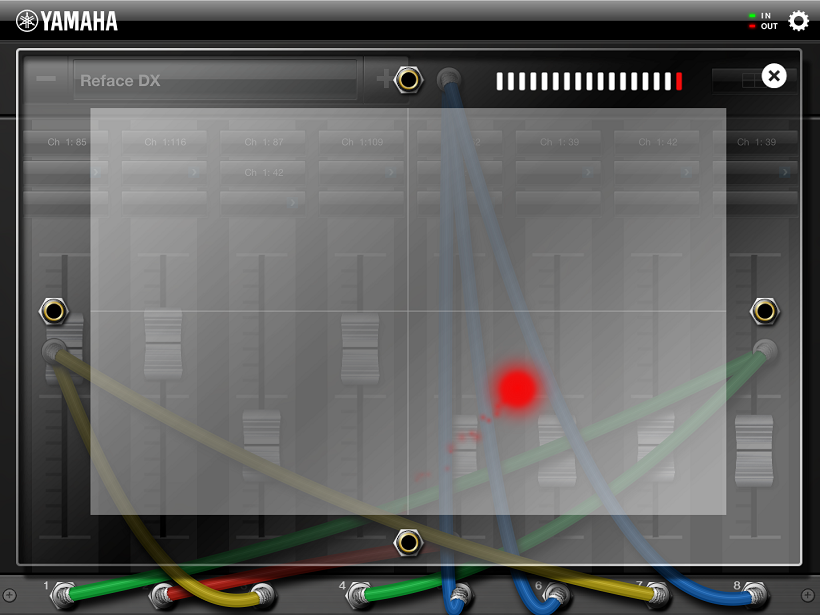
this App gave you 8 assignable sliders, each slider able to send three different CC messages on different channels if you wish, each parameter‘s range can individual programmed (min/max)... then each of the Sliders can be linked to one of four patch points on the XY PAD... You then have a zero gravity Track Ball that bounces around the screen moving the Sliders... Looks like the classic video games of old (reminds you of Pong).
While I’m not familiar with the XY device you mention... if it is capable of sending CC messages you can assign these parameters within the MODX.... via MIDI if you send in CC17 for example, you should be able to control Assign Knob 1 of the Part you are addressing.
CC95 would move the Super Knob (as that is its default CC).
Thanks. Yes, it can be configured to send note or CC data in two dimensions (one message per axis). So what I was wondering was basically if there were any CC messages that could be used to control the XY position of the morph area (like when using your finger directly on it). I guess not, but as you say one axis could be used to control it via the super knob, while the other axis does something else.
...but as you say one axis could be used to control it via the super knob, while the other axis does something else.
Moving the Super Knob means you can effect all 16 Parts using the unique type of control introduced in the Motion Control Synthesis Engine...
The SELF ORGANIZING MAP (The 32x32 Smart Morph grid/map is an X-Y pad... it adds a bit of whimsy to whole “machine learning” thing... the fact that each time you execute a “Learn” routine... it takes your FM-X “parent” sounds in Part slots 9-16, and moves them to a different location on the map (they all exist through Part 1 — that in itself is something to get your head around).
If you use four parent sounds you’ll see four white pixels, if you use eight parent sounds you’ll see eight white pixels — a white pixel represents a location where every FM parameter that recreates one of your parent sounds exist... the “parent” sounds are represented on that Smart Morph map as a white pixel. (Later the “parent” sounds can be deleted).
Each white pixel on the map represents one of your “parent” selections... they may move to a different location each “Learn” session, causing the pixels in between the parent pixels to represent change... often radical change, based on weighting provided by the Machine Learning algorithm (recipe)... and the gravity from one of the other parent pixels...
Understanding that the Super Knob, as it did previously in its Motion Control duties, applies change using values 0-127
Say you have an electric piano white pixel (Part 9), an organ white pixel (Part 10), a pad white pixel (Part 11) and a percussive mallet sound white pixel (Part 12)... you set it to Auto select the 3 parameters and you execute a LEARN route.
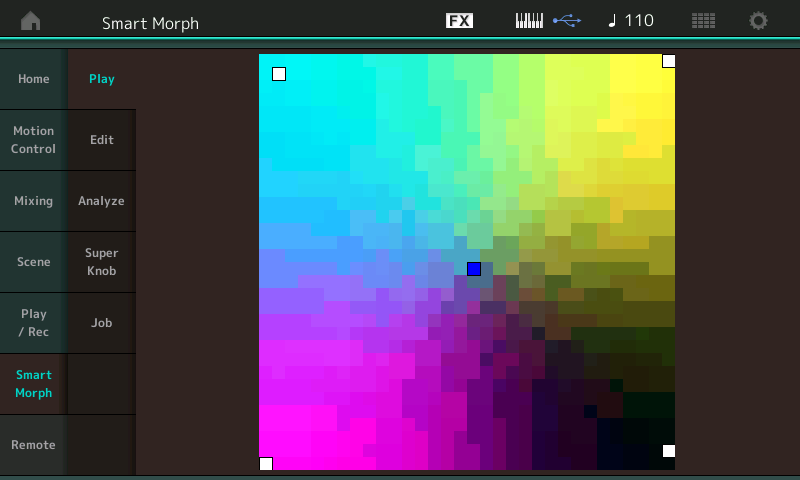
The SOM will move the white pixel around on the grid... using the two coordinates (x,y) that define the electric piano (say it’s located at 2,2) you can set that as the START point for your Controller movement... now you drag you finger on the map (blue pixel = where you are now) toward the pad’s white pixel (say it is at 32,31)
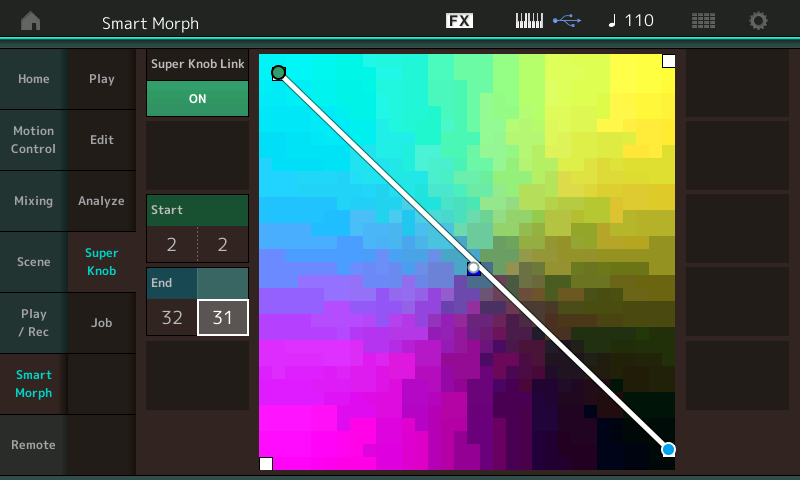
Green (Start) is the minimum Super Knob position (2,2), Blue (End) is the maximum Super Knob position (32,31)... Turning the Super Knob will cause it to travel between your two select pixels... you can choose any pixels you like as your Start and End points, I used the “parent” sound as an example because I actually want a specific sound on each end of the “smart morph” movement. But you can do whatever suits you...
As you play more with the Smart Morph feature you’ll discover that not all 1,024 pixels on the map are playable sounds... many are transitional, some only sound in a specific region...
Each Learn session can dramatically change what your Super Knob is going to access....
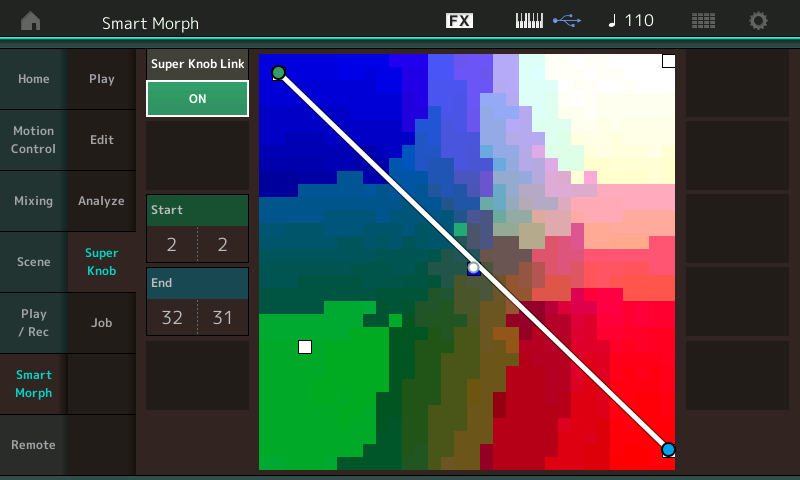
Sometimes it will move your white pixels (parent sounds) - other times it will simply swap the sound accessed by a location -- and still others they will remain the same - But the in between items change (it's 'learning'... )
You can either keep your Super Knob movement as is, or create a new morph line. Your morphing line can be between any two locations on the SOM.
Find a really interesting pixels - press STORE - give it a new Name... then you can use it as a future "parent sound"
Remember you can Delete the 'parent sounds' (they are only used to create the Smart Morph FM-X sound in PART 1)
From HOME
Touch "Smart Morph" > "Job" > tap the box "Delete Parts 9-16"
This will leave just the FM-X in PART 1.
The Preset “Smart Morph“ sounds leave the "parent" sounds available in Parts 9-16 - even though they are inactive - so that you can continue to create NEW Smart Morphs and continue to create variations of your own - using the same source material they used to create the PART 1 sound.
Super Knob Auto allows you to move the Super Knob with a Motion Sequence — which can be sync’d to tempo, triggered by an Arp, respond to external inputs, etc., etc.
