This has me really stumped.
I have a performance (based on Chopin) with 2 parts. Part one is a Piano and the Superknob seems to control the brightness or filter. I want to keep this working as it is.
Second part is an analog Pad.
Scene 1 had just piano.
Scene 2 i want to have just a bit of the pad with the piano.
Scene 3 i want the pad louder than in scene 2, again with piano.
I dont want to use the Superknob to adjust the volume. I’m trying to use just assignable knob 3.
I know I’m doing this wrong, but cant figure out the correct way to get this working.
I have the volume set to 0 for the pad, and using knob 3 i can control the volume, but i cant save different volumes to different scenes like this. The knob is effecting the part no matter what scene i use. I guess what i have set in the part Volume is the true volume.
Ok, so in scene 2 i can set the part Volume to 28, and in scene 3 set it to 50. This works fine but i cant find a way to adjust the volume of that part using the knob. I can use the knob, but that means i have to make the focus on the part. I might forget to do this when I switch to that performance. I can use the slider for part two, but it means i have to bring the slider down to the blue marker before it makes any difference. Again not ideal.
What i tried to do was to assign knob 3 in the common section. This worked find but it got assigned to the Superknob, which i dont want. If i delete it from the Superknob, knob 3 stops working.
Sorry, i know that’s a long winded way of asking how can i use an assigned knob without it getting also assigned to the Superknob.
I’m also trying to understand the relationship between setting the volume in the part itself, and using a knob or slider. Its quite confusing as sometimes i find a part has 0 volume set, and yet i can still hear it because one of the knobs as been assigned to volume and is making it audible, even though it says 0 on screen.
Thanks for the question.
Each Part has 8 Part Assign Knobs. You can find out what is assigned to each Part Assign Knob by reviewing the Control Sets, as follows:
From the HOME screen:
Select Part 1 — you can do so by pressing the button [PART SELECT_Mute/Solo] > “Select” > “1”
Or you can simply tap the “Type/Name” box for Part 1 on the HOME screen.
[EDIT]
“Part1/Common” appears in the lower left corner
Touch “Mod/Control” > “Control Assign”
Make sure the “Auto Select” box is active (green) — this will allow you to move a controller to recall and review its assignments.
Make sure the [ASSIGN] button is lit.
Turn Part 1’s Assign Knob 1
All the parameters controlled by Part Assign Knob 1 will appear in the screen. Each “Destination” that is shown is being controlled by Part Assign Knob 1.
Turn Assign Knob2
All the parameters controlled by Part Assign Knob 2 will appear in the screen. Each “Destination” shown is being controlled by Part Assign Knob 2.
Rinse and repeat for each Knob; and for each Part’s Assign Knobs.
You can immediately tell if a Part Assign Knob is linked to the Super Knob, by moving the Super Knob while the Part is selected.
The Super Knob will show which parameters are additionally linked. A Part Assign Knob can be ‘linked’ to a Common Assign Knob, but it does not have to be (as you know)... in such a case you must actually *select* the Part in order to use the assignment.
On each of the Source/Destination screens you can see the Curve Type, Polarity, Ratio, Parameter (shapers) that determine *how* this controller works. If you wish to remove a Control Set simply tap the “Delete” box in the lower right corner — this will remove the assignment.
You can turn the Super Knob while viewing PART 1’s Control Assignments... Tap DELETE - this will remove the Super Knob from controlling it, yet leave the Part Assign Knob in control of it when the Part is *selected* directly.
If you are worried about not remembering to *select* the Part, you can guarantee what Part or Parts are sounding using the Scene buttons. KBD CTRL activity can be stored in the Scene.
The Super Knob controls the 8 Common Assign Knobs, by default. You can unLink a Common Knob from moving when the Super Knob moves. This gives you the advantage of naming a COMMON ASSIGN KNOB and using it as a direct control independent from the Super Knob movement. Plus it will be available, immediately upon recalling the Performance.
From the HOME screen... tap “Motion Control” > “Super Knob” — here you can “Link/unLink” a Common Assign Knob from the Super Knob.
This can also be stored and recalled as a function of the Scenes.
A COMMON Assign Knob that has been unLinked from the Super Knob stands independent of Super Knob movement but available without digging into actually *select* the Part to Control it. An unLinked Common Assign Knob is itself a mini-Super Knob for the Part parameters linked to it.
Understanding the Relationship between Part Volume and Slider/AsgnKnob
The Slider can be understood like the Fader on a mixer, it can be used to set a balance between this Part and other Parts of the mix. The view even looks like a mixer. When you make a Part assignment where you select the Part Volume parameter to be controlled by an assignable Controller (think of these assignable controllers, MW, FC, AsgnKnob, etc., etc.) as devices on a musical instrument that controls performing volume... like a Rhodes has its own local volume that the musician controls, like a guitar has a local volume control on the instrument... like a B3 would have an Swell pedal to perform volume changes at the instrument... the performer (at times) actually uses the volume as a performing tool. They don’t change the mixer, they change the local volume at the instrument.
The engineer has a Slider, the musician has the assignable Controllers. So when you create a Control Set (Source/Destination) where the Part Assign Knob is set to Part Volume, then the control over that Parts output is under a performing control.
__ The value set by the Slider is going to be either the minimum output, or the maximum output for the Channel, real-time changes will be performed by the Assign Knob (or other assignable controller).
The engineers slider goes from 0-127
The musicians assignable Volume can be programmed to the exact range you desire minimum to maximum. It does not have to be the full range, but could be a specific change in volume. Say the piano and pad... you might set the Pad under control of an Assign knob that increase it from medium loud (as minimum) to loud (as maximum). You might never want it to fade completely... so setting a specific precise range min-to-max is available for musical control.
Say the Piano Part is 115, while you control the Pad Part with the Assign Knob. The Slider for the Pad is set to 75 - this sets the minimum so when the Assign Knob is all the way down it will be 75... and you can swell the volume up from there— ‘how far‘ is set by the Ratio parameter.
The Fader used alone is always 0-127. It’s technical.
The Assign Knob or other Controllers, can be whatever you decide is minimum to whatever you decide is maximum. It’s musical.
Wow, thanks for such a detailed answer. Most of it makes sense, the rest ill work on.
I would never have thought to look in the motion control section. This was obviously the huge part that i was missing. Now i have it working exactly as i want it.
Although I don’t want or need to do this, i did notice i cant store the Assigned knobs amount for different scenes. Is this correct? I’m guessing i need to digest the last part of your post to get more of an understanding. I know i can do it with the slider if i need to. I must get out of the habit of programming volume levels that go from 0 to max, and then use a knob, and use the scenes to have pre set amounts. The only issue i find with doing it that way is sometimes i get a volume jump or dip as the tail end of the signal is fading as i switch scenes.
I see there is a lot more to this than meets the eye, and i will get more of an understanding as i use it more. I can more or less get each item to do what i want, but its when more than one item in the chain is effecting the signal.
Thanks once again.
Dave.
Ok, I’m back worth more question on the above.
I can un link the knobs from the Superknob, but I’m having trouble using a knob as a part level.
Ive got a performance with a a few instruments, and 4 scenes.
What i want is this.
Scene one. Just piano.
Scene 2. Piano with the ability to bring in strings on the Super knob. Works fine, and this is how ill use it most of the time. I also want to be able to bring in choir independently from the stings, very occasionally. I have the level of this part assigned to Knob 4, and the part level or volume at 0.
Scene 3. As above. I hoped to use this scene to have more choir, controlled by knob 4 again.
The above sort of work, but as soon as i raise the volume of the choir using the assignable knob in either scene 2 or 3, it raises the level of the choir for the other scene as well.
I know i can mute/turn off Choir for scene 2, but i might want to use it.
Ive saved each scene with the correct levels, but as soon as i use knob 4 the level of the choir is raised and doesn’t go down unless i turn it down in scene 2.
So my question is, Is there a way i can use an assigned knob to control the level of a part, without it effecting another scene when i go back to that scene?
Hopefully that all makes sense.
Dave.
Although I don’t want or need to do this, i did notice i cant store the Assigned knobs amount for different scenes. Is this correct?
You can only store, in scenes, the superknob value. You cannot store individual assignable knobs (Assignable 1-8 Common or PART1-16 Assignable 1-8) in scenes. If you want scenes to adjust the assignable knobs you must link superknob to the knob(s) and use scenes to set the superknob value.
The above sort of work, but as soon as i raise the volume of the choir using the assignable knob in either scene 2 or 3, it raises the level of the choir for the other scene as well.
Assignable knobs are not controlled by scenes unless superknob is set to control the assignable knob AND your scene controls/changes (memorizes) superknob. The answer above explains what you're seeing. You likely have an assignable knob (#4) for choir level that is not controlled by superknob. You turn "up" the knob to bring in choir. You change scenes and the choir level is still where you set it. This is because the assignable knob #4 is not participating (at all) in scenes.
I do wish the assignable knobs could directly be saved in scenes - but they cannot. You're going to have to come up with a control scheme that works for you using the system as it works today.
So my question is, Is there a way i can use an assigned knob to control the level of a part, without it effecting another scene when i go back to that scene?
Assignable knobs that are not controlled by superknob have no participation in scenes (scenes do not save individual assignable knobs) - so this question "does not compute" as it is based on a misunderstanding of the system.
Hi Jason.
Thanks for that explanation, at least i know I’m not doing anything actually wrong. Its a shame they cant be set but i can move on and find another solution. Its not the end of the world.
Yeah - it would be cool to have at least 9 possible Super-ish knobs. The actual superknob (already supported in scenes) and the 8 common level knobs. It may be a bit much to ask for all 16x8 PART level knobs to be memorized in scenes - but common assignable knobs seems manageable (if possible).
There are other creative "knobs" one can use - but it would probably be best to try to manage with more conventional techniques first.
So my question is, Is there a way i can use an assigned knob to control the level of a part, without it effecting another scene when i go back to that scene?
It depends on how you setup your Scenes. We’ll say this: Automation is best constructed linearly... the following discussion will point out why. If you fade something to 0, that 0 will remain the setting until a command to change from zero is received...
The following is provided to aid in understanding what you have and may help you accomplish your goal.
__ The 8 Assignable Knobs per Part are in addition to the dedicated Knob Functions and the standard controllable parameters available per Part.
__ A Part Assign Knob can be linked with a Common Assign Knob. What this means is the position of a Part Assign Knob that is linked to a Common Assign Knob can be linked to Super Knob position. What the Super Knob represents, in terms, of memorized parameters is far more extensive than I think you are realizing.
Each Part has a full set of dedicated Knob parameters that are available (among them the “Quick Edit” parameters) ... and among these several are, indeed, directly storable per Scene.
These include – “RevSend”, “VarSend”, “Dry Level”, “Pan”, “Volume”, “Cutoff”, “Resonance”, “FEG Depth” for each of the 16 Parts... all directly registered in each Scene when the MIXING 1/2 Memory Switch = On.
Additionally, Scenes can store offsets to Part AEG (ADSR).
The Part Assignable Knobs are used to control specific parameters within the synth architecture of the Part (some 251 parameter Control Destinations are potentially available) — ones that go far beyond your standard controlled parameters. These include parameters within Effects, and at the Element/Operator level of the synth which includes direct access to the individual oscillator, filter, and amplitude parameters (EGs, LFOs, etc). Often for convenience you may set specific Assign Knobs to redundant tasks just simply so that they are available, side-by-side, when you recall the program.
The Assignable Knobs (8 per Part) can be used for customizing on this deeper level, when you desire. Or they can be used as you see fit. A Part Assign Knob is available when you directly *select* that Part. However, when a Part Assign Knob is linked to a Common Assign Knob, which is automatically linked to the Super Knob, you realize that Part Assign controlled parameters can, in fact, be stored and recalled by Scenes. The position of the Super Knob can influence the setting of any of the Part Assign Knobs.
Dedicated Knobbed Parameters
From the HOME screen
Touch “Motion Control” > “Quick Edit”
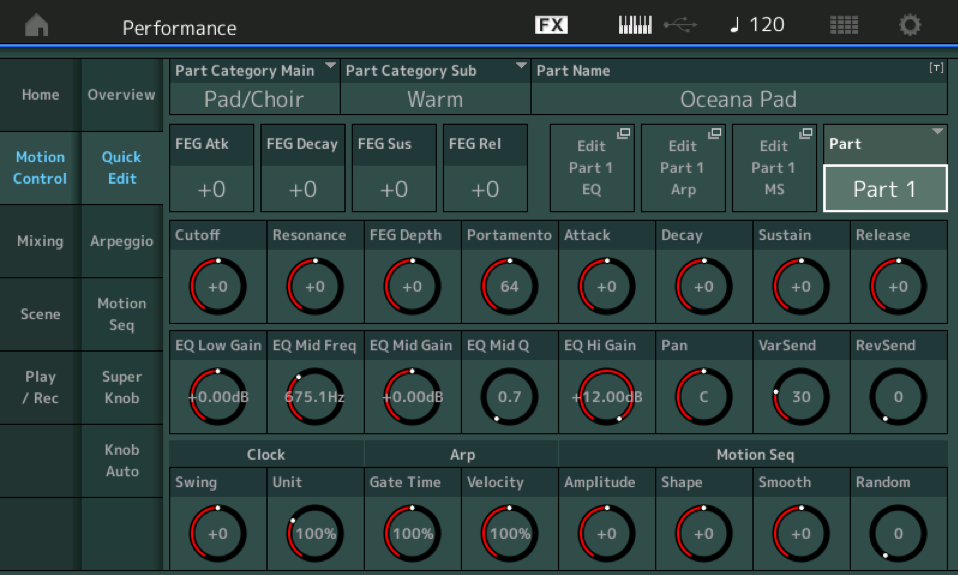
These are what the front panel of the MODX would look like if you had a fully knobbed front panel + the 8 Assign Knobs
Each of the 16 Parts has this set of 32 ‘Knob’ dedicated parameters. 24 dedicated + the 8 assignable.
SETTING UP - When to make a Scene
You need to decide which set of tools you want to use. As we must point out on each programming experiment: there is no one single way to accomplish what you desire.
We like to refer to this MIDI Rule as Newtonian... A MIDI parameter setting when set (at rest) will remain at that setting until a command (force) works to change it.
This is particularly important to apply when working with Scenes. If you use a Scene to change a setting, it will remain at that new value until it receives a command to change. Say you have a Performance where your four Parts have Volume settings of 100, 100, 100, and 100 as the initial STORED Volume. In Scene 2 you activate the MIXING Memory Switch and lower Parts 3 and 4, so that the four Volumes are 100, 100, 78, and 80.
If you return/recall Scene 1, the Volumes will remain 100, 100, 78, and 80... ? You would need to have activated the MIXING Memory Switch and stored the 100, 100, 100, and 100 in SCENE 1
Once you start using automation — things will work smoothly if you only move ever forward. But if you return or reverse your direction... (ie, recall a previously selected Scene) remember the RULE. Returning to a previous Scene will require that a parallel set of parameters are also memorized.
Ive got a performance with a a few instruments, and 4 scenes.
What i want is this.
Scene one. Just piano.
Scene 2. Piano with the ability to bring in strings on the Super knob. Works fine, and this is how ill use it most of the time. I also want to be able to bring in choir independently from the stings, very occasionally. I have the level of this part assigned to Knob 4, and the part level or volume at 0.
Scene 3. As above. I hoped to use this scene to have more choir, controlled by knob 4 again.The above sort of work, but as soon as i raise the volume of the choir using the assignable knob in either scene 2 or 3, it raises the level of the choir for the other scene as well.
I know i can mute/turn off Choir for scene 2, but i might want to use it.
Ive saved each scene with the correct levels, but as soon as i use knob 4 the level of the choir is raised and doesn’t go down unless i turn it down in scene 2.
There are more ways to musically bring Parts into play. The Scene (KBD CTRL) is just one of them, the Super Knob morphing capability is another, Assignable Switches is yet another, as well as simply biasing the output level to a convenient controller.
If you make it so that all four Parts have KBD CTRL active (green) it does not mean that they all are necessarily going to sound. You can “bias” the output to the condition of one of your controllers.
For example, you have worked out the Piano and Strings with the Super Knob. How about biasing the Choir to the MW? This makes it easy to ‘hide’ until you want to mix it in. You can set it so that when the MW = 0 the Choir Volume = 0... the Volume setting of the Choir can controlled by MW position.
Below is a link to a Performance I posted a couple of years ago... Piano when initially recalled... morph-in Strings with FC7/SuperKnob... Choir is on the MW.The Performance is set so that the position of the Super Knob determines the mix. The 8 Scenes are used simply to instantly move to a specific balance.
However smoothly advancing the SuperKnob: Piano > Piano/Strings > Strings > Stings/Pipe Organ > Pipe Organ. Choir at anytime by MW Use the FC7/Super Knob for smooth seamless transitions - or...
Scene 1 Piano
Scene 2 Piano and Strings
Scene 3 Piano and Strings+
Scene 4 Strings and Pipe Organ
Scene 5 Strings and Pipe Organ+
Scene 6 Strings and Pipe Organ++
Scene 7 Pipe Organ
Scene 8 Choir (MW)
Soundmondo Link: https://soundmondo.yamahasynth.com/voices/27457
