Hello to all, I'm new in the comunity. I've got an MO-DX 6 for 2 Month now, and I'm learing day by day
There quite a few things which are not logical at all, but I love this gear - it's like a magicbox, you can discover
each day new things.
Now to my question.
I use the MODX with my PC. When I change the Part by calling th Bn 00 20 etc. then all Parameters from Part#1 of the Performance come to my Performance to Part X.
When I use then MODX with the Touch-Screen, I could in the search Screen take off the "Parameters with Part" like "Mixing", "Arp/MS", "Scene" etc. but when calling from Midi, all the stuff comes automatically with it.
Is there a way to change that ?
Another Question I got is Audio from USB signal flow.
When I select MODX-Line from PC as Audio Output, I hear the Audio from PC by MODX when turning the "USB Volume Monitor".
But I can't see the signal in my Performance / Mixing Screen on the far right (Digital) ?
And therefore I can not route the signal through an Ins FX etc. ?
Do I something wrong ?
Thats all for now 
There are not “Param with part” options when loading single-PARTs through MSB/LSB/PC.
MODX-Line is going to be routed direct to Main L&R. This is sort of a shortcoming, IMO, of the driver which does not let you route the signal to either Digital L&R or Main L&R. At least that is my experience in Windows. Not sure if PC means Mac or Windows for you.
Here’s another thread with a longer version:
https://www.yamahasynth.com/ask-a-question/digital-input-through-fx
And then tricks that can route PC audio to the Digital L&R input (Montage thread) https://www.yamahasynth.com/ask-a-question/digital-input-through-fx
General approach applies although numbering of audio channel will be different due to lack of Assign L&R input for MODX.
Current Yamaha Synthesizers: Montage Classic 7, Motif XF6, S90XS, MO6, EX5R
Hello Jason,
thank you very much for the fast reply.
Is there a Reason, why there is no "Param with part" option when loading from Midi (MSB/LSB/PC) ?
Directly on MODX is possible, so the software is there...;)
Yes, I mean Windows, when I wrote PC.
best regards
There are not “Param with part” options when loading single-PARTs through MSB/LSB/PC.
Bummer. Sounds like a good ideascale suggestion.
When I use then MODX with the Touch-Screen, I could in the search Screen take off the "Parameters with Part" like "Mixing", "Arp/MS", "Scene" etc. but when calling from Midi, all the stuff comes automatically with it.
Is there a way to change that ?
The selection of opting in or opting out on the various "Parameter with Part" feature is a function of launching the "Part Category Search". This is one of three different "searches" that you can initiate from the Performance Home screen. The "Parameter with Part" options are context sensitive.
_ When you are sending a Program event that selects an entire Performance you will see "Performance Category Search" - this search is launched anytime [CATEGORY SEARCH] is press while the Performance Name is highlighted
_ When you ADD a Part to an existing Performance by touching the "+" icon on any empty Part slot, you will see the "Performance Merge" search screen.
_ Only when you are substituting a Part for an existing Part will the aforementioned, "Parameter with Part" options appear. "Part X Category Search" where 'X' is the Part number. You will see options for "Mixing", "ARP/MS", "Scene", and if Zone Master is On, for "Zone".
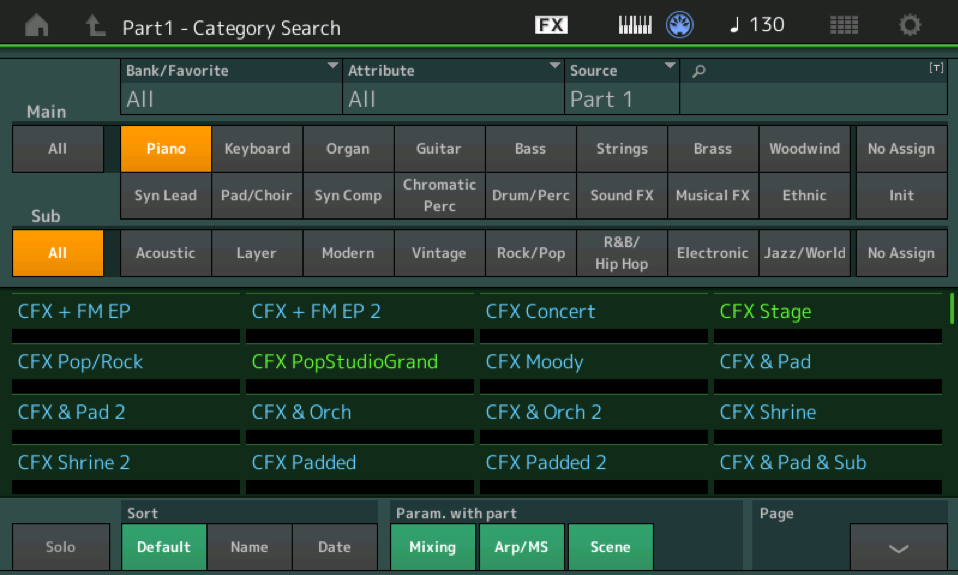
I would imagine if you are sending individual Bank and Program Change messages to a multi-timbral setup that the most recent "Parameter with Part" option settings will be applied to your remote selection, as well... as long as you are substituting for an existing Part. The most recent settings for the options will persist, so if you last had them active (green) then your selection will bring along the settings when the Part is substituted for the existing Part. If, however, the options are most recently inactive (grey), then the substituted Part will inherit the current settings.
The prerequisite is that you are actually substituting one Part for another... this is the "context" for whether the selection inherits current settings or it brings along previous programming. Make sense?
Extra Credit:
MODX: Using Category Search
Another Question I got is Audio from USB signal flow.
When I select MODX-Line from PC as Audio Output, I hear the Audio from PC by MODX when turning the "USB Volume Monitor".
But I can't see the signal in my Performance / Mixing Screen on the far right (Digital) ?
And therefore I can not route the signal through an Ins FX etc. ?
Do I something wrong ?
You can't see the signal on the mixer because the computer is not using the "return" that feeds the digital mixer.
The MODX is acting as the audio interface for your computer... the output of your soundcard does not feed into anything but the speakers. The setting you made in the computer send the audio generated by the operating system (system sound efx, "you've got mail..." etc.) are not sent to that Return by default. Earlier Windows operating systems allowed for such routing...but that was back when FW walked the earth...
The MODX is a 10-in/4-out Audio Interface for your computer. The MODX has stereo (Main L&R) plus 8 audio bus outputs (that's the 10 inputs to the computer) it has two stereo returns from the computer... one goes directly to the Main L&R Outputs which feed your studio monitors or sound syste; the other arrives at the internal mixer of the MODX. Applications, like Cubase, that use the MODX as Input/Output device will allow you to return signal to the Digital In of the MODX.
Hello Bad Mister,
thanks a lot for the in detailed information.
My Setup is a follow.
I have my "Master Performance" (Multi Trimbral für 16 Parts). At the beginning all Parts are the same, Volume 100, Pan Center, No Effect etc.
Then I start doing my song from my Windows Computer. Take Track 1 (Part 1) search for a Sound, then play the first Notes to Track 1.
After that Part 2.. to Part X - everything I do from my Computer Programm.
When I finished with the Song Basement, I arrange it, and start mixing (Pan to left or right, Volume up or down some FX etc.)
Save the Song - fine.
No comes the problem: When I want to change the Instrument of any Track, all the Mixing Parameters come with the new Instrument
I solved it, by calling after the MSB/LSB/PC stuff, calling the Midi Parameters for the Pan, Volume, FX etc.
But I would prefer the way, that I can simple change the Instument, without setting back the Parameters I want to have - like on my other geras and like by the MOTIF Xs (which I had before).
My hope is, that in a future Firmware update, they will provide the switch on/off, like on the screen.
Also, I've done some testing. When I'm directly on MODX and the Parameters are greyed out, I can call other Instuments and the Parameters stay as they should - if I send the MSB/LSB/PC midi Code, in the same setup the Parameters are overwritten.
So MODX does differently handle midi and Touchscreen commands.
I hope you understand my english, sorry I'm from germany and not so good in writing
I hope you understand my english, sorry I'm from germany and not so good in writing
I hope you understand what I wrote above, it should solve your issue.
If you set the "Parameter with Part" so they are grey, Off, they will stay that way, from that point on. Now you can send your MSB/LSB/PC without the new Part changing your settings... please try it. It works now.
Hi Bad Mister,
I tried it again, but it doesn't work.
1. I Select my Master Performance
2. I tip on Touchscreen on the Name of Instument in Part1
3. Select on the right Category search
4. I greyed out the "Parameter with Part" for "Mixing" "Arp/MS" "Scene"
5. I set in Part 1 the Pan to the far left
6. Call the MSB/LSB/PC from my Windows PC
and the result is, that the PAN of Part 1 is in Center
what do I wrong ?
6. Call the MSB/LSB/PC from my Windows PC
What is the MSB/LSB/PC? In other words, can you be specific about what Single Part Program you wish to place in Part 1?
I tried it again...
Here my MSB/LSB/PC for e.g.
B0 00 3F
B0 20 01
C0 00
You can check it by yourself (Parameter with Part are greyed out)
Call the midi stuff (B0 00 xxxx) change the Parameter PAN to far left
call again the same midi stuff... and the Parameter PAN is centered !
I think you are confusing the Performance "Common Pan" parameter with the "Part 1 Tone (Pan)" parameter.
(Are you playing in stereo? ...let your ears be the judge in all things music.
63/1/0 recalls Part 1 of a Multi Part Performance called "Toy EP" is that what you want to recall? (you never answered about the program's name (?))
If you need to believe your eyes... make sure you are looking at the "Part 1 Tone" parameters in the screen.
Here's what I mean... the screenshot below shows the Part 1 set Pan hard left. The Knobs indicate "Part 1 Tone" = L63
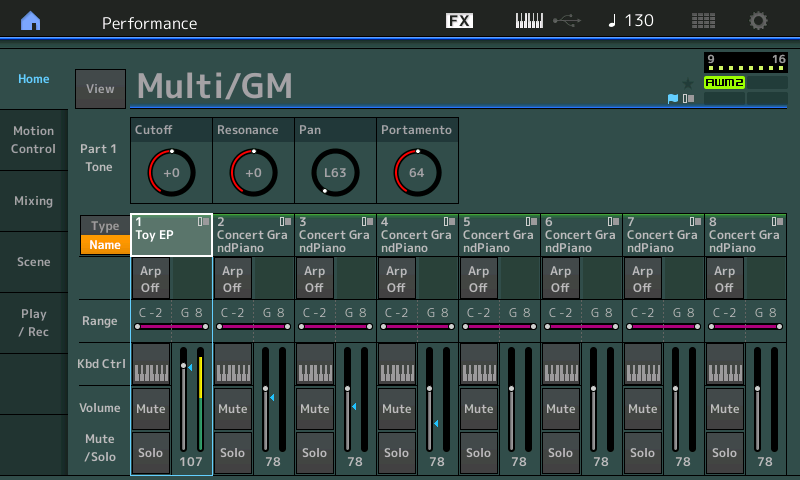
You can also see that Part 1 is panned hard left on the "Mixing" screen below:
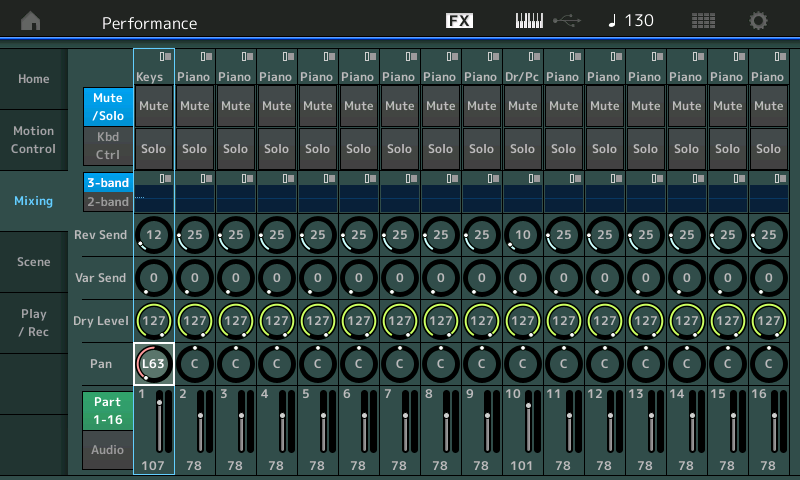
Sending in a Program Change while the "Parameter with Part" options deactivated will leave the Part 1 panned hard left.
Do not mix this up with the "COMMON PAN" - Common Pan, as the name implies will pan the entire set of 16 sounds - offsetting them from the individual PART PAN... So with the Part panned hard left, the COMMON PAN would need to be set hard right in order to return the Toy EP to Center. The Common Pan is not a Part parameter and therefore not under control of any Part settings. It is a completely separate parameter.
No I'm not confusing, I know the difference between Part and Common.
And Yes, in my Test I call the Toy EP - but it's the same with all other Instuments I call from Midi.
I do all the same steps as you.
Choose the Multi/GM Performance as Basis
Then pan Part 1 to left - both Screens are like in your Post.
Then Call the Midi Stuff
B0 00 3F
B0 20 01
C0 00
and then the Pan Parameter in Part 1 at Mixiing Screen is centered 
Could there another System or Global Parameter wich is different in your gears ?
Select Part 1
Tap the "Type/Name" box of Part 1 to see the pop-in menu
Select "Category Search"
"Part1 - Category Search" appears.
Deselect "MIXING" in the "Parameter with Part" so that it is grey.
This will remain like this until you change it.
Now, do all the steps as I outlined.... send your Bank and Program Change to the MODX.
Let us know.
What other messages are being sent at the same time?
Ok, I do everything step by step as you wrote.
After sending the Bank and Programm Change to MODX, the Pan Parameter is centered 

to be sure that no other Midi signal is sent, I use MIDI-OX and send B0 00 3F, B0 20 01, C0 00
the Instrument changes correctly, and with the instrument the Part Parameter
What happens with other Mixing parameters... for example, RevSend, VarSend, etc.? Are they changed as well?
Do you have the Zone Switch active, there is a Pan and Volume parameter among the Zone Settings.
Does the "Parameter with Part" active/inactive feature work when you operate via the front panel?
