Whew!, a full weekend of migrating MOXF voices and performances and digging into the MODX. Fantastic! I did have a few lingering "how to" questions...
1. If I want to disable a tremelo effect using any of the front panel switches (AS1, or AS2 perhaps) how would I do that? I used to press the disable insert effects switch on the MOXF. I don't think the Tremelo has a wet/dry to assign. I tried negating the LFO, but that feels like a hack.
2. If I have edited a specific part in a performance, is three an easy method to copy it (or push it) to another performance like the old "job" choices in the MOXF?
3. Are the CP70 and CP80 performances really that out of tune in the lower registers in the real instrument?
4. Is there a setting to display the performance number on the screen so I can figure out where in the bank I am?
Thanks in advance
-Mitch
1. Can you give the specific preset Performance you're trying to negate tremelo effects for? There are tons of ways to do just about anything -- and the Presets do not use one method for each Performance. Something like "Rd 78 Tremelo" uses insertion effects for Tremelo. You'll notice turning off insertion effects gets rid of the tremelo - so you can use assign buttons to target the insertion effect parameters to turn tremelo on/off or change the speed/depth. Other Performances may use LFOs. Others may use motion sequence. Others ARPs. There are lots of ways to modulate pitch or volume to create a tremelo effect.
2. Not really. At least not the same way. That was sort of the benefit of the voice structure. You could make more global changes at a per-PART basis and had a few more choices in that arena. Not all is lost. You could recall the modified Performance with the new PART - erase all other PARTs - save this as a single-PART (just the one you want to "push" ) then use Performance Merge to combine this new modified PART with other Performances.
3. A common "complaint" of the CP series is tuning in the lower register. This could have been tuned differently for a recording session of the samples. At any rate - reference:
Source: http://www.progressiveears.org/forum/showthread.php/5973-The-YAMAHA-CP-70-Electric-Grand-Piano
"I had to buy a piano tuning kit to keep it in tune. The lower octaves tend to go out of tune due to the short length and thickness of the bass strings. The problem with the bass notes is worse on the CP-80."
and
"As I said in the Duke thread, I've never been a big fan of the CP-70 sound. It always sounds slightly out of tune to me, especially in the lower register."
4. [HOME], touch the Performance name. On the left side of the screen, press "Properties".
Current Yamaha Synthesizers: Montage Classic 7, Motif XF6, S90XS, MO6, EX5R
1. If I want to disable a tremelo effect using any of the front panel switches (AS1, or AS2 perhaps) how would I do that? I used to press the disable insert effects switch on the MOXF. I don't think the Tremelo has a wet/dry to assign. I tried negating the LFO, but that feels like a hack.
You can still hit the disable Insert Effect Switch on the MODX, if that is what you want to do - However, this will disable both Insert Effects for the Part. (Top center of the screen touch "FX" - this takes you directly to the BYPASS screen. This is a global function ... not recommended unless that is really what you need...
And there is always the possibility that the Tremolo is assigned to the System Variation Effect, and not the Insert Effect block. It can vary depending on the Performance/programmer's preference.
Here are some options:
First, you’ll want to hunt down which Effect block the Tremolo Effect is coming from, then you can assign a controller to switch/control it as you require.
Here’s how to scan through the Effects on any Performance.
From the [PERFORMANCE (HOME)] screen
Press [EDIT]
“Common” should appear in the lower left corner of the screen... If not touch that blue box and select "Common"
Touch “Effect” in the left column > touch “Routing” in the second column
Here you can see the two system Effect blocks (Reverb/Variation) and the Master Effect block.
Likely the Tremolo Effect is an Insert Effect. You can see these by selecting the individual Parts of the PERFORMANCE
Touch the blue “Common” in the lower left corner and select “Part 1”, press [EXIT]
Touch "Effect" > "Routing"
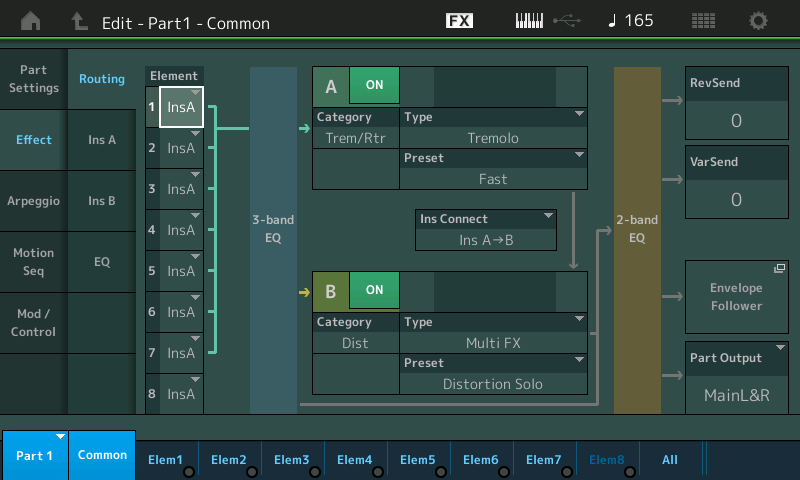
Here you can follow the Signal through the INSERTION A and B blocks
You can access the parameters that edit each block on this screen via “Ins A” and "Ins B"
Call up the Performance “Wr Tremolo Amp” as an example.
Here is a Wurlitzer EP with Tremolo, touching the [AsSw1] will defeat the Amplitude Modulation (technical term for the musical term “Tremolo”... )
How would you track down this assignment?
In the MOXF you would go to the Control Set (you had six) the MODX you have sixteen Control Sets (Control Assign).
While in Part Edit, Touch "Mod/Control" > "Control Assign"
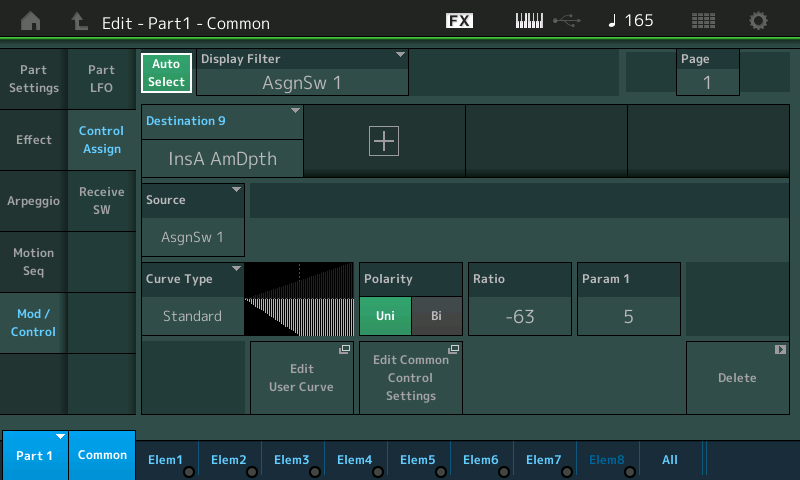
Here you can view Source/Destination assignments, four Destinations per PAGE, four PAGEs.
Near the top activate (green) the "Auto Select" box. This will allow you touch any controller and view what’s assigned to it. As you touch a physical controller the “Display Filter” will show you just what is assigned to that Controller.
Press [AsSw1]
This recalls the parameter that applies the negative value to "Insert A Amplitude Depth.
The Assign Switch is Set “latch” so that it remains when pressed, and disengages when pressed again.
How was this assigned?
From Home
Press [EDIT]
In the lower left corner touch COMMON to open the pop-up menu, Select "Part 1”
Touch "Effect" > "Ins A"
Here are the Tremolo parameters
Move the cursor to "AM Depth"
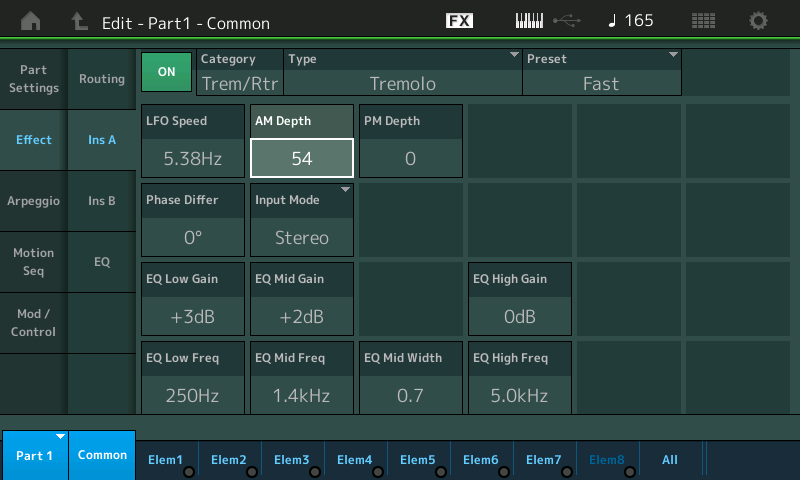
When you highlight a parameter than can be Controlled the [CONTROL ASSIGN] button glows
Press it - you can then touch the controller you wish to use to control AM Depth
Press [AsSw1]
and you are immediately taken to the Part’s "Control Assign" screen
The Curve diagram read left-to-right, it proceeds in a negative direction which turns the parameter down
Ratio -63 is the minimum setting and basically reduces the AM Depth to zero.
2. If I have edited a specific part in a performance, is three an easy method to copy it (or push it) to another performance like the old "job" choices in the MOXF?
Yes. It is handled by simply identifying what PART you wish to Copy.... Its a function of the [CATEGORY] Search function.
So say you are building a Performance and you want to 'copy' a PART from another Performance - you need only know which PART number you want from that PERFORMANCE and you can go and get it. Just as an example, say you want to add the Drum Kit used in the PERFORMANCE "Electro Boo" - the Drum Kit is located in PART 2 of that Performance
In your Performance you have two PART and you want to add that Drum Kit as your PART 3... If PART 3 is empty, it will have an empty slot with a "+" sign in it.
Touch that "+" sign to ADD (merge) a new PART.
The "Part 3 - Performance Merge" screen appears.
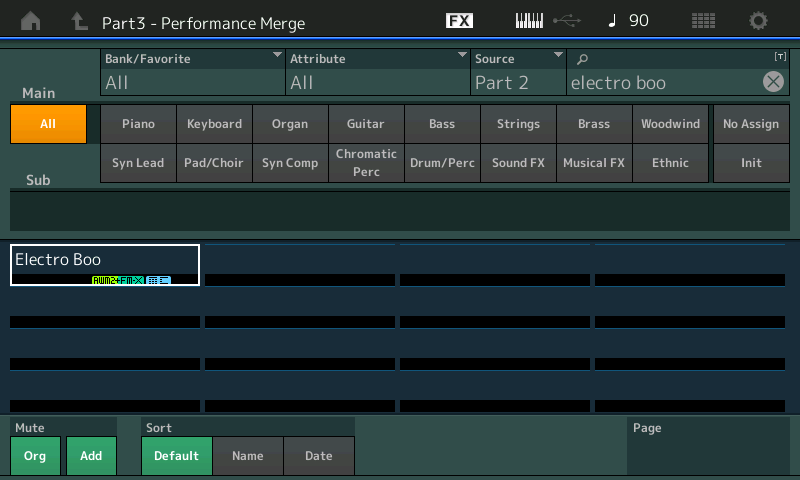
I typed in "Electro Boo" and designate the "SOURCE" = Part 2
This will copy the Drum Kit, in PART 2 from Electro Boo to my current Performance.
Press [ENTER]
You can also replace an existing slot of your PERFORMANCE, by selecting the existing PART,
Press [SHIFT] + [CATEGORY]
this recalls the "PART x - Category Search" screen
Again set the “Source” PART you would like to copy and the PERFORMANCE from which you want to copy it.
Press [ENTER]
When you are copying to replace an existing Part you can have that copied Part bring along its settings from where it originated, or you can opt out, and have the copied Part inherit those settings you’ve already applied to the Part (this is useful when replacing one half of a split, for example. You’d want the copied Part to respect (inherit) your Note Limits. This option appears on the Search screen as "Parameters with Part". Green opts in, grey opts out.
The reason there is no VOICE mode is that you no longer have to reference a Voice in another location - each instance of a sound is actually stored in memory. I don't even want to calculate the number of individual PARTs there are in a MODX.
Here's another example... There are these Performance sounds called "Gallery" ... example:
Rd Gallery
Wr Gallery
Steel Twin Gallery
A collection of instruments gathered into one Performance - and switched between by the Motion Control Engine - Typically the red [SCENE] buttons recall different combinations or treatment of the sounds.
The "Rhodes Gallery" is made up of 5 PARTS
PART 1 = early FenderRhodes Suitcase Felt hammers
PART 2 = 1975 Rhodes with Neoprene rubber hammers
PART 3 = 1978 Rhodes with better preamp and clearer mid-range
PART 4 = Dyno-My-Rhodes pristine preamp, and glistening tines
PART 5 = just the mechanical noise made by the physical Rhodes hammers, tone bars and tines.
Say you want to add just the mechanical noise (Part 5) component to a sound you're building. This is when this feature allows you to go and get just PART 5 from the "Rd Gallery" and bring it to your current program. So absolutely you can COPY; and your new instance of the Rhodes hammers, tone bars and tines, is unique.
3. Are the CP70 and CP80 performances really that out of tune in the lower registers in the real instrument?
You never played a CP70 or 80... ? haha
Like old Scotch, or dark espresso coffee, it is an acquired taste...
4. Is there a setting to display the performance number on the screen so I can figure out where in the bank I am?
Yes.
From the HOME screen of any PERFORMANCE
Touch the Performance Name box to see a pop-in menu
Touch "Property'
The Performance's Bank, Bank Select and Program Number will appear.
Program Numbers are listed 1-128
Program Changes are -1 from the Program Number as Program Changes are listed 0-127, just FYI.
The "Rhodes Gallery" is made up of 5 PARTS
PART 1 = early FenderRhodes Suitcase Felt hammers
PART 2 = 1975 Rhodes with Neoprene rubber hammers
PART 3 = 1978 Rhodes with better preamp and clearer mid-range
PART 4 = Dyno-My-Rhodes pristine preamp, and glistening tines
PART 5 = just the mechanical noise made by the physical Rhodes hammers, tone bars and tines.Say you want to add just the mechanical noise (Part 5) component to a sound you're building. This is when this feature allows you to go and get just PART 5 from the "Rd Gallery" and bring it to your current program. So absolutely you can COPY; and your new instance of the Rhodes hammers, tone bars and tines, is unique.
So I could create a new 2-Part Performance which consists of only parts 3 and 5 of the Rhodes Gallery, and so have a new Performance I could call "1978 Rhodes" which would have the Gallery's 3rd part in the Part 1 spot, and the Gallery's 5th part in the Part 2 spot?
Also, I found your list of exactly which Rhodes was represented in each of those first 4 Gallery parts to be interesting... I haven't come across that in the docs I've seen. Is there a complete list somewhere? Specifically, besides the 4 Rhodes EPs represented in parts 1-4 above (which I assume is the Performance "RD 1 Gallery" ), what are the underlying EP models represented in "RD 1 Gallery 2", "RD 2 Gallery," "Wr Gallery," and "Wr Gallery 2"? Thanks!
Unless Yamaha chimes in on the details - you can look at the elements and see what they're called.
Rd 1 Gallery 2
Part 4 is key clacking
Part 3 is a 78 Rds (5 velocity layers + key off)
Part 2 is "Hard" Rds (4 velocity layers + key off)
Part 1 is "Soft" Rds (5 velocity layers + key off)
... it's not as specific as Yamaha's - but you can maybe look at the underlying elements of the Rd Gallery already more fully documented and see if those samples show up in the "Rd 1 Gallery X" Performances. If so, you can look at what's changed and get a feel for how that particular instrument was "tuned".
Current Yamaha Synthesizers: Montage Classic 7, Motif XF6, S90XS, MO6, EX5R
