Hi. Just got my MODX7. It sounds fabulous!!
I have a lot of MIDI files that got reprogrammed for my MX61, and I have to do it again for the MODX.
Apparently there is not a data list like the MX, that just tells you what the MSB, LSB, and PG# are?
I tried using a Montage data list that was on line, and it doesn't correspond. And p. 187-188 of the data list document - I don't get it.
I am having trouble figuring that out, and need it in plain English.
Also, I bought this used from a GC and didn't get a hard copy manual. Is there any chance of getting one from Yamaha?
Many thanks!
Ed
Hi Edward,
While you can still work in a similar fashion to how you used to work in the MX61, you should also anticipate that the MODX offers a new workflow. We can help you with this transition.
In the MX61, you had a Performance that allowed you to link Parts 1 and 2 in either a “LAYER” or “SPLIT”. Additionally, you could add a Rhythm Pattern using Part 10. You could perform all three Parts simultaneously in a multiple Part Performance. Or you could setup to use the Performance as a 16-Part multi-timbral setup for use with a Sequencer.
Undoubtedly, your MIDI Files for the MX61 used this latter setup where each of the 16 Parts had a different instrument on a separate MIDI Receive Channel. We’ll start this tutorial with how you can setup your MODX in this familiar arrangement:
Setting up the MODX for 16-PART Multi-timbral Sequencing
From the HOME screen:
Press [CATEGORY]
Set the “Bank/Favorite” = All
Set the “Attribute” = All
Tap “Init”
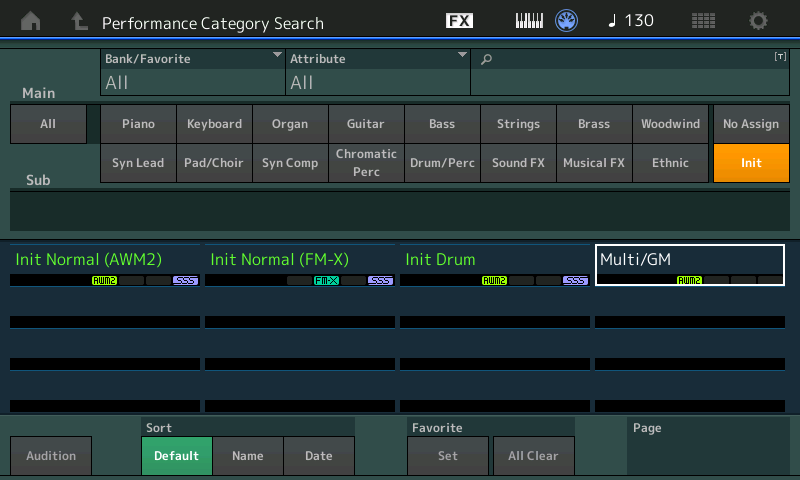
Select “Multi/GM”
Press [ENTER]
This gives you a setup with 16 Parts and a ‘dummy’ instrument occupies each of them (“Concert Grand Piano“ in all Parts except Part 10 which has a “Stereo GM Drum Kit” ... ) This is a default starting point for assembling your instrument selections. You will replace each Part, one-by-one, with your selection. You can put any instrument in any Part (you do NOT have to use 10 for Drums, you can use it for whatever you want... you can put drums in any or all Parts... you *replace* the ‘dummy’ placeholder programs with the Single MODX Part that you wish to use.
You can do this by looking up the Bank Select (MSB/LSB) and Program Change for each instrument you wish to use (the hard way)... or
You can do this by selecting instrument programs from the MODX’s definable Part Category Search, and then storing them as a Performance (the easier way). We’ll show you how to do both below...
Once you have “Multi/GM” selected and are on the HOME screen, next we will set things to serve this workflow.
Tap the “FX” icon top center of the screen... find the KBD CTRL LOCK and set it to ON
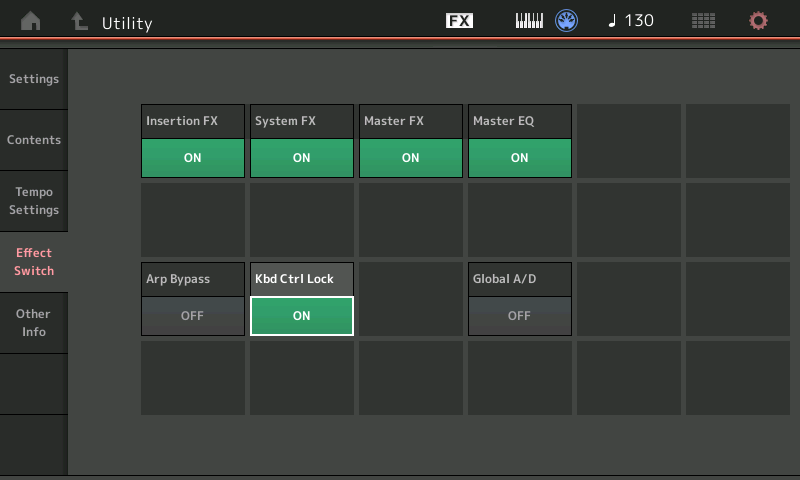
This setting fixes the KBD CTRL icon on Part 1 (the thinking here is that Part 1 will be *your* lead sound if you are going to play along with the Sequence). What this also means (and you’ll get to know this the more you work with the MODX)... is you can select any Part, directly and play just that Part — which will work exactly like pressing [PART SELECT] on your MX61... you can touch Part 12, and you are playing Part 12, and you are transmitting Out on Channel 12.
However, when you return to the HOME screen - you will automatically be in touch with PART 1 (you can *select* any PART but it defaults to PART 1 initially).
With KBD CTRL LOCK = ON, press [EXIT] to return to your HOME screen
Select a Part — you can do so by tapping the “Type/Name” box that identifies each Part with a number.
Press [CATEGORY]
Set the “Bank/Favorite” = All
Set the “Attribute” = Single
This important step will create a Search function that recalls all Single Part instruments that are complete, playable instrument sounds.
You may have noticed that when you are *searching* for sounds the listings are either blue or green. A blue listing is a multiple Part instrument (the LAYERS and SPLITS in MODX can consist of as many as 8 Parts, with 8 Arpeggios including Rhythm Patterns)... but we want to work in Single instruments, one per Part, one per Track, one per Channel, just like the MX61 did... therefore we can refine our “Part Category Search” to just those SINGLE Part (green) items that are complete instruments when they occupy a Part slot.
(A blue item, because it can use multiple Parts to create an instrument, might only cover a specific range of keys, were it used to create a Split it will only occupy a specific range, also it may only occupy a specific range of Velocities... but green is “good to go” as a playable instrument across all keys! and at all velocities — it is the equivalent to your MX61’s Voices).
In order to properly use the “Part Category Search“ you must first *select* a Part.
This is critical: if you press [CATEGORY] from the HOME screen you will see “Performance Category Search” looks similar but it is NOT.
You must *select* a Part first, from the HOME screen touch “Part 1” in the screen - tap the “Type/Name” box with the Part’s number.
A pop-in menu appears
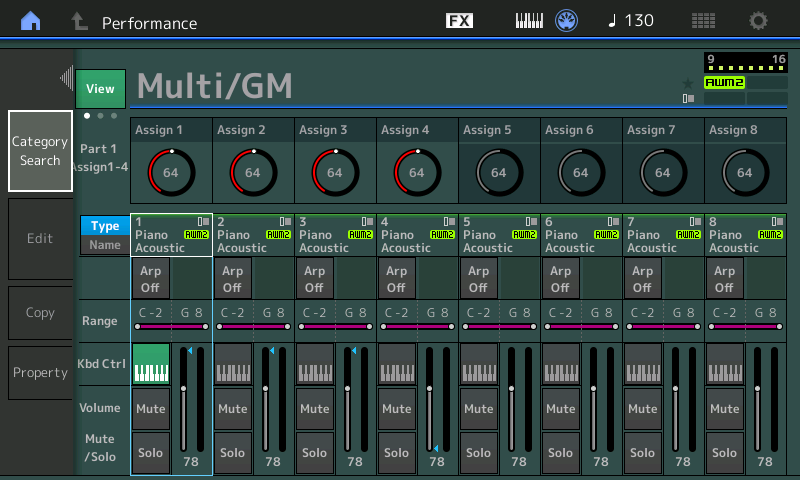
Tap “Category Search”
Now the screen will read “Part 1 - Category Search” — now selecting will be restricted to selecting a Single Part replacing the placeholder.

Rinse and repeat for each Part you wish to use.
When you have assembled all of your instruments... press [STORE]
Name your new Performance (title of the Song is typical) and store it to the USER BANK (or if you are using Cubase you can have MODX CONNECT automatically capture your Performance settings which it will store with the MIDI data as a part of the Cubase Project File (.CPR).
BANK SELECT and PROGRAM CHANGE - the hard way...
Each Single Part listing exists as a separately playable instrument (very much like VOICES in your MX61). They each have an MSB/LSB/PC number.
If you recall a Single Part Performance... below I’ve selected “CFX Stage”
By tapping the Performance title box, a pop-in menu appears, select “Property”
You’ll see the Performance is MSB 64, LSB 0, PROGRAM CHANGE NO. 004
Return to the HOME screen but this time tap the Part 1 “Type/Name” box, a pop-in menu appears, select “Property”
Here it reports the MSB 63 for Single Part sounds, LSB 0, PROGRAM CHANGE NO. 004
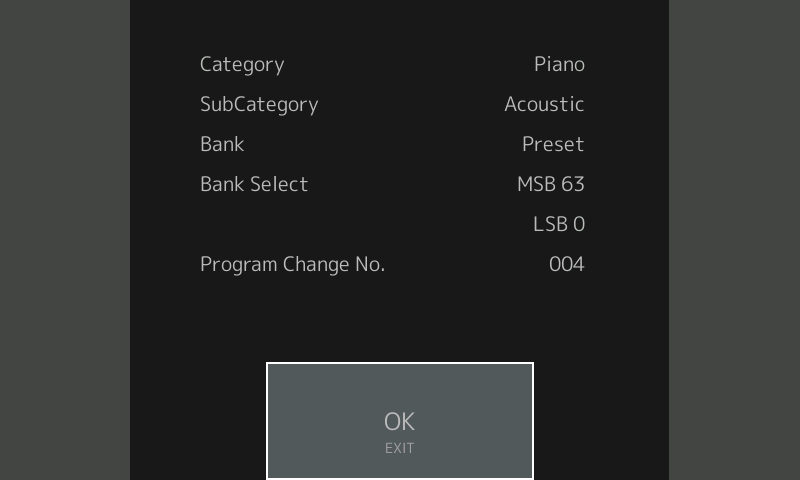
The difference is if you tap the Performance Name box you are going to get the MSB/LSB and PC for replacing all Parts with just the CFX Stage... and in the second Property listing you get the information for just replacing one specific PART with this item... so only CFX Stage as a Single is shown.
PART 1 is the anchor program - you can identify all 16 PARTS of this Performance by recalling the MSB64 listing. Much like you identify Performances in the MX61... even though every Performance has 16 Parts, they all get recalled when you address it here.
Each individual Part has a separate identifier that allows it to be selected as a Single Part within a Performance. There is no booklet listing of all the individual Single Part programs... they are listed, instead, right in the product.
You can always see the MSB-LSB-PC of any PART by EXCHANGING (swap it with Part 1)
To EXCHANGE a PART
Tap the Type/Name box to *select* the PART
Hold [SHIFT] + [EDIT]
Move the cursor to EXCHANGE
Exchange your current PART with PART 1
Now you can use the PART - "Property" to see its MSB/LSB and PC number
Note: Program Change No. is listed from 1-128... so if your software allows listing from PC 000, you will be off by 1. Subtract 1 from the number shown.
Hope that helps get you started.
Anticipated Question:
Can I use Multi Part programs in my Sequence? Yes
Suggestion:
Work out with Single Parts, Master it, then tackle Multi Part Sequencing!
Much appreciated, Phil. God bless!
Ed
