Struggling here to set up MODX with cubase, first can someone confirm that my goal is possible as described.
little background -I am primarily a guitarist, I use a UR28M and use guitar plugins via Cubase for writing, I have used Halion and vsts with a casio controller in past no problem
I bought a modx7 and as a stand alone keyboard it's fantastic. total upgrade!
My goal is to be able to have a cubase project with midi channel for Piano/Bass/organ/strings/drums/ - each one being able to function in the same workflow i used with vsti - (they record and playback their individual instrument on individual tracks) while having my audio channel for guitar at same time. I am monitoring thru 3/4 input on UR28m with guitar going into preamp 1 of UR28m.
I've tried the examples found in this forum and not having much luck- the closest i've been is by using the modx connect - but i can't get the individual midi channels to monitor just their instrument during recording- ex. if i mute all tracks except bass track after midi is recorded , i hear just bass ( this is good) But.. in this state when i press a key on modx or record, i hear ALL the instruments at same time in modx performance- ( bad) i have tried "midi rec on daw" and all setings
Input routing: "all midi inputs"
Output: "Modx1"
Channel: "7"
Do i have to have the MODX audio tracks? i would just like to send midi to modx and then use monitor/mute record like a vsti.
I've check out Dom Sigalas's setting up daw video - but he is using modx for interface - i cant do that as i need guitar preamp via UR28m
the video of him using cubasis is a good example of what I would like to be able to do - but- with guitar audio input at same time, and i dont have cubasis or IPAD
I tried setting up external device but modx is not llisted as a option
I tried creating a Multi/GM performance from Bad mister's post respose and cant get it to monitor back thru UR28 - i see no input to UR28 3/4 leds -i've tried midi rec o daw - standalone etc nothing results in modx audio going out to ur28
Is it possible to have modx function just like a vsti within a cubase?
Sorry for the total noob vibe here, but this is very different territory for me.
Thanks for any direction to resources out there -
Welcome to YamahaSynth! And thanks for the question.
It is possible to setup any External Instrument as a VSTi using the Cubase Pro version. We can help you set that up.
We need to know what you do have in terms of Cubase version and your computer type.
There are options to accomplish a similar thing without Cubase Pro... so before we get into deep specifics ... let us know what you using currently...
Multi Part recording in Cubase versions other than Cubase Pro
When working with Cubase (if not Pro) a MIDI Track receives all incoming channels, and it will re-channelized the data on the way Out. This is designed to support a workflow where you record one instrument Part, and one Track at a time.
If you have five Parts: Piano/Bass/organ/strings/drums/ each will output data on a separate MIDI Channel, 1-5, respectively. If you are using any Cubase version but Pro, and are attempting to record multiple Parts, simultaneously, then you must record your MIDI data to a single MIDI Track, with the MIDI OUT channel set to “Any” (literally: ANY).
This allows the data to be echoed back (returned) to the MODX on the MIDI Channel the data originated on. All MIDI note-on and controller messages always include the Channel. This is why the re-channelizing is an issue when multiple channels exist on a single Track. You must avoid re-channelizing.
When you attempt to setup 5 MIDI Tracks and try to record all 5 Parts at once - that is when MAJOR chaos occurs. Each of those 5 MIDI Tracks will record all 5 incoming MIDI Channels, and each Track will merge all 5 channels of data onto the MIDI CH Out you have set for the Track. Yikes! That’s not doubling — it’s literally quintupling the data.
This is not a problem if you record each Track, one-at-a-time, but is a major issue if attempting to record multiple streams of MIDI data, simultaneously.
Workaround in Cubase versions other than Pro
A workaround would be to record your 5 simultaneous Parts to the MODX’s Performance Recorder. Then use MONTAGE CONNECT to drag and drop your data into Cubase. Since the MODX recorder is designed to record multiple streams of MIDI data simultaneously, it makes this an alternate workflow. And since this will guarantee that each Track will only contain one MIDI Channel, you can avoid the quintupling of your data.
How does Cubase Pro do this in real-time
Enter Cubase Pro and its INPUT TRANSFORMER - which allows a Track to ignore all but the single MIDI Channel you wish it to see. Each Track will be looking for a specific Channel and only that specific Channel. This mimics exactly how the MODX Performance Recorder works... each Part has its own dedicated Track that will contain only that PART’s data!
Cubase Pro also offers setting up an “External Instrument” — you can setup VSTi-like routing
VSTi Routing for External Instruments is found only in Cubase Pro, allows the MIDI data sent (or echoed thru) the DAW, to be returned to the MODX tone engine which routes audio back to Cubase Pro via a VSTi virtual Audio Lane. This let’s you monitor the audio coming from the MODX and allows you to apply plug-in Effects to this ‘virtual’ audio. The audio is virtual because it is not printed to the DAW, yet, you are monitoring the Return “live”; it can be treated in a similar fashion as any VSTi plug-in synth... you can use Freeze, you can process it with effects, you can Export Audio Mixdown (albeit in real-time).
How would you do this same thing in non-Pro versions of Cubase?
You would record your MODX MIDI data, make your corrections, then render it as separate Audio Tracks. Or simply record your multiple Parts from the MODX as Audio. Audio Tracks of course, can be processed by DAW plugins, can be Exported via Audio Mixdown. Keep your original MIDI Tracks muted in a folder so you can undo/redo any Parts later.
Conclusion: Obviously Cubase Pro allows for a more elegant workflow, but you can get a similar kind of flexibility and results from any version of Cubase. We can get into the specifics but will hold off until we know more about your version of Cubase, your computer type, and what about VSTi routing appeals most to you (as an individual).
You do not have to purchase Cubase Pro to develop a workflow that is satisfying... but if you already have it, why not use it? If you are using Cubase AI, then we can try the alternative workflows and see if they can work for you. Please include your comfort zone... do you use the 5 MODX Parts as backing for your guitar...? Meaning do you work out the backing tracks before connecting your guitar. Or do you attempt to record both MODX and the guitar simultaneously? Or some other workflow? Do you work best with everything connected at once, or is reconfiguring you’re setup to accommodate recording a possibility?
Mac or PC (important, to discuss options available... different for different computers).
Let us know... happy to help you get to a place where your comfortable.
Bad Mister! Thanks for info - i do have cubase pro 🙂 and using windows 10 - cubase ver 10.0.6 -UR28M - all with latest firmware/OS willl start trying to work this out - any further info is def appreciated! Thanks- b
Hey - i put midi transformer on the bass track insert - i set it for filter channel , condition =equal channel 7 ( this is channel bass is on ) and i now hear just bass when playback and record 🙂
is this the best way to do this? ( filtering?) thanks again
Yes. If you go to NEW PROJECT > and under the “Recording” tab find the Template for “Yamaha MODX multi channel recording”
This sets up a new PROJECT with 16 MIDI Tracks plus a Sysex Track (set yourself “Super Knob CC” and “Scene CC” = Off)
It implements the INPUT TRANSFORMER for the MIDI Tracks. Each MIDI Track is setup so that it can only accept a specific MIDI CH. And the Sysex Track only records the Super Knob and Scene buttons.
You can setup the MIDI File IMPORT OPTION so that dragging and dropping .mid data automatically divides to the separate Track by Channel.
It also sets up 16 Audio Tracks.
Please see this tutorial (although written for MONTAGE and Cubase 9 Pro, it will describe in detail the use of this kind of Template - and will help you with MODX and Cubase Pro 10)
The MODX has 10 Outputs.
Where Pro 9 refers to DEVICES > DEVICE SETUP...
Cubase Pro 10 refers to STUDIO > STUDIO SETUP...
Hope that helps you get started. Let us know.
Thank!
Any idea why the mute works on all midi tracks but solo does not?
What's still making my brain hurt is the 4 audio busses - it doesn't seem i can route the individual midi tracks to their own discreet audio channel either?
-b
What's still making my brain hurt is the 4 audio busses - it doesn't seem i can route the individual midi tracks to their own discreet audio channel either?
MODX doesn't have enough audio channel outputs (output from MODX) to simultaneously handle more than 5 MIDI tracks rendered to stereo. 4 tracks if you stay away from Main L&R.
One of the optimizations (simplification, cost reduction) MODX has vs. the flagship Montage is the number of USB audio channels. MODX has 8 USB channels which would translate to 4 stereo channels (L as one channel, R as another channel) if you only use USB 1-8. There's one more pair over USB - Main L&R - which acts slightly different because Main L&R will have system/main effects where USB 1-8 will automatically strip these.
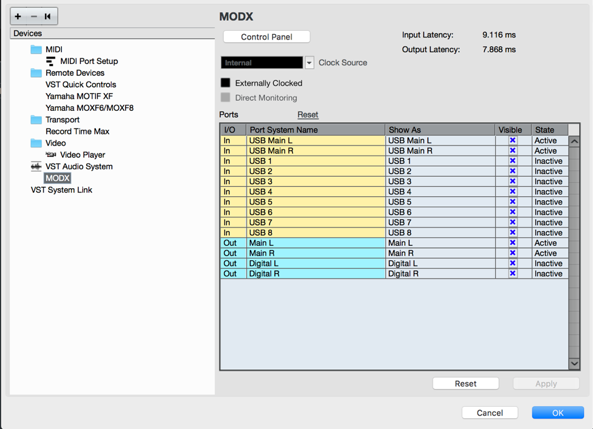 Showing 8 USB channels in Cubase
Showing 8 USB channels in Cubase
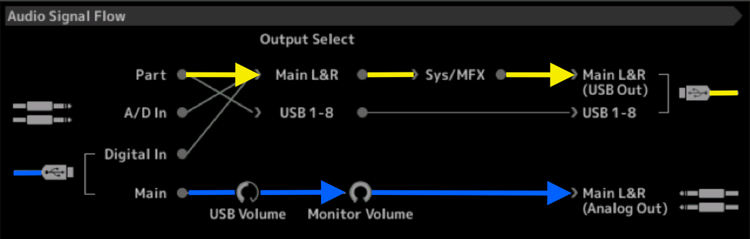 Showing 8 USB channels in MODX ("USB 1-8" )
Showing 8 USB channels in MODX ("USB 1-8" )
Note that these images are from the tutorial for Audio Rec on DAW for MODX: https://www.yamahasynth.com/modx-category/mastering-modx-audio-record-on-daw-part-1
Current Yamaha Synthesizers: Montage Classic 7, Motif XF6, S90XS, MO6, EX5R
Any idea why the mute works on all midi tracks but solo does not?
Yes. In the setup where a Cubase MIDI Track is triggering the MODX Tone Generator, and the MODX Tone Generator is ‘returning’ audio to the DAW, whether or not your Solo function works in Cubase will depend on *where* you are set to monitor. Here’s what that means:
In the MODX
[UTILITY] > “Settings” > “Audio I/O” > “Direct Monitor”
For example, if “Direct Monitor” is ON your Cubase “S” (solo) button on the MIDI Track will work. MODX Tone Generator, receives MIDI commands and is sending audio directly to the MainL/R outputs.
If “Direct Monitor” is OFF, the “S” (solo) button will not work. When “Direct Monitor” is Off, you are set to hear audio only after it is returned to the DAW and actually placed on an Audio Track.
What's still making my brain hurt is the 4 audio busses - it doesn't seem i can route the individual midi tracks to their own discreet audio channel either?
In order to route the audio to the 10 available buses, you do so starting in the MODX. Each Part can be routed to any of the MODX’s 10 Outputs.
USB Audio Outputs can be configured as “MainL/R” and four odd/even stereo pairs, 1/2, 3/4, 5/6, 7/8. That’s 5 stereo Outputs. You can also configure these numbered USB Outs as mono sends (Useful when recording individual drums to their own track).
You don’t need more because once your MIDI Tracks are recorded in Cubase, you can do the rendering of audio in multiple passes, as necessary, to accommodate your Tracking requirements.
If you wish to playback MIDI Tracks from Cubase, and route audio to these USB Output options you would proceed as follows:
Start by routing each Part in the MODX to a USB audio Output >> then we will setup a corresponding Input, for each, in Cubase >> finally we will arm the Audio Track set to receive signal from that Input.
Set the MODX “Direct Monitor” = Off
You will hear audio only when you have completed routing through the system.
In the MODX:
Touch PART 1 to select it
Press [EDIT]
Touch “Part Settings” > “General” > find “Part Output”
The default is “MainL/R”
Tap that box to review your options
Repeat for each Part, setting the Output as you desire.
Let’s follow the first two Parts through the system... Part 1 and Part 2, as an example,
Leave Part 1 set to “MainL/R”
Move to Part 2 and set it to “USB1/2”
This will route digital audio to the DAW.
In Cubase:
Go to STUDIO > AUDIO CONNECTIONS > INPUTS tab
It is here you can find/create Inputs as necessary. The first Bus Name is a “USB Main” set to receive audio from the “Audio Device” = MODX (Yamaha Steinberg USB) and the “Device Port” = USB Main L and USB Main R.
The second Bus Name is “USB1/2”
The Device Ports are “USB 1” and “USB 2”
And so on. These represent your MODX Part Outputs arriving in Cubase.
If now go to the first Audio Track setup by the “Yamaha MODX multi channel recording” template, you’ll see in its Track Inspector that it is set to receive Audio from your MODX via “USB Main”
If you activate the Monitor Speaker icon on that Audio Track you will see and hear the audio arriving.
If you activate the Monitor Speaker icon on the second Audio Track. The second Audio Track is set to receive audio on USB1/2
Again the “S” (solo) button does not work... there is no Audio printed yet. Once you record the AudioTrack, naturally you’ll be able to Solo it.
EXTRA CREDIT:
The difference between the MainL/R stereo Out and any numbered stereo pair is the MainL/R go through the System (Rev/Var) and the Master FX.
When recording individual stems of each instrument, it is a fairly common practice to print the individual tracks “dry”. Then create a Reverb for mixing down. This way you can determine ‘how much’ is appropriate to put on each, best determined after all Parts are assembled. This is a preference. The MainL/R stereo Out can be used exactly like the numbered USB ports, simply *bypass* the System and Master Effects. Here’s how:
Touch “FX” top center of the screen to go to the Effect Bypass screen.
Set “System” and “Master FX” to Off.
There is no reason to “stay away” from using the MainL/R, again, it is a preference about printing shared effects... if you know you want the Effects printed do so, if you don’t, then know you can bypass those FX - (knowledge is power) turning these into outputs the same as the others..
Hope that helps.
Fantastic support Bad Mister, I am going thru the info. One thing that jumps out first is I do have the MODX Audio output set to " Direct Monitor" = ON and SOLO on MIDI tracks is not working - audio tracks solo function normally.
When i press SOLO it does display all other tracks going in mute status, the solo'd track shows midi activity ( all others don't) but nothing but silence.
Update- found that SOLO will work IF I have MODX Audio Folder in monitor status and Audio 01 track SOLO'd w/ monitor button engaged. The signal comes thru on Audio 01 monitoring USB 1&2
Any ideas - cubase setting perhaps?
thanks!
Something fundamentally is not being accounted for... and we are NOT on the same page.
where are the MODX Main L/R analog Outputs connected?
I am assuming to your sound system.
I am assuming you have MIDI data recorded to Cubase MIDI Tracks
I am assuming you have connected your MODX to your computer via USB
I am assuming you are using “Yamaha MODX multi channel recording” template?
If you are... then Audio 01 should read “USB Main”, not “USB 1/2”?
In your Audio Track Folder there are five Audio Tracks assigned as follows:
Audio 01 = USB Main
Audio 02 = USB 1/2
Audio 03 = USB 3/4
Audio 04 = USB 5/6
Audio 05 = USB 7/8
I highly recommend you just work with the MODX until you are comfortable with the routing scenario. Then once you understand this then we can tackle adding the Steinberg interface (your guitar) in a manner that supports your workflow preference. I asked several questions in my first reply about what needs to be connected, when. Do you create music tracks (with the Synth) and then add your guitar, or do you need everything connected at once?
Hi,
MODX line outs are going into line in of steinberg ur28 3/4.
Yes - i am using template and I must have switched usb main and usb1/2 around while trying to figure this out - sorry - i have put them in their default order now again.
All your other assumtions are correct - that is what i am doing.
I'm sending some pics in hopes it will reveal where ive gone wrong 😉
I would like to be able to have all connected at once - and unfortunatley must make the choice to use ur28 as i have passive pickups and really dont want to get additional gear when i have a decent interface/preamp with more monitoring options built in.
BTW, at this point everything is working as I hoped for Except SOLO button functions . I just need to sort that out. if the attached screen caps don't reveal any connectivity issues,i dont know where to go from there - my product return date is in a couple days.
One last shot and i will leave you be.
Thanks again for your time,
-b
Brendan,
I just setup the MODX as a VSTi using Cubase Pro’s “External Instrument” feature. This allows MIDI Tracks recorded in the DAW to trigger the MODX hardware and return audio to a VSTi Audio Lane (‘virtual’ Audio). You can setup the MODX to return audio so each Part has its own Audio Lane by Activating the Part Output and routing it through the DAW. The returning audio can be processed with DAW plug-in effects, you can Freeze the audio, use Export Audio Mixdown, etc, do all the things possible with VSTi plug-in synths (except one difference is External Instrument’s VSTi’s render their audio in real-time; real audio in real time).
I was also able to include an external Steinberg UR audio device to, simultaneously, send audio to the DAW. This required no additional gear, but requires you (again) use the MODX as the principal audio interface.
It can also be configured using the UR as the principal audio interface. This would be better since you mention you want to use plug-in effects on your guitar (I’m assuming, in real-time). In that scenario, the MODX would connect its audio through the UR. The only caveat here is you don’t get to use the assignable USB Outputs in the initial configuration. Instead you will be routing the Main L&R Outputs of the MODX through the UR. Later, you can render your MODX to Audio, and at that time you can setup to utilize the 10 audio bus outputs afforded when using the MODX as the audio interface.
BTW, at this point everything is working as I hoped for Except SOLO button functions .
I’m not sure how that is possible, you have not even setup VSTi routing (perhaps, that is NOT what you wanted / needed to do). I may have assumed you wanted to do something more complex — could be my bad.
About the Solo function:
Solo’ing your signal is always going to be a function of your routing. You cannot ever SOLO MIDI data, MIDI data cannot be heard. It requires you *know* this to be a fact. What you actually want is to solo the audio being generated by some specific MIDI Track.
This is not just semantics. We know what you mean when you say solo a MIDI Track... but it is important from a signal flow standpoint to appreciate this difference — particularly when it comes to something like a Solo button. If the MODX “Direct Monitor” is Off, then the MODX tone generator is disconnected from its own analog audio outputs. Solo‘ing a MIDI Track in this situation means following the signal until after it reaches a places where audio has been generated. Some where along the signal path post it reaching analog audio.
Conversely, attempting to Solo an Audio Track that does not yet contain printed data is also just as illogical. What you want to do is monitor the audio return in isolation. This could be accomplished with the Monitor Speaker icon on the Audio Return, for example. But soloing a track that has no recorded audio is illogical. Again, in common language what you want is understood. You want to listen to the sound that is ‘going to be’ printed to that track. When you understand it from that viewpoint - clicking on the Record Ready and/or Monitor Speaker icons on the Track makes more sense.
*where* you monitor is going to important to you as a guitar player. You can listen pre the signal going to a plug-in, or after (post) it going through that effect. This is all about knowing signal flow.
Extra Credit:
I set the MODX as the Audio Interface — meaning it is connected to the computer via USB, and to the speakers via 1/4” cables. This allows advanced tracking options using the 10 simultaneous USB outputs.
The Steinberg audio device is connected to the A/D Inputs of the MODX and is routed to its own discreet audio path to Cubase. The UR can still be used as your guitar’s preamp, delivering the LINE outputs of the UR to the L/R Inputs of the MODX’s AD in. Then using the MODX’s Part Output to direct your guitar to a discreet audio Track.
You do not have a Macintosh computer. Macintosh users can connect both the USB output of the MODX and the USB output of the UR, to the DAW, simultaneously. It does this by allowing you create a composite audio device (Aggregate Audio Device) - the DAW sees this one device, but the device combines the Inputs of both — so that instead of seeing two separate audio interfaces (sic) it sees just one composite device.
You can still, if you wish, Record your guitar through the USB port of the UR, but you would need to reconfigure the routing. Cubase allows you Switch ASIO devices without having to shut down the Project (this is called “hot swapping” ... and is an important Cubase advantage). Recording Studios are constantly reconfiguring the setup to accommodate this overdub or that overdub.
I tried to get you to reveal more about your workflow (which is the most important factor in all this) but to no avail. Do you need everything at once because someone else is simultaneously playing keys while you play guitar? Or is it just you. I maybe over thinking what you want to do. There may, in fact, be a much simpler way to setup and work.
When you mentioned “working like VSTi”, I took that to mean with the same ability to process the synth’s signal in the DAW environment. Which requires the kind of setup we’ve been describing. But if you mean just a simpler way to move from instrument to instrument while recording, then that is very different. These are extremely configurable tools all. The DAW is flexible, the Synth is flexible, the Audio Interface is flexible. So the better you are able to describe your comfortable workflow the easier it becomes to point you in that direction.
Highly recommended viewing from the standpoint of “comfortable workflow”:
How to Use MONTAGE in a DAW
Reason that this comfortable workflow description is important is because a ‘one-person’ studio does not necessarily need to burden the system (the computer) with all signals being recorded simultaneously— you can lay down your backing tracks, reconfigure, then lay down your guitar. You could assemble all MIDI, then do Audio... Easy Peazy... you could do this without much help. But trying to record through two audio interfaces, simultaneously, on a Windows computer, can only be done by connecting output of one device to the input of the other, then have that device act as the principal audio interface (address the computer with audio and deliver audio from the computer to your speakers..
Since to setup and use the MODX as a VSTi invites you to use the multiple USB outputs and dictates it be connected via USB for audio, I recommend you spend time getting comfortable with that configuration.
Connecting the MODX analog to the UR means you will ONLY have Left and Right Output from the MODX. So setting items to USB 1/2, 3/4, 5/6, 7/8 is fairly meaningless without an active USB connection between the MODX and computer for the audio.
This suggests a workflow where, while you’re doing the initial recording, simply use the MODX as a stereo input through the UR. You’re recording MIDI at that point (I presume) — then after all tracks have been recorded, you can render the MODX MIDI Tracks as separate Audio Tracks at you leisure.
It comes down to how much you actually need to do simultaneously... I highly recommend taking each thing separately. Master using the MODX workflow, master using the UR, then worry about using them together (that’s what I would do).
I’ve tested these two configurations using a MODX and a Steinberg UR... no one can say what would be most comfortable for YOU, but YOU. The keys are this: only one device can act as the audio interface at a time. The one that connects to the speakers is the principal (active) audio interface. All devices that need to be heard (monitored) therefore must connect to it (it acts as a mixer).
Reconfiguring includes a few clicks in Cubase, and moving the cables that go to your sound system.
If you are simply stuck on the SOLO buttons working:
In each case, they work or do not work depending on *where* in the routing you are. You can always isolate what you need. But an Audio Track solo button can only isolate Audio that is on an Audio Track. If you don’t see any data on that Audio Track (meaning it’s still virtual Audio) you can’t possibly isolate it with the Solo button... well you can but it will be silent. That’s correct— for it to be silent. What’s wrong is expecting anything other than silence. Once you have tracked audio (printed a wave) to that Audio Track the Solo button will work.
When you’re monitoring virtual audio (audio not yet printed to a track) you want to isolate it elsewhere when you want to hear it alone. Make sense? Click on the Record Ready or Monitor Speaker icon. This is the data that is ‘going to be’ printed to that Track.
Hope that helps.
