I seemingly have an unusual use for usb midi that no one else does. As a solo church musician I often split the keyboard with bass up to C3 and another instrument such as piano, organ ep etc from c#3 and up. On the moxf8 in master mode, I could turn off an external switch for the keyboard range of the bass part. The reason I need this is so that if I'm using a vst such as ravenscroft, truekeys, neosoul keys etc, the piano part isnt layered on top of the bass. I've read through the portion of the manual for zone settings but no matter what I do, whatever vst I'm using plays on the entire keyboard range. Just in case I'm not clear...I want to set up 2 zones/parts using the internal sound (bass) for zone 1 and zone 2 for use with a vst. I'm beginning to think there's no solution for the modx/montage. A solution would be much appreciated.
From what I understand from your question, this is a very common setup and one where the MODX / Montage really shine. You have to set your MODX to "Zone Master on" in the Utility -> Advanced screen. Then for each part in each performance you have a new sub tab in the "Part Settings" tab. Switch the zone on, switch the Int(ernal) Sw(itch) to off so that that zone does not drive your MODX but only the VST. Set the Transmit Channel to that of your VST and you should have what you need. For the other part you can also enable the zone and set the Transmit Channel to off. This is stored with every performance so you are very flexible!
Just in case I'm not clear...I want to set up 2 zones/parts using the internal sound (bass) for zone 1 and zone 2 for use with a vst. I'm beginning to think there's no solution for the modx/montage. A solution would be much appreciated.
Well, it’s good you posted a question—the solution is fairly simple.
As Stefan states, it’s the ZONE MASTER function. The Zone Switch should be used anytime you wish to communicate Out via MIDI from a Performance to any other device (including software VSTi). Unfortunately, you don’t give us any details about what you are attempting to trigger (a free standing VSTi, a VSTi running in a DAW, does it allow MIDI Channel settings, etc).
So we can only help you on the MODX side.
Turn the Zone Master On globally
Press [UTILITY]
Touch “Settings” > “Advanced” > Set the “ZONE MASTER” = ON
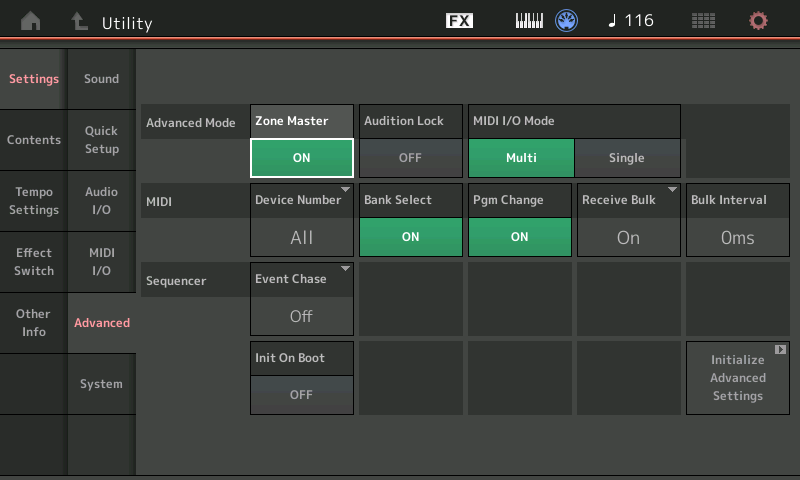
This action makes the ZONE SETTINGS and ZONE TRANSMIT screens active in every Performance. If you do not see "Zone Settings" and "Zone Transmit" it is because you did not set the master ZONE MASTER switch = ON
Program your Performance
Next, call up the Performance you want to work with or create one from scratch. Again, unfortunately, you don’t say what bass sound you want to use — so I’ll use the following one in this example:
Starting with a Single Part Bass in Part 1
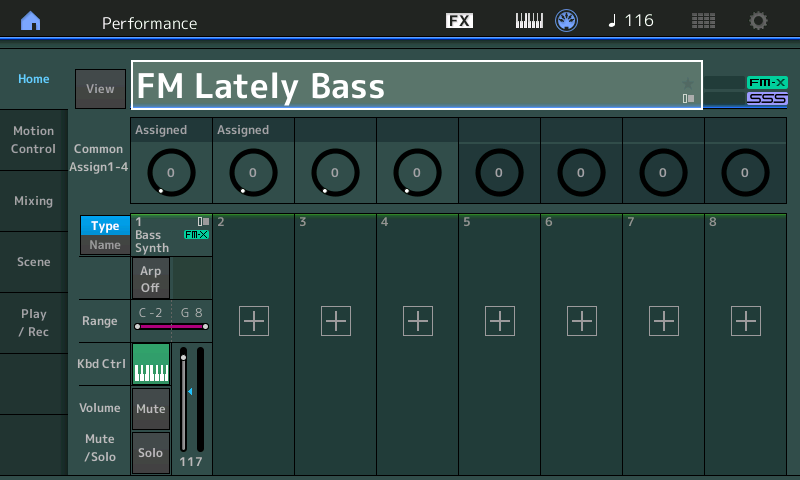
From the HOME screen:
Touch the “+” in Part 2 to add a Part (this we will route to the external VSTi)
This takes you Category Search to “Merge” a second Performance ... Touch “Init” > touch “Init Normal AWM2”
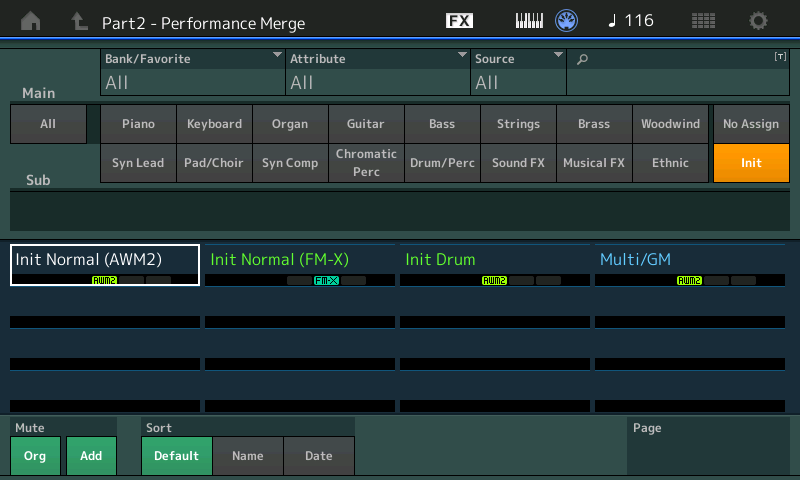
this action places a MODX sound in PART 2 - we will silence the internal sound, but use the PART slot to address the external device instead. You can control up to 8 synths at one time with the MODX/MONTAGE Keyboard Control (KBD CTRL) function. These can be internal, external or a combination of both. Your request requires 1 internal and 1 external.
Part 1 = the Internal KBD CTRL Part
And we well setup PART 2 as the External KBD CTRL Part...
Here's how:
Press [PERFORMANCE (HOME)]
Now that you have two slots active, we can set the first one to only play internally, and the second one to transmit Out to your VSTi
Here’s how:
In the screen touch the Type/Name box for Part 1
Tap “Edit” on the pop-in menu (or press the [EDIT] button
Touch “Part Settings” > Zone Settings”
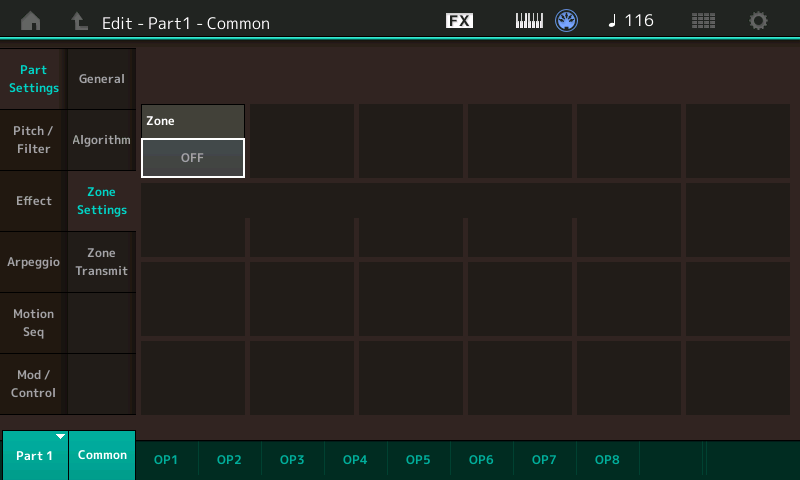
Set the “Zone” = On
The “Int Sw” = On _this means this Part will play internal sounds.
Set the Note Limit range for this Zone (I’ve set it to C-2 thru B2)
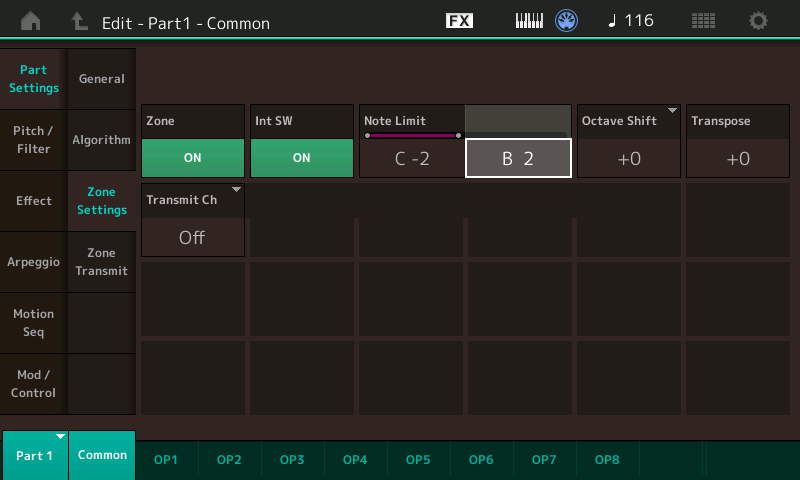
In the lower left corner tap “Part 1” to see the selection of Parts... tap “Part 2”
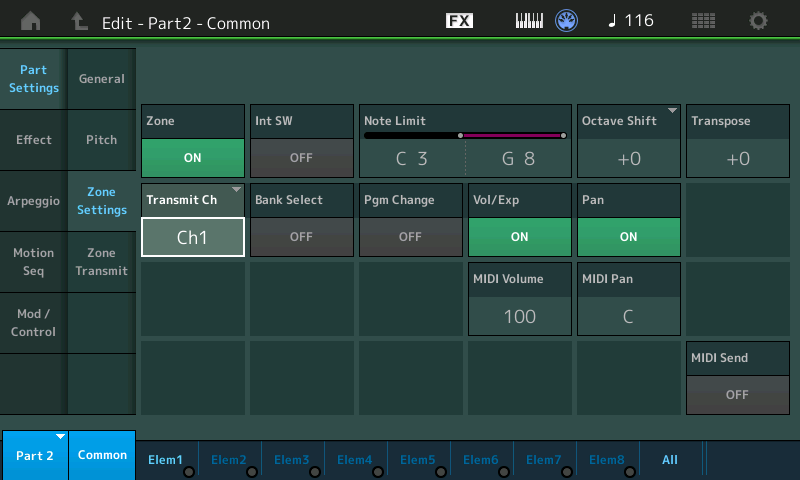
Set the “Zone” = On
Set the “Int Sw” = Off _ this means this Part will not play internal sounds.
Set the Note Limit range for this second Zone (I’ve set it to C3 thru G8
Set the “Transmit Ch” to match whatever you need to trigger your VSTi
Unfortunately, you’re on you own from here, because we don’t know whether the VSTi you have allows you to set a MIDI channel or it will just receive all incoming MIDI. Either way you are now only sending MIDI from this second Zone.
If you don’t need Bank Select, Program Change, then turn these Options to “Off”
If you want to preset a Volume and Pan location for the VSTi you set it here.
Name and [STORE] this as a User Performance.
When you return to the HOME screen, Fader 1 will be the Volume for Bass, Fader 2 will be Volume for the VSTi.
Hope that helps.
Thanks for the help guys! Sorry for the poor explanation. Im still very new to using midi. I could have sworn that I did everything exactly as described lol. I think the what i was doing wrong was setting the key range on the performance home screen thinking this would change key range on the zone setting. Lol I dont know how I missed something so simple.
Because the MODX (and MONTAGE) can transmit from the keyboard on as many as eight MIDI Channels - the ZONE MASTER function is the only way to sort out for external devices an intelligent response... You can see that we turn "OFF" the Transmit on the PART Slot we only want to sound internally. And we turn the INT SW = OFF on the PART Slot that we want to address the external device.
Just remember: If you are trying to communicate OUT via MIDI, the MODX/MONTAGE normally sends data OUT that would allow you to playback to the MODX/MONTAGE... Other devices will typically be "overwhelmed" with all of that data on all of those channels (as many as 8 simultaneously)... so to make intelligent sense for any external connected device, you must use the ZONE MASTER function. You will find it extremely flexible.
The NOTE LIMITS on the HOME screen are for the INTERNAL Parts
The NOTE LIMITS on the ZONE screen are for when you want to define what's Internal and what's External...
Extra Credit:
We should mention, if the audio of the external device is returned to the MODX/MONTAGE via the A/D Input, you can treat it the same as any internal PART... this means you can morph to it with the Super Knob, you can add Insertion Effects and System Effects to it, you can treat it as if it was an internal PART. It can even be used within the Motion Control Synthesis Engine as a modifer/modulation source.
It's a fairly common mistake to see "Note Limit" with the same look and feel, to the right of the velocity range on multiple screens and mix up your context. These limits exist in a PART common screen, an arpeggio common screen, a zone transmit screen, maybe even an element screen. Point being they're "all over the place" and it's fairly common to get lost and edit the wrong one.
MODX has fairly good visual clues with the title at the top-left of the screen and also the menu tabs on the far left side of the screen. Between the two - you can orient yourself where you are - as in the shopping mall's "you are here" arrow.
Current Yamaha Synthesizers: Montage Classic 7, Motif XF6, S90XS, MO6, EX5R
I have connected SX600 and MODX6 to computer via USB and use it in Cubase.
Is it available split MODX keyboard like different channels to use MODX as left and right part keyboard to play on SX600 ?
I try to create two MODX part with zones and set channels 1 and 2 but I see that transmited only one channel to SX600.
Is It possible really? I mean about to play in realtime both channels.
I'm sorry, It played! Yes, happened! But I didn't really understand how to set up 
If I understand correctly, you need to create a part for each zone?
If I understand correctly, you need to create a part for each zone?
Yes, absolutely.
The MODX can transmit on a maximum of 8 Channels simultaneously. A maximum of 8 Part slots, 1-8, can be set as under KBD CTRL (Keyboard Control), simultaneously. Each of the Part slots naturally can be internal sounds, however, when you activate the “Zone Master” function, any of the 8 KBD CTRL slots can be routed to an internal program or dedicated as an external Part slot (or both).
The Note Limits become way less confusing when you understand the difference between Transmitting and Receiving (it’s a basic MIDI thing). Here’s what I mean….
__The PART Note Limits (found on the HOME screen in the “Range” area with Velocity Limits), are the internal instrument occupying that Part slot RECEIVING data. Clearly a setting for the Tone Generator. It determines what will sound from that Part.
__The PART/ZONE Note Limits (found on the “Zone Settings” screen), are the settings for what the Keyboard is TRANSMITTING on the current MIDI Channel for that slot.
__To complete the thought - the ARP Note Limits (found on the Arp Common screen) are the Limits of the Notes that will feed musical information to the assigned Arpeggiator (the Arp then analyzes the input info and outputs the designated musical phrase).. There are 8 Arpeggiators, you can select an area of the Keyboard to control each Arpeggiator. It determines what notes will feed *control* info to the Arpeggiator engine.
The Notes that *control* an Arpeggiator can be different from the Notes that sound from the instrument assigned to the Part. You could setup a single Note, for example, the highest key or lowest note on your keyboard… to start the Drum Arpeggio. That Note does not even have to have a Drum on it… you can designate when that Note is pressed the Drum Arp starts… this allows you to play a Rubato piano introduction, and bring in the Drum Arp’s on the very last note of the intro…
You might *control* a guitar Arp with left hand chords, even though the resulting guitar Phrase *sounds* on the right side of the keyboard.
