I am trying to change settings for a performance. I added a part and am using scenes with and without super knob. When I adjust a part and save it the "keyboard Control " keeps shutting off on the patch I have adjusted. I try to save it with the kbd cntrl reinitiated but it reverts to being shutting off. Cant save it properly. What am I missing?
I am trying to change settings for a performance.
... is this a built-in factory Preset Performance you are modifying - or is this entirely your own creation that is not a factory Preset?
I ask this because one "theory" is say I start with "CFX + FM EP" and want to modify its Keyboard Control. I may save off my own version with keyboard control different than the built-in sound. A wise choice would be to save it to a name that's completely different like "Jason Piano". On the other end of the spectrum is saving it as the same name as the built-in Preset. You can never overwrite presets so there would now be two same/similarly named Performances. And the theory here is perhaps you're loading the original Performance and not the new one.
You can filter [CATEGORY SEARCH] to the "User" bank which would remove all factory Presets from the list. Then you would have be perhaps be concerned with loading the right version among possibly multiple saved Performances. To help with this you can add the date or version number or anything else identifiable at the end of the Performance's name to be sure you are recalling the right version.
That's theory one.
The second theory is that you're using the SCENE function to change keyboard control and do not yet have facility to get that working properly for you.
There are ON/OFF "memory" buttons near the top of each section of related scene offsets.

Ignore what's circled - I just lifted this picture off of something else already out there on the net. What's of interest in the picture. Above "Arp" you see OFF. This means that the currently edited SCENE button (Scene 4 as shown in the top tabs) will NOT memorize Arpeggio changes. And this would be desired if you want to press scene 4 and not have arpeggios changing on you. There are lots of reasons not to have a certain category changed - this is what the scene memory ON/OFF is all about. The other categories are: Motion Seq, Super Knob, Link (meaning superknob link), Mixing 1&2 (both combined), Kbd Ctrl, AEG, Arp/MS FX1&2 (combined).
Make sure (bolded) "Kbd Ctrl" is turned ON for -all- SCENE buttons you want to have memorize (and, in turn, modify) the Keyboard Control settings.
Last, if you want a specific keyboard control setting when you recall the Performance - make sure the default SCENE selected modifies/memorizes the Keyboard Control setting the way you want. The default SCENE number that is selected by default when you recall a Performance can be any scene number 1-8. The currently selected scene button is saved when you [STORE] a Performance. One last thing I always check before pressing [STORE] is to check the SCENE button I want as default is selected.
Make sure scenes are not overwriting your attempts to change the keyboard control setting. There are a few ways to accomplish this - either modify all of the active scenes to match what you want keyboard control to be - and make sure the scene number you want when you recall a Performance is the default saved to the Performance. OR - turn off "Kbd Ctrl" memory (set the button above Kbd Ctrl to OFF) for ALL scenes. Or, at the least, for the default scene selected when you save the Performance. This will ensure Keyboard Control is set by the Performance itself without offset. Then your "manual setting" of keyboard control by touching the Part's green icon will be what dominates rather than having scenes take over.
If scenes are the source of your issue - it would be a good time to seek out and review the scene related tutorials. Scenes are powerful and therefore can be the source of "trouble" if you do not harness that power properly.
And an offshoot of the above theory - some get tripped up by the multiple levels of "store". A Performance can be [STORE]'d by pressing the [STORE] button then a Performance can be named and this Performance is captured and stored into your User memory for later recall. You see the screenshot above shows "Scene stored.". Some users have had the misconception that this "Scene stored" meant that pressing [SHIFT] + SCENE # stored this change into your Performance for later recall. It doesn't. It only updates the scene button of your current edits. However - all of these edits (including "stored" scene buttons) are not committed to user memory until you press the [STORE] button and either overwrite the existing Performance or create a new Performance. If you press [SHIFT] + SCENE button and do not [STORE] your entire Performance after making these changes - you will lose these edits should you power down or change Performances. The keyboard is not going to present you with a prompt saying "Wait a minute, you have edits that are not saved - do you want to save before .... ? " (where ... is power down or change Performances or load an X8B file or any other action that would get rid of your edits).
A new method of controlling the active sounds on the keyboard was added with firmware update version 2.00 using the ability of the Scene buttons 1-8 to store KBD CTRL status.
Being able to instantly change the KBD CTRL Parts means you now have yet another way to seamlessly transition between instrument sounds within a single Performance. You can have a different lead sound or instrument for each musical section. This allows you to switch between Single and/or Multi Part Instruments contained in the first 8 Parts. Shown below, Scene 1 is active (blue). Playing the Keyboard will cause Parts 5 and 6 to sound. In Scene 2 you might activate a different Part or Parts to sound.
From the HOME screen touch “Scene” to view the Scene Memory screen. Changes you make here are automatically stored to the corresponding red Scene Buttons... And will be stored to the Performance when you STORE it to a User Bank location.
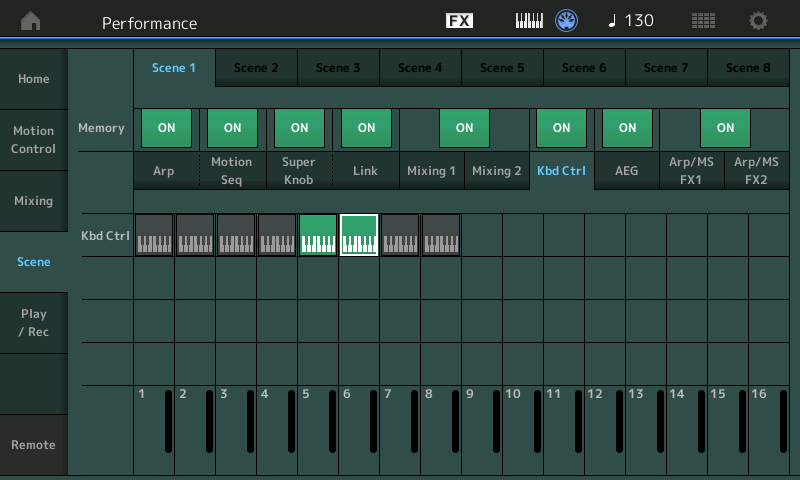
When you start to STORE information to Scene buttons, it is important to realize that when you make any setting change, that setting remains until you change it or give a new instruction for it to change.
Experiment 1 — Let’s say you have a Performance that when recalled has 6 Parts active.
Let’s say you push the MUTE On for Part 1
If you now change to Scene 2, Part 1 remains Muted... according to our first rule. It will remain Muted in all Scenes.
Experiment 2 — Let’s say we start with that same Performance with 6 active Parts
Let’s say you are now in Scene 2 and you MUTE Part 1, and this time you Hold [SHIFT] + [ SCENE 2] to STORE it. This now stores the Mute such that any time you recall Scene 2 the Part 1 Mute will appear.
Important to know__ The act of Storing the MUTE (with [SHIFT] + [SCENE #]) to Scene 2, automatically activates all MEMORY ON switches on the SCENE screen for the current SCENE # you just set, Scene 2. You can review all your settings for each of the eight Scenes by going to HOME > “Scene” > the currently recalled Scene is shown at the top of the screen in bright blue.
Note: Any changes you make on the Scene screen are immediately stored to that Scene.
Now you recall SCENE 1... and amazingly (to the newbie) Part 1 remains Muted... Why?
Re-read the rule: when you make any setting change that setting remains changed until you change it or give a new instruction for it to change.
There is no instruction for either MUTE nor unMUTE in Scene 1... (because the MEMORY Switches are not ON in Scene 1)... so the current setting remains. If you want Part 1 to sound in Scene 1 Store the (un)Mute condition for Scene 1 — you can do so by activating the MEMORY switch for “Mixing” or hold [SHIFT] + [SCENE 1] - which activates the MEMORY switches in Scene 1. If you recall Scene 2 it will Mute Part 1 because, we know the Mute was stored there and will be recalled whenever Scene 2 is pressed.
Summary: MIDI settings persist. You set them, they remain until given an instruction to again change.
If you were to set the Volume in one of your Scenes to 0, this obligates you to input Volume values for each potential Scene you might go to next. These are the basic rules of automation. The last setting remains the setting, until a new setting is encountered.
When documenting this type of automation, remember you are setting commands to be sent when (at the moment) the button is activated. Remember, the setting change remains the setting, until it is counter-commanded by another message.
Once you open the can of worms of automating settings you must do so with forethought about what comes next. If your Scenes are simply recalled in order SCENE 1 > SCENE 2 > SCENE 3 > SCENE 4 and so on, well then you do not have think ahead... but if you are going to randomly recall Scenes out of order, well, you must think carefully about each setting change.
Extra Credit: MUTE vs KBD CTRL
MUTE disconnects the Part from sending audio to the Outputs. Pressing a Mute will cut the sound off abruptly, you are stopping the audio signal from flowing to the Output.
Among the Scene Memory functions you have KBD CTRL. When a KBD CTRL icon is deactivated it accomplishes the same goal as the MUTE button (as it concerns the Part responding to Keyboard input), with the important difference, the sound is not cutoff abruptly. The sound will end when you naturally release the Key (Key Off) or you release the sustain pedal. And activating the KBD CTRL icon with the Scene Memory for a Part does not turn On the sound immediately, the Part will not sound until the next Note-On event.
MUTE is not sonically invisible to the listener - sound is shut off like turning Off a light switch.
KBD CTRL is sonically invisible to the listener - sound is managed in a more music friendly fashion.
It is not that the KBD CTRL Memory function replaces the need for a MUTE, there are times when preventing a Part from outputting sound is exactly what you require (playing back MIDI data), but using KBD CTRL Memory switch is superior when you are using the Keyboard to play the sounds in real-time.
Hope that helps. Your Scene Memory settings are apart of the User Performance and will be written to the User Performance. There is no one method to utilize the Scene Memory function, but knowing the rules about how it works will let you get the most out of them - each of the 8 Scenes is programmed separately.
Additional reading Link: Mastering MONTAGE/MODX Scenes
