Hello. I 've very hard to find the answer to my problem both on this forum and on YouTube without success.
Basically, I created a new performance with a few different parts, then I picked a rhythm that was appropriate
to go with it. I adjusted all the levels of the different parts, and then I saved it to my "User performances"
When I pull the performance back up, everything is the same as it was, but now I can't select any of the
8 different rhythm arpeggiator parts that were there before. It only has one rhythm part, and the 8 different
parts are now gone.
My goal is to be able to create a performance for a particular song, and add a drum kit and rhythm to it, and be
able to pull it up later, and still be able to select different variations on the fly. It seems like this should be an easy
thing to do because if I was to create a new performance and just leave the rhythm part out, and not save it, I would
then be able to come back to that performance, and then hit the "Rhythm Pattern" button, and play the keyboard
with the drum rhythms playing and also select the different rhythm variations. But when I save the performance with
the drum kit and rhythm patterns, the 8 variations go away.
I can't figure out why I can't just save the performance with the Rhythm Patterns and drum kit, and pull the performance
later, and still have the option to select different rhythm variations.
I can't figure out why I can't just save the performance with the Rhythm Patterns and drum kit, and pull the performance
later, and still have the option to select different rhythm variations.
It is clear from your post that you are not clear on how the [RHYTHM PATTERN] function works... because when implemented properly you can STORE the Performance with the Rhythm Patterns and the selected Drum Kit Part, in fact, they are automatically stored when you [STORE] the Performance.
Additionally, on the MODX, you can setup quick access to the Arps via the Scene Memory recall function.
You recall Arp Types 1-8 by linking the Arp Phrases with the eight [SCENE] buttons — this make it easy to recall them when performing.
Some Drum Kits may have less than 8 Arps associated... in which case you can add your own selections.
Here is a tutorial on Mastering MODX: [Rhythm Pattern]
You must press [STORE] after you complete the [RHYTHM PATTERN] routine. This writes your newly edited Performance to the internal User Bank.
You can review the Arp Phrases that are assigned to your new Performance as follows:
From the HOME screen:
*Select* the Part containing the Drum Kit by touching its “Type/Name” box
A pop-in menu appears on the left of the screen
Tap “Edit”
Tap “Arpeggio” > “Individual”
This screen will show you the Arp Phrases assigned to each Arp Type 1 thru 8 (for this Part).
We should mention, one major difference between the MONTAGE and the MODX is the front panel. On the MONTAGE, for example, you have a grid of 4 rows of 8 buttons; two rows dedicated to Part Selection 1-8, 9-16, and a row for Motion Sequences 1-8, and finally for Arp Types 1-8. On the MODX you must use the screen for Part Selection, for Motion Seq Selection, for Arp Type Selection. Additionally, you can use the Scene Memory to gain button access to Arp Type, Motion Seq Selection, even KBD CTRL Part Selection.
Performing with Arp Types on a MODX — Associating the eight Arp Types with the eight [SCENE] buttons:
You can associate the Arp Type (which Phrase will play) with the [SCENE] buttons 1-4, 5-8... here’s how:
From the HOME screen touch “Scene” in the first column
Along the top of the screen is the currently selected Scene... 1-8 in bright blue. Activate the On switch “Scene” > “Memory”
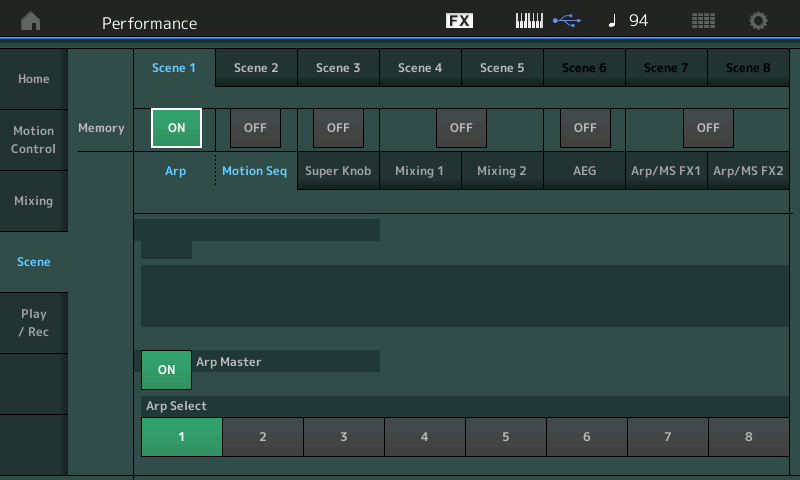
When [Memory] is turned ON for the “Arp” type, the corresponding function information is automatically memorized to the currently selected [SCENE] button. By pressing one of the SCENE [1]–[8] buttons, the Scenes 1–8 are switched and stored information for each Scene is restored.
Store an Arp Type for each of the eight Scenes so that you can access them when you recall this Performance.
Once you have [SCENE 1] recalling Arp Type 1, [SCENE 2] recalling Arp Type 2, and so on... press [STORE] to update your User Performance.
Now, anytime you recall your Performance you can use the convenient front panel [SCENE] buttons to activate your assigned Arp Types, 1-4, and 5-8.
Thank you. That worked great for me!
