I am trying to connect a dynamic mic to the A/D input on my MODX8 connected to Cubase on my Mac. I have turned on A/D, maxed out the gain, and set the input to MIC but the volume level in Cubase is extremely low (almost inaudible). Can someone provide the correct settings in both MODX and Cubase to make this work?
My use case is as follows: I've created a backing track in Cubase that plays through the MODX to speakers in the room. I have an acoustic piano that i'm using to play on top of the backing track.
I want to use the microphone to pick up both the speaker output from the MODX and the acoustic piano as a single performance that I can record. Thanks for any input on this.
Greg
I am trying to connect a dynamic mic to the A/D input on my MODX8 connected to Cubase on my Mac. I have turned on A/D, maxed out the gain, and set the input to MIC but the volume level in Cubase is extremely low (almost inaudible). Can someone provide the correct settings in both MODX and Cubase to make this work?
We can help you with this part of your question. We actually need more details to determine why you are having an issue with your recording efforts.
SET THE A/D INPUT
* Press [UTILITY].
* Touch "Settings" > "Audio I/O".
* Set the MIC/LINE parameter to "MIC".
* Use the Gain control on the left front panel to raise or lower the input gain.
Microphones are weak signals so it is not unusual at all to have the Gain set at or near maximum
The dynamic microphone should be connected to one of the two A/D Inputs on the back panel.
Let’s use the Left input.
When setting “Mic/Line” = Mic (green is active)
The A/D INPUT PART has its own setup parameters within each PERFORMANCE. This means you can customize the setup on a per PERFORMANCE basis. Setting up your microphone to be a Vocoder in one PERFORMANCE, and as a straight mic with reverb and tempo delay in the next.
[PERFORMANCE (HOME)]:
* Press [EDIT] > to view the Edit-Common/Audio level of the architecture.
* Touch "Audio In" > "Mixing".
Here you can setup the Analog-to Digital In and the Digital (USB) In on a split screen. The A/D IN is on the top. The DIGITAL IN is on the bottom half of the screen.
Set the A/D In "Input Mode" to match the input you are using on the back panel. For example, you might plug a microphone into the L/MONO jack on the back panel, you would then set the INPUT MODE = "L Mono":
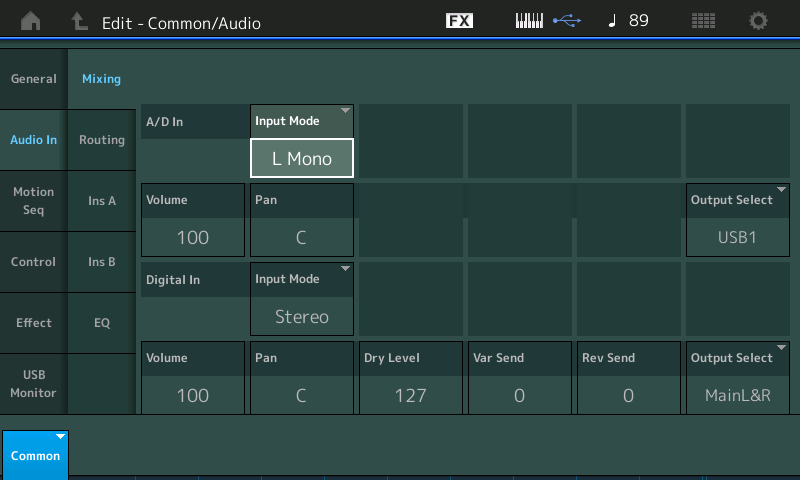
Volume = like the Volume on a synth Part this determines what is sent to the selected Output
“Output Select” = this determines where in your DAW (Cubase) the A/D signal will arrive. You can select “Main L/R” or any of the USB outputs to send signal to Cubase.
You did not give us a version of Cubase, but in general, you must prepare both an Audio Input to receive the signal, then create an Audio Track assigned to use the Audio Imput.
Let’s say you route the MODX “A/D In” to “Output Select” = USB 1
When this arrives at your computer via the USB connection, you can setup a Cubase Input to receive this signal
In Cubase, go to STUDIO > Audio Connections > Select the “Inputs” tab
Click “Add Bus”
Add a Mono Input
Audio Device will be the MODX USB Driver
Audio Port = USB 1
Next, on the main Cubase Project screen, create an Audio Track and assign it to use this Input.
Go to PROJECT > ADD TRACK > AUDIO > add a Mono Audio Track
The Record Level of the A/D In is determined by the MIC/LINE setting, and the Input knob on the MODX front panel.
Line level — MIC/LINE = Line and the Input Knob at minimum… Line signals are strong and do not necessarily need any pre-amplification. The output level of gear like a mixer or another synth might be as high as +4dB
Mic level — MIC/LINE = Mic and the Input Knob at maximum… Mic signals are very weak and require pre-amplification. The output level of microphone like a SM58 is approximately -50dB
The front panel knob determines the Record Level and is the critical setting. You do not judge good Record Level by how loud it is alone, more important than “how loud” it is, is how much signal in dBs are being recorded. This means METERS.
Good Record level is completely independent of the Volume that goes to the speakers. With separate control.
Your Record Level is determined by the Meters you see on Audio Tracks in Cubase.
Not all dynamic microphones are appropriate. You don’t mention any model or spec.
You also don’t mention if you are using any adapters or other devices between the unnamed mic and the MODX input.
My use case is as follows: I've created a backing track in Cubase that plays through the MODX to speakers in the room. I have an acoustic piano that i'm using to play on top of the backing track.
I want to use the microphone to pick up both the speaker output from the MODX and the acoustic piano as a single performance that I can record. Thanks for any input on this.
Sounds like there is potential for horrible feedback… are you sure that is what you want?
this is very helpful; i will try these setting and report back. Per your last comment on potential horrible feedback, is there a better way of accomplishing my goal?
You should never have a live microphone in the same room with the speakers it is feeding with sound. If you have ever heard a microphone feedback in a sound system you have all but one of the ingredients for a disaster (point that mic in the wrong direction and POW. Bad feedback will literally HOWL, but even a little bit of the speaker’s sound getting into the microphone will degrade the quality of your recording. It will sound hollow and spacey (and not in a good way)…
Recording Studios spend thousands of dollars ensuring the room where the musician play (called the “Studio” ) is kept acoustically isolated from the room with the Studio Monitor speaker (called the “Control Room” ).
Anytime you have a home studio where this separation is not possible (typically), you should monitor the music you wish to play along with via headphones, and your turn the Monitor speakers completely off. This way the only sound in the room with the mic is the instrument you wish to Record.
So you should be listening to the tracks in headphones, while your microphone is recording the acoustic piano.
Make sure the air conditioner is off, that the refrigerator does not interfere with your recording, take the phone out of the room, etc.
You want nothing going into that microphone but the instrument you intend to record.
Create a monitor mix of the already recorded tracks, that is comfortable to play along with — making your piano loud enough to be hear along with the music tracks you are playing back.
If you have a red lamp, put it outside your door so friends, family and the house pet don’t find their way into your microphone’s pickup pattern.
Unlike the human ear/brain, a microphone cannot filter unwanted sounds (an unwanted sound, in this case, is anything that is not the piano) the mic will pick up and document every sound within its vicinity.
thanks for your assistance - i think i have it working; using headphones to monitor the backing track. Just need to work on the mix to get piano and backing at the right levels.
ok - all is working now but i need to mute the speakers connected to my modx but not the headphones (which i'm using to monitor). is there way to do that? if not, can i accomplish this with Cubase?
If you’re using powered monitor speakers simply turn them off.
well, that makes sense. Should I be able to hear my piano from Mic in my headphones?
Your headphones and the monitor speakers are the same - better said, they play the same role. And in this case they are taking the place of your monitor speakers.
The difference is, the headphones will not make any sound in the room with the microphone. They have built-in the thick wall and all the padding that separates the Studio Room from the Control Room.
The headphones add zero sound for the microphone to pickup.
Remember, the room with the microphone needs to be isolated from any sound but the piano.
OK - everything is working great, thanks to your help. Now, if I want to play the MODX instead of the acoustic piano on top of the backing track, how do I set up a separate track for that. I've tried a number of things but can't get any signal from the MODX (i can hear it through my headphones, but nothing displays in Cubase). I added a stereo-in bus and a new audio track that connects to it but no sound is recorded. I also added a MODX instrument but didnt see where to connect it so the MODX. Any steps would be appreciated.
OK - everything is working great, thanks to your help. Now, if I want to play the MODX instead of the acoustic piano on top of the backing track, how do I set up a separate track for that.
First you will need to decide if you want to record a MIDI Track, or an Audio Track.
You would record MIDI if you are building your composition, and wish to reserve your ability to”change your mind”. Recording as MIDI means it is extremely easy to edit mistakes, or change you mind about the instrument sound you have chosen. It also lets you create music notation (using the Score feature). Once you have corrected all mistakes and confirmed that the instrument selection is working, you can render Audio from this MIDI Track (you do so by playing back the MIDI Track to the MODX, and then capturing the MODX Output to an Audio Track, or several Audio Tracks.
You would record straight to Audio Tracks if you are not really going to “change your mind” about what you played or what sound you selected. It is your choice.
Audio Track recording is very much like recording directly to a multi-track tape recorder (if you are old enough to remember those). Audio Tracks are more of a commitment because, it takes much more effort to make changes or fix mistakes, etc.
It is your choice… MIDI or Audio?
You mention Audio so we’ll place the steps here… unfortunately you give us very little information to go on… like what instrument do you wish to record as Audio? You also don’t tell us what version of Cubase you are using (as this will greatly affect your options and what features are available).
But here is the most basic of steps.
Select the Performance you wish record
The default for MODX Performances has all Parts are routed to the “Main L/R” Outputs.
These will travel from the MODX to Cubase via the Main USB Audio Outs, to Cubase.
On the MODX
Press [UTILITY]
Touch “Settings” > “Audio I/O” > on this screen find the “Direct Monitor” parameter and turn it Off.
You will no longer hear your MODX.
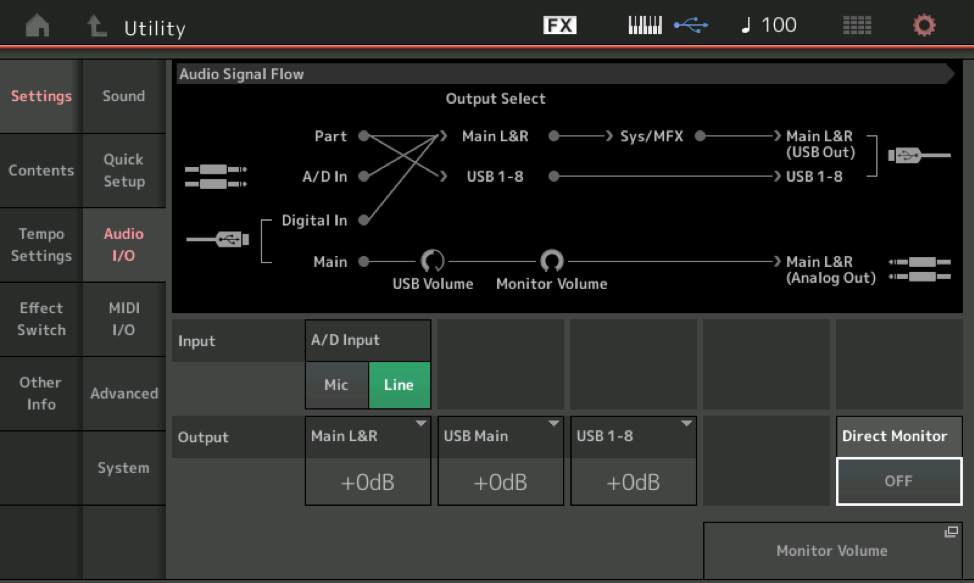
What we have done by turning “Direct Monitor” = Off is disconnect the Analog pathway from the MODX Tone Generator “Part” to the Analog Outputs (your speakers). This way, we will know for sure when we have successfully routed the audio, via USB, through to Cubase, and then from Cubase back to the MODX acting as Audio Interface, and on to the Analog Outs (your monitor speakers).
With the Direct Monitor Off, the only available path for the MODX audio is Out via the USB connection.
You can be sure your MODX is actively connected to the computer, by looking at the very top line of the screen, right half, next to the little keyboard icon is the bright blue USB icon. If it not there stop - nothing will work. If it is proceed.
In Cubase, go to STUDIO > AUDIO CONNECTIONS > INPUTS Tab
You are looking for a Stereo Input…
__the “Audio Device” = MODX
__the “Device Port” should show the “USB Main L” and “USB Main R” (yellow = signal coming from the MODX)
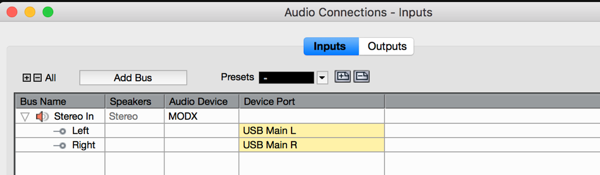
We now have it so Cubase is set to receive Stereo Audio via USB, from the MODX… Notice the “Bus Name” is “Stereo In” and it has both a Left and a Right channel.
Next check the AUDIO CONNECTIONS > OUTPUTS Tab
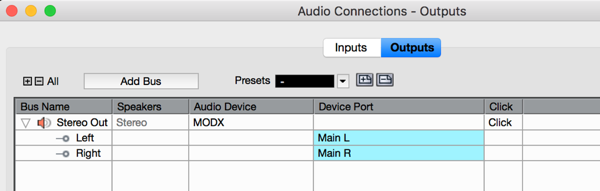
This is the way Cubase returns Audio to the MODX acting as Audio Interface “Main L” and “Main R”… (blue = signal going back to the MODX Main (analog) Outputs)
Next step is to create a Stereo Audio Track (you do this on the main Cubase screen.
Go to PROJECT > Add Track > Audio > create a stereo Audio Track
You are going to set this Track so it receives audio signal from the Input we just created “Stereo In”
And it will send audio signal to the Output we just reviewed on the Outputs tab.
When you arm the Cubase Audio Track
Red Record Ready and orange Monitor Speaker icons are enabled…
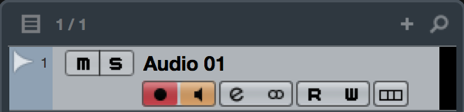
…you should see signal meter and hear the audio
You have successfully routed USB audio from the MODX to your computer, you have set Cubase to receive that audio, you have connected that audio so it can be recorded to a stereo audio Track… which sends its signal back to the audio interface (via USB)…
along the bottom of the MODX’s Audio I/O screen you can see the USB signal returning and heading toward the Main Analog Outs (your speakers/headphones).
Summary of the Signal Flow — color added to help follow the flow…
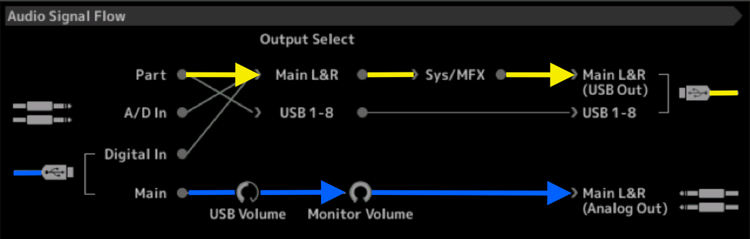
You play a “PART” (yellow line) which is assigned to the “MAIN L&R” Output, which means it travels through the “SYSTEM” and “MASTER EFFECTS” before being routed to the “MAIN L&R (USB Out)”... the USB cable (yellow) is going TO the computer DAW (Cubase).
At the bottom left, audio ‘returning’ from the DAW (Cubase) via USB (blue) is returned to the MODX's “MAIN” travels through the MODX's “USB Volume” and “Monitor Volume” and goes to your speakers via the “MAIN L&R (Analog Out)”.
Let us know.
