I’m working on a patch and trying so far I’ve added aftertouch to control the vibrato, however I can’t firgure out how to change the speed or depth of the vibrato. Help please!
I’m working on a patch and trying so far I’ve added aftertouch to control the vibrato, however I can’t firgure out how to change the speed or depth of the vibrato. Help please!
Vibrato is the musical term for applying Pitch Modulation Depth via an LFO. You tell us that you are using Aftertouch as the “Source”, and since there is no such parameter as “vibrato” we must guess at exactly which LFO you are using. There is an LFO within the AWM2 engine at the Element level and an LFO at the Part Common level of the architecture. Also there are two LFOs available in the FM-X engine.
Either way, what you want to do is move the cursor to the “Speed” control parameter within that LFO. On the active LFO screen should be the Wave shape used, and a Speed Control. Usually you’ll find the Depth Control as well, which you have “biased” to Aftertouch. If you set a Depth other than 0, it will be applied full-time, by setting it to 0 you can assign the Depth parameter to a physical control. Uni-directional movement (‘there-and-back) is recommended.
Once you determine what parameter is affecting the LFO’s Speed, you can assign control over it to a controller. Musically speaking you can improve on standard Pitch Modulation Depth (vibrato) by increasing the speed of the LFO as the Depth increases. This is a more natural/human application of vibrato. It can be made to feel more realistic versus a vibrato that is fixed. (Yes a subtlety, no doubt, but a very important one, musically speaking).
I’ll give an example below using the MW, (you can substitute any controller you desire). You want to control ‘how much’ vibrato and simultaneously control the speed.
You can set this up to a single control Source, or you can farm it out to a separate controller... it is really your choice.
Extra Credit:
Starting with the AWM2 engine—the Element LFO is design to apply movement to this one particular Element, and it can be used to create vibrato, its purpose could be to apply fulltime Modulation to the Oscillator (Pitch), the Filter, or the Amplitude.
The Part LFO is designed to apply movement that can effect all components, or just specific components within the sound. You can control to a deeper level ‘how much’ movement is applied, on a per Element basis, including offsetting the phase of the movement on a per Element basis. The Part LFO offers you a very detailed set of parameters for creating customized control. It’s prime purpose is real-time application of Modulation with multi-dimensional control. There is grid of three selectable Destinations ... which include Dual Insertion Effect parameters, Cutoff, Resonance, Pitch, Level, Pan; you can even assign control over the Element LFO Speed...
Below is a shot of the Part LFO -
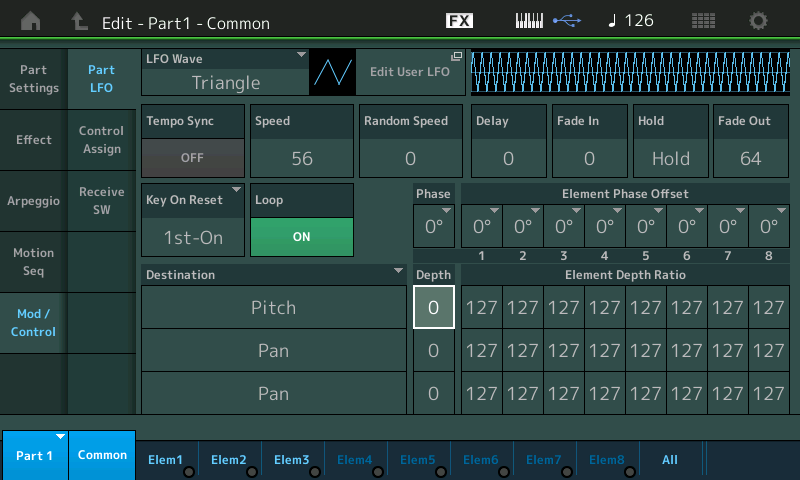
You could assign control over both Part LFO Depth, and Part LFO Speed. Above, the cursor highlights the DEPTH... This Part LFO Destination 1 = "Pitch".
The Depth is initially 0 because the application of Depth will be applied by the MOD WHEEL. (you would use Aftertouch in place of the MW)
If you were to apply Depth here (number other than 0) you would hear that Pitch modulation at all times, by setting the Depth to 0 we can then assign it to a Controller position to apply the Depth...
When DEPTH is highlighted (cursor) you can assign it to a controller by pressing the [CONTROL ASSIGN] button (which glows whenever you are on an assignable parameter); You can then move the Control to make the assignment and be taken to the screen where you can then design how the Depth is applied.
Moving the MW will cause the MW to be assigned as the "Source" (controller) and "Part LFO Depth" as the "Destination" (parameter);
Applying Aftertouch will cause the Aftertouch to be assigned as the "Source" (controller) and "Part LFO Depth" as the "Destination" (parameter):
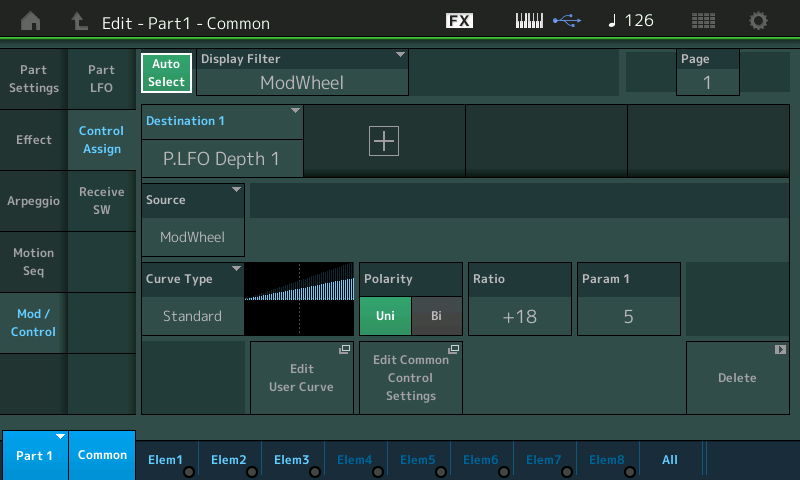
... with the Curve/Polarity/Ratio/Parameter (shape), you design how your Source is applied to each.
As the MW is raised, the ‘depth’ of Pitch Modulation is increased;
You can go back to the PART LFO and highlight the SPEED parameter:
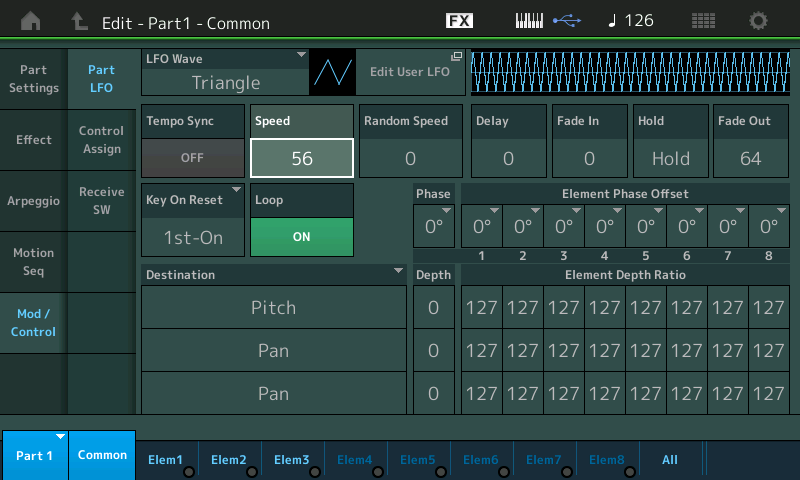
Press [CONTROL ASSIGN]
move the MW again... making the assignment of Speed to the MW along with Depth
You can set how much the Speed changes by raising the RATIO - when dealing with vibrato, the amount will be a small number... so expect to increment slowly.
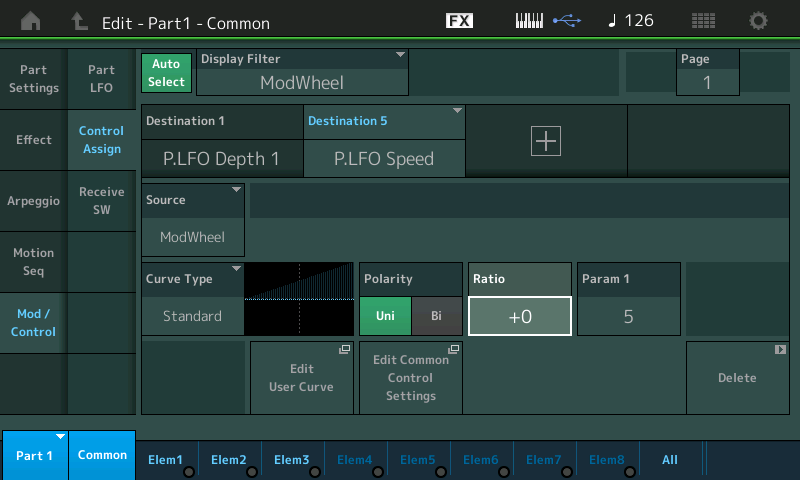
and as the MW is raised the ‘speed’ of Pitch Modulation is increased.
Each along its own incline... Experiment with PARAM 1 (the lower the number the quicker the change occurs in the movement of the MW, the higher the number the farther you have to move the MW to get the result). Set to taste.
The LFO can do realistic musical functions and the more ‘science fiction’ type things, as you may require.
Alternate Methods and Approaches:
There is no one-way to approach things... it’s a Synthesizer after all. If you are using the Element LFO to setup the “vibrato”, you can assign the Part LFO to automate the Speed change of the Element’s LFO.
You can Fade in iand Fade out its influence.
Thanks, brilliant response. I’ll try this!
