I can't tell you how many times I've been messing with a sound on the Montage and wish to examine the individual parts; so I pull all the faders down, only to find sounds still coming out. This seems to be regardless of the mode I'm in. The best I've been able to understand it, is that some modulation is programmed as offsets into the parts, and so bringing the fader down to null, since it is an offset itself, does not completely silence the element or the part. This makes it darn difficult to troubleshoot and explore. Other than using solo/mute, Is there a way this can be addressed either in a future update, or by explaining something to me that I'm obviously missing now?
Also, is there any way to solo the individual operators in an FMX Part? Thanks a lot.
This makes me think of a possibly really useful update: What if the Montage had a 'Quick Edit' mode where you could bypass many of its in-depth editing features? I mean it KIND OF already DOES, with the tri-function knobs, and their Rubik Cube-like shifting functions and modes....But it would take all the genius that the Montage designers have demonstrated, to anticipate which controls a novice, or even an expert in a hurry, might need handy, to edit deftly but swiftly! (And even simplify the modulation routings...) I guess a snapshot of a Prophet Five front panel might be a usable starting point of departure, lol.
But then again, the Montage already does have that potential. (Once you are in the proper Mode):
Part Select
Performance Select
Flashing Part Select...
Common/Individual Part;
the 3 Modes of the Knobs:
Tone (Filter, Resonance, etc)
EQ/FX
Arpeggiator
Faders:
1-8
9-16
Individual Element Control
Multi (?)
😀 🙂 😮 🙂 😀
Here is what is going on - Typically, PART Volume is controlled by the channel Fader but when PART Volume is placed under direct control of another controller (like an AssignKnob, for example, or MW or Ribbon, or even a Motion Sequence Lane, etc.) the position of the Part Channel Fader no longer has precedent over what you hear. It may have partial control or no control over the output. This is totally designed into the program - and once you know where to look to find it, it is easy enough to bypass or defeat entirely, or adjust so that volume control moves through exact the range (ppp-fff) soft-to-loud that works for the combination of sounds you are using it with...
If you wish to bypass it - you simply just DELETE that assignment. Here's how:
The way to explore to find out what is going on might be new and that's Montage. Typically, cc007 channel volume controlled the output level for the total sound on the Channel, but in Montage you can put other controllers in charge of dynamically changing the output level. When you find that the Fader is not fully controlling the Volume - you'll know immediately that in the CONTROL ASSIGN MATRIX you will find that PART "VOLUME" is assigned to be controlled directly by some other control mechanism.
The place to go is to the CONTROL ASSIGN area for the PART in question:
There are several ways to get there (there shortcuts depending on where you are when you discover you want work with controlling the Volume assignments).
In general, Press [EDIT]
Select the PART using [PART SELECT] buttons
The lower [COMMON] button will light or press it to view PART's Common parameters.
There is also a blue "Common" option in the lower left corner of the screen:
Touch "Mod/Control" > "Control Assign"
Here you are looking at the CONTROL ASSIGN MATRIX... At the top of the screen, you will see a box labeled "Display Filter" this allows you to select what you are viewing. If you activate the little "AUTO SELECT" box (green) you can simply touch a controller to see what is assigned...
NOTE: This is important. The DISPLAY FILTER only changes what you are viewing - what is currently being displayed.
If you set the DISPLAY FILTER to a specific Control Source, then only what is assigned to that Control Source will be displayed. If you set this to "ALL", you will be able to see all assigned SOURCE/DESTINATION setups... the maximum Source/Destination sets per PART is 16! Four per PAGE. Move the cursor to highlight each DESTINATION - each is highly programmable.
In the upper right corner you can see the "PAGE" option for Pages 1-4... Each DESTINATION box is numbered, 1-16. An empty slot simply has a"+" symbol in it.
You are looking for the word "VOLUME". If the Part has an alternate control for Volume you will find it here! This, literally, will be where the PART in question is assigned to a CONTROLLER other than the Fader. If the Polarity is UNI directional (the Fader setting will be the start point change in volume) or BI directional (the Fader setting will be the start point from which the sound will fluctuate around) and how steep the CURVE is, and the setting of RATIO (depth) will determine whether full or partial control of the volume is assigned.
If you would rather use the FADER, than the programmed alternate control assignment you can quickly defeat it: touch the box in the lower right corner "DELETE" - this will remove this SOURCE/DESTINATION assignment, and will immediately return the full control of Volume to the PART FADER (on the Home screen). If you want to return the original programmed alternate controller just touch the box (which should now have "+" sign in it) and it will toggle back to the previous assignment. This way you can easily move back and forth.
While on the Control Assign screen experiment with Uni/Bi Polarity, Ratio, Param 1 (shape) and see how the controller can be configured to change.... The CURVE Types are outstanding - knobs do not have to turn things up or down in a linear fashion. (This is a big part of what Motion Control can do) you can fade one sound into another into yet another)...
Let's take a look at "Seattle Sections" -
PARTS 1-5 are 1st Violins, 2nd Violins, Violas, Cellos and ContraBasses, PART 6 is an AsSw Articulation.
PART 7 includes a solo violoin-solo viola-solo cello. And only sounds when the SuperKnob (FC2) is fully open. The SuperKnob morphs between the full orchestra and the solo strings in PART 7. If you navigate to the Control Assign Matrix for PART 7 and look for VOLUME... you will discover that an AssignKnob has been put in charge of how the VOLUME behaves.
Polarity is Bipolar. The left side of the graphic would equate to the Knob being at minimum and the right side would equate to the Knob being at maximum. You can see how the volume can be turned UP or Down by the movement of this Knob -and not only that it extends from extreme minimum volume in the lower left corner to extreme maximum volume in the upper right corner. So the position of the Fader will have no affect on PART 7, AssignKnob 8 has been given this task. With the RATIO = +63 you get full biasing of the Volume to this controller. If you lower the RATIO value you will see that it also lowers the maximum volume of the solo string PART (7)
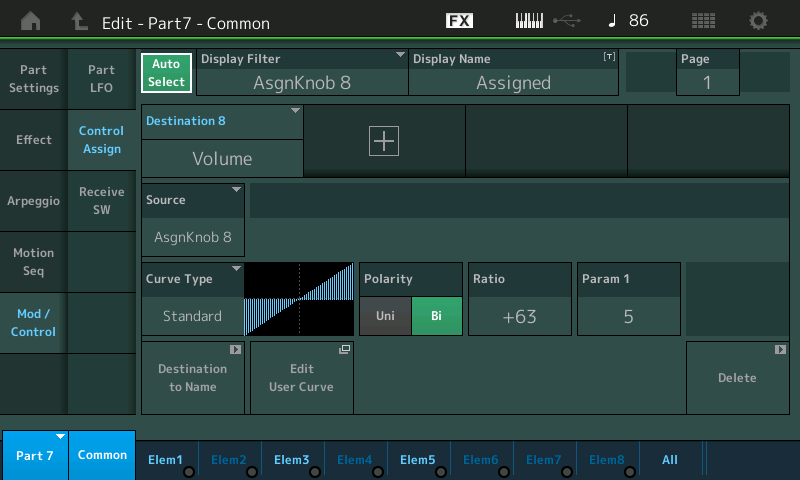
Also, is there any way to solo the individual operators in an FMX Part?
You would use the MUTE buttons to isolate your different Operators. In FM however, only the CARRIERs can be heard. The MODULATORS do not output audio. Their output is manifest through how it changes the timbre of the CARRIER. So soloing Modulators would be of no use. But you when you MUTE a Modulator you are evaluate its influence on another Modulator and then ultimately on the Carrier it is assigned to modulate.
If you think of FM as a violin string being put in motion with a bow. The Bow-String create what we hear (CARRIER), the left hand is adding vibrato, sharpening and flattening the pitch by shortening and lengthening the active portion of string (MODULATOR).
If you remove the left hand you can still hear the bow-string (Carrier) casing the string to output audio pitch, but if you remove the right hand you cannot hear the vibrato (Modulator) by itself - by itself the Modulator cannot be heard. You only hear the vibrato (Modulator) as it manifest through the changes it make to the Carrier.
So when you look at an FM-X algorithm the Carriers are always on the bottom - the Modulators are always stacked above.
We will be posting the first in a series of basic FM-X programming by deciphering so basic Modulator:Carrier relationships. These should go live momentarily.
Thanks BadMister! I just remembered another question that I meant to ask earlier:
I have a one-Part Performance, using FMX, based on the Jazz Guitar DX7 patch of old, which I edited in the 80's and used on a record back then.
So when I go to the alternate View, and Shift-Part Control (it flashes), I can see all the (FMX) Operator faders on the screen, in the lower left quadrant; and when I move the physical faders with my left hand, the on-screen faders move correspondingly, and their level numbers update - like Magic! That's very cool. But when I move the SuperKnob (via a Pedal input) the sound changes in a way that it is clear that the Operators' levels are being controlled by the Modulating influence of the SuperKnob. BUT the on-screen numbers and sliders do not update.
Is there any way a future update could have the screen reflect these Motion Lane changes too? Thanks for even letting me ramble on like this! Can't tear myself away from this awesome instrument:)
Is there any way a future update could have the screen reflect these Motion Lane changes too? Thanks for even letting me ramble on like this! Can't tear myself away from this awesome instrument:)
I'm not that kind of engineer... I'm sure it is possible but may not be so very practical simply because the sheer number of parameters that are or can be in motion in the Motion Control Engine is scary. Scary!
I would imagine if it were useful, it could be possible. There are some parameters that animate in response to controllers.
Decyphering the Knob Assignments is what the FM-X Exploration tutorial is about. We look at a simple two Operator relationship and how changing the Modulator changes the timbre, changing the Carrier changes the amplitude... and we work back through the assignment to the parameter Destination.
We do it first by ear, move a Control - discuss what its changing - deduce where this must be (Modulator or carrier) then we seek out the assignment. Experiment with the assignment...
What you can do with FM-X to make it perform for you is make Assignments and tailor how far (depth) the change is allowed to travel. Link some to the Super Knob for simultaneous movements. Should be up soon.
@Tommy
We have the same wish for the feature to show the offset values (as modified by a motion sequence or a control destination offset). Previously, I made a firmware request for a mode which would show these offset ("real-time current operating") values vs. the programmed ("nominal") value. Since the various parameters that could be changing may be buried in menus (and more than one) - I had a nice-to-have additional helper that any area of the screen one would use to "drill down" to the value or values that were real-time changing would be highlighted in some color so you could follow the breadcrumbs (colored side menu tabs, etc) to find all screens where parameters were changing.
Not sure if this is the original request, but early enough:
Saturday, November 19
https://www.yamahasynth.com/forum/next-firmware-update-%E2%80%94-suggestions#reply-14822
Excerpt:
A suggestion which is related was the idea to show settings changing real-time as you moved the control(s). A mode which would show the offset values - not just the nominal values as is shown today. You would still need to find the screen with the settings. Somewhat of a combo would be to somehow highlight the menus or areas that have moving values with a different color so you could have somewhat of a guide to drill down to where the changing parameter is. So this would not "snap" to the screen - but say you were at the HOME screen - any part with parameters changing would show some form of color change when you moved a control that changed some parameter(s) within the part. Multiple parts may highlight indicating a change. You touch the part, go to edit - then the menu item(s) on the left side of the screen change color as you move the control that has some value changing under that menu.
I'm not sure if it's entirely necessary - but would be a cool "wow" type of thing. This would have to have an on/off advanced option setting which defaulted to OFF because an interface will look like it's arbitrarily changing random colors if you were the type of user who just uses presets and doesn't care about editing.
On your soloing an FM part to isolate different parts, I wouldn't delete anything although deleting the control destination is one way to make the modulation stop. I would just use the "Solo" buttons.
1) From [PERFORMANCE] (HOME) - Press the "Solo" button on the 1st PART which would usually be the primary FM-X ("core") PART for a multi-part FM-X performance. This would squelch all other PARTs other than the one of interest.
2) Next I would, using the touchscreen, touch PART 1 and select in the left-hand-side menu "Edit"
3) Then I would, paying attention to the bottom row of indicators (Common, 1-8) press the "SOLO" physical button which has "PAGE" between MUTE and SOLO. This sets the mode for the bottom row of buttons 1-8 which has "ARP SELECT" on the left-side and "ARP ON/OFF" on the right side in terms of labels.
4) I would then press the "ARP SELECT"/"ARP ON/OFF" buttons 1-8 which in this mode are SOLO buttons for PARTS 1-8. These buttons are also called Number C [1]-[8] in the owner's manual. You'll see that upon pressing each button, the corresponding operator number (1-8) will have a red "S", indicating solo, appear. When I have the performance "Heart Of FM EP" loaded, soloing operator 1 generates no sound because it must be a modulator (not a carrier). Going down the line, I see only 4, 6, and 8 make noise so those must be the three carriers.
5) Now, if I press the "MUTE" button (with "PAGE" between "MUTE" and "SOLO") the bottom Number C [1]-[8] buttons act as mute buttons. Automatically, when I press "MUTE", the SOLO red "S" is removed from all PARTs. I've learned not by looking at the algorithm and levels quickly which are the carriers, so I can mute 6 and 8 for now to just hear the output of 4 (leaving all modulators unmuted). I can mute 4, 6, and 8 which produces no sound - as expected - and bring in only 6 (mute 4, 8) or only 8 (mute 4, 6). This way, unlike SOLO, I can hear what the whole modulator chain above each individual carrier sounds like - all without knowing the algorithm or operators which are the modulators. Muted operators will show as a dimly lit LED and active operators will be a brightly lit LED.
Still using "Heart of FM EP" - I see that carrier 4+its modulators produces the "barky" EP sound, 6+its modulators produces the "pure"/"hollow" EP sound, and 8+its modulators produces the "sparkly"/"tine ring" EP sound
6) Still without consulting the algorithm, I can take 4+its modulators (muting only 6 and 8 in this example) and start to explore its modulators. I don't know which are the modulators - but I can still fly blind and figure this out. Starting by muting 1-8 (skipping the carriers in this example 4, 6, and 8) until I hear a difference in sound. I only hear a difference when I switch on/off 3 - so 3 must be a modulator for 4. And 4 sounds fairly sine-ish with 3 muted. When I was soloing each carrier - they all sounded like sine (4, 6, and 8).
I can leave 3 and 4 muted and move on to 6 - unmute 6 and follow the same procedure to find its modulator(s). Sounds like 5 is the only modulator for 6.
Mute 6 and 5 - now 3-6 as well as 8 are muted. Unmute 8 to find its modulators. Looks like 7 is the only modulator. Mute 7 and 8. Seems like 1 and 2 are unused.
I'll check the alg to be double sure: Alg 13 where 1 is a carrier, 2 is a carrier, 4, 6, and 8 are carriers (like we found). And the modulators matched what I found. I expect to find levels of 1 and 2 to be zero - digging down - I press the bottom row "1" to go to edit operator 1, press the left-hand menu option "Level" and see that carrier 1's level is 0, press the bottom row "2" to select operator 2, and see the level of operator (carrier) 2 is also 0. This just confirms what was found through muting and soloing.
I'm sure that motion sequence modulation would not override the mute or solo selections - so I think this is an effective tool to get what you want done.
This isn't any different than what BM suggested - but shows some practical uses on the FM-X side.
Thanks so much, BadMister and Jason, for your replies. I just got back here and saw them. Much appreciated.
Yeah, a lot of number crunching would be needed for the trail of breadcrumbs. I do get that. I will also reread the above again. Thanks!
I'm pretty experienced with FM programming from the 80s DX7ing, and the new algothythms are really a treat, or will be, once I can get to that - it's kind of like my cell phone - I pick it up to do one thing, but notice something else waiting for me on the screen, and by the time I've dealt with that, I've forgotten that I had something to do on it in the first place!
It's like, "okay today I'll get out of bed and learn xxx about the Montage!" (pretty awesome - that instrument can actually get a person out of bed on a cold morning!) But then I'm seated at it, and all the cool sounds and Live Sets, and before I know it, it's lured me down a different rabbit hole entirely!!!
I did make a few sounds with the FM algorhythm (I don't care, I'm gonna spell it with 'rhythm in it!) that corresponds to the old DX Alg 32 (6 carriers no modulators - because that is a quick way to do additive synthesis! especially on the Montage with 8x8x8x8x8x8x8=>ƒ˙∆˚¬…æ^πø∑∞ voice polyphony! And the Montage's implementation is way cool because with one slider (or assignable knob) you CAN be moving a modulator (or modulators to varying degrees) and actually hear and see what FM synthesis is doing in real time!
OT - The Arturia Synclavier plug-in has a kind of scaled down FM ability to do that too, once you assign Midi knobs to their FM Amount and Frequency parameters; but not nearly as in-depth as on the Montage.
