Hi again, I am stuck with Cubase... How do I record my vocals and guitars in MONO thru the Montage?
I screwed up.
I plugged a mic into the Montage.
I set the audio in on the Montage to microphone and to mono LEFT out.
I set the template in Cubase for the Montage audio buses to all MONO
I set the track to record MONO 1 (Montage main out left)
I spent hours recording my vocals.
And the result is: I cannot pan them. When centered, I hear left and right, but when trying to pan to the right, there is no sound.
Thank God it´s vocals which will stay in the middle anyway...
But guitars of course will have to be panned and have mono audio on the left and right.
So how do I set this up correctly?
There is a function in cubase to change the stereo field and copy the left to the right, but it doesn´t work at all. At least I don´t see how to make it work because there is no "execute" or "enter" field and so this function doesn´t do anything....
Seems like this is more of a Cubase usage question than involving anything you would adjust on MODX.
Several suggestions here:
https://www.steinberg.net/forums/viewtopic.php?t=84191
Current Yamaha Synthesizers: Montage Classic 7, Motif XF6, S90XS, MO6, EX5R
Hi Gabi,
To gain a full understanding of the A/D IN let’s follow the signal flow through its pathways.
Plug a Microphone into the L/Mono In on the MONTAGE/MODX back panel.
Press [UTILITY] > “Settings” > “Audio I/O” > set the MIC(LINE = Mic (this is a global setting)
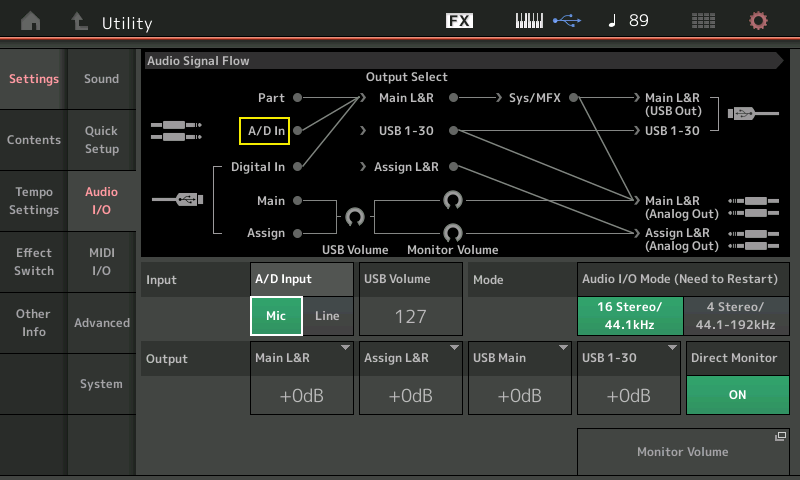
On this screen, notice the A/D Input and Output Select settings. The "A/D In" (yellow box) is going to the "MainL&R" the default (which can use the SYSTEM and MASTER FX) before going to the Outputs (both USB Out and Analog Out).
In the lower right portion see “Direct Monitor” On/Off
Toggling this ON and OFF connects/disconnects the Output Select Main L&R to the Analog Outputs. See the graphic indicate the routing.
A/D IN —> MainL&R —> Sys/MFX—> both USB+Analog Outs
Notice when "Direct Monitor" is Off your microphone (A/D In) can no longer be heard through your speakers or headphones.
To setup the microphone - within any Performance you can find the AUDIO IN tab and make settings concerning the A/D IN - (Analog-to-Digital Input).
These can be made global or you can setup a different configuration for each Performance.
Call up the Performance you wish to use to configure the A/D Input,
Press [EDIT]
Press the upper [COMMON] button > “Audio In” > “Mixing” — the upper half of the screen is the Analog-to-Digital In
Set the “Input Mode” = L/Mono to match the jack into which you plugged the Mic
Set the “Volume”, “Pan”, “Dry Level”, “Var Send”, “Rev Send” to taste.
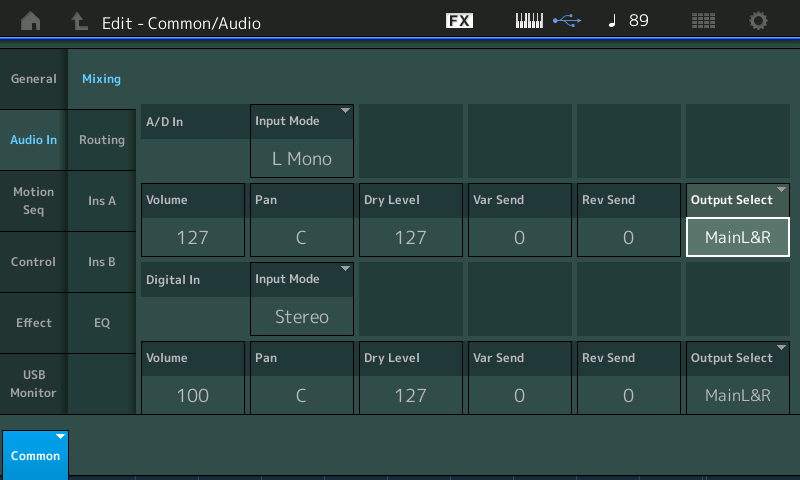
While “Output Select” = MainL&R you will be able to monitor the microphone through the main outputs as long as “Direct Monitor” = ON.
Typically, when recording with a mic at home you turn down your monitor speakers and use headphones. You should hear the impact of the five settings. You are listening to the MONTAGE/MODX “Direct” - this would work with or without the computer connected. Currently the computer is not involved at all.
Now let’s follow the A/D In on its way to the USB Out. If the “Output Select” for the A/D IN is changed to an assignable USB Output, you will immediately notice some changes to the "A/D In" parameters. (The Dry Level, Var Send and Rev Send parameters disappear).
Set “Output Select” = USB 1
You should hear signal in only the Left side. This is completely normal.
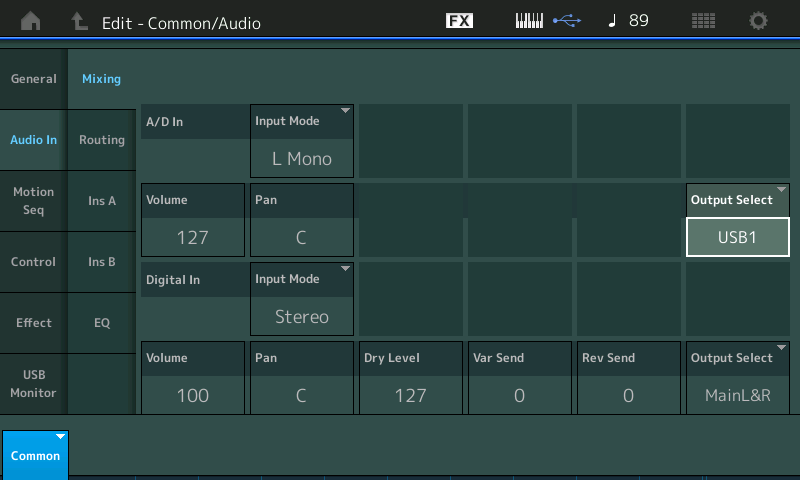
If you toggle the Output Select = USB 2
You should hear signal in only the Right side. This is completely normal
You can understand this, and it explains why “Output Select” = “USB1&2” place the signal in both channels. The ODD numbered channel is always the left, the EVEN numbered channel is always the right.
We will say this now but come back to explain it later: If you wish to monitor your Microphone direct, set the OUTPUT SELECT = USB1&2 (even when recording a Mono Track to Cubase).
For now, let’s set the OUTPUT SELECT = USB 1
Notice when using the Assignable USB numbered Outputs the "Dry Level", "Var Send", and "Rev Send" disappear, and the Audio Signal Flow diagram updates to indicate this:
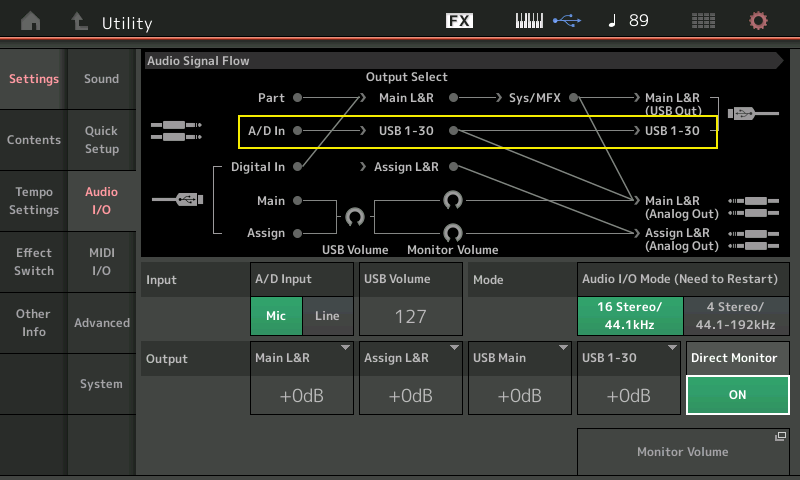
You can see how the routing now shows: A/D In —> USB1-30 —> and on Out via the USB cable to Cubase
Next, toggle “Direct Monitor” = Off and see the Signal Flow now shows the only Output for the A/D In —> USB1-30 —> is to the USB connection. This means you will no longer hear your microphone... Not until you complete the audio routing through Cubase.
Next...we’ll follow the signal in Cubase....
For now let's leave the DIRECT MONITOR = ON
This will allow two different pathways for the audio to reach your speakers. 1) through the USB connection that goes through Cubase first, and 2) the DIRECT MONITOR which we know feeds the analog outputs and the speakers, normally. We should expect to hear DOUBLING. (I want you to hear this doubling, so you can learn to identify it and eliminate it, when you want to eliminate it. It is not being recorded - it is only in the speakers - the recording only gets the USB signal. As you can see on the Audio Signal Flow - there are two pathways for audio to reach the Analog Outputs
In Cubase you must setup to receive the AUDIO CONNECTION from the MONTAGE coming in from USB 1
Go to STUDIO > AUDIO CONNECTIONS > INPUT tab
Use the ADD BUS button to create a MONO IN which has AUDIO DEVICE = MONTAGE and the DEVICE PORT = USB1
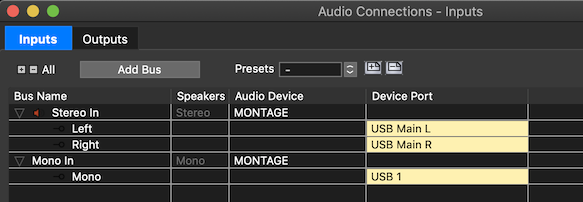
Next, on the main Cubase Project screen - create a MONO Track with this Mono Input as the Audio In
Go to PROJECT > ADD TRACK > AUDIO > MONO IN
When you have this Track active, you will hear your VOICE in the microphone twice. The DIRECT MONITOR arrives first, and the signal traveling through Cubase and returning to the MONTAGE as USB signal going to the MAIN USB In --> USB VOLUME --> MainL&R (Analog Output) arrives slightly later.
Shown in blue below... audio coming from Cubase via USB arrives back in the MONTAGE (as audio interface), passes through the USB VOLUME control and goes to the MainL&R analog outputs to your speakers/headphones.
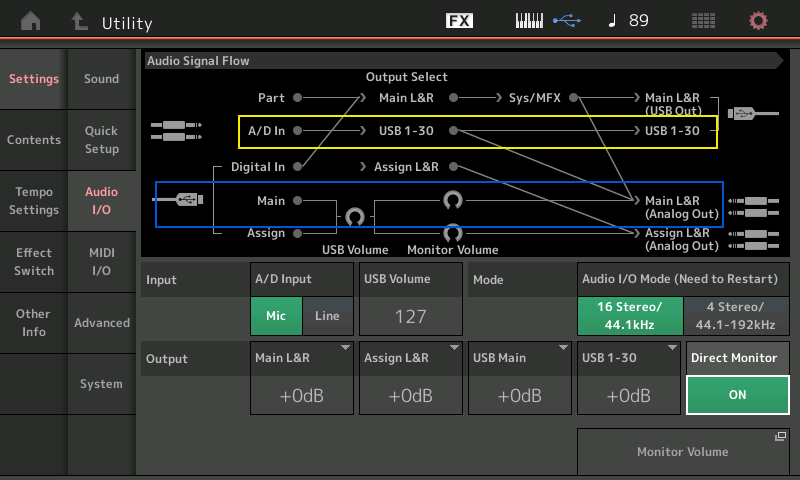
Let's show you both methods of getting rid of the DOUBLING...
In the MONTAGE: Go to [UTILITY] > "Settings" > "Audio I/O" > Set "Direct Monitor" = OFF
Immediately you can see that the Audio Signal Flow will disconnect the path to the Analog Outputs. So that signal only goes through the USB Out to the computer (yellow)...
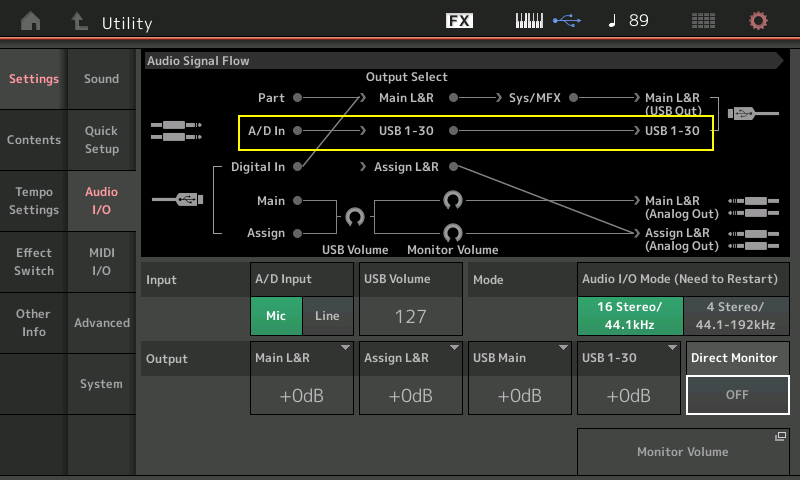
Now that only one pathway exists to the MAIN (Analog) Outputs - the doubling will disappear. You are monitoring through the Audio Track in Cubase.
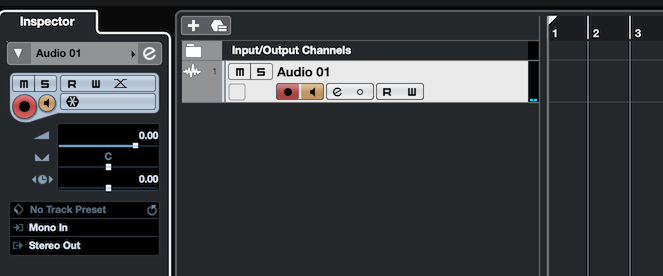
You can now PAN the data Left and Right and hear the signal follow.
The other method would be to leave Direct Monitor = ON in the MONTAGE, and instead use the 'm' (MUTE) function on the Audio Track to prevent you from "monitoring" the signal through the Track. The MUTE is just listening - it does not effect the Recording. If you MUTE the AUDIO TRACK, then you can turn DIRECT MONITOR ON in the MONTAGE.
Choose one OR the other, not both.
Final Note: I mentioned if you want to monitor yourself DIRECT (what is referred to as ZERO LATENCY), you should set the OUTPUT SELECT in the MONTAGE to "USB1&2" - by setting it to use a Stereo Bus going Out from the MONTAGE, but only receive a MONO Input to Cubase - will allow you to listen (monitor) yourself in Stereo (both ears), while recording a MONO Track in Cubase.
You can choose to Monitor either way... why you would do one over the other is really just personal preference. If you are setting up Reverb for a singer, but you do not want to commit to recording that Reverb, for example, you would opt to monitor through Cubase. (You can setup an EFFECTS TRACK that would let you hear your vocal with Reverb, without merging the Reverb signal to the audio that you record).
Hope that helps. If you need additional screenshots to make this clear - let us know.
First of all I do not hear only the left when setting the output on the montage "AD in" to USB1 or only the right when setting to USB 2
Where are your headphones plugged in? They should be plugged into the MONTAGE.
yes, they are plugged into the Montage, looks like they weren´t plugged in all the way.... wait, I am testing some more....
what the hell... ok, my headphones were not plugged in all the way....one wonders why I still hear both sides and the right only mutes when panning to the right....
how is this even possible...
and now I have sound in both ears when I pan but it´s reversed...when panning to left in cubase, or on the montage, I get sound in my right ear and vice versa. gimme a break... is there a ghoast in here somewhere? I wonder why I always have all these completely weird things going on here....
those are just normal AKG headphones plugged into the Montage..how the hell can they panning be reversed all of a sudden?
loool, 2 minutes later the panning has normalized miraculously..... I must have bugged soft AND hardware here....
I guess the vocals were recorded right after all. the sound on the right is there after all... but thanks for the detailed explanation of the AD in and out routing.
I now hear only the left when setting the output on the montage "AD in" to USB1 and only the right when setting to USB 2, but Cubase still does not record anything when set like this. it only records when the Montage AD-in output is set to main.
I now hear only the left when setting the output on the montage "AD in" to USB1 and only the right when setting to USB 2, but Cubase still does not record anything when set like this. it only records when the Montage AD-in output is set to main.
Now that your headphones are fully plugged in, try the rest of of the instructions. In Cubase, create a MONO BUS, you do so by going to:
STUDIO > AUDIO CONNECTIONS > INPUTS tab > click “Add Bus” > add a Mono In...
Then create a MONO Track set to use that very MONO IN...
Slowly, the headphones was only the first step, you must complete each step before concluding anything about Cubase. The headphones and the USB 1 / USB 2 experiment was BEFORE even sending anything to Cubase. I have you do that so you could observe where the ODD/EVEN — Left/Right... thing comes from. Stereo is two channels, a left and a right. So you are selecting to us just one of them. Then in Cubase you need to setup a MONO IN.
MONO OUT of the MONTAGE, MONO IN going into CUBASE.
Once you complete the instructions (we’ll explain why not plugging in the headphone jack all the way behaves as it does... ) it not important to know now, only that the headphones must be plugged all the way in!!!
well, it does not record because USB 1 (mono) in Cubase is USB 3 mono, at least it´s like that in mine...
let´s foprget about AD input...and start with even recording the Montage in mono. I must say I haven´t even done that yet. but now that the final audio bounce for these songs is to be done...some parts from the Montage should be mono.
Well, setting the Montage audio out to USB 1, this is USB 3 in my Cubase. talk about confusing.
Well, setting the Montage audio out to USB 1, this is USB 3 in my Cubase. talk about confusing.
You missed a step when installing Cubase. Sorry, my bad, I should have not taken for granted that you did a proper Cubase install.
Here’s what’s happening... Main L, Main Right, USB 1, USB 2, USB 3, Etc, etc., etc. through USB 30
There are 32 MONTAGE Outputs. The first one is “Main L”, the second one is “Main R”, the third one is USB 1, the fourth one is USB 2, and so on... through to the thirty-second one which is USB 30.
The reason you are not seeing USB 1 in Cubase is because you missed something in the installation. Are you not seeing “Main L” and “Main R”?
Please, which version of Cubase are you using?
how can anyone not properly install Cubase? I mean, it installs itself. it´s not like I am asked to participate in anything while it self-installs. what could anyone possibly do wrong when installing a software? I never heard of that one before. but my patience with this setup is ending at this point and thoughts of giving up and actually selling my Montage are starting to pop up....am using Cubase elements 10.
this is what it looks like in the audio connections.
this software simply does not work. The user should not have to deal with any of this. it should set itself up properly by itself with the Steinberg driver, period. There is absolutely no excuse for all these problems.
"Are you not seeing “Main L” and “Main R”?"
no. I get a choice starting with mono1 or stereo 1, as you can see, and those do not correspond to the USB numbers of the Montage.
no. I get a choice starting with mono1 or stereo 1, as you can see, and those do not correspond to the USB numbers of the Montage.
Nor do they have to... I see USB 1 in your screen shot... just take your time.
Go to STUDIO > Audio Connections > Inputs tab > You want the following:
AUDIO DEVICE (Audiogerat) = Yamaha Steinberg USB ASIO
DEVICE PORT (Gerate-Port) = USB 1
You can add a Mono Input... I see in screenshot #2 you have all Stereo Inputs...
Click on “Bus hinzufugen” and add a MONO IN and set it to receive audio from USB1
I see in screenshot #4 you added 31 too many Mono Inputs, you need just one... set to “USB 1”
well at this point I don´t even care anymore if it´s set up right, as long as it records ANYTHING I am already happy, mono or stereo, who cares anymore, as long as there´s some sound.... I already know by now that I will never be able to set up Cubase + Montage how it´s supposed to be, aparently, so, I can only laugh at this point, or give up and take it all to the flea market.
That, or you could attempt to learn it. On the STUDIO > AUDIO CONNECTIONS > INPUT screen
The first column is the “Bus Name” - highlight the one named “MONO IN” - If you double click the name, it you can re-Name it. Do so (if you wish to learn).
Name it “MONTAGE Mic”
Set “MONTAGE Mic” so it is using “Audio Device = Yamaha Steinberg USB ASIO”
Set “MONTAGEMic” so it is using “Device Port = USB 1”
These two settings define *where* the input is coming from
Now when you go to the Main Cubase Project screen
Add a Mono Track (or find one)
Select as the Input “MONTAGE Mic”
What you are mistakenly thinking is MONO 1 has to receive from USB 1... not true.
Any Input can receive signal from any of the MONTAGE Outputs
Mono 1 is Cubase (it’s an INput)
USB 1 is MONTAGE (it’s an OUTput)
You are plugging the MONTAGE OUTPUT to a specific Cubase INPUT.
It is that simple...
Final Note:
Contact Steinberg, they give regular get togethers (Club Cubase) where you can go and get free help on learning how to use Cubase. It would be well worth your time. You have to trust that like learning to read, once you learn, it will serve you from then on... you do not have to learn over and over with each new book you want to read. Have a happy holiday!
