I have User Performance that has Bosendorfer Piano in Parts 1,2,3. In Parts 4-8 I have a variety of accompanying instruments with Arps.
In another User Performance I have a 2 Part CFX that I would like to use to replace the Bosendorfer.
How Do I accomplish this?
Joseph wrote:
I have User Performance that has Bosendorfer Piano in Parts 1,2,3. In Parts 4-8 I have a variety of accompanying instruments with Arps.
In another User Performance I have a 2 Part CFX that I would like to use to replace the Bosendorfer.
How Do I accomplish this?
You can substitute multiple Parts within a Performance, but unfortunately you don't supply us it's enough information for us to fully answer your question.
The Bosendorfer Piano, we'll assume you are referring to the "Imperial Grand Piano" Performance was your starting point (since you mention it is 3 Parts) but even then we are not 100% sure.
The CFX (there are 10 different CFX Performances) ranging from 1 to 6 Parts. If you have already used Parts 4, 5, 6, 7, and 8 in your Performance, then you can only substitute a 3 Part (or less) CFX piano (again assuming you are talking about one of the factory sounds) - you could, of course, build your own CFX piano. You simply don't say what you want to do... But you can decide as you go.. See what works for your needs.
The "CFX Concert" is four Parts... with 18 Elements, and is primarily designed for solo work - lots of nuance and subtlety in how it performs/plays.
The "CFX PopStudioGrand" is the same piano formatted for a Single Part, and is designed for layering this premier piano sound with other things.
As mentioned, you can substitute Parts using the Part Category Search function, but you have to respect the number of Parts that you can have for simultaneous play... which is 8.
So before you proceed you need to know if the instrument fits into the number of slots available.
I will make the following comments. The Bosendorfer "Imperial Grand Piano", the one I am assuming you started with, is just three Parts - While the "CFX Concert" is four Parts.
Since you are layering and/or are playing five other instruments, you might wish to forgo the KEY OFF noise which occupies Part 4 of the CFX Concert Performance. Once you have drums and other instruments, this subtlety is easily lost in the mix. Try playing the CFX CONCERT Performance with Part 4 muted - decide if you want to include it in your 8 Part Performance.
Or simply select the Single Part version of the CFX (the PopStudioGrand) - called that cause it's meant to work in an ensemble situation.
I don't want to make that decision for you, but it's logical. You can only have 8 Parts under KBD CTRL, so something has to go, if you want to substitute the CFX Concert as stored in the factory Preset.
Theory of Combining Parts
You will use the "Part Category Search" to substitute Parts
You activate the PART Category Search as follows:
Move the cursor highlight down to the TYPE/NAME area of Part 1 - simply touch that region of the screen
When you do the "Search" pop-in will appear.
(Alternatively, press the [PART SELECT 1] button, then hold [SHIFT] + [CATEGORY SEARCH] to select "Part Category Search)
"Part 1 Category Search" will appear on the top line of the screen. You can now "Search" for the data you wish to bring into your current Performance
HINT: "Part 1 Category Search" is quite different from "Performance Category Search", the former let's you substitute for Parts, the latter replaces the entire Performance. So always read that top line to know for sure what you are searching for.
If you select "CFX Concert" and set the BANK, ATTRIBUTE and SOURCE = Part 1, you will substitute "CFX Concert" Part 1 for the "Imperial Grand Piano" Part 1
Rinse and repeat setting SOURCE = Part 2, you will substitute "CFX Concert" Part 2 for the Imperial Grand Piano" Part 2
Finally, repeat for Part 3.
Hope that helps. Remember if you mess up, nothing is written until you STORE.
Thanks. I was missing the use of the Attribute setting as I kept getting the same CFX Part 1 in each Part. I'll give it a try. Where exactly is the Attribute setting?
Sorry, I originally wrote "Attribute", but its the "SOURCE" setting where you can set where the PART comes from, not ATTRIBUTE. When you enter "Part Category Search" ... You'll see "BANK" - which narrows your search to just a specific Bank, and "ATTRIBUTE' which lets you select from ALL Performances, just Multi Part Performances or just Single Part (standalone) Performances. And it's "SOURCE" - which lets you select the individual Part you are recalling. Sorry, for the confusion (some times it helps to look at it and not let memory serve).
It's on the Search screen at the top.
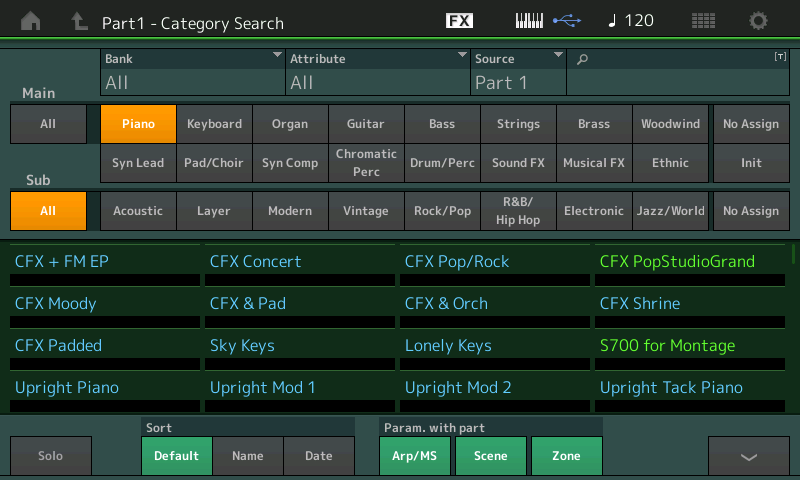
Power User Tip: notice also that as you import a PART you can opt in or out on copying ARPs/Motion Sequences, Scene information, and or Zone settings for the PART you are copying in. As you begin to build and accumulate your own custom setups, you will appreciate being able to move data around using this "PART - Category Search" feature and its options.
When you set the ATTRIBUTE to search "ALL" Performances, you will notice that a full listing of data in the indicated BANK is shown. Page down as necessary.
However, if you set the ATTRIBUTE to "MULTI" you will be able to copy individual PARTS from any within any PERFORMANCE - one at a time - allowing you to reconstruct any Performance that used multiple Parts to create the instrument sound.
When you set the ATTRIBUTE to "SINGLE", you will only see PARTS that works as a standalone sound. This way you do not wind up with a partial instrument. It will only show you Single PART Performances which play full range across the keyboard and full range in velocity response.
Why this is important:
If you only copy PART 1 of the multiple Part "CFX +FM EP" Performance, you will notice it copies a PART that only plays when you hit keys with a velocity greater than 42 and there are no notes above G5 (its just a partial piano). To avoid viewing partial instruments sounds, set the ATTRIBUTE to SINGLE. Make sense?
So knowing now to use that SEARCH feature can be really, really powerful when moving PARTS about.
Thanks for the question!
Thanks. I learned something new.
