BTW: when I watched the Queen video - all I heard that sounded like I would ARP it was the synth bass part. This could be done with a fairly simple pre-recorded ARP. You were not very specific what exactly in nearly 6 minutes of music what you were trying to do. What parts to cover. How you saw Montage fitting into accomplishing what you want.
Here's someone else's approach:
https://www.youtube.com/watch?v=yP6kphHP4vA
... done conventionally as I would have - ARP the bass line only. Play other PARTs. The vocoder is interesting use.
Here's something that's more isolated w/keys:
https://www.youtube.com/watch?v=eaR56jax78A
Not sure if it's original - or what. But it'd be easier for me to use to come up with what the keys would be doing.
Comment in the video says original keyboards were Jupiter 8 and Oberheim OB-XA which can help dial in the right PARTs in Montage.
Note some of the filter movement could be handled by motion sequence to automate.
Current Yamaha Synthesizers: Montage Classic 7, Motif XF6, S90XS, MO6, EX5R
There are several different things you want to possibly happen. I would suggest to start implementing these so that you start to get more familiar with the nuts/bolts. Like music, before going outside - it's best to learn the "inside" rules as a foundation. Setup some user ARPs. Record auditions. Get those triggering. See what you can do with what you have. Start to discover what the knobs/buttons/settings do.
I had just started going through this yesterday:
https://www.yamahasynth.com/montage-category/arpeggio-making-101-montage
The audition route responded to deals with pre-producing a MIDI file in your DAW and/or performance recorder. Some of what you've said about the performance recorder seems like not properly using the track switches - or expecting overdub to do more than what it does (it cannot layer over pre-recorded notes for a given track). But using performance recorder seems "redundant" if you have a DAW - since the DAW has less limitations in what you can do and doesn't "lock up" your Montage interface while recording/editing.
The DAW is definitely the way I'm heading. I have done some work on several tracks via the Performance Recorder, but it is quite limiting.
As mentioned - not sure why you'd use Performance Recorder when you have a DAW you're willing to use. That said - I want to make sure you're using the Performance Recorder to the full potential. I'll take a stab at just that part right now.
1) Setup part 1: First, setup a Performance with 3 PARTs. Make sure each PART is a single-PART type
2) Setup part 2: Turn OFF keyboard control on all PARTs from the [PERFORMANCE] (HOME) screen.
3) Press the record button in the transport section to get you into the Performance Recorder screen.
4) Press some buttons to select which PART you want to record. a) Press the Number A [1] button.
5) Press Record + Play in the transport controls. start playing the bass part until you're finished. Press STOP.
6) Select the acoustic piano PART by pressing the Number A [2] button. Press RECORD, make sure "Overdub" is set for the record type then press PLAY. record the acoustic piano PART.
7) Select the strings PART by pressing the Number A [3] button ("3/3" ). Press RECORD - check for "Overdub" - press PLAY. You know the drill.
press PLAY - you should hear all 3 PARTs individually tracked as you recorded them. If you made a mistake - re-record the track with the mistake. Press the Number A [1-3] button that corresponds to the PART you want to record. What this does is SELECTS the PART - and since keyboard control is OFF for all PARTs - only the single PART you SELECT will be activated for recording.
See if this generally gets you in the ballpark of negating your experience with only being able to record PART 1.
Before I got the DAW setup and working, I had done all of that. Took a few times to realize that you don't want to leave the Performance Recorder, go to the Home screen, adjust KBD CTRL, and then realize a 'new song' is there and the previous one is gone because I didn't save what I had first.
But generally the Performance Recorder will come in handy for recording/documenting any writing or original ideas I have, both for writing songs and for any kool piano stuff I come up with and might forget later.
Once I got Pro Tools working, I realized that is by far the best way to do sequencing for an Audition or Song. The Performance Recorder will make a great scratch pad, and also will be good for doing a dry run when I start setting up a new Performance for a specific song I want to do at live gigs. Once I get the pieces in order, I can then record them on the DAW.
Also, from the little bit I've read on creating user ARPs, it will be very useful for that as well.
Hopefully in the next software release they add a bit more functionality to the Performance Recorder, such as Punch In/Out per selected track, but that's just a "nice to have" at this point.
Slightly more advanced:
Note that if you DO use a multi-PART instrument, this can be accommodated too. If you only have ONE multi-PART instrument, then you can handle this case fairly easily without having to "pop out" of the Performance recorder. What you would do is leave keyboard control ON for only the PARTs that comprise this multi-PART instrument and turn OFF keyboard control for all other PARTs (which are all single-PART instruments). When you're recording the multi-PART instrument, you can SELECT any of the PARTs (with Number A [?] ?=the PART number) that are within the multi-PART instrument. If the instrument uses 4 PARTs - then ANY of the 4 PARTs can be selected. Each will work the same. For recording the single-PART instruments - you would select those PARTs individually and the multi-PART instrument should not sound while those PARTs are selected. Part of how keyboard select works.
Yeah, that works good.
If I do have more than one multi-PART instrument within the performance, as long as I save the song first before leaving the Performance Recorder screen, I can then go back to Home, adjust KBD CTRL for the 2nd multi-PART instrument and then record that one.
Hopefully Performance Recorder is just one notch less limiting than your previous experience. Knowing why this works comes from knowing the basic rules of how "Keyboard Control" works. It's not exactly obvious at first. You need to keep track of which PART is _selected_ AND if the selected PART has keyboard control on or off.
1) When you have selected no PARTs (accomplished when pressing [PERFORMANCE] (HOME) - which selects no individual PART)
All PART(s) with Keyboard Control=ON: Will "see" your piano key presses and respond accordingly
All PART(s) with Keyboard Control=OFF: Will not "see" your piano key presses
2) When you SELECT a PART -and- the SELECTed PART has Keyboard Control=OFF
Only the SELECTed (one and one only) PART will "see" your piano key presses
All PART(s) with Keyboard Control=ON: Will NOT "see" your piano key presses. I pretend like ALL PARTs are virtually set to "Keyboard Control=OFF" if the currently selected PART has Keyboard Control=OFF
All other PART(s) with Keyboard Control=OFF (except selected one): Will NOT "see" your piano key presses
3) When you SELECT a PART -and- the SELECTed PART has Keyboard Control=ON
All PART(s) with Keyboard Control=ON: Will "see" your piano key presses and respond accordingly. Similar to selecting no PART(s) in #1
All PART(s) with Keyboard Control=OFF: Will not "see" your piano key presses
Knowing these rules is what guided knowing how PARTs could be set up to work with the Performance Recorder without having to jump back/forth in order to diddle with the "Keyboard Control" state.
Current Yamaha Synthesizers: Montage Classic 7, Motif XF6, S90XS, MO6, EX5R
BTW: when I watched the Queen video - all I heard that sounded like I would ARP it was the synth bass part. This could be done with a fairly simple pre-recorded ARP. You were not very specific what exactly in nearly 6 minutes of music what you were trying to do. What parts to cover. How you saw Montage fitting into accomplishing what you want.
Yeah, that's the main ARP that I was referring to. If you listen near the end of the song, they do some crazy stuff with that bass ARP, which I would use the SuperKnob and some choice controller assignments to emulate...
Here's someone else's approach:
https://www.youtube.com/watch?v=yP6kphHP4vA
... done conventionally as I would have - ARP the bass line only. Play other PARTs. The vocoder is interesting use.
Nice! I may do the vocoder part like that, but will still want to free up the left hand, let the Audition take over the ARP notes, as there are additional cool synth parts that build throughout the song from what is in that youtube vid.
Here's something that's more isolated w/keys:
https://www.youtube.com/watch?v=eaR56jax78A
Not sure if it's original - or what. But it'd be easier for me to use to come up with what the keys would be doing.
Sweet! Definitely will use that. Thanks.
And you can hear all the additional cool synth parts I was talking about that build throughout the song, whereby it would be nice to let the Audition sequencing take over the Bass ARP at some point, then near the end of the song play it with the left hand, and use the SuperKnob to change the ARP sound/behavior in real time.
Comment in the video says original keyboards were Jupiter 8 and Oberheim OB-XA which can help dial in the right PARTs in Montage.
That brings up a good question. Is there an easy way or a published list of the Montage Preset sounds/PARTs that are from a specific synth, such as a Jupiter 8 or Oberheim OB-XA, etc? Or key words to search on for specific synths? Just trying to figure out how you would dial in on finding the right PARTs for a particular older synth's sound..!?
Note some of the filter movement could be handled by motion sequence to automate.
Motion Sequencing is something I have not yet wrapped my head around. I will get to that after I am done with ARPs.
Are there any specific Preset Performances on the Montage with similar motion sequencing to that video that you could recommend for me to use as reference, which will hopefully give me a starting point to understanding motion sequencing a bit more before I dive into training material/videos..?
If I wanted to free up having to play an ARP part - I wouldn't go to Audition first. I'd just switch to a fixed ARP that plays what one would otherwise have a MIDI file play.
The benefit, to me, of Audition is that it would allow for recording and playing back SysEx messages which user ARPs do not allow for.
Times when the bass ARP changes sound - I hear this more as a filter effect more than the notes changing. Not to say there are not parts where the notes do not change - just that the character of the part is dominated by what the filter is doing vs. the notes. So if I was to reproduce this - I'd focus (in those areas) more on the filter movement than on the notes.
Current Yamaha Synthesizers: Montage Classic 7, Motif XF6, S90XS, MO6, EX5R
Times when the bass ARP changes sound - I hear this more as a filter effect more than the notes changing. Not to say there are not parts where the notes do not change - just that the character of the part is dominated by what the filter is doing vs. the notes. So if I was to reproduce this - I'd focus (in those areas) more on the filter movement than on the notes.
I was thinking it might be a good to Assign the right parameters and use the SuperKnob for changing up the filtering in real time on the ARP PART near the end of the song.
Regarding what you mentioned about finding PARTs/Presets for Jupiter 8 or Oberheim OB-XA, is there an easy way to search for specific Synth based sounds? Is there maybe a published list of the Montage Preset sounds/PARTs that are from a specific synth, or maybe specific key words to search on for specific legacy synths..!?
How would you dial in on finding the right PARTs for a particular older legacy synth sound?
You're never going to find competitive keyboards spelled out in black-and-white. They're often obscured for trademark and other reasons. Rhodes is "Rd", Wurlitzer "Wr", etc. These are fairly easy to find since these sounds are fairly ubiquitous and have focus in the factory preset Live Sets. You can use this as a guide for the decoder ring. Maybe looking for "Jp" or "Ob". Sometimes the names are based off of what the "patch" was called in the original keyboard.
As I remember - there were not a ton of Roland sounds.
FM JP Brass
JP Strings
There are these waveforms:
JP Short Seq St
JP Short Seq L
JP Short Seq R
(Which are stereo, left and right channel samples of a bass - since the category is bass for waveform #s 2267-2269)
There's a string ARP called "MA_Jupiter" - not really a sound - but something that may be characteristic of a Jupiter ARP pattern. Probably not of use for this song.
"Ob" waveforms:
OB Saw
OB Brassy Pad St
OB Brassy Pad L
OB Brassy Pad R
OB Brass
OB Strings
OB Mod Saw
There's an OB Performance "Ob Syncomp" (brass category) or "Ob Horns" or "Ob Soft"
Other sounds are obscured by references to song titles (which themselves are not obvious). Van Halen's "Jump" features an Oberheim sound and I believe "After 1984" is a Performance which features the "Jump" sound.
Since we have a fairly decent grasp on the waveforms that are Jupiter or Oberheim (at least a short-list) - there's not a great way to do a "where used" to find Performances that use these waveforms. I could add this to the cheat sheet I have published and may do this at some point.
Current Yamaha Synthesizers: Montage Classic 7, Motif XF6, S90XS, MO6, EX5R
You're never going to find competitive keyboards spelled out in black-and-white. They're often obscured for trademark and other reasons. Rhodes is "Rd", Wurlitzer "Wr", etc. These are fairly easy to find since these sounds are fairly ubiquitous and have focus in the factory preset Live Sets. You can use this as a guide for the decoder ring. Maybe looking for "Jp" or "Ob". Sometimes the names are based off of what the "patch" was called in the original keyboard.
OB Saw
OB Brassy Pad St
OB Brassy Pad L
OB Brassy Pad R
OB Brass
OB Strings
OB Mod SawThere's an OB Performance "Ob Syncomp" (brass category) or "Ob Horns" or "Ob Soft"
Other sounds are obscured by references to song titles (which themselves are not obvious). Van Halen's "Jump" features an Oberheim sound and I believe "After 1984" is a Performance which features the "Jump" sound.
Since we have a fairly decent grasp on the waveforms that are Jupiter or Oberheim (at least a short-list) - there's not a great way to do a "where used" to find Performances that use these waveforms. I could add this to the cheat sheet I have published and may do this at some point.
Sweet ... That is perfect and exactly what I was hoping for, thanks! 🙂
Motion Sequencing is something I have not yet wrapped my head around. I will get to that after I am done with ARPs.
Are there any specific Preset Performances on the Montage with similar motion sequencing to that video that you could recommend for me to use as reference, which will hopefully give me a starting point to understanding motion sequencing a bit more before I dive into training material/videos..?
Understanding Motion Sequencing can begin with an understanding of how they are related to Arpeggios. In fact, there are Arpeggio Phrases that act/behave exactly like Motion Sequences...
The Arpeggiator, when set to a “Control” Arp, can be used to move your Filter rhythmically. A “Control” Arp is an Arp with no Notes... it contains only Controller movements, like Filter Cutoff cc74, or Pan cc10, or Expression cc11, for example.
To use a CONTROL Arp you must set the Arp “Key Mode” parameter to “Direct”.
This allows the sound that you’ve selected to be triggered directly by your Key presses, and then the Controller movement supplied by the Arp data is assigned to that sound.
So a Performance like “RhythmicFilterPad1” is a great one to study.
The Filter Cutoff Frequency is assigned to AssignKnob1(cc17) for automated movement.
If is also assigned to the MW for manual movement.
You can see this ‘automated movement’ as follows:
From the HOME screen select Part 1... so that you can see “Part 1 Assign” knobs
Make sure the [ASSIGN] button is lit, and you have PART 1 selected...

As you trigger the Keyboard, the Arp is applied and “Assign1” values move automatically. The ARP Phrase is Controller movement.
ARP EDIT
The Arp is in a category called “Control” Arps (Controller)
Press [EDIT] > with Part 1 selected touch “Arpeggio” > “Common”
The Arp “Key Mode” is set to “Direct”, (very important - this allows the sound to play normally when you touch the keys)
Notice: You can Note Limit and Velocity Limit where/how the keyboard applies the Control Arp
You play a chord, the Arp Phrase is not Notes, it “plays” the movement of Assign Knob1 (which is set to "Cutoff" )
Each of the Arp Select 1-5 is a different movement of cc17 (Assign Knob 1) which has been assigned to Filter Cutoff Freq
And because the Key Mode is Direct, you hear the filter movement applied rhythmically to whatever chords you play
The Arps in this Part are acting as “Envelopes” — describing the shape of movement.
You can imagine to create these Ctrl Arps, the author recorded rhythmic Knob movements into the Sequencer — once captured they can be converted to an Arpeggio.
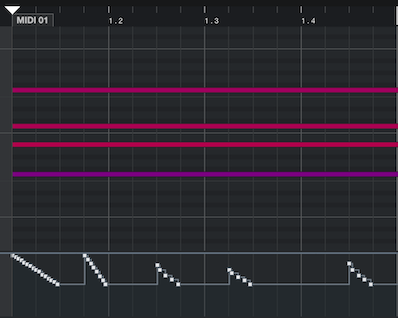
By moving AssignKnob1 you generate cc17. The envelope (shape) created by this movement can be applied to any parameter. cc17 was assigned to the Filter — this is done in Control Assign Setup
There are sixteen Control Sets (Source/Destinations) per Part
Touch “Mod/Control” > “Control Assign”
Activate “Auto Select” (green)... then move a controller to display its assignment(s)
You’ll see that MW is set to “Cutoff” (and “Element Level”)
And Part “Assign Knob 1” is set to “Cutoff”
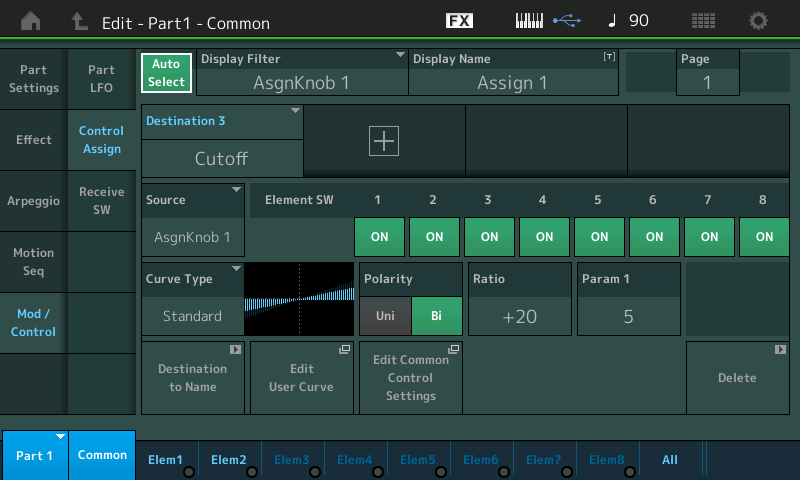
Extra Credit: Controller Arpeggios are “Motion Sequences”
Among the many factory Preset Arpeggios are these non-Note Arps that are Controller movements. There are dedicated Filter (cc74), Expression (cc11), Pan (cc10), Pitch Bend (PB), Modulation (cc1), AsKn1/AsKn2 (cc17/cc18). And some are combinations of controllers. When you think about these you can do all kinds of musical and sound effects... creating “gating” effects, “wobble” effects, “slice” effects, trills, sweeps, pumping, sliding, etc, etc, etc.
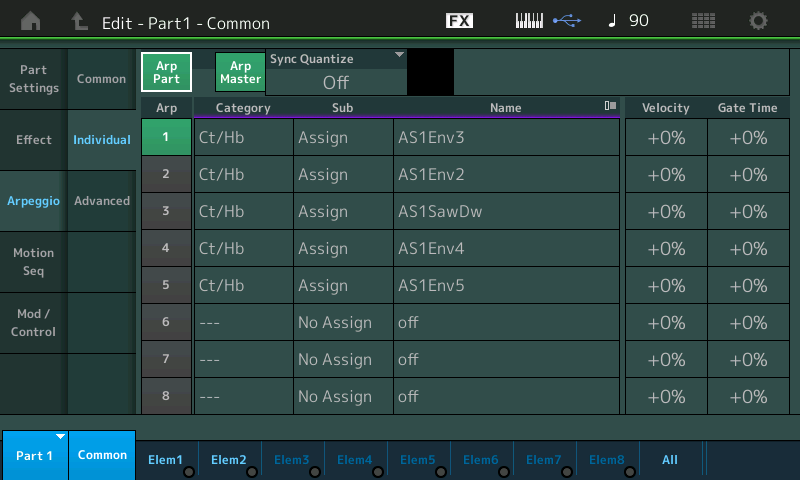
The Arp Type = "AS1Env3" is an arp that is a recording of moving the Assign Knob 1 rhythmically... turned into an Arpeggio... what you assign to it is up to YOU.
At first this maybe difficult to get your head around. Instead of the Arpeggio applying a musical phrase when you press the Keys, the KEY MODE = DIRECT allows what you play to be heard, and the Arpeggiator applies these Controller messages to what is sounding.
If a regular Note Arpeggio Phrase is an alternate set of hands "playing" the Keyboard, a Control Arpeggio is that alternate set of hands "working" the physical controllers in a pre-described manner. Virtually any parameter can be targeted as a destination for control... some make more sense than others, but the destination is up to you.
Yes, you can record your own Control Arps. You simply record yourself working the Knob, Wheel or Pedal to the Internal Sequencer (or your favorite DAW- that's a screenshot of Cubase above, showing a 1 Measure, 4-note chord being modified by the Controller movement). Create your “motion sequence”, and convert it to a User Arp using the “Normal” CONVERT TYPE.
Think of these Control Arps as a way to automate almost any parameter. Arp Phrases can be set to Loop or play once, they can be triggered by any region of the keyboard (Note Limit), they can be set to trigger only when notes are within a specific Velocity Range... exactly how they behave will depend a lot on the parameter you elect to control.
Control Arps become Motion Sequences
It is this Control Arpeggio concept that Yamaha uses in the MONTAGE and MODX as the “Motion Sequencer” — you have a separate engine geared specifically to create parameter value movement that can be applied to a wide variety of parameter destinations. Like the Arpeggiators, you can have multiple parameter Motion Seq Lanes happening simultaneously. In these synths, you have 8 Arpeggiators and 8 Motion Sequence Lanes that can happen simultaneously. Additionally, you have 8 different Phrases ready for recall — you can pair any of the 8 Arp Phrases with any of the 8 Motion Sequences.
Additional reading: See MONTAGE Data List booklet Arpeggio Phrase 10,009 thru 10,218 are these ‘motion sequenced’ Controller Arp Phrases
Remember to set KEY MODE = Direct to use any of these “Control” type Arps.
Understanding Motion Sequencing can begin with an understanding of how they are related to Arpeggios. In fact, there are Arpeggio Phrases that act/behave exactly like Motion Sequences...
The Arpeggiator, when set to a “Control” Arp, can be used to move your Filter rhythmically. A “Control” Arp is an Arp with no Notes... it contains only Controller movements, like Filter Cutoff cc74, or Pan cc10, or Expression cc11, for example.
At first this maybe difficult to get your head around. Instead of the Arpeggio applying a musical phrase when you press the Keys, the KEY MODE = DIRECT allows what you play to be heard, and the Arpeggiator applies these Controller messages to what is sounding.
If a regular Note Arpeggio Phrase is an alternate set of hands "playing" the Keyboard, a Control Arpeggio is that alternate set of hands "working" the physical controllers in a pre-described manner. Virtually any parameter can be targeted as a destination for control... some make more sense than others, but the destination is up to you.
Yes, you can record your own Control Arps. You simply record yourself working the Knob, Wheel or Pedal to the Internal Sequencer (or your favorite DAW- that's a screenshot of Cubase above, showing a 1 Measure, 4-note chord being modified by the Controller movement). Create your “motion sequence”, and convert it to a User Arp using the “Normal” CONVERT TYPE.
I think once I get into checking out MS, it won't be too hard to wrap my head around. Looking forward to recording my own Control Arps via Pro Tools.
Think of these Control Arps as a way to automate almost any parameter. Arp Phrases can be set to Loop or play once, they can be triggered by any region of the keyboard (Note Limit), they can be set to trigger only when notes are within a specific Velocity Range... exactly how they behave will depend a lot on the parameter you elect to control.
Control Arps become Motion Sequences
It is this Control Arpeggio concept that Yamaha uses in the MONTAGE and MODX as the “Motion Sequencer” — you have a separate engine geared specifically to create parameter value movement that can be applied to a wide variety of parameter destinations. Like the Arpeggiators, you can have multiple parameter Motion Seq Lanes happening simultaneously. In these synths, you have 8 Arpeggiators and 8 Motion Sequence Lanes that can happen simultaneously. Additionally, you have 8 different Phrases ready for recall — you can pair any of the 8 Arp Phrases with any of the 8 Motion Sequences.Additional reading: See MONTAGE Data List booklet Arpeggio Phrase 10,009 thru 10,218 are these ‘motion sequenced’ Controller Arp Phrases
Remember to set KEY MODE = Direct to use any of these “Control” type Arps.
Awesome, thanks! I'm sure I'll have a few questions once I get into motion sequencing...
Here is a question regarding recording/playback of MIDI data for more than 1 multi-PART instrument within a Performance, especially in PARTs 1-8:
If I don't do any splits/ranges (aside from the built-in ranges of a multi-PART instrument - i.e. CFX Concert Piano), and I record PARTs 1-4 to MIDI track 1 in Pro Tools(with KBD CTRL enabled & one of the PARTs selected), then I disable KBD CTRL for PARTs 1-4, enabled KBD CTRL on PARTs 5-8, select one of those parts, and record the second multi-PART instrument(i.e. Acoustic Guitars) to MIDI track 2; if after I am done recording the MIDI, I then enable all KBD CTRL on PARTs 1-8, does the MIDI from Pro Tools (or the saved/imported Song on the Montage) still trigger just the PARTs 1-4 for the Track 1 sequenced notes/chords, and PARTs 5-8 for the Track 2 sequenced notes/chords? Or do the sequenced notes/chords for both MIDI Tracks play all PARTs 1-8 at the same time, and not keep them as separate MIDI PART groups?
I imagine when you play back TRACK 1 - you will see activity on MIDI channels 1-4, as you recorded them. And TRACK 2 would have only activity on MIDI channels 5-8.
If your DAW or any other MIDI device is playing back a recording of MIDI channel 1-4 - then only PARTs 1-4 will respond. That's how it works. Likewise for a track that contains a recording of channels 5-8: only PARTs 5-8 will respond. If you are playing back both tracks at the same time - then track 1 will trigger PARTs 1-4 and track 2 will trigger PARTs 5-8. You've got to have your keyboard in multi-channel MIDI I/O mode for this to work. Otherwise, while in single-channel MIDI I/O mode, there's not a way to target some PARTs and not other PARTs assuming you have no note range differentiation on Montage.
Current Yamaha Synthesizers: Montage Classic 7, Motif XF6, S90XS, MO6, EX5R
If you are playing back both tracks at the same time - then track 1 will trigger PARTs 1-4 and track 2 will trigger PARTs 5-8. You've got to have your keyboard in multi-channel MIDI I/O mode for this to work. Otherwise, while in single-channel MIDI I/O mode, there's not a way to target some PARTs and not other PARTs assuming you have no note range differentiation on Montage.
Thanks, I was hoping that was the case, but haven't tested it yet. This will come in handy when sequencing more than one multi-PART instruments, and maintain the ability to play the keys as well (at specific times) on PARTs 1-8.
