Was perusing downloads yesterday when I saw the 3.0 update. I was very eager to see what was new and hoped/prayed they had expanded sequencing a little. Was ELATED to find pattern sequencer added. Pattern sequencer was easily one of the best features of having a Motif. I could sketch music so blisteringly fast on my XS8 it wasn’t even funny.
So I installed 3.0 on Montage and played around with it today. Having literally written the book on Motif sequencing (motifcity.com is my web site and publications) I was eager to see how the new pattern mode functioned.
In a nutshell, I like it. It works. It gives me enough functionality to sketch a song by section and I’m happy about that. Love the phrase get/put as well as ability to add arps. This is all awesome and will allow people to use the Montage to write songs much easier than <2.5. This was a much needed upgrade and I’m really impressed with how Yamaha team integrated into this system. Also MIDI timing is super tight and swing is very MPC-like. Really good work, Yamaha.
The only thing I’m trying to adjust to is the idea that everything is seen from the perspective of a performance, rather than being in a song mode or a pattern mode or even a voice mode. As a songwriter I think in terms of the songs I have written, not the performances I use for those songs.
Don’t get me wrong, I like this idea. Perhaps it’s best to call it a performance rather than a song or a pattern or anything like that. Because essentially it is a performance of some sort... be it a performance set up for a live show, a song, an instrument, a pattern or whatever. I think it was very forward thinking on Yamaha’s part to put everything within the paradigm of a performance. I wasn’t fully tracking with it first, but I get it now.
The Montage is actually on track to become the greatest keyboard in the history of keyboards, and I don’t say that lightly. The sounds are absolutely astoundingly beautiful and rich, the converters are amazing, the build quality is off the charts. This is truly an epic achievement.
Having said all that, and recognizing that this is a “new kind of synth” and that sequencing is not its focus, obviously sequencing is important to a lot of folks or Yamaha would not have added expanded pattern sequencing functionality. So assuming that they will continue to improve it until it reaches the level of the Motif and beyond, here are my small suggestions after first use today:
Please move the UNDO button to the record screen (so we don’t have to press JOB first to undo).
Please give us a note editor so we can edit at the note level. At least the ability to delete a note (yes I know this can be done in real time, and I will use it)
Please add a step sequencer. Oh how amazing that would be in this board.
Please give us a pattern view so we can choose to view by pattern rather than by performance (like you could if you were in pattern mode in Motif)
Oh and one last thing, please give us the ability to set the recording mode to a default of either replace or overdub.
Thanks again Yamaha. I think you’re doing a wonderful job with this keyboard and I could not be more impressed with it.
Please move the UNDO button to the record screen (so we don’t have to press JOB first to undo).
I think we all felt that, immediately. Currently, it is on the “Edit/Job” > “Overview” screen and lets you Undo/Redo your last (most recent) Edit or Job. You will use this mostly for the Edit and Job function found in the area where it is...
If you are recording, however, and you make a mistake, you do not have to go to “Edit/Job” > “Overview” to Undo... (you could, but there is a shortcut)... you can take care of things right on the main Pattern screen... here’s how:
Once you’ve recorded something, on the next pass when you hit Record, you’ll see the “REC TYPE” option... simply set it to REPLACE. This will overwrite the previous recording.
Please give us a pattern view so we can choose to view by pattern rather than by performance (like you could if you were in pattern mode in Motif)
Once you establish the *link* between Pattern and Performance, you recall the Performance by selecting the Pattern. You can scroll through Patterns with the Data Dial, the Pattern recalls the Performance. Alternatively, once linked you can place the Pattern or Song in a Live Set linked to the Performance Name.
Oh and one last thing, please give us the ability to set the recording mode to a default of either replace or overdub.
These options appear only after you record something. Initial recording the option does not appear. Once you have data in the Pattern, then (and only then) do you see the REC TYPE option.
Since, there is no Record Track parameter setting, you must take care about REPLACE or OVERDUB recording.
A Track, or a group of Tracks, is selected for record when you *select* them. What you hear is what you get.
Parts linked by the KBD CTRL icon are *selected* when you press [COMMON] or you select any one of the linked Parts.
Parts not linked by the KBD CTRL icon are *selected* when you press their [PART SELECT] button.
You can switch between *selected* item at any time, even while in Record.
The sequencer is properly called a Performance Recorder, because it records you performing. If you switch selected Track when in Record, you do so by *selecting* the Part. When you *select* a Part or Parts, you are recording that Part or group of Parts.
As always thank you for those great insights. I will check those out for sure. It totally makes sense that it’s called a performance recorder. I really do like the new paradigm a lot. Yamaha is changing the game, and as you have alluded to in a lot of your posts, it was time for the game to be changed.
I’m sure I will have more questions and observations as I learn this new paradigm and workflow, so thanks for bearing with me and being such a great help.
I’m just blown away by this keyboard.
As I have often admitted, I am not a musician, mostly because my brain cannot control left and right doing different things simultaneously. Hooked up wrong. But this 'pattern sequencer' is intriguing ... I could record the left hand part, and then overdub the right hand part? (Kbd Ctl on). Presumably the left hand part plays as you add the right hand part? It would need to for the timing, I guess. And then add further parts in the same way?
I do have the problem of 'low vision' which means I have to set the computer to 'white on black; which unfortunately scrambles illustrations and screen-shits and photographs. To see those I have to undo the 'low vision' settings - and then I can't read the text! Gets very frustrating, but I hope explains why I ask apparently dumb questions.
I have a few questions regarding the sequencer, I don't want to start another new thread so I'll ask here.
1) If I have a sequence that's created with and "linked to" a certain Performance, and I want to include that Performance in a Live Set (for live performing purposes), currently this doesn't seem to be possible. The Live Set includes the Performance, but it doesn't seem to "link" the sequence with it - I have to manually go into its Play/Rec page and Load it. Unless I'm missing something or doing this wrong, this is super clunky.
2) Again for live performance, I want to trigger my Patterns with the Scene buttons. As it is now, Montage seems to trigger each Scene on the next beat (quarter note maybe?) and not next bar, which is how I'd like to be. Can this be changed somehow?
BadMister:
Once you’ve recorded something, on the next pass when you hit Record, you’ll see the “REC TYPE” option... simply set it to REPLACE. This will overwrite the previous recording.
The problem with this is, though, that currently it erases all SuperKnob movements. This is a "bug" that needs to be fixed for the next update. I was actually confused about why they got erased, because by habit I used the REPLACE recording function. Only then I figured you need to use OVERDUB unless you want to fix a track. I usually then just CLEAR a track and re-record.
1) If I have a sequence that's created with and "linked to" a certain Performance, and I want to include that Performance in a Live Set (for live performing purposes), currently this doesn't seem to be possible. The Live Set includes the Performance, but it doesn't seem to "link" the sequence with it - I have to manually go into its Play/Rec page and Load it. Unless I'm missing something or doing this wrong, this is super clunky.
You are missing something. You are saying it correctly, just do what you’ve said. Linking the sequence with the Performance is done on the “Play/Rec” screen.... you’ll see the blue interlocking chain links — from this screen Hold [SHIFT] + [LIVE SET] to register the sequence (and its “linked” Performance to the Live Set.
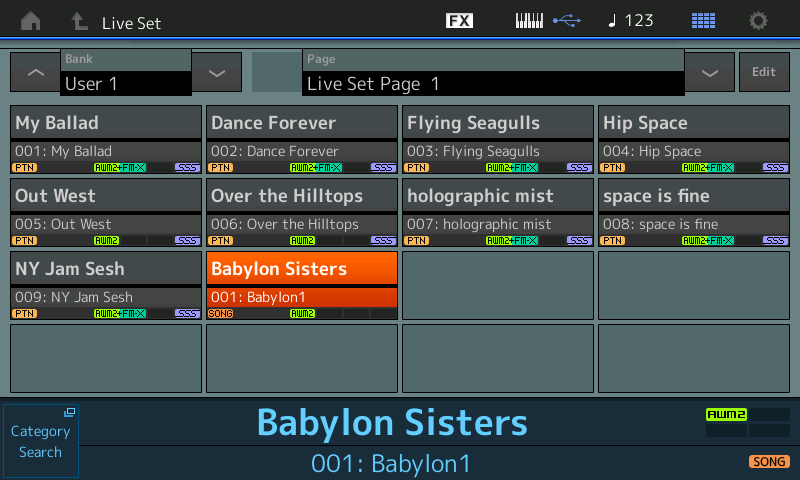
In a case where you want to put the Song&Perf, Pattern&Perf or Audio (.wav) to the Live Set, you must be on the “Play/Rec” screen when you put it to a Live Set. If you only want to link the Performance to the Live Set, go to the [PERFORMANCE (HOME)] screen and ‘register’ just the Performance.
Please see the following article for details: Mastering MONTAGE: Pattern Sequencer Features
2 ) Again for live performance, I want to trigger my Patterns with the Scene buttons. As it is now, Montage seems to trigger each Scene on the next beat (quarter note maybe?) and not next bar, which is how I'd like to be. Can this be changed somehow?
Scenes changes currently change at the next measure. Please try again. It is not clear what you are missing, but currently you can make Scene changes at the next measure. Check it out, again.
Please see the articles on the new Pattern Sequencer.
The problem with this is, though, that currently it erases all SuperKnob movements. This is a "bug" that needs to be fixed for the next update. I was actually confused about why they got erased, because by habit I used the REPLACE recording function. Only then I figured you need to use OVERDUB unless you want to fix a track. I usually then just CLEAR a track and re-record.
No that is NOT a bug, it’s a feature... as explained in the article. The Super Knob movement is recorded to its own “hidden” track. Once you record Super Knob movement all subsequent record should be handled using RECORD TYPE = OVERDUB so as not to remove the Super Knob movement.
The article explains how to replace just the Super Knob movement without erasing your notes... from the article:
Mastering MONTAGE: OS 3.0 Pattern Workflow
If you used the Super Knob to morph during the original recording, and you wish to keep that movement documented, you must use Record Type = OVERDUB. If you use Record Type = REPLACE, the Super Knob movement will be overwritten.
In a case where you want to put the Song&Perf, Pattern&Perf or Audio (.wav) to the Live Set, you must be on the “Play/Rec” screen when you put it to a Live Set. If you only want to link the Performance to the Live Set, go to the [PERFORMANCE (HOME)] screen and ‘register’ just the Performance.
Thanks, I think it's this what I was missing - I wasn't aware you had to be on the Play/Rec screen so I was only storing the Performance.
No that is NOT a bug, it’s a feature... as explained in the article. The Super Knob movement is recorded to its own “hidden” track. Once you record Super Knob movement all subsequent record should be handled using RECORD TYPE = OVERDUB so as not to remove the Super Knob movement.
Ah, the infamous "it's not a bug, it's a feature" maxim. 😀 I'm sorry, but it just reeks of sloppy programming done in haste to meet the firmware release deadline. And the logic isn't quite valid for it being a designed feature: on this very same thread, you guided the original poster to use the REPLACE feature as an "undo workaround" - but if the user in question recorded any SuperKnob movements on any track, those would be lost.
It's understandable that the SuperKnob has a "hidden track" to store its information, but right now the implementation isn't fully functional by a long shot. It doesn't make any sense whatsoever that if I record SuperKnob movements on Track 1, then do a REPLACE record (basic sequencer function, to be honest) on Track 6, my SuperKnob movement gets erased from Track 1!
I disagree. Remember the Super Knob addresses all 16 Parts plus the AD In. Work with a bit more... get back to me in a month.
Ive been working with this for a few months, originally I felt much like you, but when you discover that Super Knob movement can be overdubbed, and that adjustments can be made after-the-fact. I can’t say, it will work for all things, but since you’ve been working with it for a mere couple of weeks, get back to me once you’ve had time to work with it.
You missed two other fairly obvious things, you might be missing something here, you think? Anyway work with it, now you know how it works... get back to us. We’d like to hear how the “sloppy programming done in haste” works for different people !
Extra Credit:
Erased something by mistake? Go to “Edit/Job” > “Overview” > tap “Undo”
But...It's a shame that the Super Knob can't be detached from the sequencer, if you record something, the super knob position is stored in the pattern and the scene automatically so U now can't control it manually...
Maybe you can. I haven't tried this - so it may not work. But if the sequence records the current setting of your Superknob MIDI output (CC number or Sysex) - then perhaps you can change the global superknob value and the sequencer won't "follow" that change. So it will output a stream of CCs (or Sysex) that match your original setting for superknob - but you may be able to pull the rug out by changing the superknob CC in which case perhaps the sequencer won't interfere with superknob although it will send CCs (or Sysex) that presently go "nowhere". Maybe try that and see if that will work.
You can probably also "wash" the sequencer data through a MIDI editor (DAW, etc) of some sort and remove the superknob MIDI commands (CC or Sysex depending on your setting when recorded). If the above paragraph doesn't pan out. For me, it'd be slightly less desirable because there's more "back and forth" work doing it this way. More steps and clicks and fiddling. But if it's the only thing that works - then fiddle away. Also, part (not ALL - but a big portion) of the "point" of having more advanced built-in sequencer features is to eliminate the need for using the PC under those circumstances when you can live completely inside the Montage/MODX platform with no other intelligence tethering. So if this is the only way - you may not be happy to have to lug the computer/tablet out.
Maybe you can. I haven't tried this - so it may not work. But if the sequence records the current setting of your Superknob MIDI output (CC number or Sysex) - then perhaps you can change the global superknob value and the sequencer won't "follow" that change. So it will output a stream of CCs (or Sysex) that match your original setting for superknob - but you may be able to pull the rug out by changing the superknob CC in which case perhaps the sequencer won't interfere with superknob although it will send CCs (or Sysex) that presently go "nowhere". Maybe try that and see if that will work.
You can probably also "wash" the sequencer data through a MIDI editor (DAW, etc) of some sort and remove the superknob MIDI commands (CC or Sysex depending on your setting when recorded). If the above paragraph doesn't pan out. For me, it'd be slightly less desirable because there's more "back and forth" work doing it this way. More steps and clicks and fiddling. But if it's the only thing that works - then fiddle away. Also, part (not ALL - but a big portion) of the "point" of having more advanced built-in sequencer features is to eliminate the need for using the PC under those circumstances when you can live completely inside the Montage/MODX platform with no other intelligence tethering. So if this is the only way - you may not be happy to have to lug the computer/tablet out.
tryed to change Super Knob CC, nothing....che super knob follow the position recorded in pattern seq.
option n.2 : too complicated, not normal in 2019 gear
But...It's a shame that the Super Knob can't be detached from the sequencer, if you record something, the super knob position is stored in the pattern and the scene automatically so U now can't control it manually...
It will be interesting to see and hear from folks as they begin to discover/experience the role the Super Knob can play within their sequences.
It is a controller, in some ways similar and in some ways quite different from other controllers. Like most controllers it has a prescribed behavior. When you say it’s a shame it can’t be detached from the sequencer, it is no more or less attached to the sequencer than other Controllers. If you record any controller movement, it gets stored in the Pattern.
But I know what you are getting at... initially, I think it surprises everyone when they discover that the initial position of the Super Knob is documented. Having spoken with scores of MONTAGE users in the past few weeks, this is a fairly universal initial reaction. It’s been doing that since forever, but previously (when linear MIDI recording) it’s behavior was just what the doctor ordered... but now, in looping (Pattern) segments, it comes as a shock.
But what happens with most controllers is they either remain where last positioned or they reset to some nominal default... if you never move any controllers you are unaware of this happening. But, say you record into a MIDI Track and slowly fade out using cc11... you’re recording 8 measures but don’t start the fade until measure 2... and don’t complete it in measure 8.
When you play it back, you are again surprised that after reaching 0 somewhere in measure 8, the volume will remain there until it runs into a cc11 command that tells it something different.... which in this example was not until somewhere in measure 2.
If after you let it playback, you select Scene 2, well the last cc11 message in Scene 1 was a 0. It will cause that track to inherit 0 Volume.
PB is even worse, if you fail to enter a PB = +0000 measure before the end of the Length the next cycle or the next Section will be pitch bent. Since these Controllers are channel specific once you begin to automate controller values you must follow through and recognize this tendency of the last value to ‘persist’. (Although you audibly hear the Pitch return to normal, that is not the message encoded on the Track!)
So basically, to identify what we are discussing — it is whether a controller *resets* or *persists*.
Many standard Channel cc messages will *persist*... as Volume does... if you fade out in one Pattern Section, this can interfere with your real-time playback of the Scenes. You will need to ensure that whatever Scene (section) you move to next has a message to restore the Volume. Controllers like Pan, Effect Sends, Envelope Settings behave like this... They “persist” - it means the last value remains as changed until some other message tells it to do something else. Once you start automating values you must consider the linear time line.
This is why most such automation is left for after the composition reaches a linear layout.
*Reset*, as is what happens with the Super Knob, it occurs at the top of each Scene.
Because the Super Knob can address all 16 Parts plus the audio A/D input, its messages are global.
To get an intelligent discussion going about whether or not it should or shouldn’t do something, let’s start by understand what it is doing, now. Then we can discuss how you can use it... then we can start to identify what it can’t be used for, then we can start to list the things you wished it could do.
First thing is to recognize how it is different from Channel Control Change (cc) messages, which work on a single channel. The Super Knob is able to address things across all Parts - if it’s in charge of Part Volume, Pan, Effect Sends, Envelopes, etc, etc. you want it to return to the *start condition* so that what you actually performed musically repeats each time you call upon it to playback.
Example, you record an 8 measure Scene, where you are morphing Acoustic Piano to Electric Piano. The first four measures acoustic, the second four measures electric.
In order for this to happen correctly each time... the initial position of the Super Knob must be documented.
Let’s, for sake of argument, say that it did not *reset*. Then you would manually have to return the Knob to acoustic for proper playback, and it would only do the morph thing properly the very first playback. Each subsequent playback cycle would inappropriately start with the electric piano, picking up only when initial Super Knob movement began.
At first, you may think that each Part you add to your Performance will have its own Super Knob... but this is NOT the case... there is only one big flashing Super Knob per Performance. It always addresses all Parts. And unless you *unlink* a Common Assign Knob from the Super Knob it will apply its parameter changes to the Performance and all the Parts set to follow the assignment.
This is the important part of the discussion... when you merge Parts to create a Performance for ‘sequencing’ you must develop a plan for how you want the Super Knob to interact with this newly created Performance. There must be one strategy.
Remember you are not recording Audio, so the MIDI events and their sequential behavior are in charge. The messages are played back to make the changes happen. You must be aware of resetting and persisting parameters on a per Scene basis.
The current system, the Super Knob movement is documented to a “hidden” track. While each Part has a correspondingly numbered dedicated Track, the Super Knob data is separate (call it a System Track). This Track can be overdubbed, it can be removed, it can be deactivated.
Let us know how you are using it
What you are trying to get it to do that you can’t
What surprises you about how it behaves (as you can see, it is doing what it always did... and having it “persist” like mere channel cc is not always going to be what you want either).
I refuse to discuss things such as “sloppy programming”, that doesn’t deserve a discussion, but we are interested in how and what you are doing.
The reset - the fact that the Super Knob resets to stored value is the current default for Patterns. A discussion without some knowledge of all that this can mean is just a waste... but once you begin attempting to accomplish specific tasks, that’s when it gets interesting.
Let us know how you are using Patterns SCENEs.
Seems like the easiest thing to do is to wipe out superknob movements (if you need to) by using mode REPLACE, turn off keyboard control on all PARTs 1-8, and select no PART. I'm guessing this would not overwrite any PARTs ("notes" ) and only clear out superknob/hidden-track movement.
I say I guess because I didn't see the line in the article where this was spelled out directly. Maybe I missed it.
The superknob is "unlinked" as far as your sequence does not have superknob movement to begin with. Clearing it out this way will remove any movement of superknob. And unless the superknob is being told to move by MIDI commands in the sequence - you are free to manually move it and it will not "snap back" to its original position. It only moves when told - so no commands documented means the sequencer will not move the superknob.
So the very very easiest way to do this would be to not touch the superknob when recording and your sequence should not have any MIDI commands documented to move superknob. Then you'd be free to move it manually.
If you want to have a bunch of movements documented in your sequence - there isn't a switch to turn this off if you change your mind later. So probably best to have a couple versions you can switch between - one with predefined superknob movement for when you want that and one with no superknob movement when you want to fly without assistance. What and where "one" is (performance, pattern, etc) is up to you and may vary depending on your project needs.
The Sequence has no movement of the Super Knob initially... but both the Scene and the Performance do store the position initially.
The Super Knob has to be some where when you begin recording. This has a profound influence on the condition of the sound you are playing. The default is (and has been), to return to the stored position when playing back internal sequencer data.
If you move it and end up at a different position at the completion of the Length recorded, it will return to the start position when you playback. It does so to reproduce what you performed.
Did you finally update?
No - but my comments are not about the start condition - just making the point that while a sequence is playing - it's not going to "pull" at superknob unless there are MIDI commands documented to do so. If you clear those out (assuming you were spinning the superknob back and forth the whole time - which would interfere with manual control) - or just do not document those to begin with - then the runway is clear for your manual control.
Only the Performance "has" to set a default. Scenes can turn superknob memory off.
