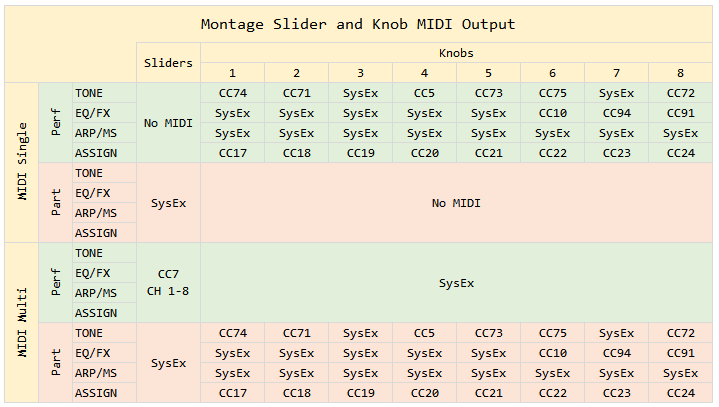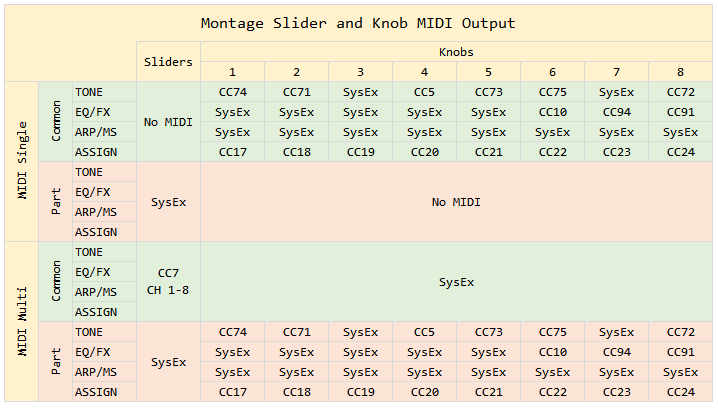H Jason, well here´s a creenshot. We can see the superknob curve has been recorded. Problem thow: the automation doesn´t play back. I did also use the assignable knob number 1 set to cutoff. we cannot see a recorded curve for this one thow, but even thow the curve cannot be extracted nor seen in any way here, the cutoff automation is playing back..... (simple single performance used: Multi Saw MW DA)
Here´s more: moving knob number 1 only works when the part (of this single part performance) is NOT selected. if I select the part, then the knob cannot be turned... Does any of this make any sense to you?
Most of what you need to have retained is already explained here: https://yamahasynth.com/ask-a-question/cubase-pro-10-advantages-with-montage/?start=20
Wow, when I read this thread I no longer understand it at all. I was unable to touch my Montage for 9 months after my mother´s death. I was too depressed. I only turned it on again last week, only to find out I forgot a lot of stuff.
That is a clear sign you can go without it.
Remember the tempo clicking now and then out loud...? No need !!!!
there is no "the" [TONE] curves since support for CC is spotty. Depending on the mode the [TONE] knobs - there are a few that can be automated. Automation is not available for SysEx which many of the Knobs will be sending when the [TONE] button is lit.
The TONE row of the Quick Edit Control Knob area (left front panel): send the following messages Out via MIDI… Here is what is sent Out via MIDI by turning these Knobs when you have *selected* a Part (Channel) to transmit to…
Cutoff = CC74
Resonance = CC71
FEG Depth = n/a as CC*
Portamento = CC5
Attack = CC73
Decay = CC75
Sustain = n/a as CC, available via dedicated Foot Switch (SUS Pedal)
Release = CC72
* Any parameter in the Quick Edit (offset) area can be represented by a CC — You do so by assigning the parameter to one of 8 Assignable Knobs per Part. This is done by taking one of the shortcut boxes that appear on the “Motion Control” > “Quick Edit” screen, to the area where you’ll find the parameter in its home location, or by simply press [EDIT] and navigate to “Mod/Control” > “Control Assign”.
The parameters in this Quick Edit areas are offsets to the actual parameter it represents deeper within the synth architecture. CC74 does not represent any particular Filter - it offsets all Filters in the “Part” it is transmitting to at the moment. If, however, you set the “Quick Edit” screen to “Common” - which means all Parts (in common) there is no universal CC and, no, it does not write CC74 on all 16 Channels, simultaneously.
When “Common” is the target for the Cutoff (TONE) Knob, a Sysex message that instructs all Parts to offset their Filter Cutoff, if they have one assigned. Point being, if the Parts in the Performance have no Filters assigned, the TONE Cutoff knob would do nothing. It would have nothing to offset.
In fact, the Assign Knobs offer a different way to go, because CC messages like CC74 Cutoff (Brightness) affects all Filters, CC73 affects all Envelope Attacks, etc., of the channel they exist on and it changes them all by the same amount, while assignment of the parameter to an Assign Knob allows for more directed and surgical changes, if you desire; each assignment can be customized as to which Element Filter, which envelope parameter, etc. plus you can determine the amount and direction of change.
The whole key to the Control Assign matrix is to escape the rather small number of functions addressed by the standard (usual suspect) CC messages, to include a wide variety of parameters within the synth architecture (including those typically addressed only by Sysex). There’s a CC for Reverb Send amount (CC91), but none for Rev Time (Sysex).
Now, say you move the TONE Cutoff Knob (Sysex or CC74) if the “Quick Edit” Part parameter is set to “Common”, the MONTAGE will write a Sysex message that will simultaneously influence all channels.
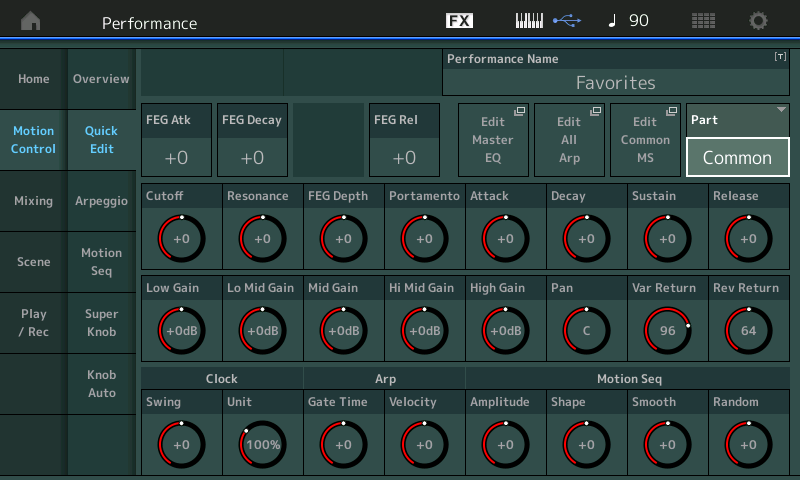
If that TONE Cutoff Quick Edit Knob is set so the “Part” parameter is set to “Part 1”, then the Cutoff Knob’s CC74 message will control all Filters in Part 1 (which could be 8 if addressing a Normal AWM2 Part, it controls 1 Filter if addressing an FM-X Part, or 73 Filters if addressing an AWM2 Drum Kit).
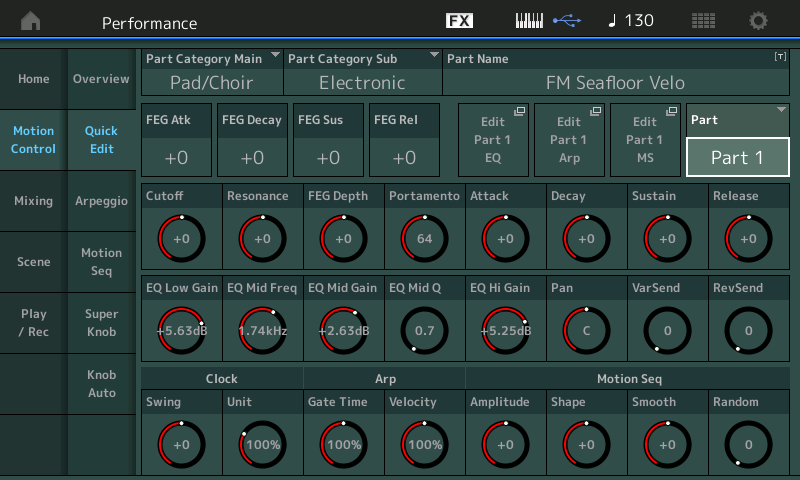
Sometimes that’s what you want — but don’t do this because you think it’s the only way to go.
Notice when addressing a Part (second screenshot above), the “Rev Return” and “Variation Return” (which are clearly shared ‘Common’ parameters, and Sysex) have changed to the Part-oriented “RevSend” CC91 and “VarSend” CC94. Make sense?
Instead of using CC74 (Cutoff Knob), you could choose to use Part Assign Knob 1 (CC17) by assigning to it the Cutoff parameter of the specific Filter, or Filters, within the Part’s Elements, then moving the first Part 1 Assign Knob (CC17) can be used to address whichever of the Filters you desire… [ASSIGN] lit. (Same physical Knob, but it sends an entirely different message, depending on front panel status).
The single control gesture can be tailored uniquely to each of the Element’s Filters, as you may require. If all you have ever done is open and close all your filters together in unison, then this customized movement can be extremely refreshing sounding and opens new areas you may not have considered). This is why many MONTAGE/MODX sounds are so engaging.
As you go through the 24 “Quick Edit” Control Knob parameters, some are the usual CC suspects you’d expect (Cutoff, Resonance, Portamento, Attack, Decay, Release, Pan, RevSend, VarSend). But then there are 8 multi purposed Assign Knobs that can be used when you want additional direct control over parameter settings within this Part — Each Part can have its own CC17-CC24 controllers, that you can draw and automate in your DAW (If that is your thing). You can assign them to *any* assignable Part parameter.
The first Knob sends CC74 on Channel 1, when Part 1 is selected; it sends CC74 on Channel 2, when Part 2 is selected, and so on through all 16 Parts. (The Knobs can appear frozen if you are not transmitting and returning MIDI signal on that Channel).
If you weren't able to produce automation curves from these knobs - then it is likely because the knobs you were turning are SysEx.
Well now, that’s the point of all this! If a parameter you wish to produce automation CC curves for, is sending Sysex instead, you can reassign that parameter to an Assignable Knob (which can then be addressed by a Channel CC message).
The items in the Control Knob area that are not CC because MIDI has no such number assigned to these functions (FEG Depth, EQ settings, Arp and Motion Sequence offsets, and Return levels from each of the System Effects). These parameters are assignable within the Edit architecture — this is the reason to have 8 Assign Knobs per Part x the 16 Parts! And one of the reasons the shortcut boxes appear on the Quick Edit screen — makes it easy to navigate to the parameter home locations for EQ, Arps and MSeqs. For example, go to the Part Edit > select the Element > “Filter” > “Type” screen > highlight the Filter’s “Cutoff” parameter > press [CONTROL ASSIGN] > turn the Assign Knob (or other controller you’d prefer). Then you can set Curve, Ratio and shape the application of this Knob.
The Assign Knob’s movement, like any controller, can be documented via CC messages when sending the data Out via MIDI. Each of the 16 Parts has 8 Assign Knobs (CC17-24) on their respective Channel, plus each of the 16 Parts has its own 24 Quick Edit Control Knobs.
SysEx is recorded - but not editable in any reasonable way. Not even with the Pro version. I see this as the general trend in the industry.
Ok, now hold on to your hat. Added to the MONTAGE in firmware update 3.5 was the ability to surgically Erase and then redo, using Overdub Record, any of the Quick Edit parameters, including any that are only available Out as Sysex. This makes for a very reasonable way to get around editing Sysex (who does that anyway?)
~~I used to create soundalike XG/GM MIDI sequences, don’t tell me about editing Sysex… I still get nightmares. This Erase and Redo scenario rules… ~~
When you directly engage a Knob or change an Element Level while recording to the internal sequencer, you are writing CC or Sysex. These events can now be easily selected for redoing using the internal Sequencer… you simply select the type of Event you wish to Erase; you can have the “Auto Select” function find the parameter — all you need do is simply touch/move the physical controller; Set the Measure:Beat:Clock area you wish to affect, and execute.
Summary: The Multi Part, interactive Performance is a challenge to record to your DAW (even for longtime MIDI users). But because the Performance Recorder of the MONTAGE is designed to handle multiple channel transmit, multiple track record, and can provide a reasonable way to deal with Sysex.
You only (ha, I said, only) you only have 8 x 16 Part Assign Knobs plus 8 Common Assign Knobs ruled by the Super Knob. There are tons of parameters you may wish to control in real-time. By recording initially to the onboard Performance Recorder, you have the advantage that the recorder is built for the purpose of recording this synth engine.
Question is — what if you love 90% of what you accomplished on first take but wish to redo some specific parameter changes. The new “Event Erase - Sysex” feature lets you define what specifically you wish to Erase, allowing you to then OVERDUB a new version of just that parameter or controller movement!
Notice listed below all of the Quick Edit Control Knob parameters are among those available… as are the Super Knob and each Element and Operator Level, including the principal Drums in a Drum Kit. Again from the Supplementary Manual…
System Exclusive
Displayed when the Event type is set to SysEx. Determines the System Exclusive to be erased.
Settings: All, Common Cutoff, Common Resonance, Common FEG Depth, Common Portamento, Common Attack Time, Common Decay Time, Common Sustain Level, Common Release Time, Common EQ Low Gain, Common EQ Lo Mid Gain, Common EQ Mid Gain, Common EQ Mid Freq, Common EQ Hi Mid Gain, Common EQ High Gain, Common Pan, Common Var Return, Common Rev Return, Common Swing, Common Unit Multiply, Common Gate Time, Common Velocity, Common MS Amplitude, Common MS Shape, Common MS Smooth, Common MS Random, Common Assign Knob 1, Common Assign Knob 2, Common Assign Knob 3, Common Assign Knob 4, Common Assign Knob 5, Common Assign Knob 6, Common Assign Knob 7, Common Assign Knob 8, Common Super Knob, Part FEG Depth, Part Sustain Level, Part EQ Low Gain, Part EQ Mid Freq, Part EQ Mid Gain, Part EQ Mid Q, Part EQ High Gain, Part Swing, Part Unit Multiply, Part Gate Time, Part Velocity, Part MS Amplitude, Part MS Shape, Part MS Smooth, Part MS Random, Element 1 Level, Element 2 Level, Element 3 Level, Element 4 Level, Element 5 Level, Element 6 Level, Element 7 Level, Element 8 Level, Operator 1 Level, Operator 2 Level, Operator 3 Level, Operator 4 Level, Operator 5 Level, Operator 6 Level, Operator 7 Level, Operator 8 Level, Drum BD Level, Drum SD Level, Drum HH Close Level, Drum HH Pedal Level, Drum HH Open Level, Drum Low Tom Level, Drum High Tom Level, Drum Crash Level
NOTE: When Common parameters and Super Knob are specified, the System Exclusive is deleted irrespective of the Track settings.
This is one of the most powerful new features… I’m not going to say that a Pro version of any DAW can or would or even should do this kind of thing — if you understand that the term “System Exclusive” means that each synth model may have its own unique parameters.
CC numbers are standard throughout MIDI and deal with broad strokes (Channel-wide changes), while Sysex means I can address just the specific parameter I desire, in the manner I desire.
The parameters that are Common and, of course, the Super Knob are going to need something other than a channel CC message… that’s why Sysex.*
MIDI has no CC command for Element or Operator Level. It has CC7 for Channel Volume. Individual Element/Operator Levels and principal drum Kit Level changes can be erased and redone using the Erase Event - System Exclusive feature. This makes dynamic changes to the Sliders both as Part and Element/Operator Levels totally possible.
And by customizing the Control Assign setup, using the Assign Knob system, I can address those parameters when I wish to draw my own CC curves for in my favorite DAW.
The pessimistic view is ‘the industry is trending in a wrong direction’. Sorry, I can’t go there… from my seat, I’d say just the opposite.
I’d say the glass is half-full! You just have to have a MONTAGE (or MODX)…and the Supplementary Manual… to get started. Then all you need is imagination.
__ I’m certainly not going to condemn the industry over something as individual as a synthesizer’s own parameter set… but I will say that, you certainly can accomplish the changes you desire using the “selected erase and redo” method available in the MONTAGE/MODX built-in Sequencers. And if you want to automate an assignable parameter using CC numbers, just program it to happen with an available control Knob because that Knob can be assigned a CC#.
Once you’ve got your basic MONTAGE Performance documented to the internal Sequencer, use MONTAGE CONNECT and drag and drop the whole thing into Cubase, to then draw (mouse) in your controller moves, sweet!
well here´s a creenshot. We can see the superknob curve has been recorded. Problem thow: the automation doesn´t play back. I did also use the assignable knob number 1 set to cutoff. we cannot see a recorded curve for this one thow, but even thow the curve cannot be extracted nor seen in any way here, the cutoff automation is playing back..... (simple single performance used: Multi Saw MW DA)
Here´s more: moving knob number 1 only works when the part (of this single part performance) is NOT selected. if I select the part, then the knob cannot be turned... Does any of this make any sense to you?
Yes, it does. When you *select* the Part it can only respond to a CC messages designated specifically for Part 1, which is not what you created.
Control Change (CC) messages are sent when you have selected a Part - it is a type of message called a “Channel Message”
When you are on the upper COMMON level of the architecture, you are transmitting from a place where all 16 Parts can be addressed - multiple Channel messages are typically Sysex… like messages from the Super Knob (matters not that those Parts are currently unoccupied) the COMMON level address all Parts.
The Knob, when it moves, is receiving what was sent.
The Knob when it does not move is not set to respond to the message being sent!
I think you are hung up because your eyes are not seeing the lights move (well, those lights are currently representing something else).
When the first Quick Edit TONE Knob is moved, say it is “COMMON Cutoff” - that’s Sysex.
When that same physical Knob is moved, and it is now configured as “PART 1 Cutoff” - that’s CC74… that Knob will only move when the message it creates is returned to it. Clearly it is ignoring a message because that message is not addressing Part 1 specifically.
What a Knob or Slider is sending at any moment depends on front panel STATUS functions. Are you COMMON or are you PART?
The Sliders are Part Volume (CC7), but only when you are on the upper Common level of the architecture.
The Sliders are Element/Operator Level (Sysex) when you select a Part.
What that very first Knob is sending, and whether it moves on playback is a result of what that knob is set to send, and therefore, respond to.
That first Knob can have many personalities — I asked you that question several times: Does the “Quick Edit” page indicate “Common” or a specific “Part” — you can ignore this question, but it is a crux of your missing why the Knob appears to Not Respond (it the wrong message to make it wiggle). That first Knob has many, many, many functions. It can Cutoff sending CC74 for a *selected” Part, it could be Pan CC10, if you press one of the three MULTI buttons, just above the rotary encoders, depending on the *selected* Part, Pan could be for Part 1, or for Part 9 — depending on the front panel status. It could be Reverb Send CC91, at other times it could CC94 Variation Send, but it could also be Low EQ Gain (Sysex). If you played back your automation expecting the lights of the rotary encoder to respond, they will NOT, unless they are told to indicate the parameter contained in your MIDI data!!!
When you start to understand how this occurs, your mystery will be solved!
That simple, that complex. Keep re-reading, you just have not connected all of the dots.
But regardless of the many dots still to make a connection, go and play, play and play, and enjoy.
Wow, when I read this (old, link provided) thread I no longer understand it at all.
The primary instruction in the thread was under the picture showing the extracted curves and SysEx data. I used this myself to show SysEx.
Here's the rundown - from Cubase:
1) Open up new empty project (create empty)
2) Add a MIDI track
3) Make sure Sysex isn't filtered (File->Preferences and MIDI filters) if you care about the Sysex part. You may not end up wanting to deal with Sysex.
4) Start recording (Cubase transport controls at the bottom to left of what I've labeled as "Cursor Position" - the classic record dot.
5) I generated this data by following this order (first, made sure [ASSIGN] button was lit and PART 1 selected):
5a) Spun Assign Knob 1 full counter clockwise, then full clockwise and back and forth 3 times until ending on full counter-clockwise
5b) Spun Assign Knob 2 in the same manner as 5a
...
5h) ... and so on through Assign Knob 8
5i) Spun superknob in the same manner as 5a
5j) Pressed scene buttons 1, 2, 3, 4, 5, 6, 7, 8 then back down 7, 6, 5, 4, 3, 2, 1 (creating that step "triangle" type pattern)
5k) Pressed [PERFORMANCE] (HOME) to select no PART so COMMON Assignable knobs were active and spun common Assign Knob 1, then 2, ... 8
6) Pressed stop (the square) in the Cubase transport controls to stop recording. All of the events were documented in the MIDI track with no automation tracks shown.
7) Create the automation tracks by:
7a) Click on the MIDI track (shown as MIDI 01) to select it
7b) Cubase "MIDI" menu heading then -> "Functions > Extract MIDI Automation" menu item This is a menu heading like File, Edit, Project, Audio ...
8) If automation not shown like picture, right-click on "MIDI 01" (track name) and pick "Show Used Automation (Selected Tracks)"
9) To show sysex - at the bottom of the screen should be tabs "MixConsole, Editor, Chord Pads". Click the "Editor" tab then in the lower-left of this window is a plus (+) and to the right of that looks like a piece of paper. Click on the paper icon, then pick "Show Used Controllers". The "System Ex" (SysEx) controller should automatically be displayed. Since I didn't hit any notes - that's all that should be selected. I reduced the vertical area the piano roll takes so that Sysex information shows all bytes from F0 ... F7. Some general adjustments to other windows may need to be made to see this fully.
You are already showing automation in your screenshots - so it's really step 9 that provides the detail how to show SysEx. I had to follow that step myself since I forgot. The reason I forgot is that I would typically use a MIDI monitor to see if a knob is sending Sysex or not. In the DAW - using SysEx doesn't get you very far so I don't keep this top of mind. However, it's still worth knowing for occasions when you need to see all of what is being documented. Without following step 9 - Sysex is "hidden" and can lead one to believe nothing has been recorded when in fact there are these messages that have a strange way of being shown.
I'm not sure if Elements allows to use a List View. That would be an alternative way to see SysEx data. The documentation mentions list view in passing but does not show the screenshots like the Pro version does. Makes me wonder if Essentials indeed has a list view. No worries - what I documented here works for all versions.
wow wow wow this is like the automation novel with 450 pages, lol. let me try to study these answers in the next fews day, ok, thank you. I´m already dizzy right now.
Jason said:
You don't have to - but I employ MIDI Monitors. There are DAW plug-ins and standalone (free). They show you the real-time activity on the MIDI bus and which commands are being sent. You can turn a knob and visually see if it's CC (0xB# messages) or SysEx (0xF0 messages). I use this to more quickly see what the instrument is communicating and typically use stand-alone tools. MIDI-OX for Windows, any number of free monitors for iOS, or Snoize MIDI Monitor for Mac.
What DAW plug-ins do you use for MIDI monitoring? Which MIDI monitors do you use for iOS?
Where is that chart that Michael Triboff posted? It was here a few seconds ago, now it´s gone. That was so very helpful! Please repost!
I think the only thing I would change is replace “Perf” with “Common” or “Perf Common” would be the most clear.
Reason: when the Quick Edit Knob parameters are set to “Common” naturally you are addressing all 16 Channels simultaneously, by definition CC messages will never do (CC messages are always Channel messages) to be a Common message you’re going to be Sysex.
Parts, of course, by definition are on one Channel.
So “Common” versus “Part”… instead of “Perf” vs “Part”.
Or “Perf Common” vs “Perf Part”
What DAW plug-ins do you use for MIDI monitoring? Which MIDI monitors do you use for iOS?
"Insert Piz Here midiMonitor v1.3" - DAW plugin. I've used others. That's what's loaded today.
There's a message https://yamahasynth.com/ask-a-question/super-knob-sysex where the same question was asked/answered and I haven't changed my setup since then.
For iOS I recommended midiScope.
I haven't checked to see if these were updated for the new iOS version 14. I use MIDI Wrench sometimes just because sometimes it's easier to find in my icons. Works OK for some cases.
For iOS I recommended midiScope.
Just downloaded it and took it for a spin. Very nice.
Thanks…
Everyting I learned about recording automation curves and eveything that has always worked in Cubase elements 10 and still works very well does not work with my upgrad to Elements 11. So it´s not really that I forgot everything because I had a long musical pause, it´s really that nothing works with the upgrade. If anyone can help me set this thing up I would be thankful. Because I cannot see what could possibly be misset. If not I will just have to toss my upgrade and go with the old one that actually works.