Hi all,
After the 3.0 update I'm pulling back my libraries (Bosendorfer Piano, Chick Corea, User custom DX7 sysex , etc) but when I connect my USB stick (which only has the X7L uncompressed files on it and nothing else) I get an error "file is not found".... why?
The USB contains a YAMAHA sysex import (file remaned to YamahaDX7.X7L ), Bosendorfer library, Chick EP Library and Wojtek Olszack Pack... nothing more
I tried uploading without the FM converter export but I get the same problem. I tried Formatting the USB using the "job" function and named the new volume "Montage"
The formatting did not delete the files (not sure if it is supposed to) but still the error persists.
Everything that is on the USB is 1.35GB, below the max capacity... so I see no problem here, it's just I can't even access its contents... please help would be appreciated
Thank you in advance
Perhaps try a different USB stick. Yamaha publishes a list of tested USB sticks. https://usa.yamaha.com/products/music_production/synthesizers/montage/downloads.html (compatible devices list near bottom of page).
My general advice is to use a USB 2.0 stick that's the smallest size possible. For me, last time I purchased some, was a 4GB stick. The same stick you used for the firmware upgrade should work because that one was proven to support read compatibility.
Make sure you do not use a USB hub.
This may not be it -- it's always possible that the new "USB TO DEVICE" code (for supporting MIDI devices) has corner cases where flash drives do not operate as well as before. But there have been issues before with USB stick compatibility. If the stick worked before (same stick) - then this compatibility consideration probably is not the smoking gun.
That formatting the drive didn't wipe the files is of interest. Some USB sticks (some Sandisk ones I have) have multiple partitions. On one partition, the flash drive keeps utilities for creating backups or anything else the flash drive vendor feels is going to be of interest to the user. Then there's a second partition where your actual data goes. It's possible that the format targeted a second partition - one that does not contain your library files. And that also Montage is getting "confused" with multiple partitions. The fix for this would be to use a computer to completely wipe the USB stick so there is only a single partition. Depending on what the capabilities are of file-system - be sure to create the correct file system (the "FAT" file system).
Sounds like the instrument has trouble working with your USB drive. Are you able to write files to that USB stick from the MONTAGE. If not assume it is the USB drive.
Reason I say that is, when you Format a USB stick, yes, it is supposed to erase all the data. Check your usb stick's ability to work with the MONTAGE, if you can’t write to it, you probably cannot read from it either. Has it ever worked with the MONTAGE?
Hey I'm not sure how to check that... Whenever I store a performance using the Store/Save under "utility" the performance is always saved on my Montage but no indication of it being saved on a USB nor in any way I am able to find a "save to USB stick" option under the utility menu..
Would be greatful btw if there was an option to delete performances/user sounds from the category select menu instead of having to go to utilities> Data utility> Performances, just for faster workflow... Just an idea though.
Hey I'm not sure how to check that... Whenever I store a performance using the Store/Save under "utility" the performance is always saved on my Montage but no indication of it being saved on a USB nor in any way I am able to find a "save to USB stick" option under the utility menu.
When you go to the [UTILITY] > “Contents” > “Store/Save” area.... please look closely at the data path just to the right of “Content Type = _____”
It will show “MONTAGE” when you are set to Store the data internally to the MONTAGE.
It will show “USB” as the Device when you are set to Save the data externally to a USB stick.
For example, if you have the “Content Type” = PERFORMANCE, the path shows you are storing the data to the MONTAGE’s “Performance” Folder.
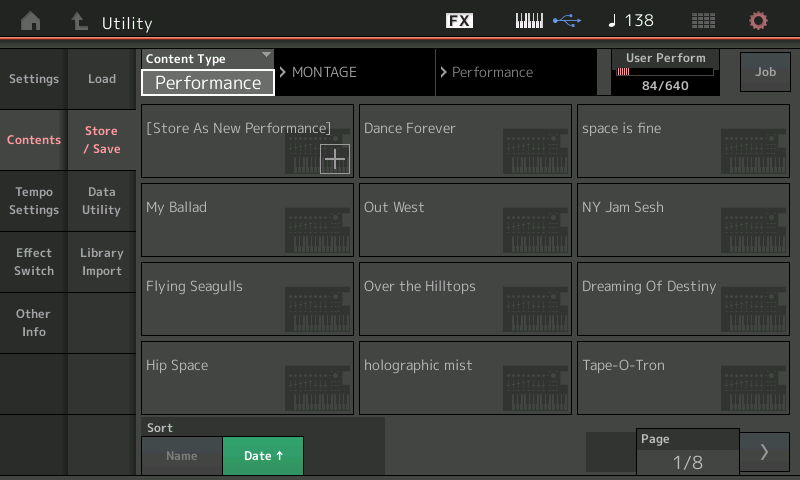
If, however, you set “Content Type” = USER FILE, LIBRARY FILE, BACKUP FILE, or .mid File, the path will show you are Saving data to a USB Device. Initially you see box that is your USB stick.
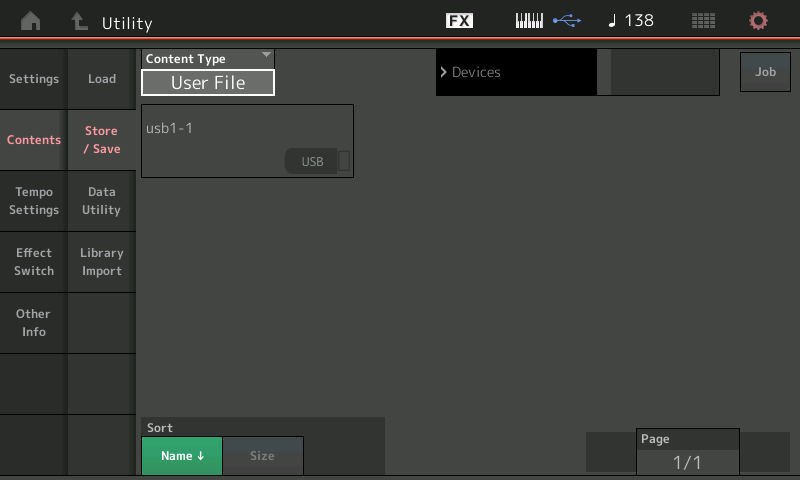
If you tap that box it shows you the contents of that USB stick and adjusts the path line to show you are viewing an external “Devices” > via “USB” (To Device port)
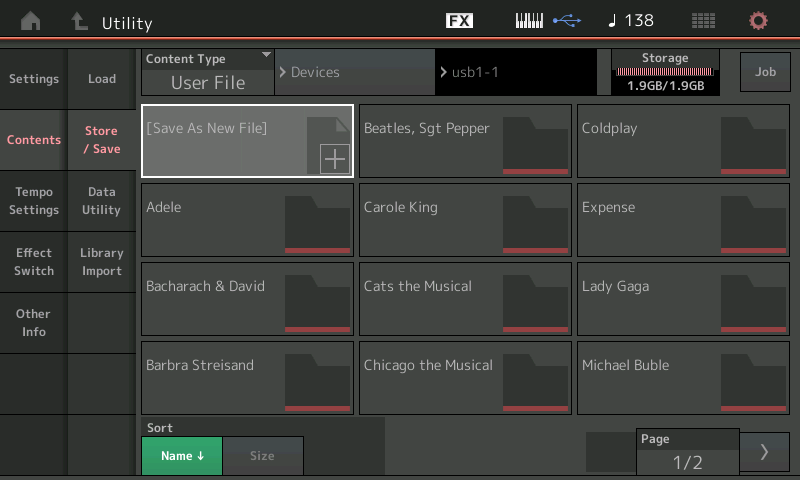
You cannot Store Performances directly to a USB stick. You Store Performances internally. You can Save the current User Bank as a User File or you can 'save as' a Library File, you can Backup the entire MONTAGE (including all Data Utility Folders and their content), and you can write data from the Performance Recorder to a Standard Midi File.
What you need to do
Set the CONTENT TYPE = USER FILE
Attempt to write a File targeting the USB Stick... the line next to the "USER FILE" will indicate the path to the USB drive. If there is a Folder on the USB stick, the path will update to indicate "USB1-1 > 'Folder Name'"
Try writing a File to the USB stick (try a User File), if you are successful, let us know. If you are unsuccessful, the MONTAGE cannot use that particular USB drive or it has damaged segments. Let us know.
Hey Phil I tried to do exactly as you advised this is what caused the problem I saw the USB1-1 Folder and even though my file type was user file (I tried also Library file, etc) merely clicking on the USB1-1 folder produced the error "no file found". Formatting again didn't work, I tried formatting the USB naming it "montage" or "fffff" it doesn't matter I just jump back to the Data Utility screen when there's onboard indication that format process is ongoing or finished, the files are still there, it is not wiped. Strange, but I will try to get a gold of a different USB drive
Not sure if this was the same one I used back then, it could be but sadly I don't remember. thanks
You're formatting the USB stick on a PC or Mac and ensuring all partiations are wiped - leaving only one partition?
Here's a way to do this on the PC: https://www.howtogeek.com/235824/how-to-clean-a-flash-drive-sd-card-or-internal-drive-to-fix-partition-and-capacity-problems/
You've tried other USB sticks?
Hello Yotam - as Jason says, get rid of all partitions on your USB - better still, get a new single partition USB with no smart-alec stuff on it (Sandisk and Intuit come to mind) copy your Montage data from the failed USB to the new one, and try again. I keep two USB2 single partition drives - one 2Gb solely for updates - the other of 32Gb for saving Liibraries - both USB2 type. NOT USB3 type, as that seems to confuse Montage. And I keep a back-up on the computer, as I once had a USB drive fail half way through a 'Load' operation.
I do use a powered hub as well, as I have a touch-screen Dell S2240T monitor as I can't see the Montage screen, with no problems.
I believe that 'Save' goes to a USB, while 'Store' goes to the Montage User Bank. As BM says, to the right of the 'Type' box are two other boxes saying 'Montage' or 'USB' but as a rule I use the 'Store' button to store internally - easier and faster than the 'Utilty' route. Incidentally, I never store 'Performances' on the USB to avoid accidental erasure of the 'User' Bank.
thank you all for helping, I tried a different USB stick and had no issues at all, you can close this thread now :))
