Hello Everybody,
My favourite hobby turns to nightmare. I am trying to setup my MOTIF XF with Cubase elements over FW. I was looking everywhere to find some step by step tutorial how to setup my MOTIF XF with FW optional card with Cubase ELEMENTS in order to be able to record my MOTIF internal MIDI sequencer to Cubase as MIDI or Audio to Cubase or to program in Cubase using sounds from my MOTIF over FW and afterwards turn this data to Audio in Cubase for final mix.
I have find one tutorial here but unfortunately it is for Cubase PRO version. My version is ELEMENTS.
https://yamahasynth.com/index.php?option=com_k2&view=item&id=471:cubase-pro-8-workaround-for-yamaha-vst-editor-users
Is it possible to do that with elements and is there any step by step tutorial how to do that with my configuration?
Please save me from this nightmare. Your help will be truly appreciated.
Cheers
Welcome to Yamaha Synth, damir!
We can help you. The difference between Cubase Elements and Cubase Pro 8 is significant. And therefore, no, it is not possible to do what you see in that article with Cubase Elements... that is one of the differences between the versions. This does not matter because you would use a different workflow - similar to the workflow on articles concerning Cubase AI. You will be able to use the FW16E via 16 audio bus outputs. These can be configured in 8 stereo pairs. Main L/R and FW1/2, FW3/4, FW5/6, FW7/8, FW9/10, FW11/12 and FW13/14
We'd be happy to get you up and running but before we can do anything - you need to tell us what type of computer you are running (setup for Windows and for Mac is slightly different). Let us know and we'll step you through getting up and running.
Hi Bad Mister,
thank you for your kind replay.
I am using Mac Mini with i7 processor, 16 GB RAM and 500 GB SSD disk inside.
Cubase I am using is Elements 8.
Thank you again. Looking forward to hear from you.
Best,
Damir
Excellent. First let's start with a checklist of items you need, and information you'll need to get up and running.
Connection: make sure you have solved the FW-to-Thunderbolt connection. The Motif XF will connect using a 6-pin FireWire connector; if your iMac offers only Thunderbolt as a connection option, a simple adapter and cable are necessary:
Apple Thunderbolt-to-FW Adapter
Then you'll need a FW400 (6-pin) to FW800 (9-pin) cable ... Get the length you require to connect your computer to the FW16E:
Make sure the main Left and Right Outputs of the Motif XF are connected to your sound system. It is recommended that you get a quality pair of near-field studio monitors for use in setting up to record. The important thing to grasp here is that the Motif XF with the FW16E will become the audio interface for your computer. Therefore sound will travel from the XF to your sound system. The computer's built-in audio system is not going to be used for recording to Cubase. In fact, you can choose whether all audio travels via the Motif XF or not.
Once you have the computer and FW16E connected. Let's make sure you have the current drivers, firmware, and software additions. You need to always be aware of your Macintosh Operating System (as important as the size of the hard drive and the amount of RAM... as most computers nowadays are powerful enough and have enough RAM.)
Visit the Official Yamaha Download site for all things Yamaha: http://download.yamaha.com
Select your Country
Find Your Model: "Music Production Tools" in the first column of product categories
Select "Synthesizer"
Select your "MOTIF XF"
Click "Select"
A list of items for your XF will show up.
FIRMWARE : current is 1.50.xx this is the operating system for the Motif XF. You can confirm your current firmware version as follows:
Press [UTILITY]
To enter Utility mode, while in this mode press and hold these three buttons until the info screen appears
[UTILITY] + [UP CURSOR] + [F1]
If you need to update, download the firmware... It includes instructions. (Let us know)
DRIVER : current FW Driver for Mac is version 1.7.3 driver = Yamaha Steinberg FW Driver
SOFTWARE : Motif XF Extensions version 1.1.1 for Mac OS X - these will "teach" your version of Cubase all the port names of the XF, and it will create the setup templates for use with the XF.
Yamaha Motif XF Editor VST/Standalone version 1.6.5 for Mac OS X - the editor will allow advanced audio routing and Voice management for the XF within Cubase.
Before we continue let us know where you stand on the above checklist of items.
Let us know.
Thank you so much 



Best,
Damir
Just wanted to mention that my Sound Card is SPL Crimson connected to the Mac over USB connection. This unit is also monitor controller that's why I include it to my setup. My Motif XF is connected to SPL from stereo Outputs to two Line in Channels. And of coarse YAMAHA HS7 are my dear monitors. Love them so much!
Will keep you updated.
Thanks,
Damir
Bad Mister,
I tried to find recommended SOFTWARE at http://download.yamaha.com
1.Motif XF Extensions version 1.1.1 for Mac OS X on Yamaha download site but it is not there
Also this one Yamaha Motif XF Editor VST/Standalone version 1.6.5 for Mac OS X is not there. Do I look on wrong place?
Attached is screen shot.
Other firmware for XF and Current FW driver on my Mac I checked and it is up to date.
Thanks,
For some reason the WH (white) Motif listings are incomplete... Simply click on Motif XF7
Hi Bad Mister,
Thank you!
I did my home work, check everything you said and all is up to date. I also install all software. I am ready to follow further instructions.
Launch Cubase
Because you have installed the Motif XF Extension, Cubase will ask you if you want to use the Yamaha Steinberg FW driver as your ASIO driver.
Click “YES”
We will step you through the checklist for, first, the MIDI and then, the audio setup.
Start a NEW PROJECT using the "EMPTY" Template (we recommend this so that you can learn how things are setup if ever you need to troubleshoot).
The EMPTY Template is found under the heading "More..."
From the Cubase menu bar:
Go to DEVICES > DEVICE SETUP… > MIDI > MIDI Port Setup
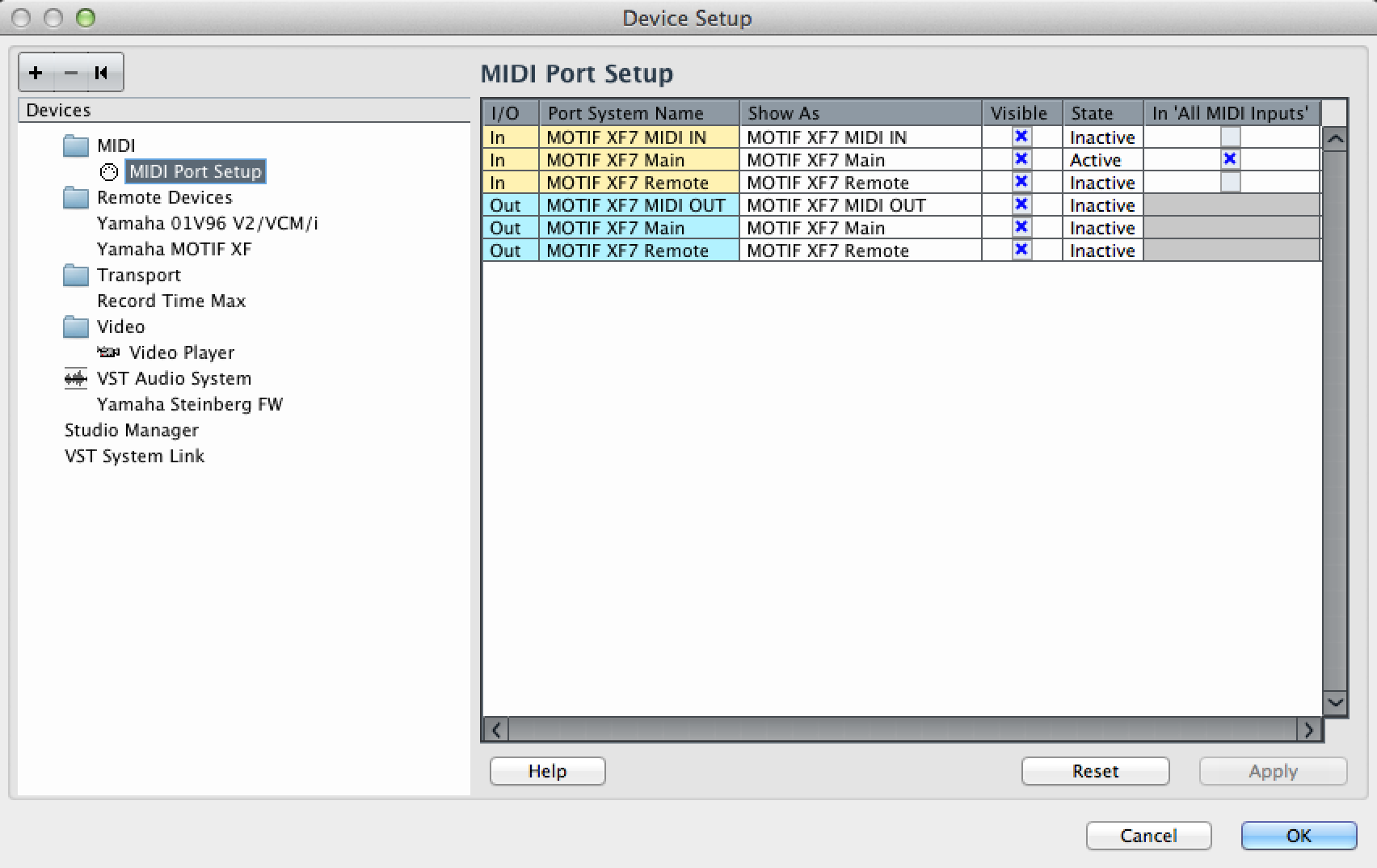
In the column marked "In All MIDI Inputs" is where you will mark the devices that can act as INPUT devices to Cubase MIDI Tracks. The "Motif XF7 Main" is the Motif XF7's keyboard itself. The "Motif XF7 MIDI IN" is literally the 5-pin MIDI jack on the back panel and any device you connect to that jack.
Make sure the "Motif XF Remote" is NOT marked as an input to your tracks.
In the next FOLDER "REMOTE DEVICES", the Motif XF7 REMOTE should be selected for both MIDI IN and MIDI OUT:
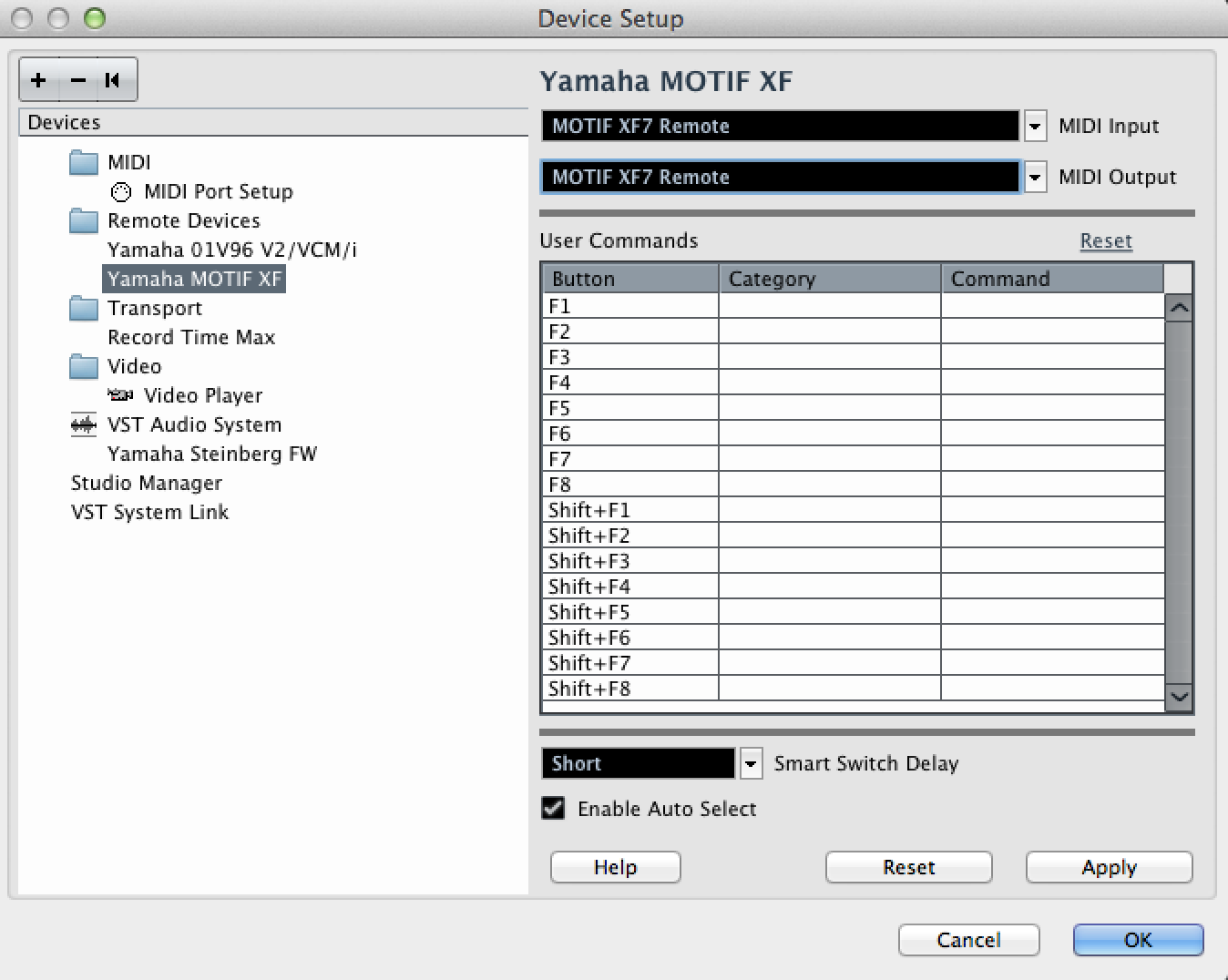
Move down to the "VST AUDIO SYSTEM" option
This is where the ASIO DRIVER is selected... You will also see which audio PORTS (both INPUT and OUTPUT) are currently being used. Do not worry about ACTIVE or INACTIVE at this point... this simply is a troubleshooting screen to let you know which ports are being used in your current Cubase Project.
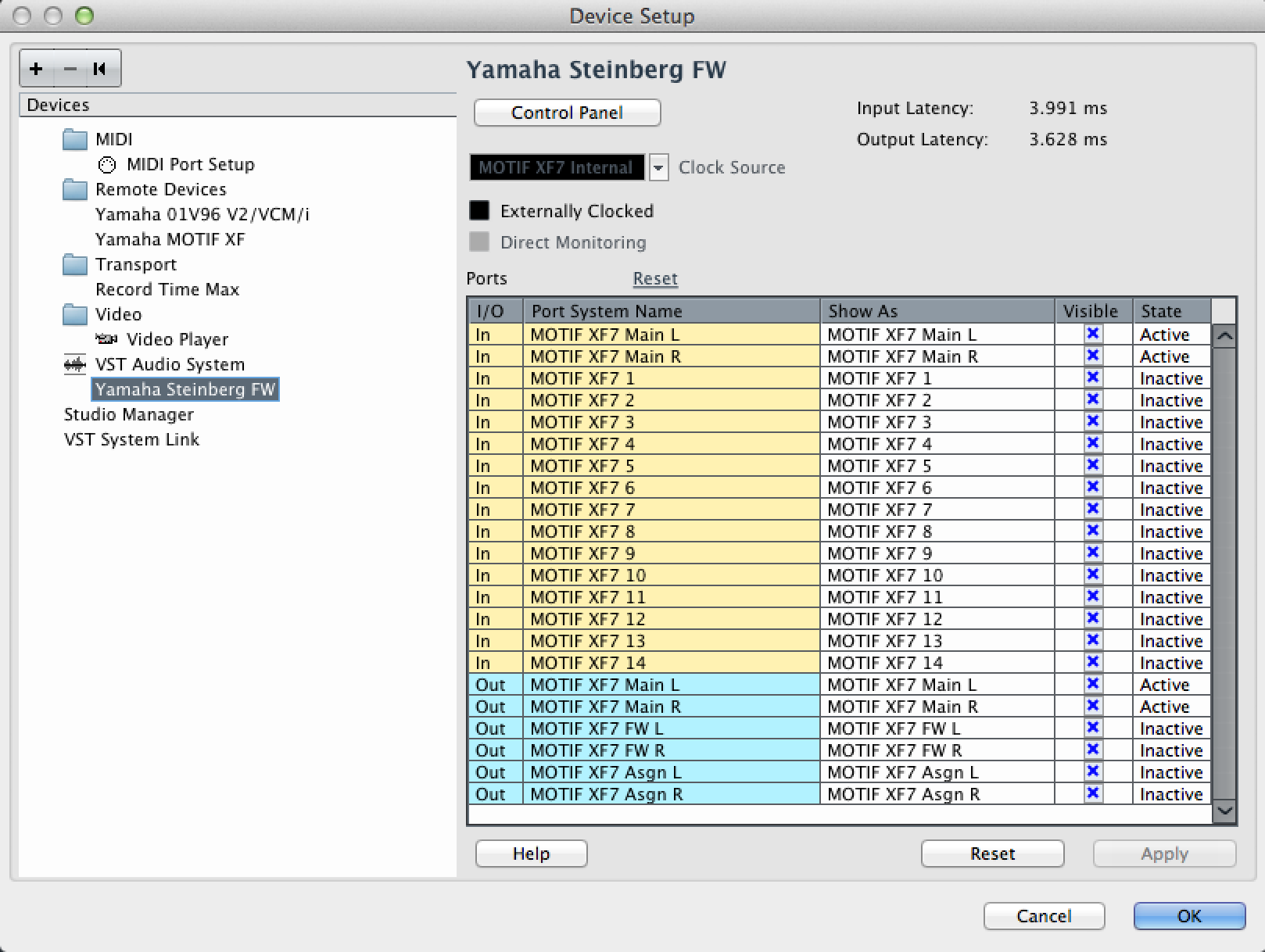
Notice how the INPUTS (to Cubase) are listed in yellow and the OUTPUTS (from Cubase) are listed in blue.
Because you installed the Motif XF Extensions the names here appear as they are labeled in the Motif XF (rather than just numbers 1-16)... please notice that they are "Motif XF7 Main L", "Motif XF7 Main R", and then "Motif XF7 1" through "Motif XF7 14"
And the OUTPUTS are 3 Stereo pairs:
Motif XF7 Main L / R are the main Left and Right output jacks on the back panel of your Motif XF7
Motif XF7 FW L / R is audio that arrives in the Motif XF7's internal mixer and can be routed to the XF's Sampler
Motif XF7 ASGN L / R is audio that arrives at the Assignable Left/Right output jacks on the back panel of your XF7
Done!
What would you like to do first... MIDI, AUDIO, setup the Motif XF as a VST?
I don't know honestly. My main goal is to achieve two work flows.
a) to be able to program song as MIDI in Cubase using my Motif keyboard and it's internal Sound library. Later on to transfer those midi tracks to Audio Data for mix down.
b) to be able to program song with Motif internal sequencer and later to record this data on Cubase tracks as Midi for furter editing or to stream tracks down as audio on separate tracks of Cubase. 
c) to record audio tracks to Cubase using my Motif in voice mode
So far I noticed that using Motif transport controls is awesome and very handy. I almost do not need to use mouse.
Okay, we've got an idea of the workflows you would like. Lets start with being able to program MIDI data in Cubase using the Motif XF keyboard. You will see how the Motif XF totally integrates into the workings of Cubase. We will be setting up the Motif XF as an External VST (RACK INSTRUMENT)... Rack Instrument!!!
When you select a track in the hardware, the software will automatically correspond and vice versa. You will be able to operate most everything you need from the front panel of the Motif XF. We need to setup some basic things in the Motif XF that will prepare you to work with an external sequencer>
In the Motif XF:
Place the XF7 in SONG or PATTERN mode, selecting a blank (previously unused) location.
Press [UTILITY]
Press [F5] CONTROL
Press [SF1] REMOTE - make sure DAW TYPE is set to CUBASE
Press [SF2] MIDI
Here make sure that MIDI IN/OUT = FW
Press the [SEQ SETUP] button
Press [F3] QUICK
Set this to QUICK SEQUENCER SETUP #3 = Recording on computer
Press [ENTER]
This make the six critical MIDI setting for working with an external DAW like Cubase. Notice LOCAL CONTROL is OFF, (this disconnects the XF keyboard from the XF tone generator) so that you will only be able to hear the Motif XF once you have completed the circuit of data flow from the keyboard to a Cubase MIDI Track and then back to the Motif XF hardware.
Return to the SONG or PATTERN mode
Press [MIXING] to view the XF's mixer screen
For details on getting started with the Motif XF VST please follow this article, if you get stuck or have a question, post back here to this thread. There may be small differences in the look of the program (you are using Cubase Elements ? the screen shots are from the Cubase AI7) _ let us know if you cannot find a particular item. But the theory and the general look will be very similar.
