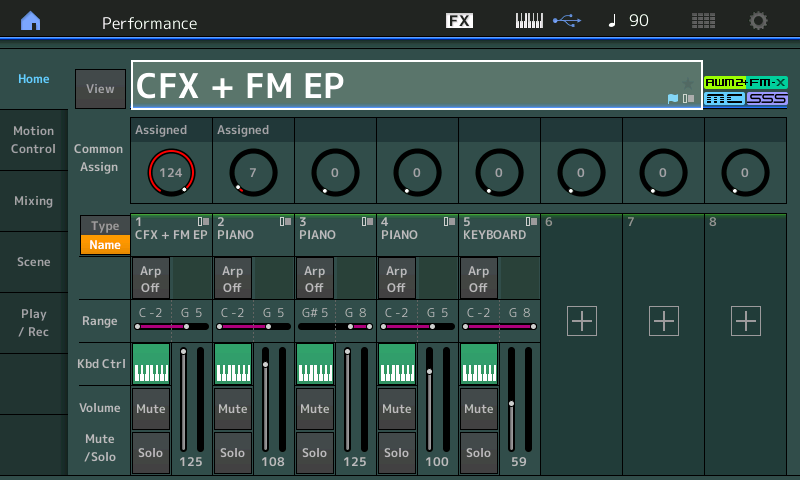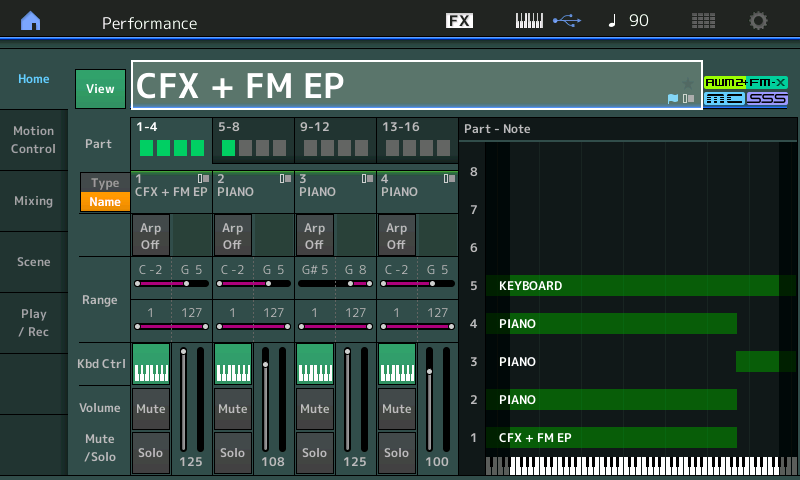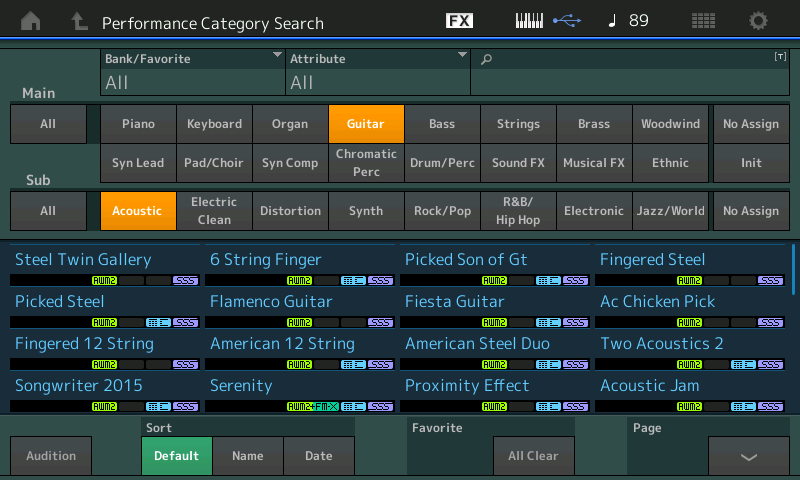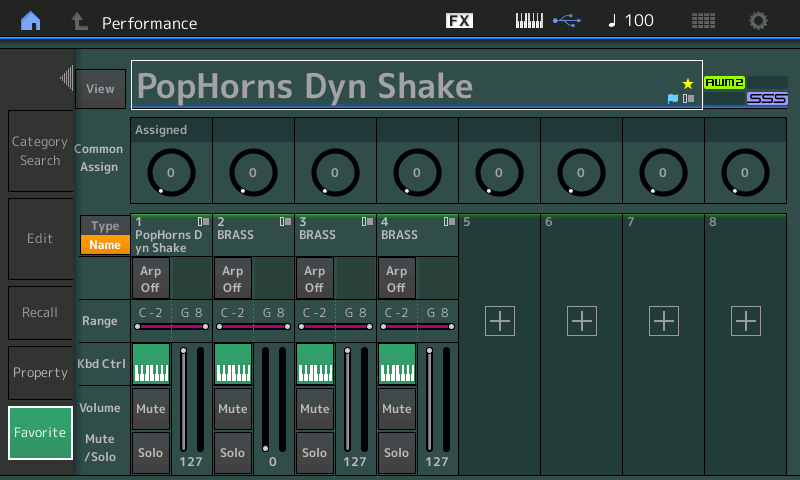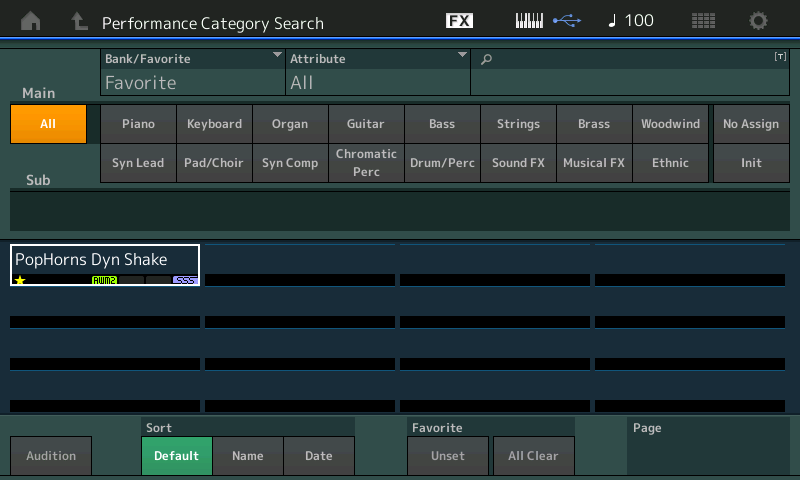Connect a Yamaha FC7 pedal to the Foot Controller 2 jack, and the FC3A to the dedicated Sustain Pedal jack on the MONTAGE back panel. The FC7 pedal is essential to fully experience the Motion Control Synthesis Engine in action. The Foot Controller becomes an extra hand. The stereo speaker system allows the sound to swirl and surround the player in the high definition sound. The pedal allows you to move the “Super Knob” with your foot – a skill that means, as a performer, you can change multiple parameters while keeping both hands on the keyboard. This is an important part of the full experience of Motion Control. And as you’ll hear, the Super Knob, in turn, can be tasked with simultaneously changing scores of parameters resulting in a depth of control you’ve likely not encountered on any Synthesizer.
Finding the Sounds
The MONTAGE boots up in what is called a “LIVE SET” – which looks like a grid of 16 programs:

Basically, this is exactly like a set list” – a way to quickly access different programs. With over 2100 Factory Performances onboard trying out sounds can be a daunting task. The LIVE SET organizes some 256 of the Factory Presets into a kind of “best of” listing, and can be used to quickly find and try out a variety of different types of programs. Some are playable instruments, like pianos, organs, and flutes, some are intriguing other worldly Synth Pad sounds, like “Wax and Wane” and “Pearly Gates”, still others are musical soundscapes with musical Sections accessed by the ‘blue’ SCENE buttons, like “DJ Montage” and “Tektonic Dub”, and still others offer several version of an instrument sound stored within one Performance. “Rd 1 Gallery” and “Wr Gallery” represent a virtual history of the Rhodes and Wurlitzer electric pianos; while “8 Amps and a TC” plugs a Telecaster into different Amp and Effect combinations. Use the Blue SCENE buttons to select a completely different treatment of the instrument.
MONTAGE features a complete arsenal of boutique level Effects and Equalizers. Each sound can have its own set of Insertion Effects which can be adjusted in real-time as you perform. Listen for the depth of control as you interact with MONTAGE. Listen as sounds move forward and then split off left and right into the stereo panorama! Listen for the interplay between channels and the positioning of the String Orchestra sections, left to right in front of you in ”Seattle Sections”.
There are simply too many Performances to try out in one sitting (and you wouldn’t want it any other way!) If you played each sound for one minute you’d need more than 36 hours to try them all. To effectively use the Live Sets, recognize each screen, (called a PAGE), features access to 16 Performance programs. When onstage you can use a Foot Switch to advance through your ‘set list’ – again allowing you to keep both hands on the keyboard. The Preset “Live Sets” are grouped conveniently to give you a good wide variety of sounds to try out.
Preset “Live Set” Pages:
- Best of MONTAGE 1
- Best of MONTAGE 2
- Best of V2.00
- Spiralizer + Synth
- Motion Synth
- FM
- Motion Control
- Keyboard 1
- Keyboard 2
- Organ
- Synth 1
- Synth 2
- Synth 3
- Orchestra
- Guitar/Bass
- Chromatic Perc./Drums & Perc.
To move between sounds you can use the touch screen; you can use the right front panel buttons; you can use the cursor arrows; you can use the increment and decrement buttons. Get comfortable with several methods.
For more on getting around please the article on “Navigation Tips” in the LEARN Section on YamahaSynth.com website.
Let’s start with “CFX + FM EP”. It is in the upper left corner of the LIVE SET grid on the “Best of MONTAGE 1” Page. When selected, the slot containing its name will appear orange – you will notice corresponding right front panel buttons will light brightly. The first four columns reconstruct the screen grid and SELECT a program on this PAGE; the second four columns indicate the current PAGE.
Once you have selected a Performance program on the grid.
Press the button labeled [PERFORMANCE (HOME)] or touch the “home” icon in the upper left corner of the screen.
The HOME button is used to direct the screen to show you the data contained in the selected program. Pressing this HOME button repeatedly will toggle between two different HOME screens views providing vital information about the currently selected Performance.
It can show you current Rotary Encoders assignments, or give you a split screen showing the Key mapping of the various PARTs making up the Performance:
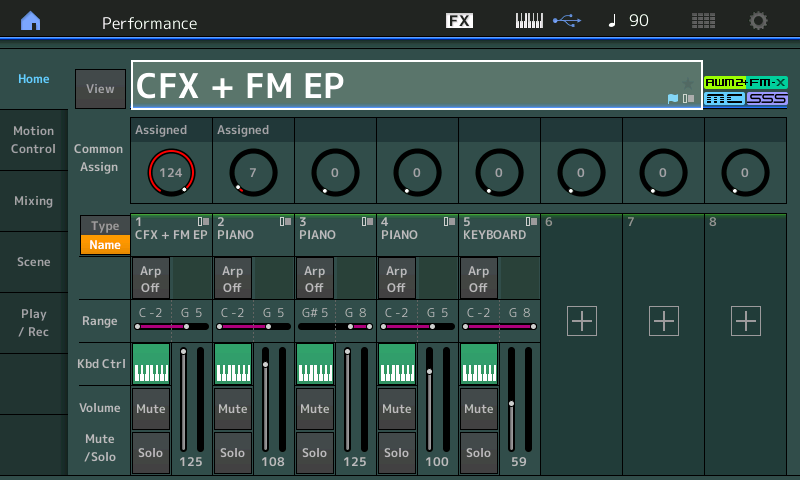
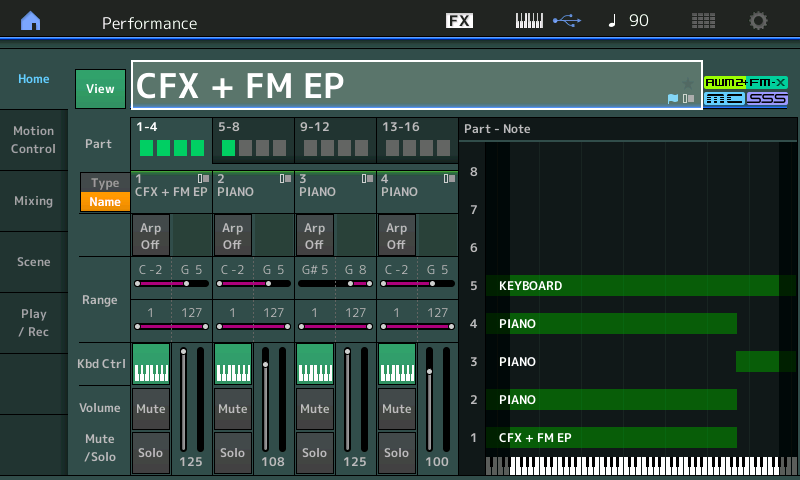
Moving the cursor around the screen will reveal different features. Each vertical slot represents a “PART” – which can be an entire instrument sound or a component building block.
“CFX +FM EP”
An Acoustic Piano and a DX7-style Electric Piano, showing the two major technologies of the MONTAGE, sample playback (AWM2) and Frequency Modulation (FM-X); linked by Motion Control. With the FC7 pedal in the heel down position you are playing a very detailed acoustic piano, and as you move the pedal towards toe down position you bring in the FM-X electric piano sound. The FC7 is moving the Super Knob, simultaneously turning the acoustic piano down as it fades in the electric piano. The Foot pedal allows you to keep both hands on the keyboard as you adjust the balance between the two instruments. The Foot Controller must “grab” or “hook” the position of the Super Knob (red indicator) to take over control. This allows a sound to be recalled with a specific Knob value, then you can grab control of it with the pedal.
As the Super Knob is moved from minimum to maximum you are simultaneously controlling multiple parameters within multiple Parts. This basic concept needs to understood because it the key to ‘what’s new’ about MONTAGE – and can be expanded to include as many as eight synth PARTS simultaneously, and literally scores of parameters. The Super Knob, on the upper level of the synth engine, has eight Assignable Knobs (COMMON), and each individual Part has eight Assignable Knobs of its own. Selected parameters from any of the multiple Parts can be linked to the movement of the Super Knob via a vast Control Matrix. This means a single gesture can dramatically change the resulting musical sound in ways previously unavailable in music synthesizers. And all of this can be accomplished “hands-free” – if you have that FC7 connected.
Auditioning the Performance
You can use the “Live Set” as an easy way to find the “best of” the Factory Preset sounds. But you’ll also want to learn to explore and find your own favorite Performances. Once you are comfortable moving between the [LIVE SET] grid screen and the selected Performance’s [HOME] screen, you’ll want to familiarize yourself with the [AUDITION] function.
Each of the Factory Performances has an Audition phrase associated with it. The Audition phrase is MIDI data stored in the MONTAGE internal memory that plays back through the current Performance at the tempo stored within the program. The phrase can be a few seconds to almost a minute of music. The point is, in almost every instance it is a real-time musical performance that shows off what the original programmer had in mind for this sound. In other words, it shows off what you can do, in real-time, playing this program. This can be an excellent way to discover the hidden magic within each program. Later you will learn to create your own Audition Phrases.
For example, let’s try it:
- Recall “CFX + FM EP” the first sound listed on the “Best of MONTAGE 1” LIVE SET
- Touch “CFX + FM EP” and then press [PERFORMANCE (HOME)]
- From the [HOME]:
- Press the [AUDITION] button
- Listen and observe.
Because it is streaming MIDI data, the front panel will animate repeating each move made by the performer. A short phrase plays, the Super Knob moves, the Assign Switches illuminate on cue changing the effects being applied, all in response to the recorded MIDI messages – faithfully reproducing every nuance of the original performance. Hear and observe as the sound morphs from acoustic piano to both sounds together, then to electric piano alone, followed by both together, then acoustic piano…
The Audition phrase will repeat and continue to cycle if you do nothing to prevent it. You can press the [AUDITION] button again to stop playback or you can simply advance to another Performance and let it play on. You can stop it at any time and when you do you will be able to play that sound in its current state.
The LIVE SET is only the very tip of the iceberg – you’ll want to find sounds efficiently on your own. Enter CATEGORY SEARCH.
Searching Performances by Category
- From the HOME screen:
- Press [CATEGORY SEARCH]
- The “Performance Category Search” appears. This function allows you to find sounds quickly and efficiently.
Try it!
Say you’re looking for an acoustic guitar sound:
- You can use the top two rows of right front panel buttons (written in blue) or the touch screen to choose the Main Category [Guitar],
- Then narrow the search by providing the Sub Category [Acoustic]
- Touch Main = Guitar (top row button #4)
- Touch Sub = Acoustic:
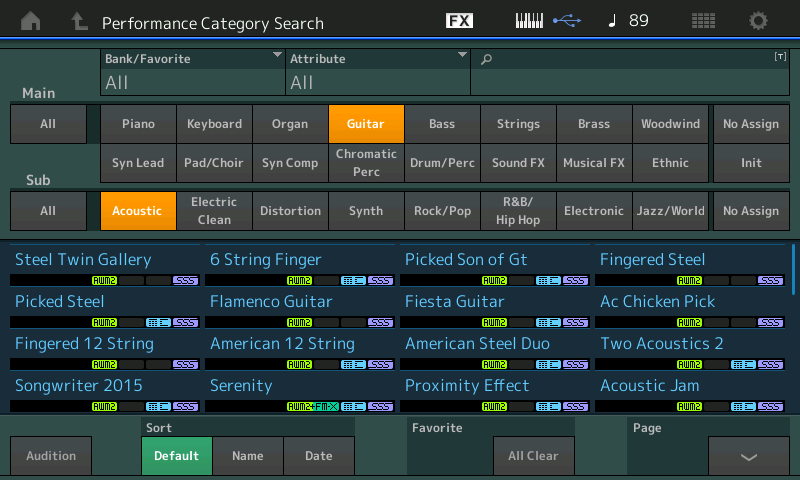
- Touch an individual Performance name on the bottom half of the screen to select/hear that Performance.
- Play your selection.
- Press the [AUDITION] button – notice in the lower left corner you can activate the AUDITION function right from the PERFORMANCE CATEGORY SEARCH screen.
- Listen and observe.
- Press the HOME button to see the information concerning this program.
You can understand listening to these guitars why we recommend a high quality stereo sound system. The attention to the smallest detail in the sound – finger noise, the appropriate amount of fret noise on the “Flamenco Guitar”, pitch scoops, dead notes, hammer-one, etc.
Try finding a horn section:
- Press [CATEGORY SEARCH]
- Touch Main = “Brass”
- Touch Sub = “Ensemble”
- Select “PopHorns Dyn Shake”
- Press [HOME] and play the Performance
- Press the [AUDITION]
- Listen and observe.
For more information about getting the most out of the CATEGORY SEARCH function please see the following article:
Using Category Search
Mark your Favorites
When you encounter a Performance you enjoy, you can mark it as a “Favorite”. Here’s how:
- On the [PERFORMANCE (HOME)] screen, tap the Performance title box to view a pop-in menu with multiple options.
- Touch “Favorite:
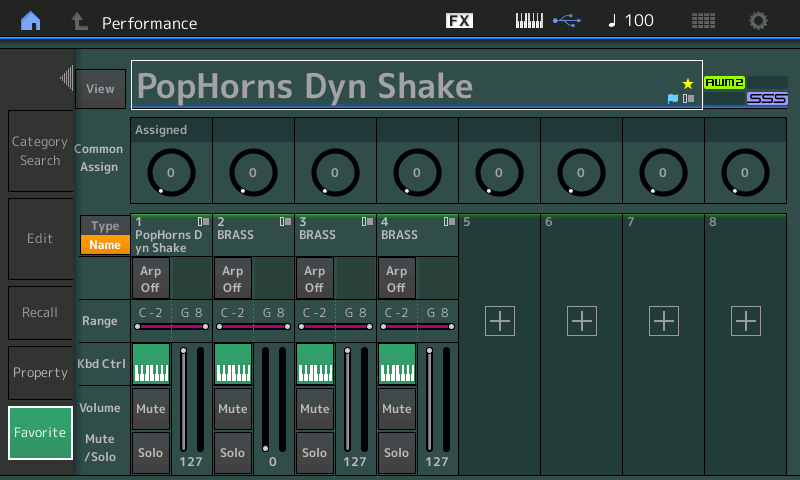
The Favorite box will turn green (active) and a yellow star icon will appear in the title box indicating you have added this program as one of your “Favorites”. The yellow star will now accompany your Favorite selection whenever it appears.
You can now find your sound quickly – from the HOME screen, press the [CATEGORY SEARCH] button twice to select the search Bank: FAVORITE:
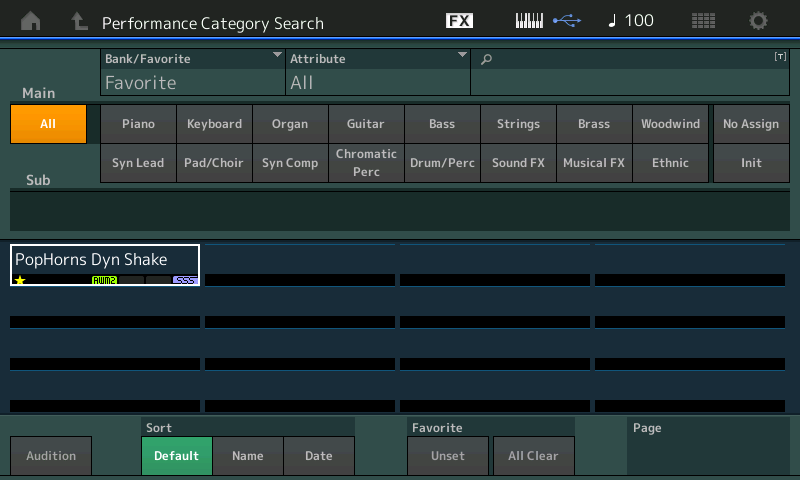
While you are initially trying out the MONTAGE don’t be afraid to mark those you enjoy as a Favorite – this makes it so much easier to find later. Initially, you are not aware of just how many programs are in MONTAGE so it is a very good idea to use this feature. There really is no limit on how many you can mark as FAVORITE, and you can, of course, change your mind at any time about what is marked as a Favorite.
Want to share your questions, comments and thoughts about this lesson from Bad Mister? Join the conversation on the Forum here!