If I have a performance with 3 parts, how do I just control the volume of 1 of the parts and not the other 2 parts using foot controller 1?
From the Performance [HOME] screen
Press [EDIT]
Select Part 1... you can do so by touching the blue box in the lower left corner of the screen, a pop-up menu appears.
Or you can press the dedicated [PART SELECT - MUTE/SOLO] button, touch “1” to *Select* Part 1 > press [EXIT]
Touch “Mod/Control” > “Receive Switch”
Set the box “Vol/Exp” = On on the Parts you want to receive the pedal messages, and Off on the Parts you don’t
Each Part has this Receive Switch per Controller message...
Press [STORE] to store you settings to the User Bank.
The most straight forward way is to remove PARTs you do not want to control with the foot controller from participating. You could leave FC1's CC assignment alone (keep it on CC#11). You could then go into each PART you DO NOT want to participate and change the receive switch for expression to OFF. To do this, press [PERFORMANCE] then touch an individual PART (one of vertical rectangles at the bottom of the touchscreen with the volume levels, etc). Make sure at the lower left that "Common" is selected. Then select menu "Mod/Control" -> "Receive SW". Turn OFF "Vol/Exp" which will make this PART ignore changes in volume for CC11.
That's not all you can do. Another way is to reprogram the CC number for Foot Controller 1 (FC1) to be something other than CC11 (can pick an unused/unreserved CC number, or can pick superknob if you want. I won't overload superknob - so that would be not preferred here). Each Performance can store its own settings under "Edit - Common/Audio" (you get there by pressing [PERFORMANCE], then touching the Performance name at the top of the screen, then choose "Edit" on the left-hand pop-up menu) and select the "Control" -> "Control Number" menus. Here you can setup CC for FC1.
Then, go to each PART you want to control the volume. Select the Volume parameter (press on it on the touchscreen, do not change it - exit if the system starts editing). Your [CONTROL ASSIGN] button should light up. Press that - then when the next menu displays, wiggle the foot controller. A new menu will show with the destination as this PART's volume and a standard curve (ramp going up). Assuming you want to add and subtract from the programmed value, change the curve type from "unipolar" to "bipolar".
Current Yamaha Synthesizers: Montage Classic 7, Motif XF6, S90XS, MO6, EX5R
Thanks to bad mister and Jason for the help. Will take me a while to get my arms around the Yamaha architecture. Have used Roland equipment for most of my career. Am 71 years old and still willing to learn something new. Thanks guys.
Jim
Have successfully dismissed 2 of the 3 parts from responding to fc1(volume). However there is a side effect in that it has also taken away the ability to control the same 2 parts with the first 2 sliders. Is there any way around that?
Jim
No, the sliders count as controllers. Use offsets (assignable knobs) if you want to be able to use either.
Current Yamaha Synthesizers: Montage Classic 7, Motif XF6, S90XS, MO6, EX5R
If I have a performance with 3 parts, how do I just control the volume of 1 of the parts and not the other 2 parts using foot controller 1?
I think another way to do this would be to set up the Superknob to control the volume of the 1 part, and then assign the superknob function to the foot controller. Then you'd have the foot controller affecting volume of just the one part, but your sliders' use should still be intact for control of all the parts.
Either FC -> Superknob -> Assignable Knob -> Volume will work
or FC -> Volume will work
There is not a need to go "through" superknob since the foot controller is a direct source under the modulation control and volume is an assignable destination. This allows you to leave superknob alone for some other purpose.
These were the details:
That's not all you can do. Another way is to reprogram the CC number for Foot Controller 1 (FC1) to be something other than CC11 (can pick an unused/unreserved CC number, or can pick superknob if you want. I won't overload superknob - so that would be not preferred here). Each Performance can store its own settings under "Edit - Common/Audio" (you get there by pressing [PERFORMANCE], then touching the Performance name at the top of the screen, then choose "Edit" on the left-hand pop-up menu) and select the "Control" -> "Control Number" menus. Here you can setup CC for FC1.
Then, go to each PART you want to control the volume. Select the Volume parameter (press on it on the touchscreen, do not change it - exit if the system starts editing). Your [CONTROL ASSIGN] button should light up. Press that - then when the next menu displays, wiggle the foot controller. A new menu will show with the destination as this PART's volume and a standard curve (ramp going up). Assuming you want to add and subtract from the programmed value, change the curve type from "unipolar" to "bipolar".
Current Yamaha Synthesizers: Montage Classic 7, Motif XF6, S90XS, MO6, EX5R
Have successfully dismissed 2 of the 3 parts from responding to fc1(volume). However there is a side effect in that it has also taken away the ability to control the same 2 parts with the first 2 sliders. Is there any way around that?
Jim
Yes, there is, actually. In a synth like MODX, you are going to have many ways to accomplish your goals. If you would like to maintain Slider control over your Part Volumes, then you would take a different route to controlling the Part that you wish to control with the FC7 pedal.
You can do so as follows:
Press [EDIT]
"Common" shows in the lower left corner (blue)
Touch "Control" > "Control Number"
Set the "Foot Ctrl 1" = 4
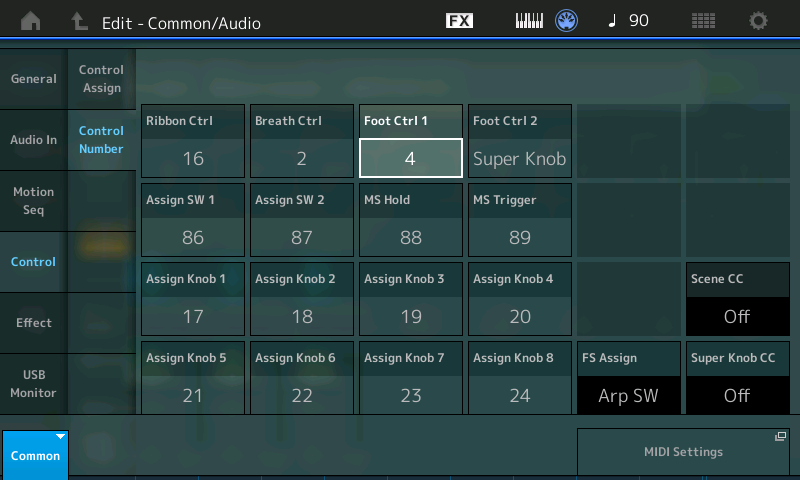
This will allow you to choose which parameters are controlled by the pedal. CC4 is the generic "Foot Control" - it does not have a function (like CC11), until you give one by setting that up in the PART's Control Assign setup...
Select the Part you wish to edit (the one you want to control with the pedal)... you can either touch the blue box in the lower left corner to see the pop-up PART Select menu or press the dedicated [PART SELECT - MUTE/SOLO] button, then *select* the Part number;
Touch "X" or press [Exit] to return to the Edit screen...
Touch "Mod/Control" > "Receive Switch"
Make sure all Parts have "Vol/Exp" = On ... you need this for the Sliders to work. This Switch would turn all cc7 and cc11 control over the Part On or Off.
Touch "Control Assign"
On the Part you wish to control with the FC1, you will create (Add) a Control Set Source/Destination that allows you to just control the output of this Part.
On each Control Assign screen for a Part, access to four of the setups can be shown per Page (there can be a maximum of 16 Control Sets, 4 Pages).
You want to find the first available Control Set slot, it will have a "+" sign
Touch the "+" in the first available Destination box, to 'add' a new Control Set.
A parameter appears in the box.
Tap that parameter to see the list of parameter options...
Select "Element" > "Elem Level"
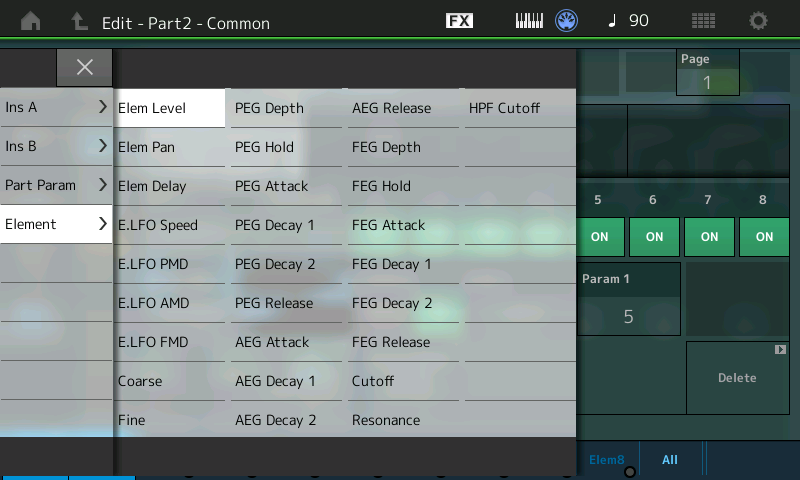
touch "x' or press [EXIT] to return to Edit...
Initially, all Elements Switches are defaulted to "On" (opting in)... this is good for what you need to accomplish.
You can now configure the control over the parameter... below, you can see I've set the "Polarity" = Bi, and the "Ratio" = +48;
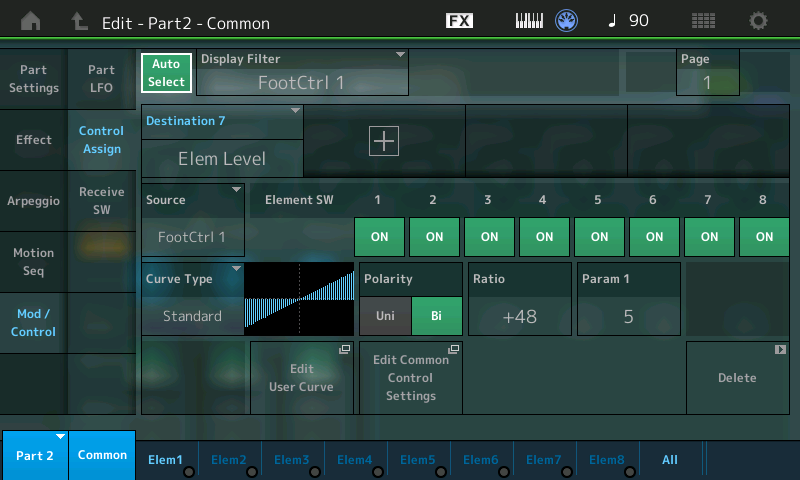
Tap the "Source" box to view the controller options
In the box labeled Source, select "Foot Ctrl 1"
This will put the Foot Controller 1 in charge of that Parts output by controlling the Level of the individual Elements that construct it (another way to skin this cat...), yet leave "Part Volume" live on the Sliders.
Because Polarity is Bi, on the "Element Level" control, you will be able to increase and/or decrease the setting from its original value.
The Ratio is 48, you can increase or decrease this based on the amount you need to change the output level of this Part against the other Parts in the mix. What you want to achieve is range from soft-to-loud that works for your musical purpose... recognizing this can vary based on the situation.
For this to work, return to the HOME screen. When the PERFORMANCE NAME is highlighted, the Sliders will be PART VOLUMES - easy to reach up and change. Hint: while in Part Edit, the Sliders are Element/Operator Levels... you must return to "Common" ground in order for the Sliders to return to their role as Part Volumes.
The Part for which we created the Control Set, will now be under the control of the FC1 pedal, set to send CC4. The Controllers can be customized on a Performance basis so you can program the pedal differently in other Performances - in fact, you have only changed it for *this* one Performance.
Press [STORE] to write this to your User Bank.
Thank you. Mission accomplished.
