I have two specific questions regarding the volume parameter.
i) Take the preset CFX + FM EP for example. Are the volume parameters that the super knob is assigned to for each of the parts the same volume parameters affected by moving the sliders. If so, why doesn’t the volume indicators on each of the parts on the screen move when I move the super knob like when I move a slider?
ii) Is there an elegant way to assign a volume control to a multi part performance? Or must I manually assign the superknob to each of the parts like in CFX + FM EP. Imagine merging CFX piano and say some 2 part FM synth, that’s 6 superknob volume assignments. Or what if I wanted a single slider to control the 4 part CFX and another slider to control the 2 part synth - is this possible?
Thank you in advance for the comments.
i) No, not the exact same. When you move super knob, it turns one or more performance-global (common) assignable knobs. In "turn", those common assignable knobs can turn multiple PART-level assignable knobs. Finally, any of the PART-level assignable knobs can OFFSET parameters. An offset is NOT the parameter itself. The sliders affect the parameters directly and the offset does not touch the parameter value, but offsets it. The resulting "math" on a parameter is the addition of the programmed value and offset value. An offset goes through a "curve" so the value of the offset can jump around depending on the curve shape. Offsets can be negative as well as positive (or both for bipolar).
The sliders affect the programmed value. Also, sliders can be in one of several modes - so the current mode sliders are in (what they are affecting - Element levels or PART levels) may not be the same parameter the superknob is offsetting. The on-screen indicators do not show the result of the offset. There is no screen which shows the result of the math of adding the programmed value plus the offset value.
For me, a display which shows the sum of the programmed value plus the offset value is a missing piece of the puzzle and had resulted in a "wish" for some display of this value (some mode where the display shows the offset values or sum of offset plus programmed instead of the programmed value).
Additional note: if you are looking at the "home" screen, you will see little blue arrows as well as a bar (like a mixer level indicator) which reflects the current programmed volume levels. The blue arrow (triangle) is showing the current slider position. In order for the slider to take control of the programmed value, the blue triangle (arrow) must intersect with or "grab" the programmed value. If the slider position is all the way "up" (127) and the programmed value is all the way down (0) - then the slider can move through much of its throw without "grabbing" the programmed value. And the value will not change from moving the slider. Only when you move the slider all the way to the lowest position, in this example, will the slider "grab" the parameter and enable direct control. This has been the behavior of Yamaha keyboards for "ages" and is familiar to those coming in from previous generations. This enables smooth volume control rather than jumping straight from the programmed value to the current position of the slider - you "grab" the current programmed value then can smoothly ramp up or down from the programmed value. The article linked below explains this with pictures.
ii) (Except for remote, i.e. DAW, control - not sure this is available with MODX yet) You cannot "assign" sliders. That's not their function. Nowhere will you find, in the control matrix, that sliders can be sources. You would need to manually assign superknob and/or assignable knobs to affect the volume of each PART you want participating. You could assign the 8 assignable knobs to different PARTs - so you could use common-level assignable knobs to change volumes of different PARTs. At the common level - you can have what amounts to be 8 more superknobs that retain individual control. So, if you wanted, you can have (Common) assignable knob 1 controlling the CFX+FM EP (turn the dial and CFX increases volume while FM EP lowers volume - like the original Performance works using superknob), then a 2nd assignable knob controlling an additional synth's 2 PARTs worth of volumes. Using knobs instead of sliders.
Or, you could place the keyboard into a mode where the sliders are affecting PART volume and use those. Slider 1-4 will map to PART 1-4 volumes. These are not assignable - they are fixed. So there's no elegant way to "assign" a slider to a PART volume - but, elegantly, the sliders are already changing the PART volumes and these associations (which slider affects which PART) are fixed. Your responsibility, if using sliders for PART volumes, is to place MODX in a mode where the sliders are affecting the volumes of PARTs (and not Elements/Operators).
There are two methods to switch the role of the Slider:
Use the dedicated [PART]/[ELEMENT/OPERATOR] button on the left front panel just to the left of the Sliders
Press [SHIFT] + [HOME] to view the Motion Control “OVERVIEW” screen; here you see the two options on the right side (top) of the screen:
This article explains some of this: https://www.yamahasynth.com/modx-category/mastering-modx-navigation-tips
See "Slider Functions" - as well as entire article for a better overview.
Very interesting stuff here. Jeff has a great "real world" example of wanting to use the sliders to balance the various instruments that are playing in a split/layer. That's a very traditional use of sliders, and it still works that way as long as you only use single-part single instruments, but with the introduction of multi-part single instruments, this very useful live functionality is kind of lost. It sounds like the best solution might be to avoid using multi-part single instruments in live performance splits or layers, unless you can be quite sure that you will not need to alter the balance. As you point out, the linked article says "You can STORE a Performance with either the SLIDERS acting as individual PART VOLUMES or you can have them function as ELEMENT/OPERATOR Level controls." A really useful third option might be a way to have the SLIDERS acting as individual INSTRUMENT VOLUMES. That is, if the board were smart enough to "know" that a multi-part single instrument is in use, and either assign a single slider to the instrument, or perhaps altering the slider behavior such that adjusting one PART of a multi-part single instrument would alter the value of all of its PARTs. I'm not saying there's no use for the other, but in live performance, you would typically want to address the volume of all parts of a single instrument together.
Jason:
So it looks like we have the following options to control volume:
1) Part level volume - can be controlled directly by slider
2) Part level volume offset - can be controlled via assignable knobs. Probably best to use superknob for multi part performances
3) MIDI CC #7 - let’s discuss this one now
Realize if we’re SINGLE vs MULTI mode the behaviour is different, but when we send CC#7 from an external controller, is it correct to say this is another volume parameter all together? ie this is “MIDI volume”.
Cheers
Sliders for PART volume control only work well for single-PART instruments. Although with multi-PART, you could move two sliders at a time, this is not general enough since some multi-PART instruments may have the two PARTs at different relative volumes. I would suggest using equal offsets for both PARTs and use assignable knobs instead of sliders.
There's no way for a single slider to target multiple PARTs. Except through offsets.
Here's what you can do (note: this technique may "chew" up parts that invalidate SSS):
1) Starting with PART 5, setup an FM-X Init part. Change the release (hold) to a level of 99. This will cause the sound to "drone" forever even when letting go of a key.
2) Set the PART 5 output to OFF - it will only be used for the Envelope follower.
3) You can add an effect such as an amp simulator and turn up the gain, effect level, etc. if you need the volume range to go higher.
4) Any PART(s) you want offset by the PART 5 slider - you can set an offset (Mod/Control) with the source as Envelope Follower (PART 5) and destination as volume. Multiple PARTs can share the same envelope follower - so, indirectly, multiple PARTs can be controlled by a single slider.
5) Set PART 5 to be a Mono sound so that pressing down multiple keys at the same time does not change the envelope output.
You can setup another PART (PART 6, 7, 8) to have multiple sliders which, in turn, affect multiple other PART(s). You can even setup the curves so pushing the slider UP will decrease the volume if you want.
Since PARTs 5-8 are the sliders to control PARTs 1-4, you can press the slider select button for 5-8 as your 4 control sliders for the 1st 4 PARTs.
I'd still use assignable knobs as a more straight-forward controller to assign.
Jason:
I agree with you that the assigable knobs is the way to go for multi part volume control. As you say, it preserves the relative volume of the parts. For single part performances (like drums or the old Motif voices) faders work just fine.
Could you comment on my CC#7 question above? Is CC#7 another volume parameter all together (ie “MIDI volume”).
i) Take the preset CFX + FM EP for example. Are the volume parameters that the super knob is assigned to for each of the parts the same volume parameters affected by moving the sliders. If so, why doesn’t the volume indicators on each of the parts on the screen move when I move the super knob like when I move a slider?
Part Volume is a parameter that can be controlled internally by assigning a controller directly to it. Part Volume is also available to be controlled via the MIDI In, using the Channel message CC 7 (Main channel Volume). And that’s where the confusion begins.
As Jason alludes to, the Assign Knob system is working to offset Volume. When you Assign Control over Part Volume to an alternate control, it is the position of that control that determines the actual volume. You can assign differing degrees of control to the Assign Knob. You can scale the amount it varies volume or you can bias the full range to your selected controller. If no other controller is assigned to influence the Part Volume, the slider will indicate the current setting.
Some times all you need is add a bit more to swell the volume... some times you need full control in real time. This Assign System excels at allowing this.
With your assignment within the Knob System, you are changing how the Part Volume will be Controlled. As you get deeper into this you will see the Fader as secondary Offset.
The MODX keyboard does not address itself with MIDI commands; those commands that are generated by a physical Controller go Out via MIDI when the physical Controller is moved. The goal of sending a message Out via MIDI is expressly so that when it is played back to the MODX you get the exact behavior you got when controlling parameters directly!!! It must, in either mode, MIDI I/O = Multi or Single, be able to playback exactly what you did with the controllers!
The Super Knob is not sending CC 7 and even if it were, that wouldn’t do anything initially to the MODX Tone Engine (in order for CC7 to do something it would need to arrive via the MIDI In). The MODX does not address itself with MIDI messages.
Midi has two commands dedicated to output level control... CC7 and CC11 Expression.
“CFX + FM EP” Part Volume settings are as follows:
Part 1 = 125
Part 2 = 102
Part 3 = 125
Part 4 = 100
Part 5 = 59
If there is only a single MIDI Receive Channel -For example, a System where you set each of these five Parts to the same Receive channel (the Motif XF is an example) .. via MIDI, a CC7 command would send all receiving Parts to the same absolute value. A CC7 message of 96 would make all Parts jump to attention and change to 96. This would ruin the critical balance of the individual Part Volumes! NG! Not what you want. The MODX has a different approach - instead of stacking PARTs on a Channel, you can transmit on multiple Outs.
The MODX, each Part can be on it’s own Channel or the entire MODX can be on a MIDI Channel.
It can be used in MIDI I/O Mode = Multi or Single. Here’s how that works:
If you were to send a CC7 command In via MIDI while MIDI I/O = Multi only Part 1’s Volume slider would move. Only Part 1 is on MIDI channel 1.
If you were to send the same CC7 command In via MIDI while MIDI I/O = Single, the Performance Common Volume would be affected. All Parts would be affected as the entire Performance Volume would be turned down. This VOLUME parameter is found here:
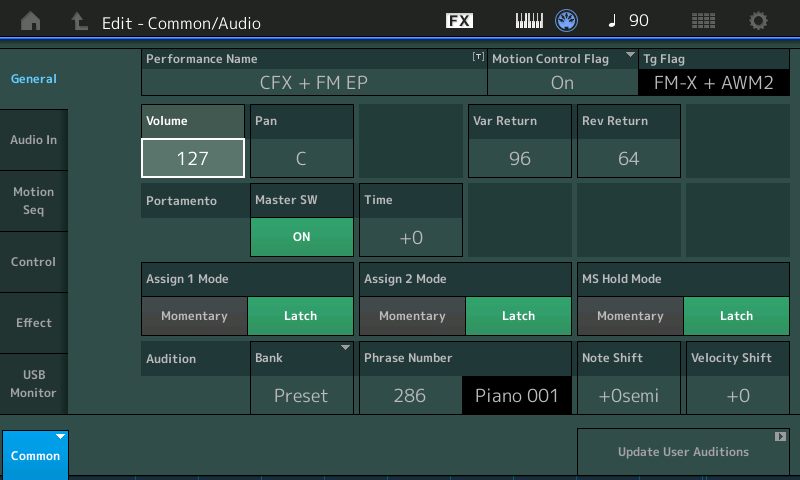
[EDIT]
“Common” in lower left corner (blue)
Touch “General” > the Volume here Controls the entire Performance proportionally. All 16 Parts as a single entity.
But this is not a parameter that is assignable to a physical controller.
Okay, so how do you get proportional volume control that affects all Parts while in multi play mode? As you put it “elegant” control over the overall Volume...
This is why MIDI has CC11. It works within the maximum set by CC7. If the Part Volume was set to 96, the toe down (max) position of an FC7 Pedal doing Expression (Foot Controller 1 jack defaults to CC11 Expression)... and this would equal the 96 as set by the CC7 parameter setting.
It matters not if you’re in MIDI I/O Mode = Multi or Single, Expression addresses all proportionally.
ii) Is there an elegant way to assign a volume control to a multi part performance? Or must I manually assign the superknob to each of the parts like in CFX + FM EP. Imagine merging CFX piano and say some 2 part FM synth, that’s 6 superknob volume assignments. Or what if I wanted a single slider to control the 4 part CFX and another slider to control the 2 part synth - is this possible?
When the MODX is doing multiple Parts, like “CFX + FM EP”, you can elegantly control all of them, in proportion, using CC11. If you add two more Parts, you can opt in or out for controlling them with the pedal doing Expression. You can Assign a different method to adjust the second group separately. Having two FC7 is ideal for two such groupings as you describe... FC1 is doing Expression... all Parts default to opting IN on being controlled by this method... FC2 is doing Super Knob... you decide which group of sounds do Part Volume here.
If you only have one FC7 Pedal, the FC jacks are programmable on a per Performance basis. Set FC2 jack = 11 for this Performance... now you have an elegant way to volume control a Multi Part Performance!
Press [EDIT]
Common in blue in the lower left corner
Touch "Control" > "Control Number"
Set Foot Ctrl 2 = 11
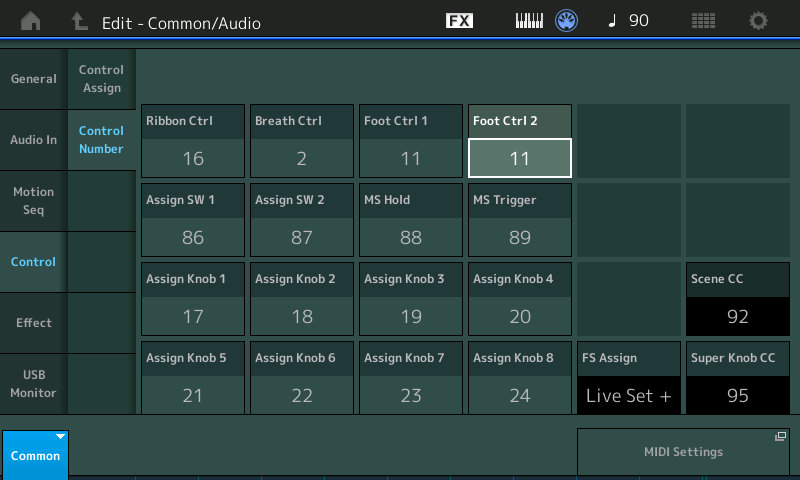
Your FC7 will now be an Expression pedal for this Performance
Press [STORE] to store this to your User Bank.
Thanks for the question.
Hope that helps.
@Scott:
Very interesting stuff here. Jeff has a great "real world" example of wanting to use the sliders to balance the various instruments that are playing in a split/layer. That's a very traditional use of sliders, and it still works that way as long as you only use single-part single instruments, but with the introduction of multi-part single instruments, this very useful live functionality is kind of lost.
Not at all, Scott. You are fixating on the Sliders - the thing is to design the control that you want. If you want to leave control on the sliders, you may narrow your options. But controlling the volume during performance is the goal, keep your eye on the goal: the musical result that you want to get.
As we get to update many of the programming guides for MODX, you will see articles on the deeper levels of controlling sounds and placing control options in front of you.
While the Super Knob is one option, you do not have to link the COMMON ASSIGN KNOB movement to it, instead set it up so that each instrument Multi or Single, is addressed directly. This offers you options to quickly rebalance instruments as you need on the fly.
Say you have a four PART instrument in Parts 1-4, a second instrument made from two PARTs in 5&6, and a third two PART instrument in PARTs 7&8;
Using Common Assign Knobs 1,2,3
You can setup Common Assign 1 to control the four Parts 1-4 as a single instrument...
You can setup Common Assign 2 to control the two Parts 5&6 as a single instrument...
You can setup Common Assign 3 to control the two Parts in 7&8 as a single instrument...
Name them for the instruments volume that they control... each Common Assign Knob is “super knob” in that it can control multiple parameter destinations. I think if you open this door on MODX, you’ll find it a very long hallway of possibilities!
When on the HOME screen, you can even give the Knobs Names so you know what they are doing... real-time as it gets!
Setting the balance is easy-peazy... I would be careful about saying ... "Can't" around the MODX.
Whether you link these AssignKnob to the Super Knob or not, you can still always just reach up and balance your multi-Part single instruments with a single Control, and that's the key. The Sliders have a fixed function on the MODX - that is true, they will do PART VOLUME or ELEMENT/OPERATOR VOLUME and that is quite enough, thank you!
Look to those glorious assignable Knobs!
Bad Mister:
After this read my knowledge of Volume control has greatly improved. Your explanation was clear. Lots of options for controlling volume. In general though, when dealing with multi part performances where the relative volumes of each of the parts is important (ie a Rhodes sound with mechanical noise parts), it makes most sense to use assignable knobs to control the "offsets" simultaneously thus preserving the relative positions or use expression. For single part instruments, or external instruments (hardware synth or VSTi), the faders can work well. CC#7 (from external controller) works well in SINGLE mode or when using single part instruments and the relative volume of the instruments doesn't matter.
One thing that's really cool is being able to transmit the Super Knob CC#95 over MIDI. That control can be mapped to any parameter in a VSTi (including volume) and you can setup some cools morphs with internal and external instruments. The possibilities are endless - MODX/MONTAGE are powerful to say the least.
The Assign Knobs Send CC17-24 Out via MIDI (But are also Assignable on a per Performance basis).
In any Performance
Press [EDIT]
Select “Common” (via the blue box in the lower left corner or press [PART SELECT - MUTE/SOLO])
Touch “Control” > “Control Number”
The CC Numbers can be customized on a per Performance basis... all except the three shown in black (grayed out) which are set globally... (Super Knob CC, Scene CC, and Foot Switch).
@ Bad Mister
Not at all, Scott. You are fixating on the Sliders
Sorry, poor choice of words on my part. I wasn't fixated on the sliders, any controllers are fine. (In fact, I prefer the endless rotaries.) The point was just that, when splitting/layering multiple sounds, it's convenient to have readily available volume controls for each of the sounds, and by default, that doesn't happen if one of the sounds is, itself, a multi-part instrument. But that's good info about how to setup the Common Assign knobs to do it when needed.
i) No, not the exact same. When you move super knob, it turns one or more performance-global (common) assignable knobs. In "turn", those common assignable knobs can turn The blue arrow (triangle) is showing the current slider position. In order for the slider to take control of the programmed value, the blue triangle (arrow) must intersect with or "grab" the programmed value.
can this behavior be changed? i mean, is there an option to make the slider act as soon as it is moved, without waiting for the physical position to match the virtual one?
thanks
Over the years, we have toyed with the concept of motorizing the Faders so that they automatically move to the stored location. (Yamaha put out their first product with motorized Faders like 31 years ago... we’ve just have not put them on the keyboards because the cost/benefit ratio has never really seemed worth it). That is what would be the most elegant solution, because the volume *jumping* from where it was stored to wherever serendipitously the Fader happened to be at the time, never seems like a good idea. And sounds even worse.
If you send cc7 In via MIDI (from an external device) the Volume would immediately jump to the current value of the control.
It does not do this internally (it’s a feature) so that you can avoid the disturbing *jump* in volume. Obviously, if you have found a musical use for this volume *jumping* you can use an external device to handle cc7 control as a solution...
Hope that helps.
Thanks Bad Mister.
Maybe this option (the jump) is not really useful.
If i don't want to have the hassle of aligning the slider to the value, maybe i can just assign a knob to a volume. The knob should work fine.
