HELLO GUYS!
it's nice to be back. just a quick intro. i'm asian, pardon for my imperfect english.
I have been here before, back when the motif ES was launched. that was early 2000. and this site has helped me a lot. long story short, a lot happened in life, and i lost that Motif ES which i loved so much.
Now fast forward to present time, i'm back to motif series after trying other keys, there is something that stuck with me with Yamaha's sound. i purchased MOXF approx. 2 years ago. And the features and tech have been vamped and frankly i'm quite overwhelmed. So i only use MOXF as a stage keys, ignoring its other features. But now, inevitably, i have to explore its other capabilities. particularly its use as audio interface. so here is my dilemma.
Let's start with the gears. i believe to have a right answer, we must provide complete info.
1. MOXF 61 keys
2. UR12 Steinberg 2 channel audio interface
3. Logic pro x 10.4.6
4. Shure mic SM58
So im planning to record audio and midi via some plug ins. my main problem is my laptop only have 2 usb slots. (i have usb extender but misplaced them).
Initially i record audio by connecting interface to laptop, launch LPX, and plug in MOXF thru the analog jack cable. so one usb slot taken already, and my 2nd usb slot, an external HDD.
now when i want to record MIDI, i unplugged interface, then connect MOXF thru USB. then if i want audio again, i unplugged MOXF again then plug in interface again. it is quite troublesome. So i would like to use MOXF audio interface capabilities. so i don't have to plug and unplugged my gears.
What i can't figure out is how can i capture the audio from MOXF to go to LPX thru the USB cable only. Apologizing in advance for this noob thread.
I know this have been discussed somewhere, but i get lost at the threads.
I hope someone can point me in the right direction.
Special mention to Bad mister also. who is the admin in this Site i think.
Thanks in advance guys! hope to hear from you soon! God bless!
Hi Edz,
Welcome to YamahaSynth!
Let's start with the gears. i believe to have a right answer, we must provide complete info.
1. MOXF 61 keys
2. UR12 Steinberg 2 channel audio interface
3. Logic pro x 10.4.6
4. Shure mic SM58
We will assume you have a Macintosh computer and you have a set of Monitor Speakers.
It is very important that the Monitor Speakers are connected to the device acting as your principal Audio Interface.
It is also very important that you are running a Mac with OS 10.x (not OS 11).
The job of the Audio Interface is to act like a mixer — it must gather all analog signals you want to record to your DAW (Logic Pro), it will be responsible for all Analog-to-Digital conversion going to the computer. The Audio Interface is also responsible for all digital audio output from the computer, it acts as Digital-to-Analog converter and connects to your Monitor Speakers.
At times the Audio Interface can route signal directly to the speakers (analog) and it can convert audio to digital and send that via USB to the computer. So everything connects through the Audio Interface.
This means if you are going to use the MOXF as your principal Audio Interface, you would connect the Main L/R Outputs of the MOXF to your Monitor Speakers. You can plug the Shure SM58 directly to the A/D Input on the MOXF’s back panel.
In order to use the MOXF as your Audio Interface you need to download and install the following:
“Yamaha Steinberg USB Driver 2.0.4 for Mac OS”
This Driver will allow your DAW (Logic Pro) to communicate with the MOXF on multiple MIDI Ports and Dual Stereo Audio Outputs.
For MIDI communication you would use the “Yamaha MOXF-1 (Port 1) — a music data (notes, controllers, tempo, etc)
“Yamaha MOXF-2 (Port 2)” can be used as DAW Remote Control — lets you control, start/stop, record, mute/solo from the MOXF front panel.
“Yamaha MOXF-3 (Port 3)” let’s you connect and control an external MIDI device... and so on
Also under your Audio configuration you will see the MOXF’s two stereo USB audio channels 1/2 and 3/4
By default, the MOXF’s A/D In is assigned to USB 1/2
The MOXF’s Synth Parts default to USB 3/4
MOXF Setup
You can route MOXF PARTS to the USB Outputs... this means in Performance mode or in one of the two Sequencer Modes (Song and Pattern). Each Part can be set to either USB 1/2 or USB 3/4 as you may require.
Press [UTILITY]
Press [F5] USB I/O
Press [SF1] OUT CH (OUTPUT CHANNEL Mode)
Verify that the parameter is set to "4CH"

If not, you will need to change it, press [ENTER] and then reboot the MOXF6/MOXF8 - for the change to take place.
By making 4 Channels available you will be able to address the DAW on two separate Stereo feeds - it is all about flexibility and being able to isolate parts when you want to separate them from the rest.
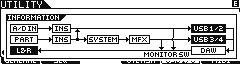
Press [SF6] INFO to view the routing (signal flow) Press [F5] USB I/O
Set MODE = 2StereoRec (Dual Stereo Record Outputs)

Bad Mister!! Thank you for the response. As always.
We will assume you have a Macintosh computer and you have a set of Monitor Speakers.
Yes i am using Macintosh. 🙂 though not using monitor speakers as of the moment. headphones for now.
In order to use the MOXF as your Audio Interface you need to download and install the following:
“Yamaha Steinberg USB Driver 2.0.4 for Mac OS”
Downloaded this one. Installed and it is working.
By default, the MOXF’s A/D In is assigned to USB 1/2
The MOXF’s Synth Parts default to USB 3/4
This one solved it all. 😉 The reason audio from MOXF is not received at LPX is because inputs are set to 1/2 at the track parameters. it must be at 3/4.
For now this is what i need to work and again credits to Bad Mister!! Many thanks. I'm sure i will be back when i go deeper what MOXF can still do with DAW.
Blessed day and God bless!
